เราจำเป็นต้องใช้คุกกี้ในการใช้งานเว็บเพจ โปรดอ่านนโยบายคุกกี้เพิ่มเติม
2021-08-05
In order to connect your ASUSTOR NAS to your Windows AD domain you will need the following pieces of information from your AD server:
In the following example we will show you how to obtain these pieces of information from a Windows AD server and then use them to connect a NAS to a Windows AD domain.
Note: Your Domain DNS Server is the DNS sever that is used for your Active Directory. If you are unsure about what the IP address for your Domain DNS Server is, please contact your system administrator.
STEP 1
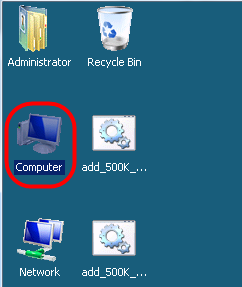
STEP 2
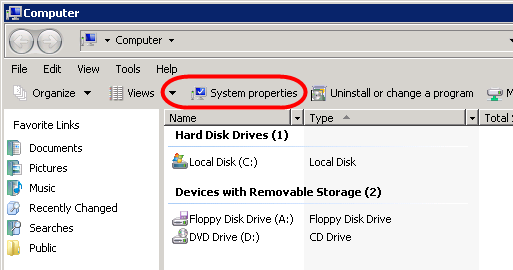
STEP 3
The system screen should now appear. You should be able to find your AD Server Name and Domain Name on this screen. Please see the graphic below:
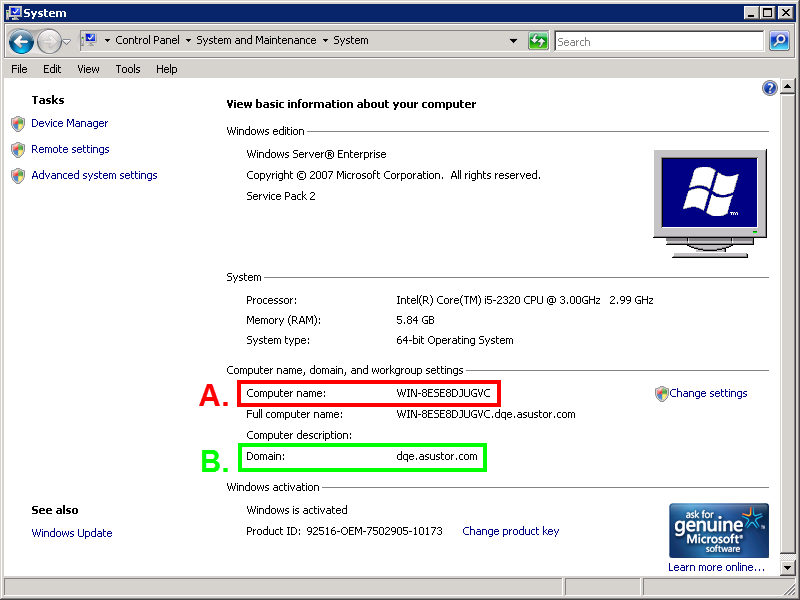
STEP 4
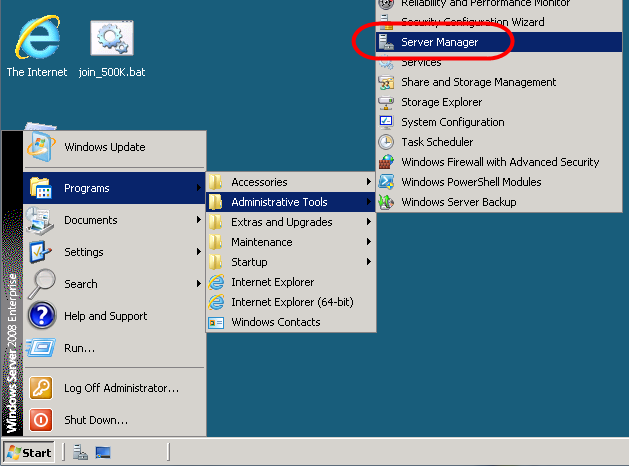
STEP 5
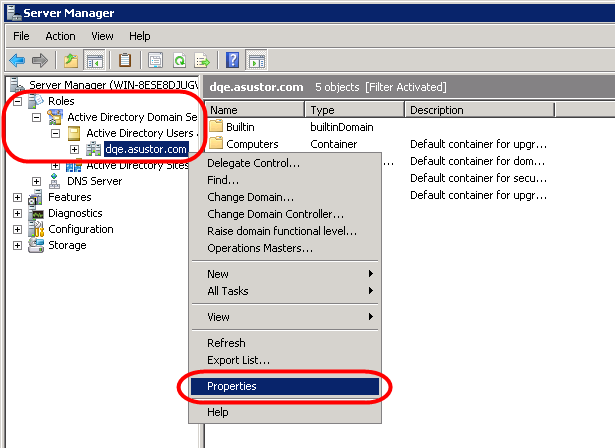
STEP 6
In the Properties dialog box you should be able to find your Domain NetBIOS Name. Please see the graphic below:
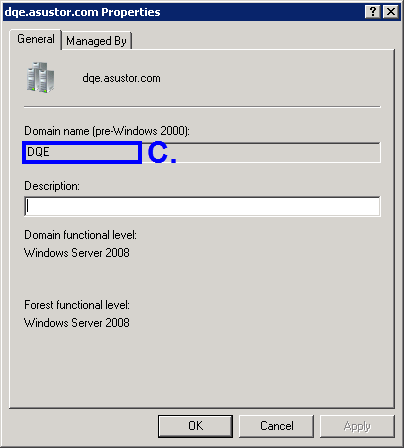
2.2 Connecting the NAS to the AD domain
STEP 1
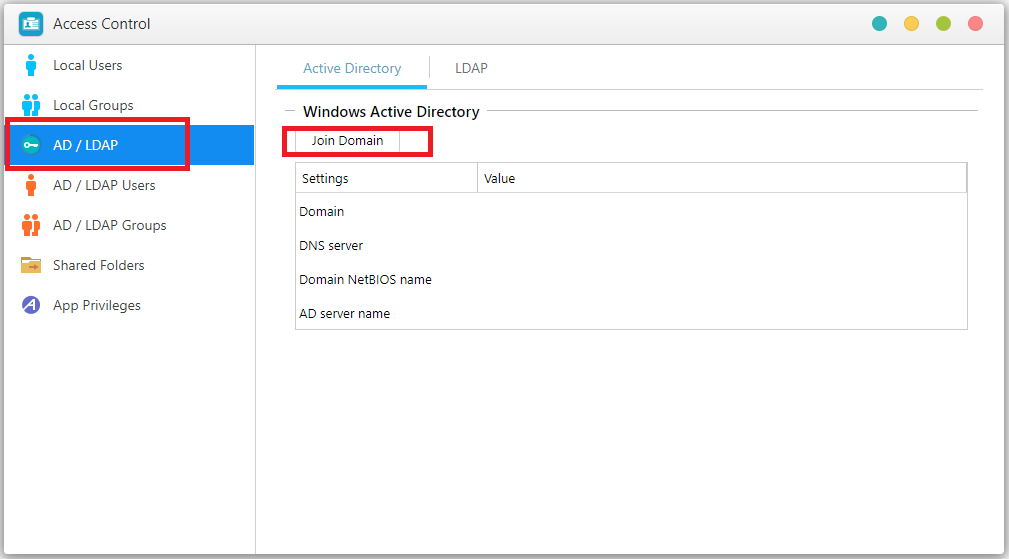
STEP 2
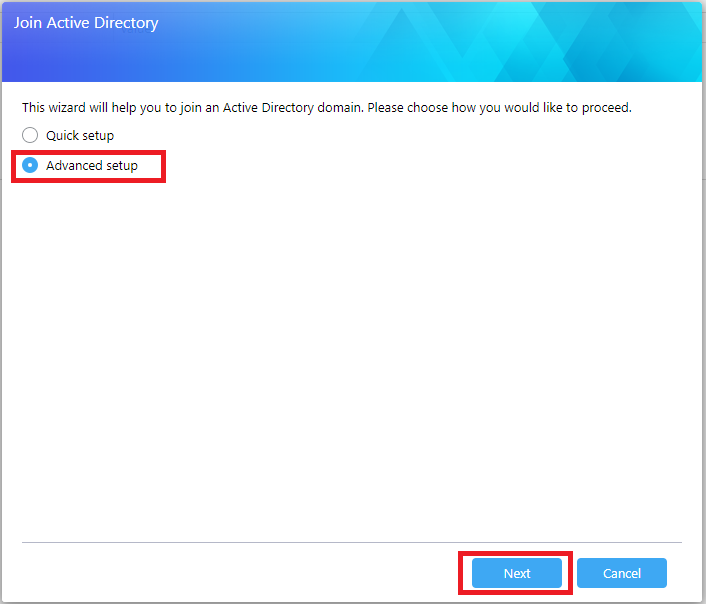
STEP 3
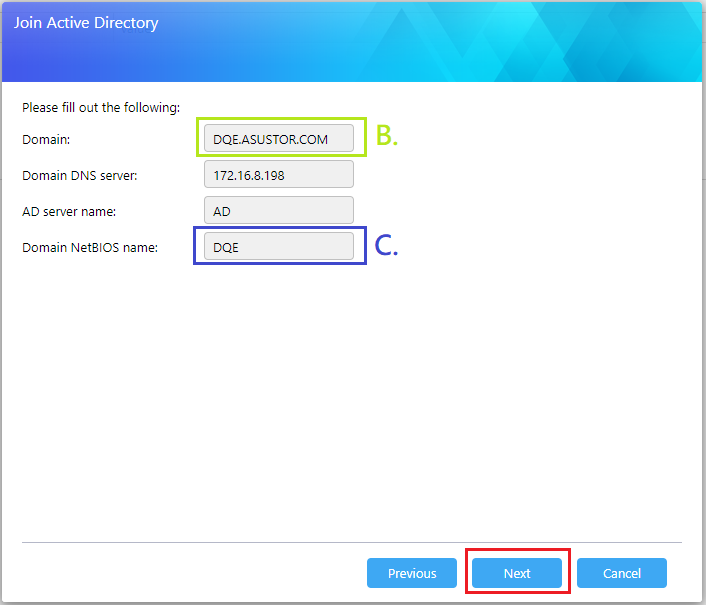
STEP 4
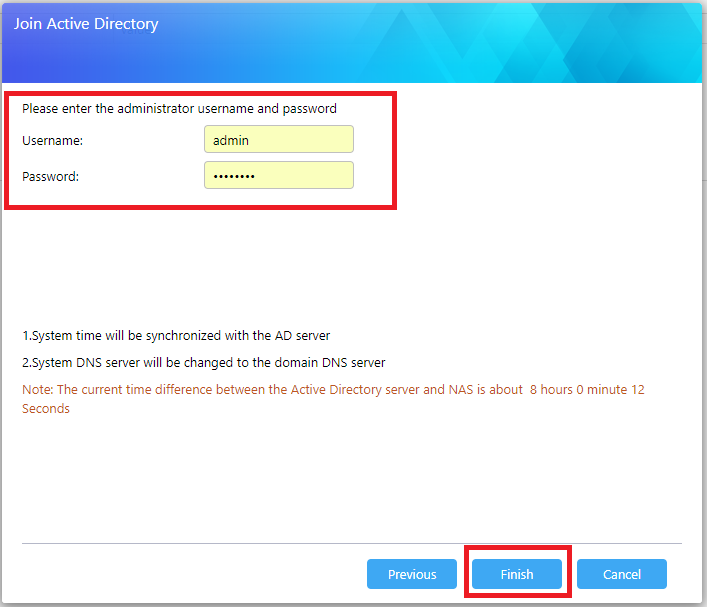
STEP 5
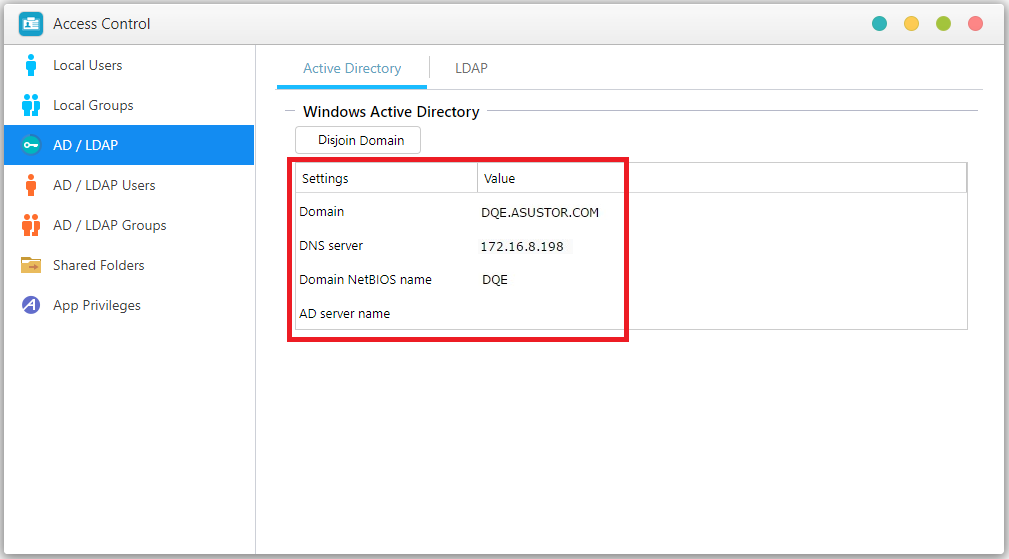
2.3 Managing AD domain users and groups
Once you have successfully added your NAS to the AD domain you will be able to manage the access rights for AD domain users and groups. You can do this by selecting [Access Control] [Domain Users] or [Domain Groups].
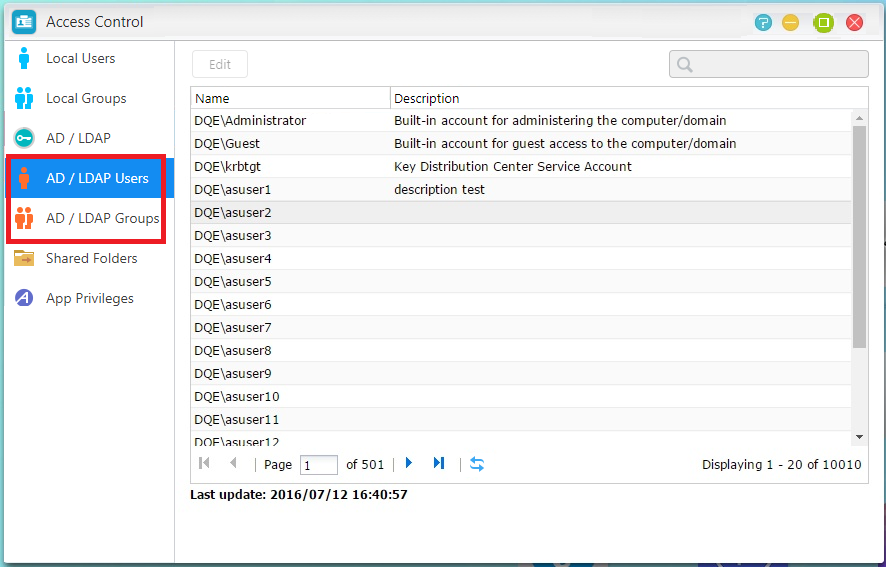
If you encounter any problem when proceeding above configuration, please submit a support ticket in our support center to get further help:
Copyright © 2025 ASUSTOR Inc.