Vi använder cookies för att hjälpa oss att förbättra vår webbsida. Läs vår Cookie Policy .

2025-01-31
Upon completion of this course you should be able to:
Course Prerequisites:
None
Students are expected to have a working knowledge of:
N/A
1.1 What is WOL (Wake-on-LAN)?
2.2 Configuring WOL in ASUSTOR Control Center
3.1 Powering off the NAS via ADM
3.2 Powering off the NAS via ASUSTOR Control Center
3.3 Powering off the NAS via ASUSTOR Portal
3.4 Powering off the NAS via AiMaster
3.5 Powering off the NAS via the Power Button
4.1 Using ASUSTOR's Control Center to Wake your NAS
4.2 Using AiMaster to wake up an ASUSTOR NAS
1.1 What is WOL (Wake-on-LAN)?
Wake on LAN is a feature of ADM that allows users to remotely boot a NAS through a local network. When a NAS is not needed for a period of time, Wake on LAN can be used to shut down the machine to save energy and wake the NAS once needed.
Wake on LAN cannot be used on unsupported NAS devices. Settings for Wake on LAN can be applied in ADM and/or ASUSTOR Control Center. More information below.
Some models may not support WOL/WOW.
Click here to read more about Wake on LAN (WOL) support.
First, you will need to ensure that the WOL function has been enabled on the NAS.
STEP 1
Open [Settings] from the ADM desktop.
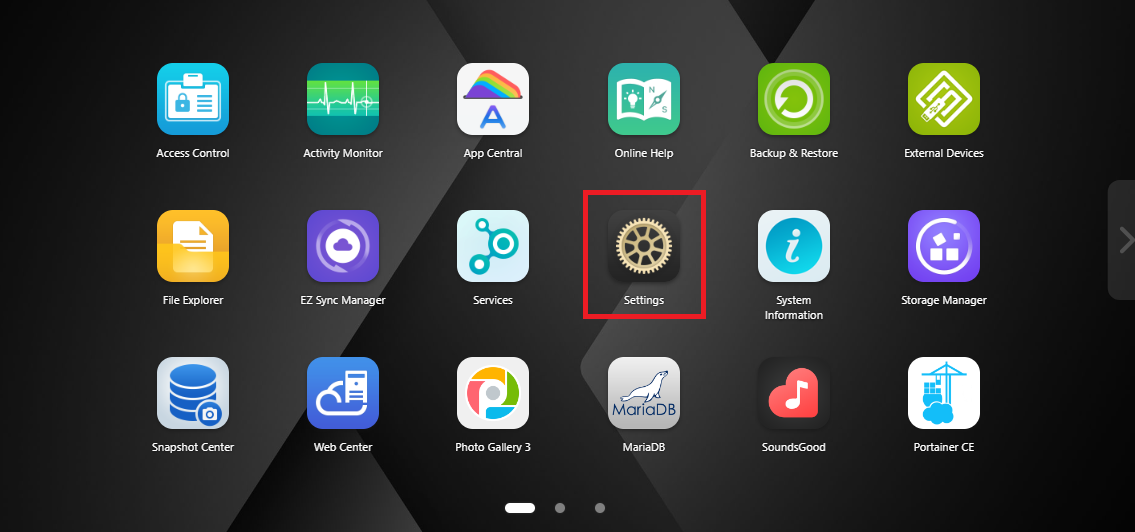
STEP 2
Select [Hardware] from the left-hand panel and then select the [Power] tab. Ensure that the [Enable Wake-on-LAN (WOL)] checkbox has been selected under the Settings section.
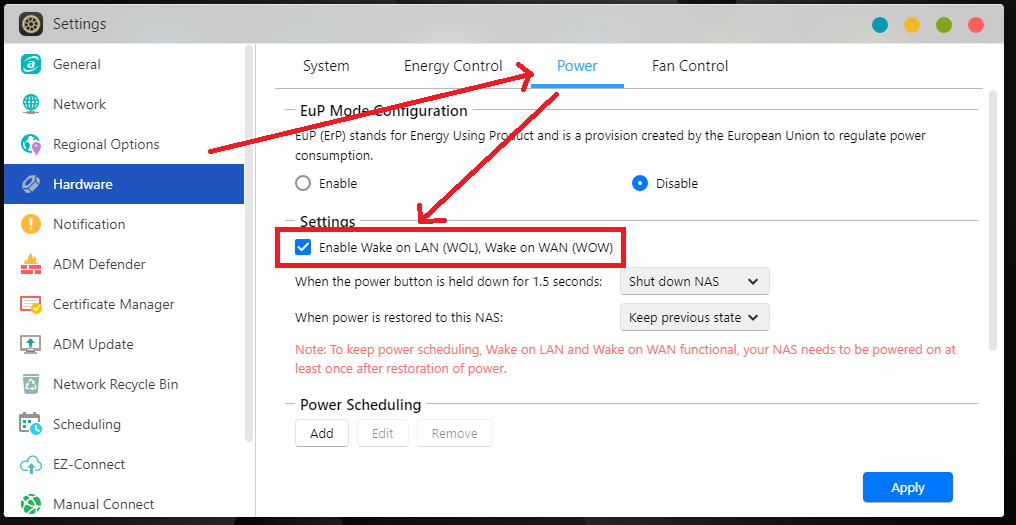
2.2 Configuring WOL in ASUSTOR Control Center
In order to wake up your NAS with ASUSTOR Control center, you will first need to configure a few settings. ASUSTOR Control Center is a NAS management tool that can be installed from the ASUSTOR NAS installation CD or downloaded from the ASUSTOR website. After installation, open ASUSTOR Control Center to allow it to find your NAS from within your local area network.
STEP 1
Open up ASUSTOR's Control Center and select your NAS from the list. Next, click on the [Action] button located at the top.
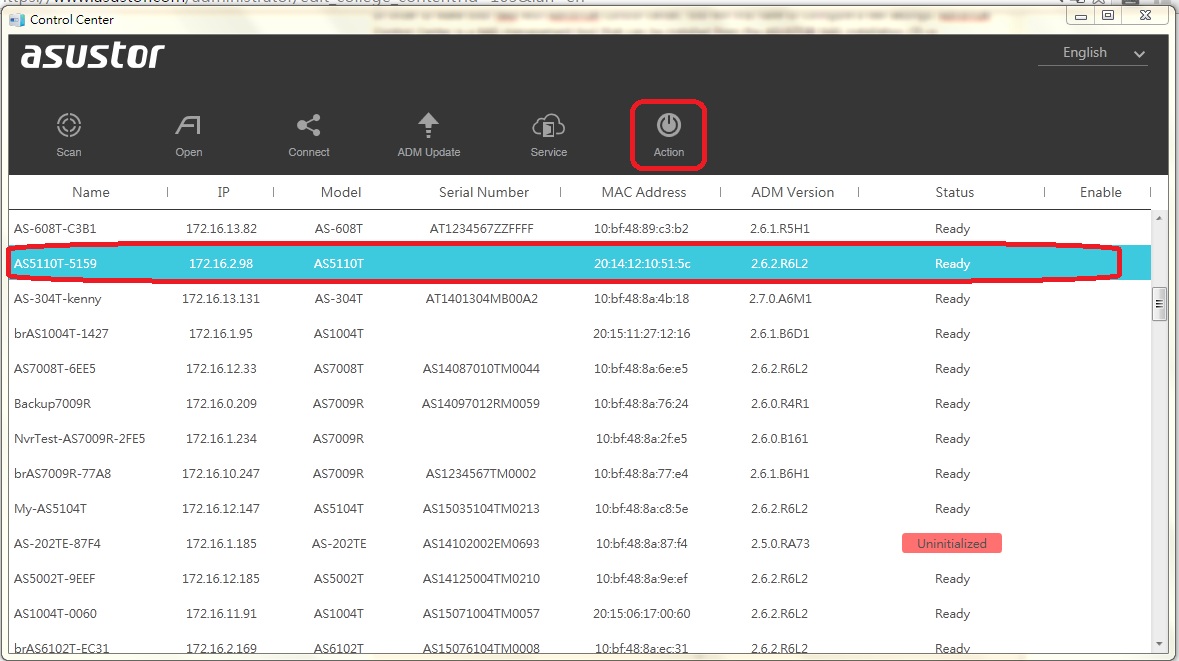
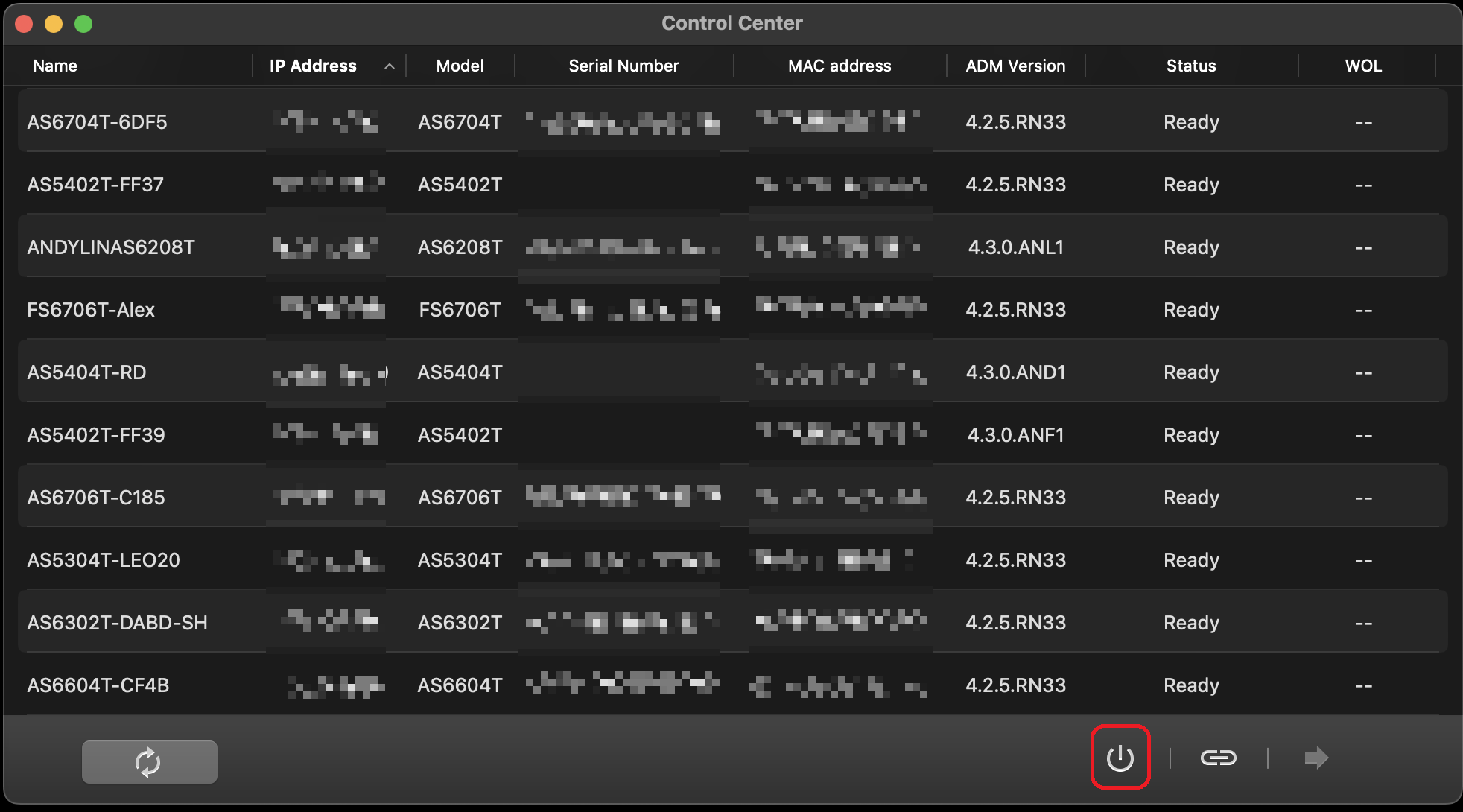
STEP 2
Navigate to [Wake-on-LAN (WOL)] → [WOL Setting]
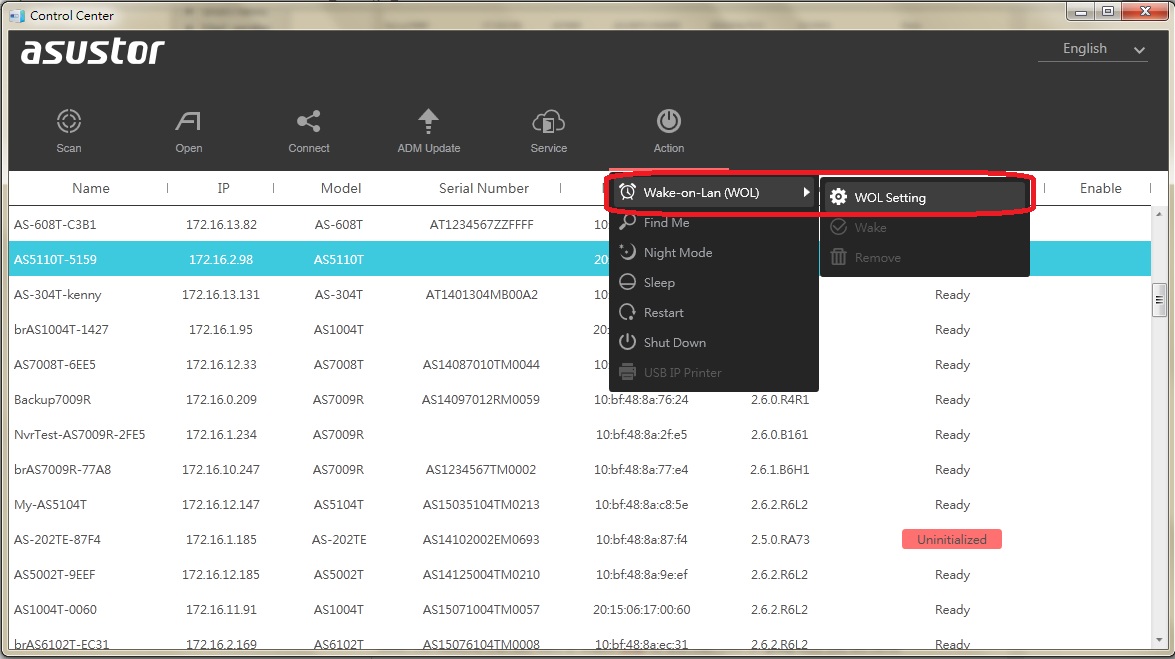

STEP 3
Click on [OK] once you see the popup message.
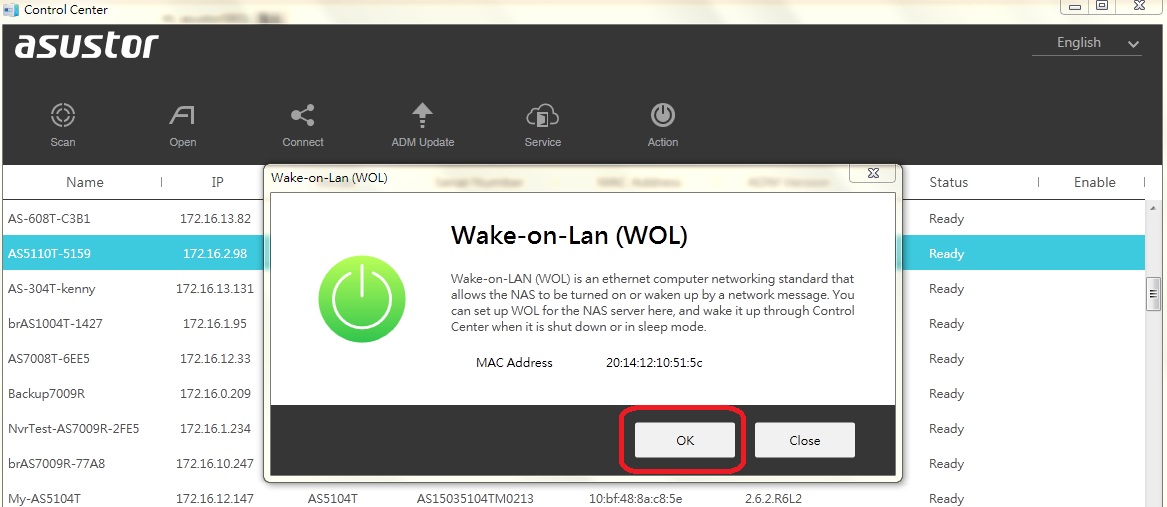
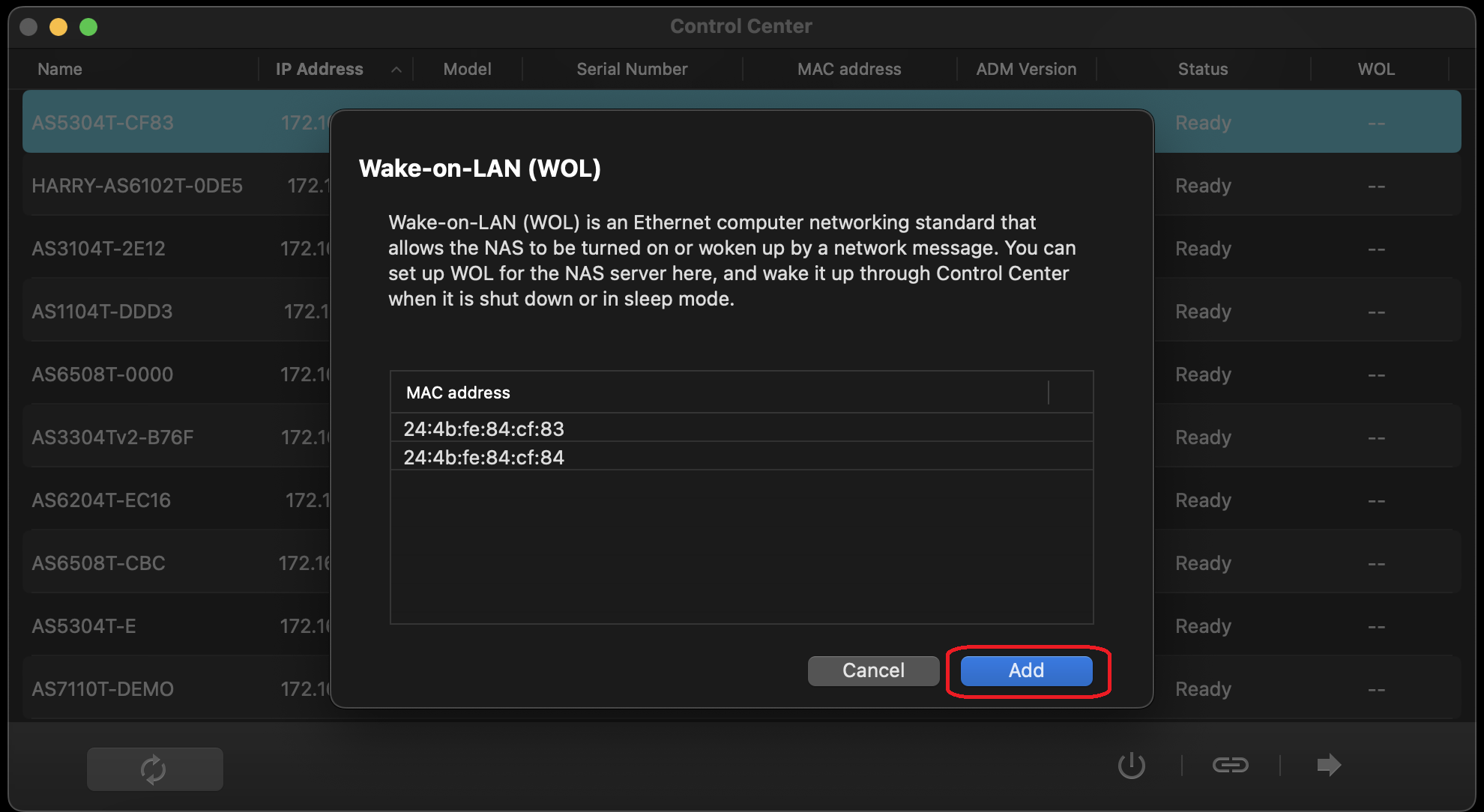
There are many ways in which you can power off your ASUSTOR NAS. They will be summarized in the sections below.
3.1 Powering off the NAS via ADM
In order to power off your NAS from within the ADM, select [Shut down] from the menu in the upper right-hand corner of the interface.
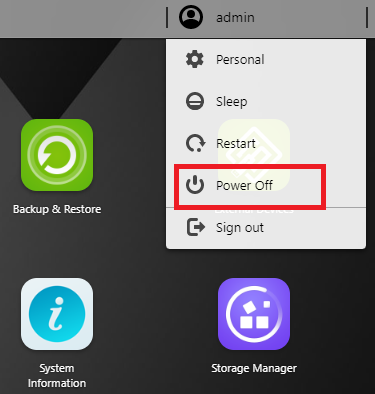
3.2 Powering off the NAS via ASUSTOR's Control Center
To use ASUSTOR's Control Center to power off your NAS, select your NAS from the list and click on the [Action] button and then select [Shut Down].
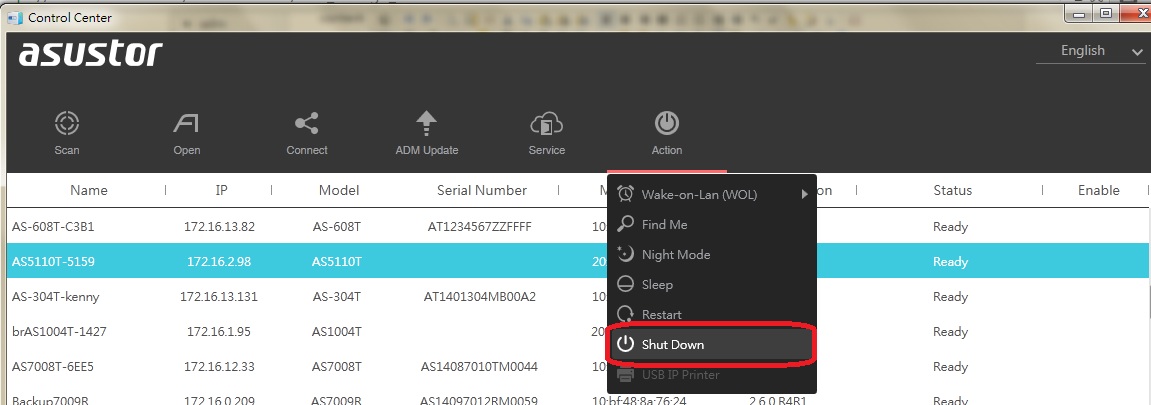
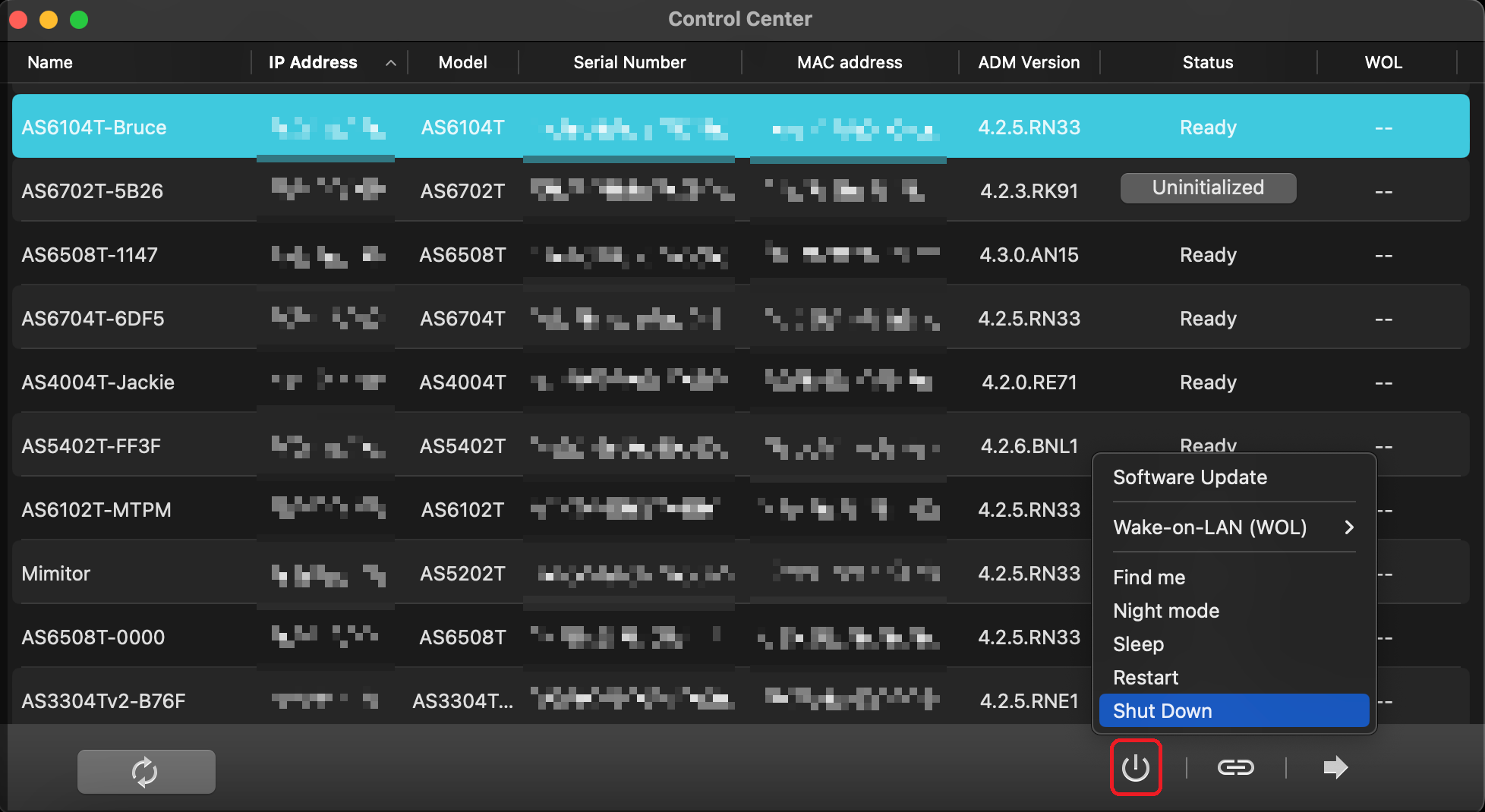
3.3 Powering off the NAS via ASUSTOR Portal
Select the [Shut Down] icon from the power control menu in ASUSTOR's Portal to shut down your NAS.
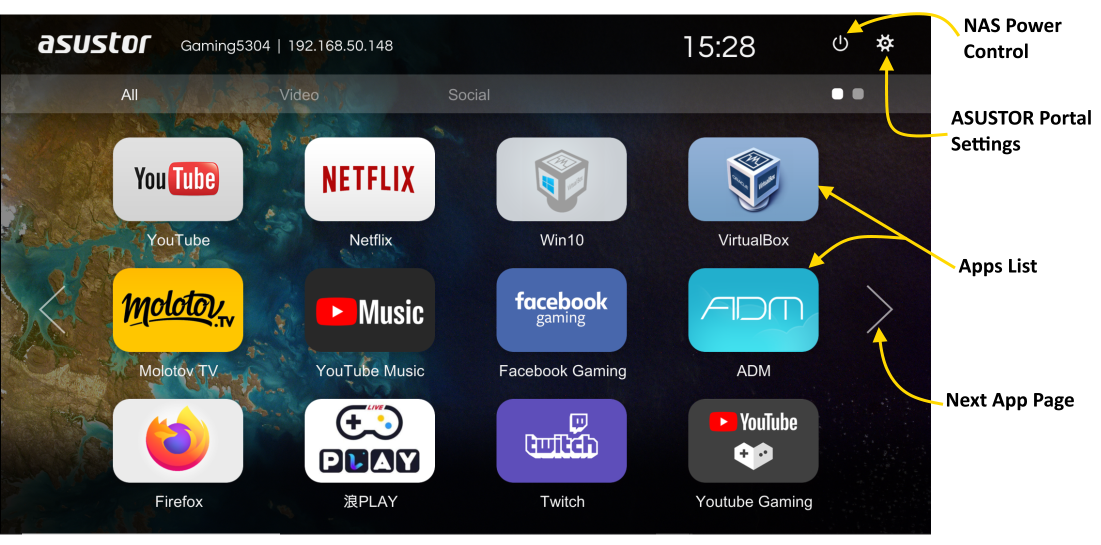
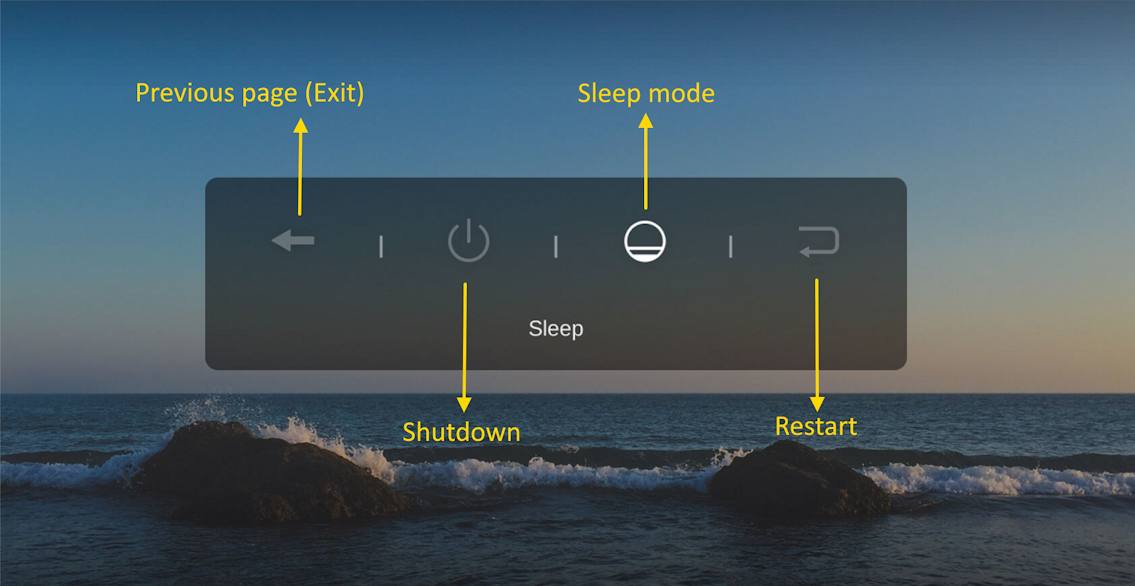
3.4 Powering off the NAS via AiMaster
In order to use AiMaster to shut down your NAS, you must first log onto your NAS via AiMaster. Next, select the icon at top right corner and then select [Shut Down] from the menu.
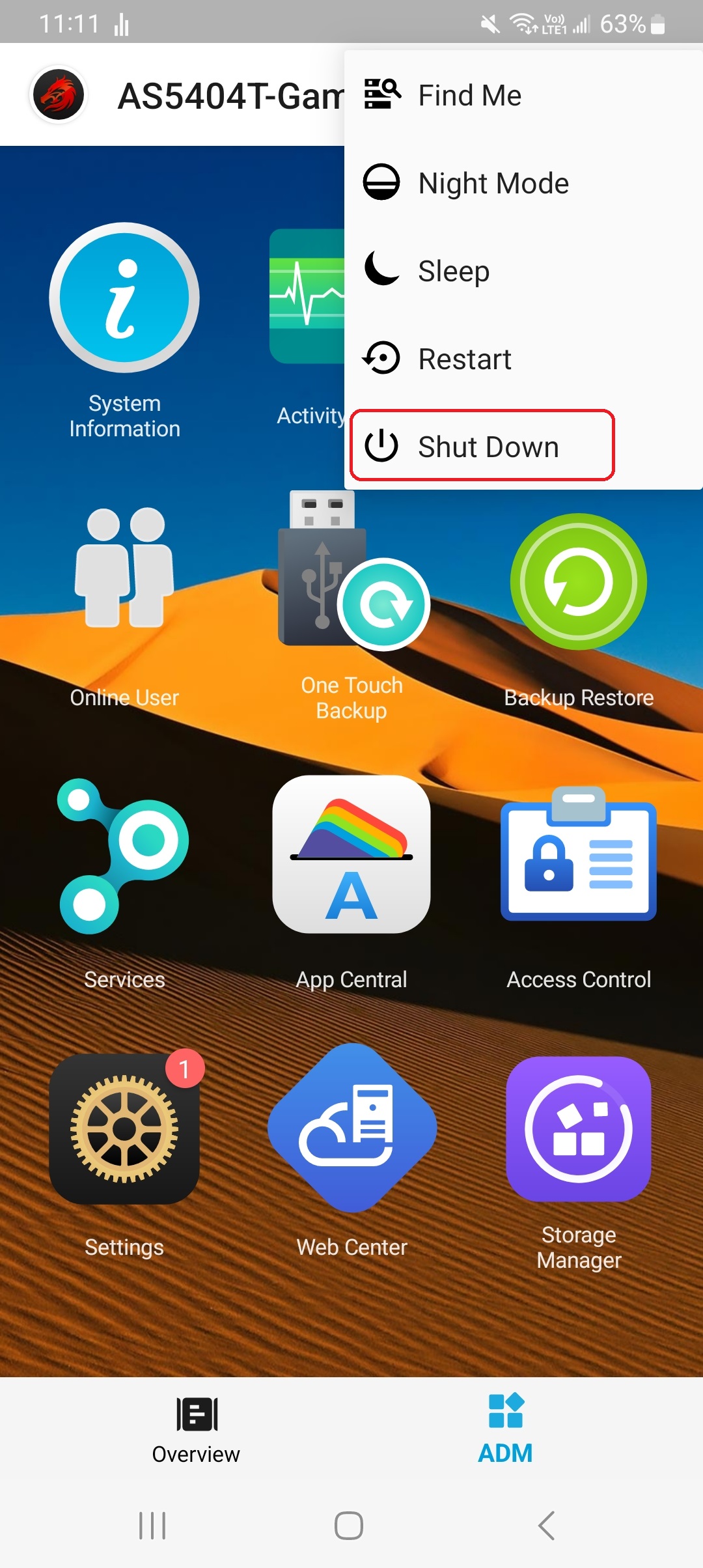
3.5 Powering off the NAS via the Power Button
Hold down the power button (in front of the NAS) for 1.5 seconds to shut down the NAS.

You can either use ASUSTOR's Control Center or AiMaster to wake your NAS after it has been powered off.
4.1 Using ASUSTOR's Control Center to Wake your NAS
STEP 1
Open up ASUSTOR's Control Center. Click on the [Action] button on the top right-hand corner and navigate to [Wake-on-LAN (WOL)] → [Wake].
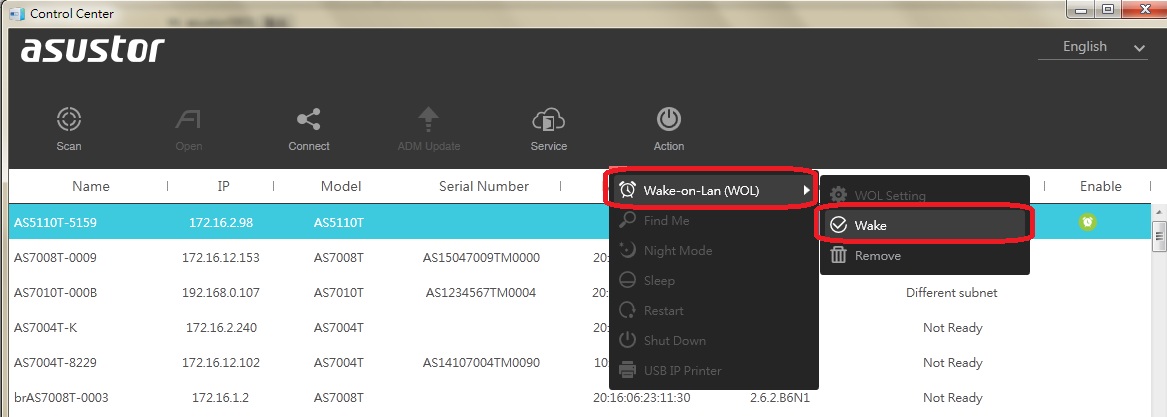

Click on the [OK] button to wake it.
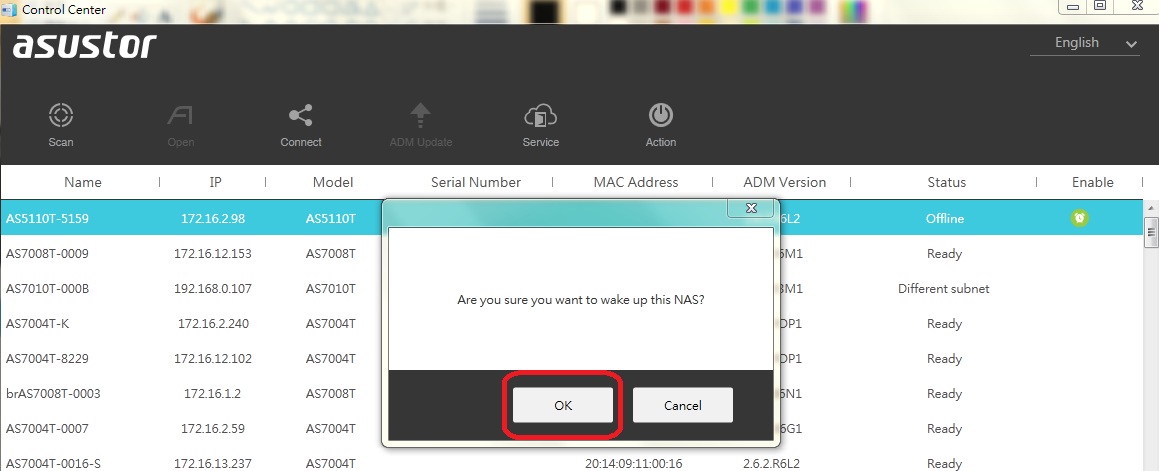
4.2 Using AiMaster to wake up an ASUSTOR NAS
To use AiMaster to wake up an ASUSTOR NAS, please first confirm the following:
STEP 1
Find your NAS in AiMaster’s NAS server list. Select the [Wake] button found on the right side of the NAS server list.
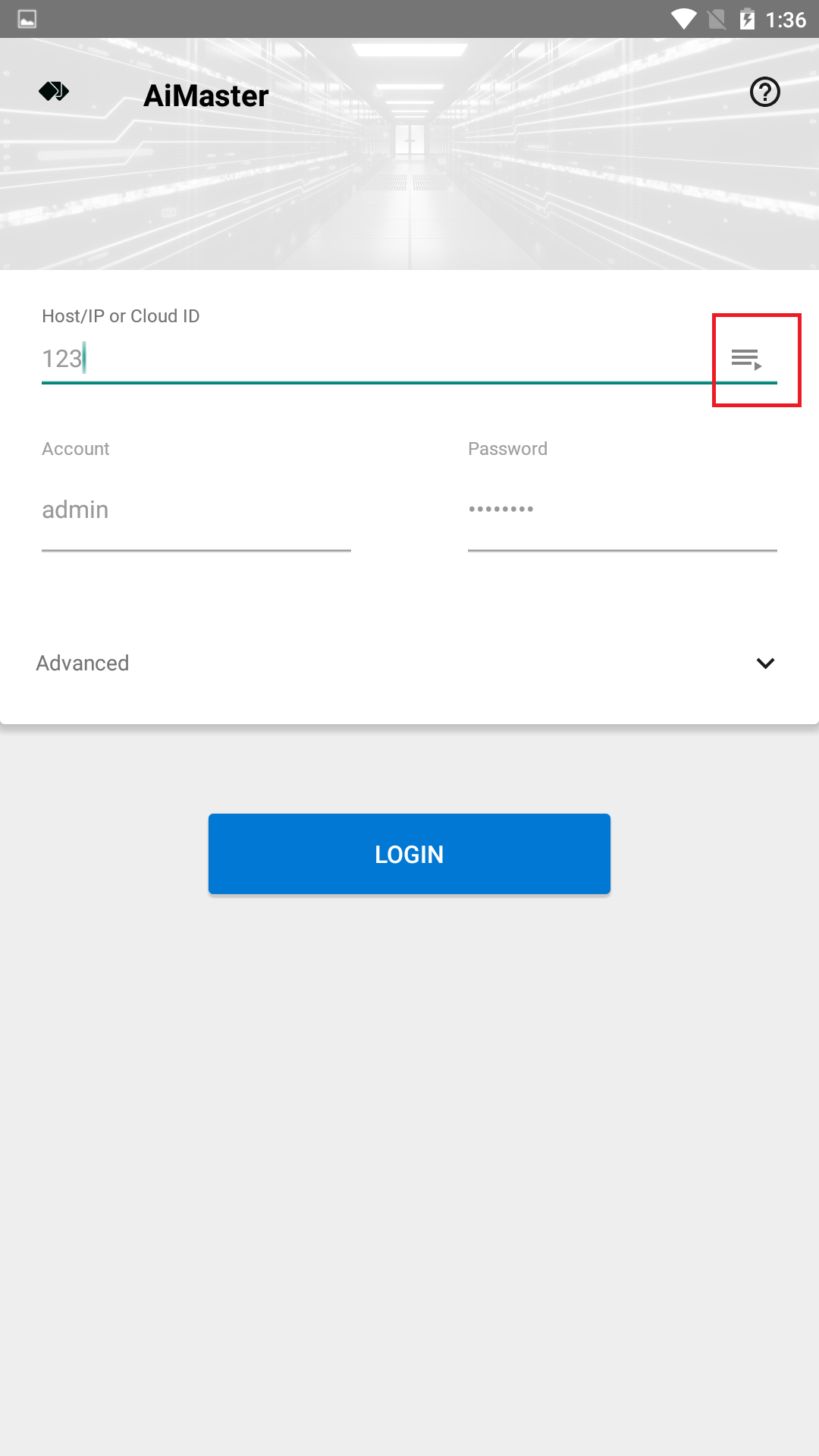
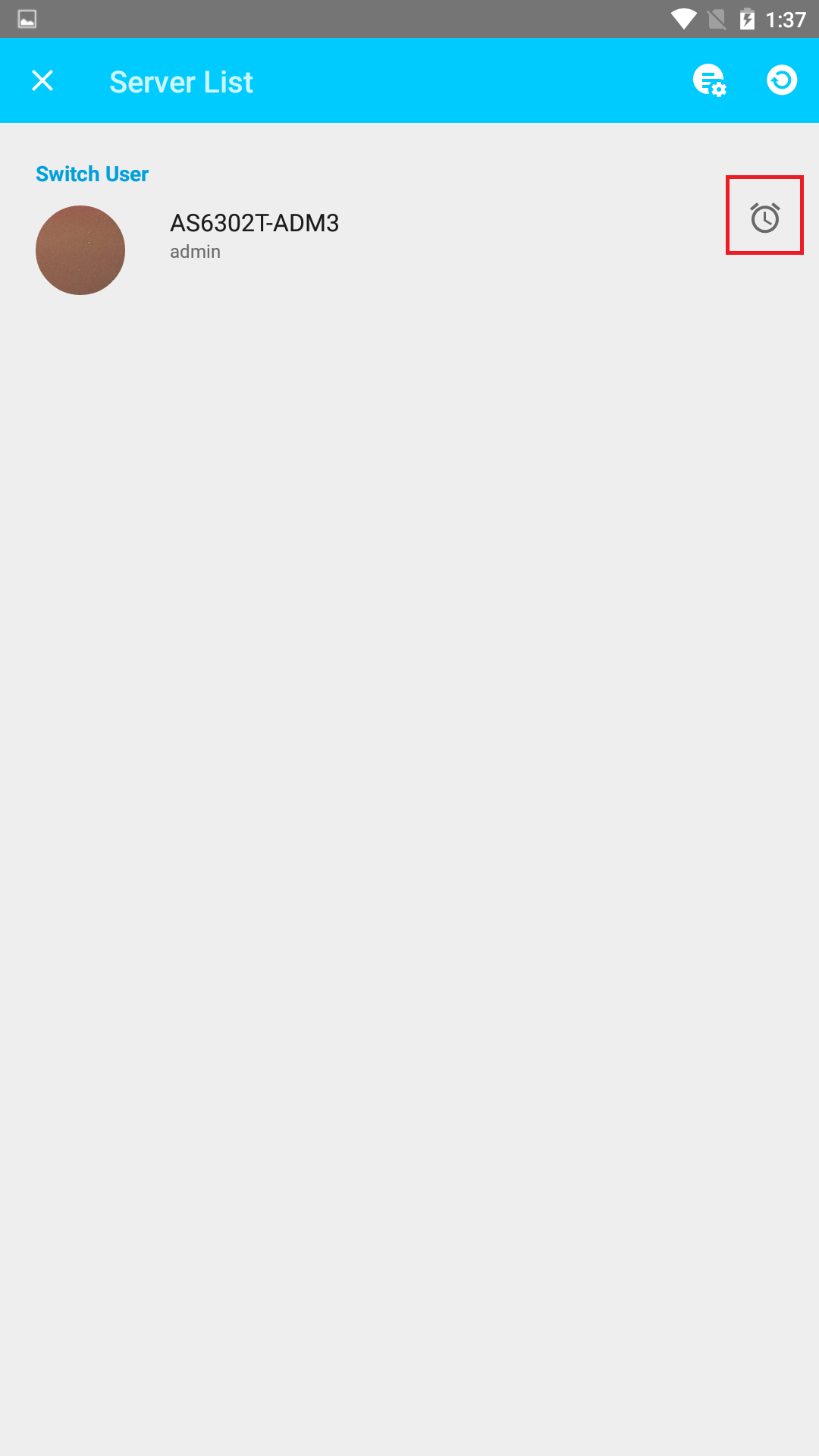
STEP 2
Select [OK] to confirm that you want to wake your NAS.
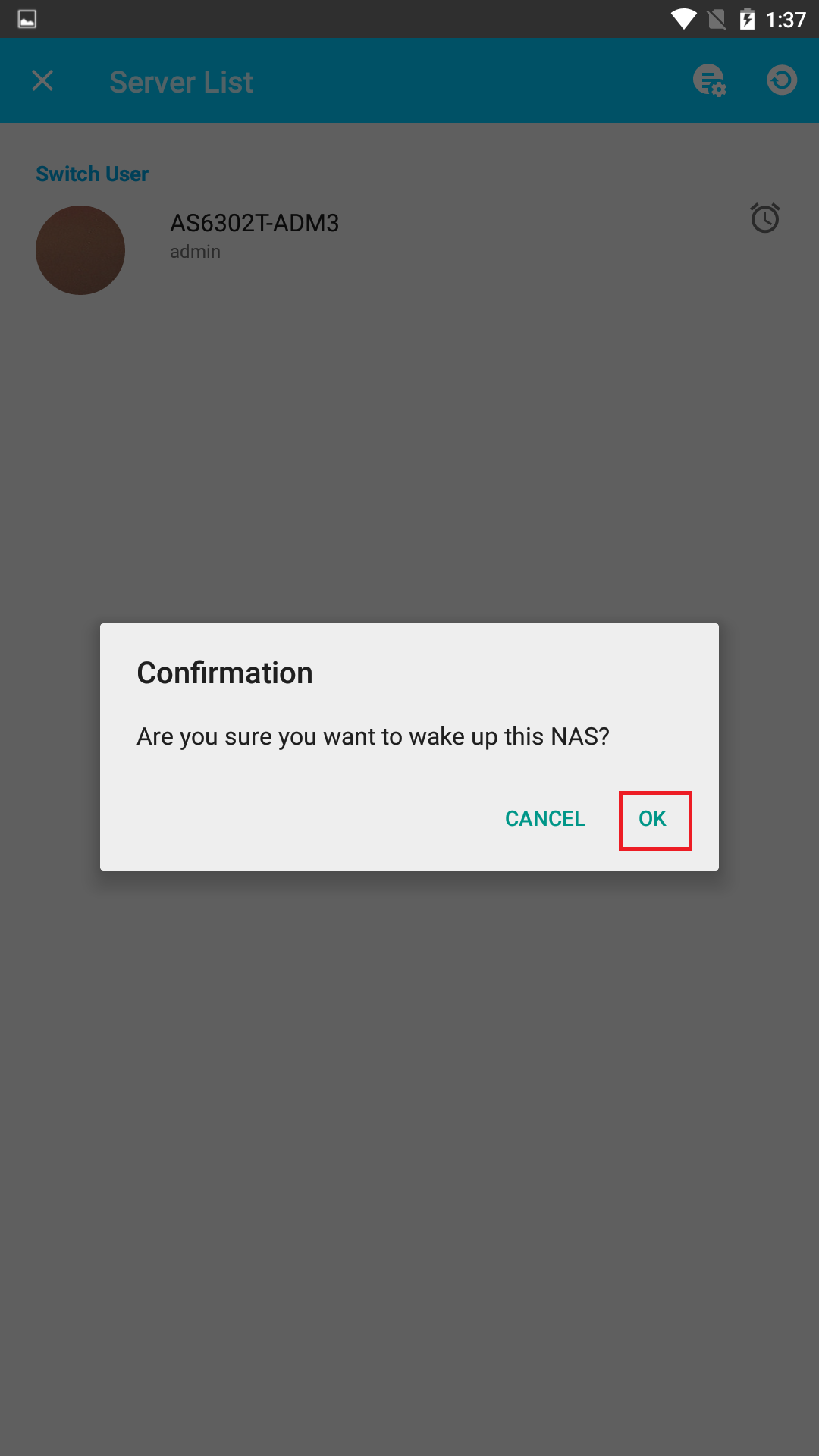
Copyright © 2025 ASUSTOR Inc.