Мы используем cookie-файлы, чтобы улучшить эту веб-страницу. Ознакомьтесь с Политикой в отношении cookie-файлов .

2024-10-25
Upon completion of this course you should be able to:
Course Prerequisites:
None
Students are expected to have a working knowledge of:
Docker / Image / Container
2. Managing a Local Docker environment
3.1 Search image path in Docker Hub
5. Remotely Access Deployed Containers
6. Upgrade image and update Container
Docker does not have a GUI. To use Docker, an understanding of Docker's commands or refer to documentation to download, install and deploy images. Portainer is a powerful Docker management tool. Throughout the web interface, Portainer makes management of Docker apps and images more convenient for those not familiar with Docker commands, making it easier to use. Thousands of images from developers in Docker Hub can be easily deployed through Portainer. Portainer has a user-friendly interface that does not require typing commands into a command line interface. Simply download and deploy. Since Portainer is easy to use, apps can be directly and easily updated to the latest version while retaining the same settings. Portainer ensures that the possibilities on your ASUSTOR NAS are virtually limitless.
System requirements: AS31, 32, 40, 50, 51, 52, 53, 54, 61, 62, 63, 64, 70, Drivestor, Drivestor Lite, Drivestor Pro, Drivestor Pro Gen2, Lockerstor, Lockerstor Gen2, Lockerstor Gen3, Lockerstor Pro, Flashstor, Flashstor Gen2.
STEP 1
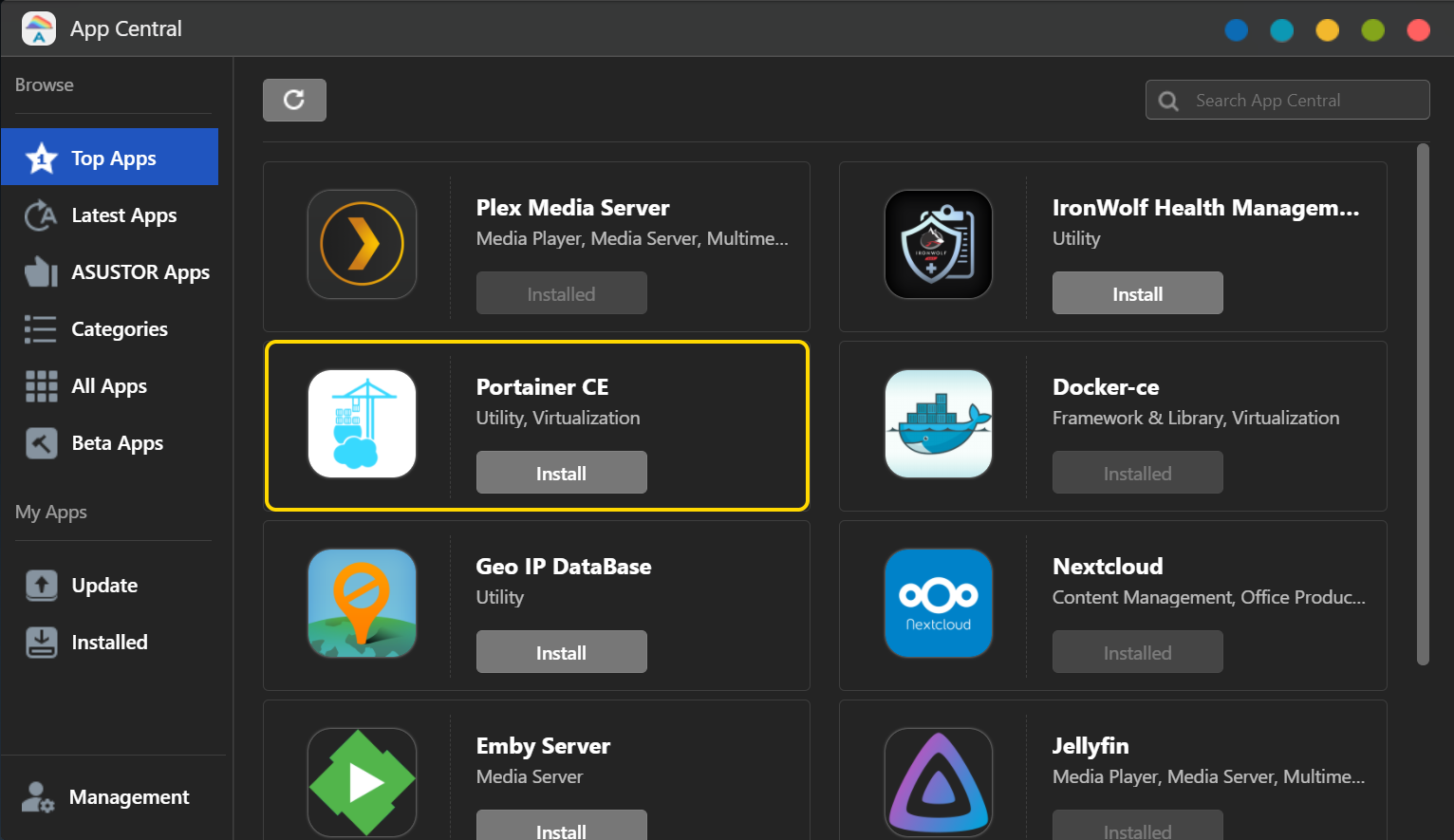
STEP 2
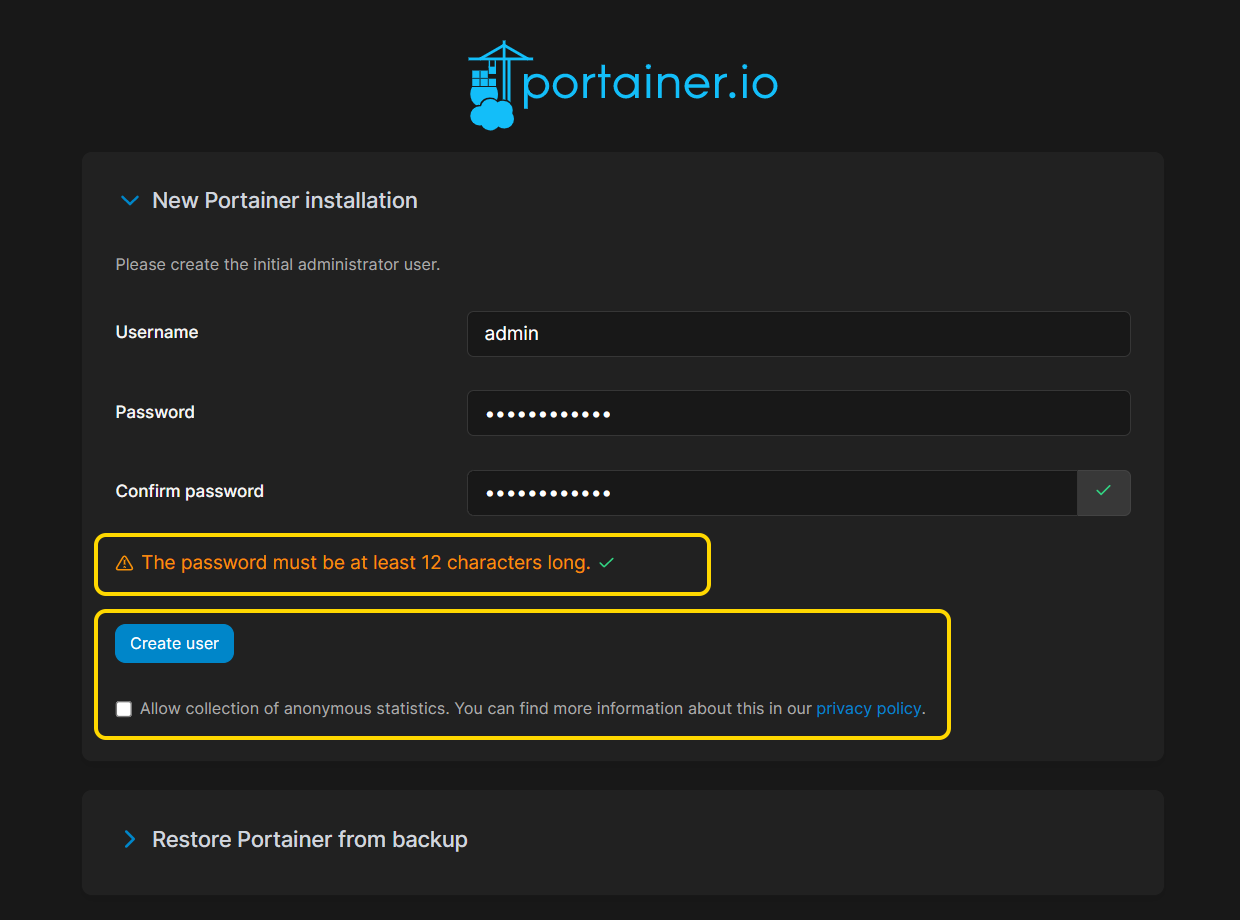
Set up a local Docker environment and initialize Portainer.
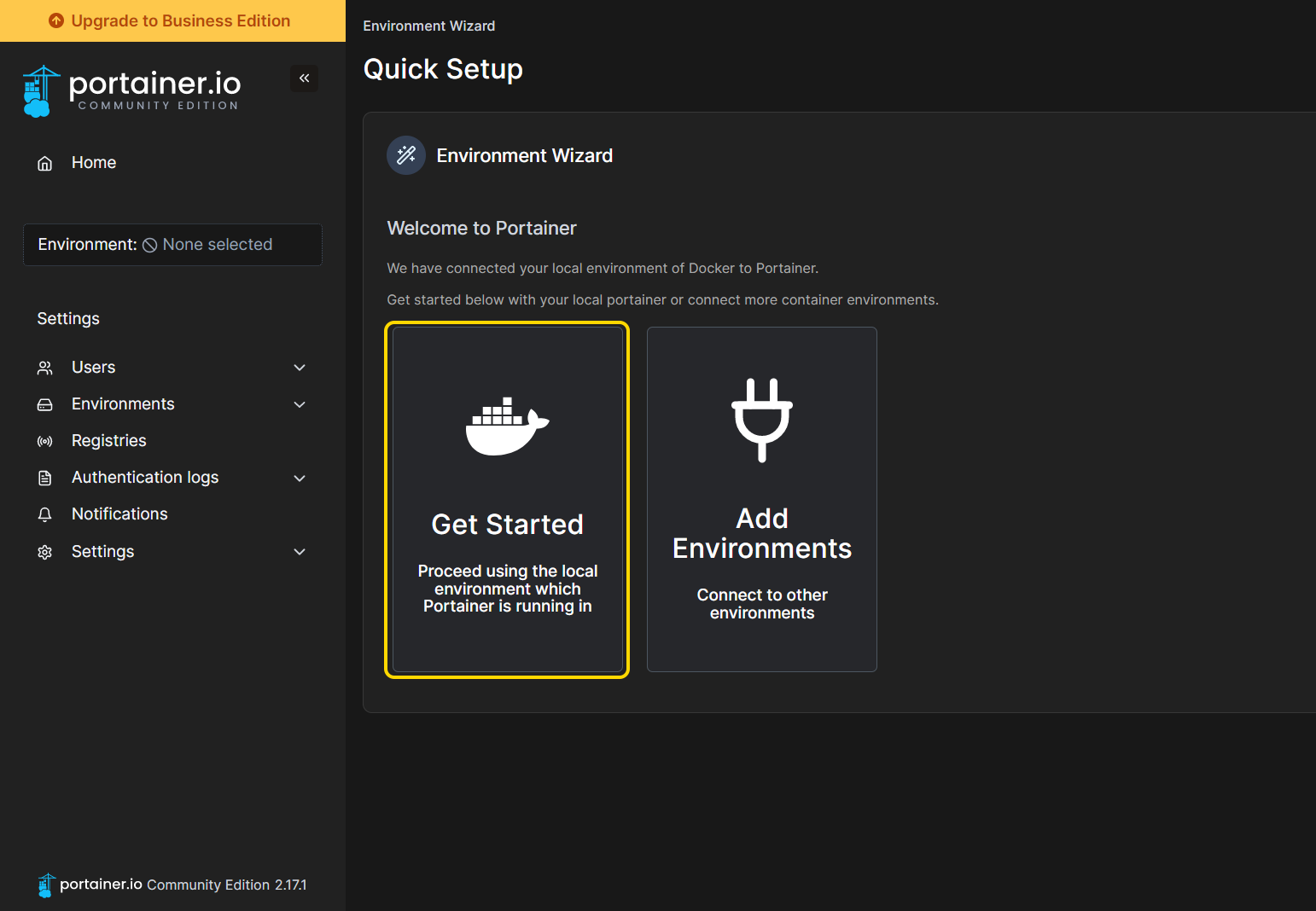
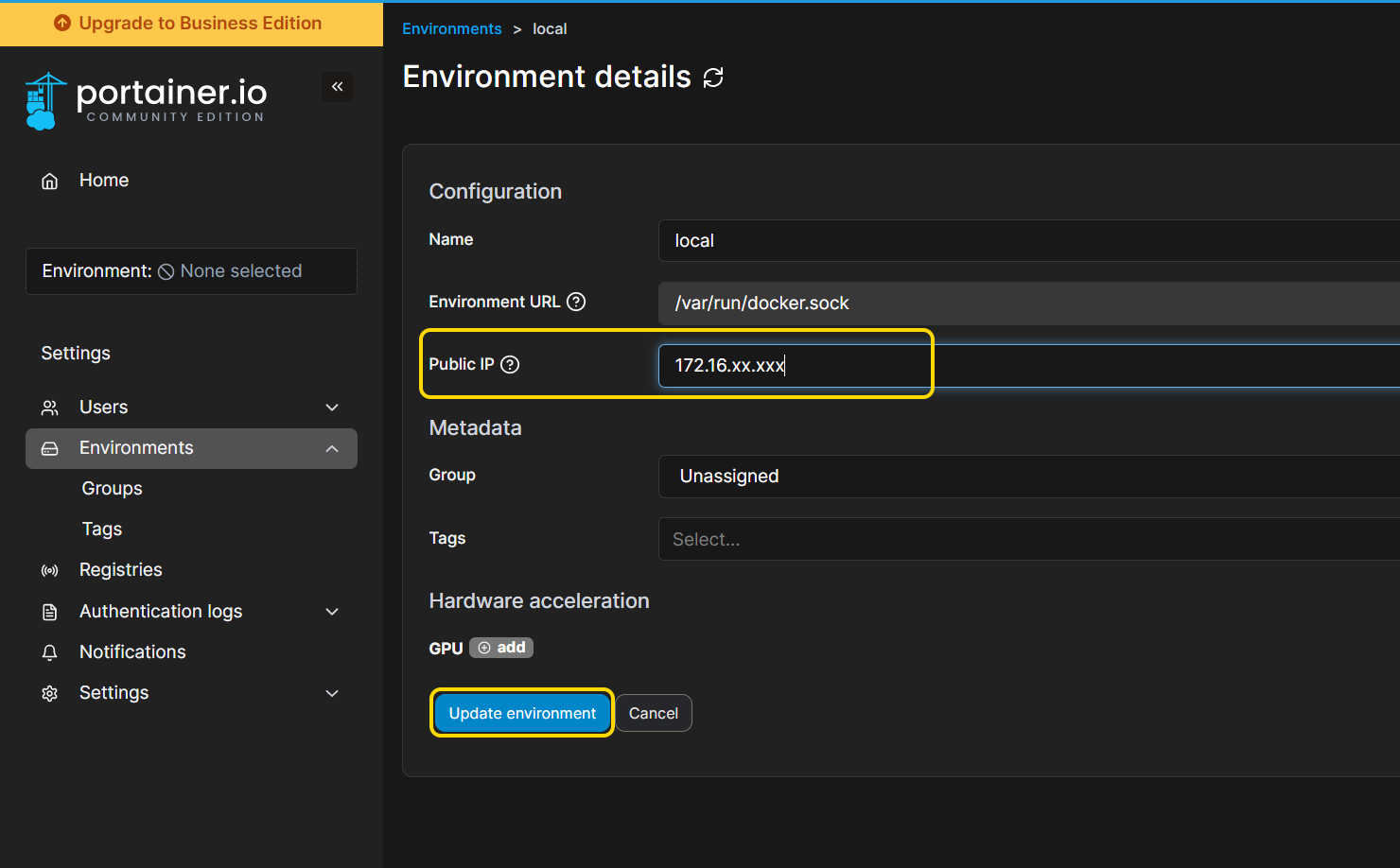
3.1 Search image path in Docker Hub
Portainer will pull Docker images from Docker Hub. Images with the same function or name may have different versions uploaded by different developers. To get the correct Docker image, please search the image name in Docker Hub first.
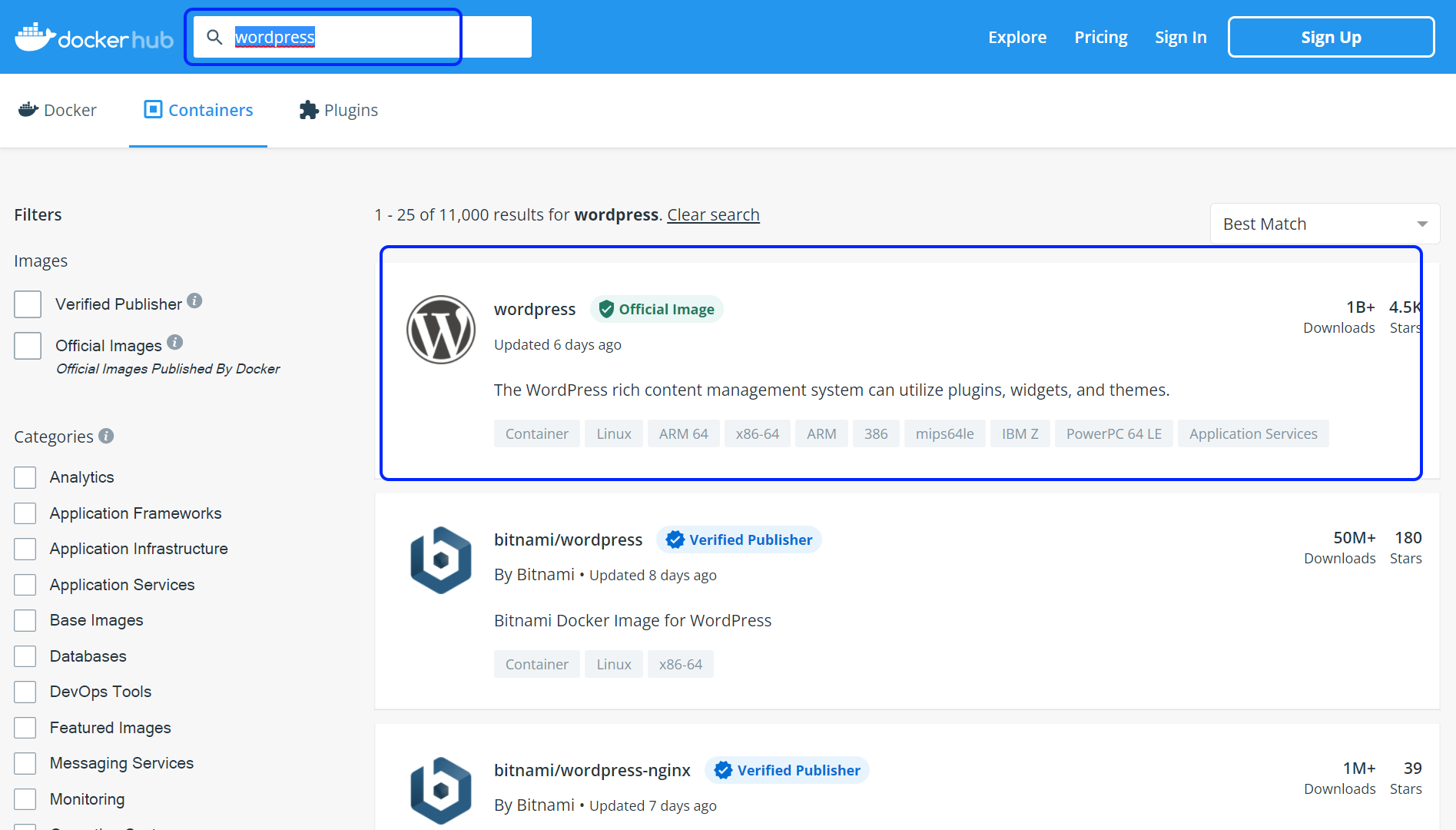
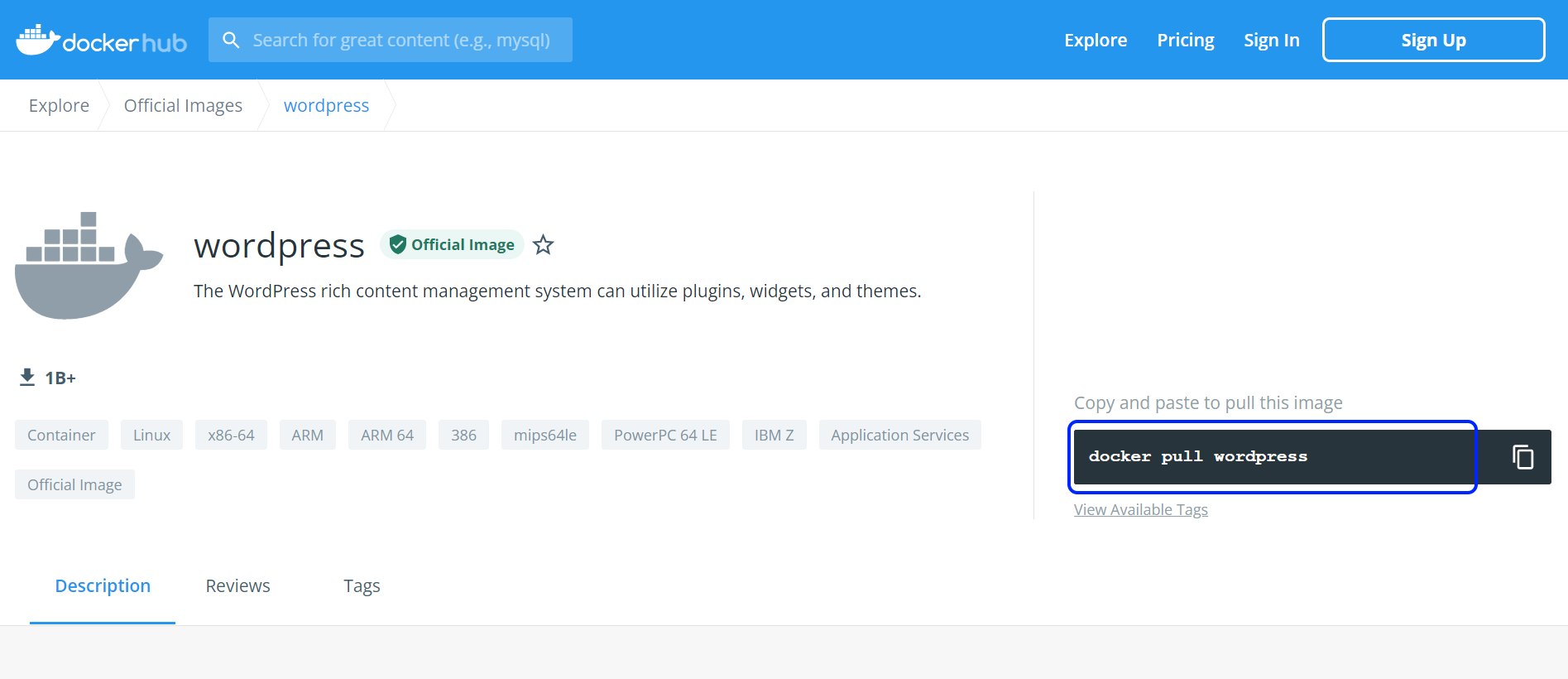
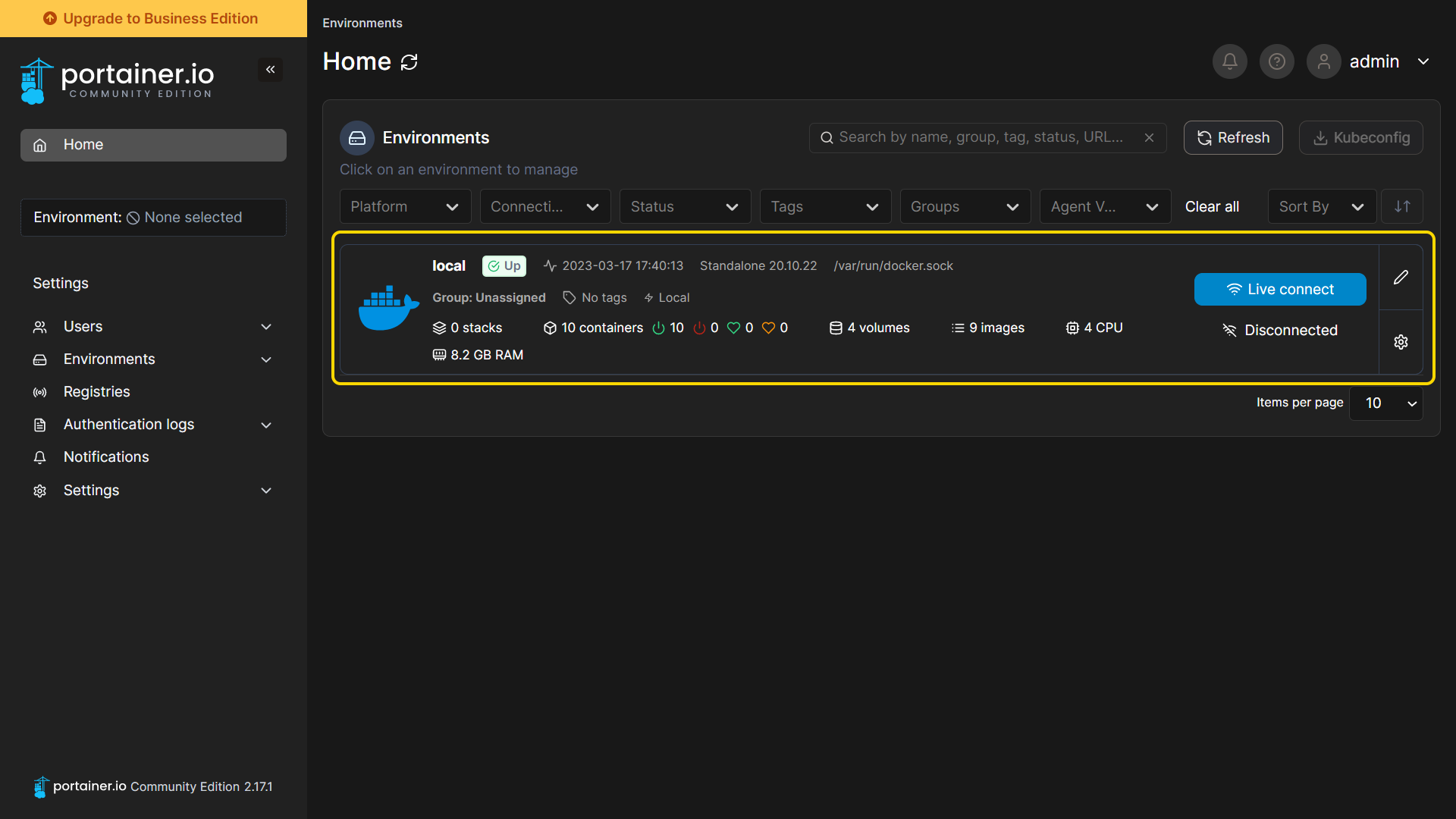
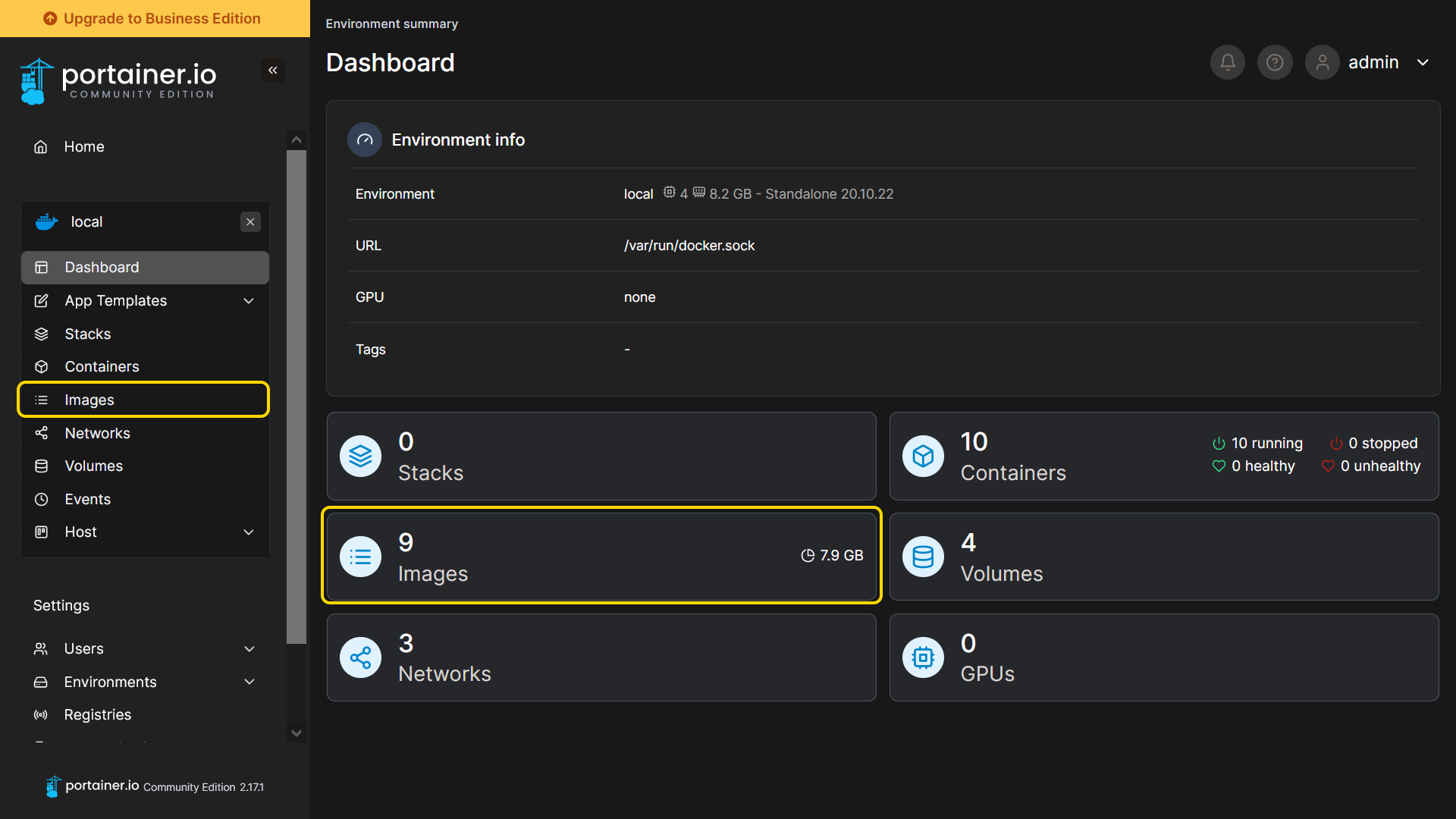
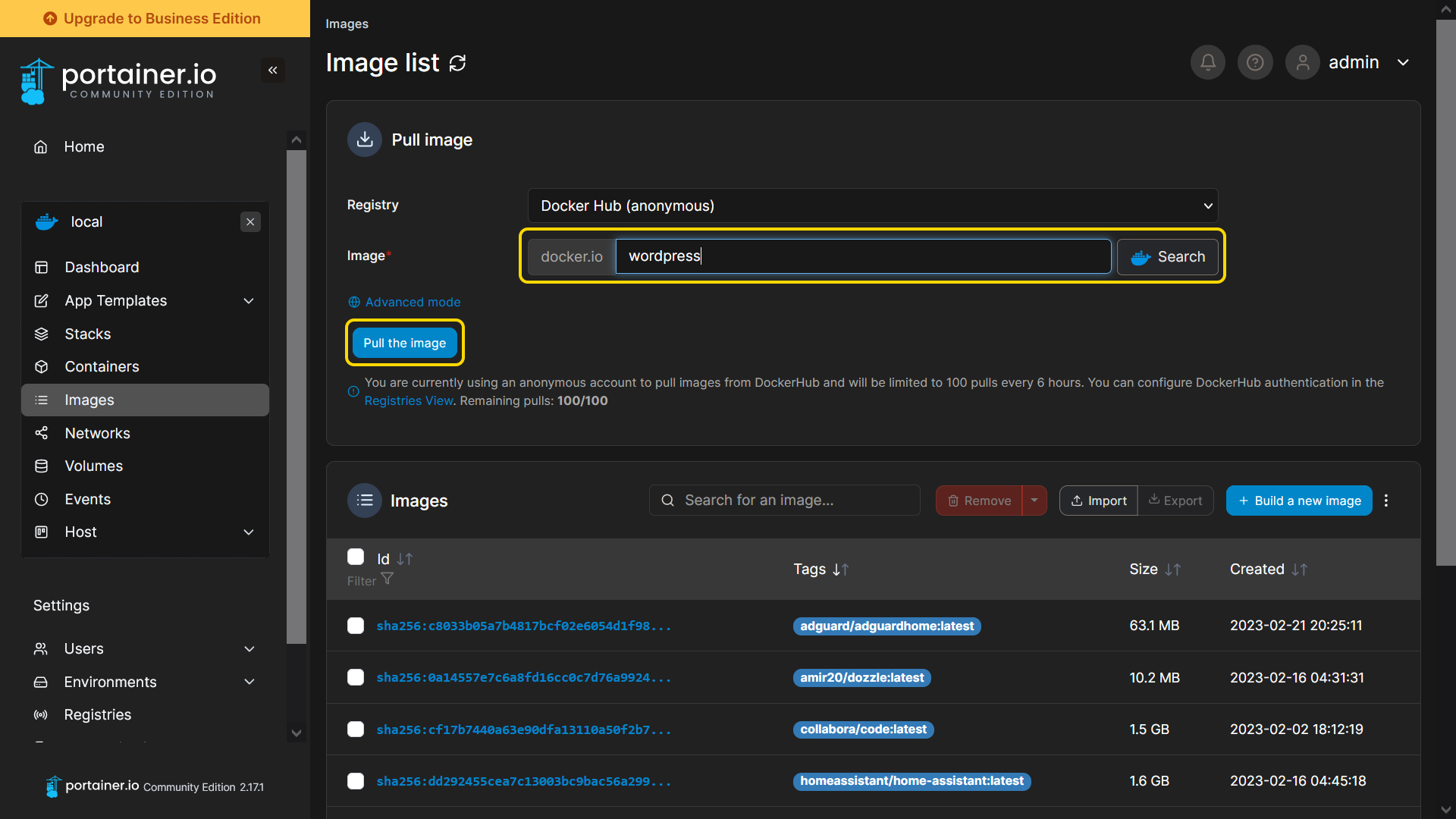
To skip the previous steps in Docker Hub, enter the image name here, and click the search button on the right. A new tab will open and display search results in the Docker Hub.

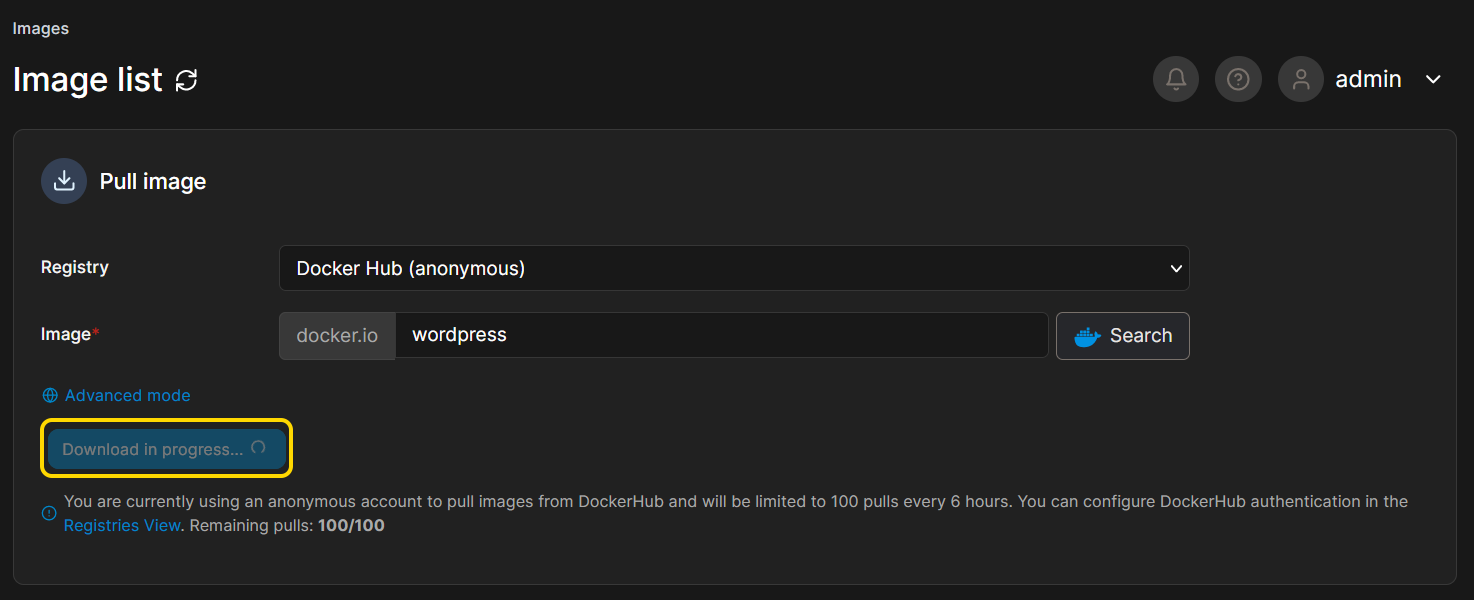
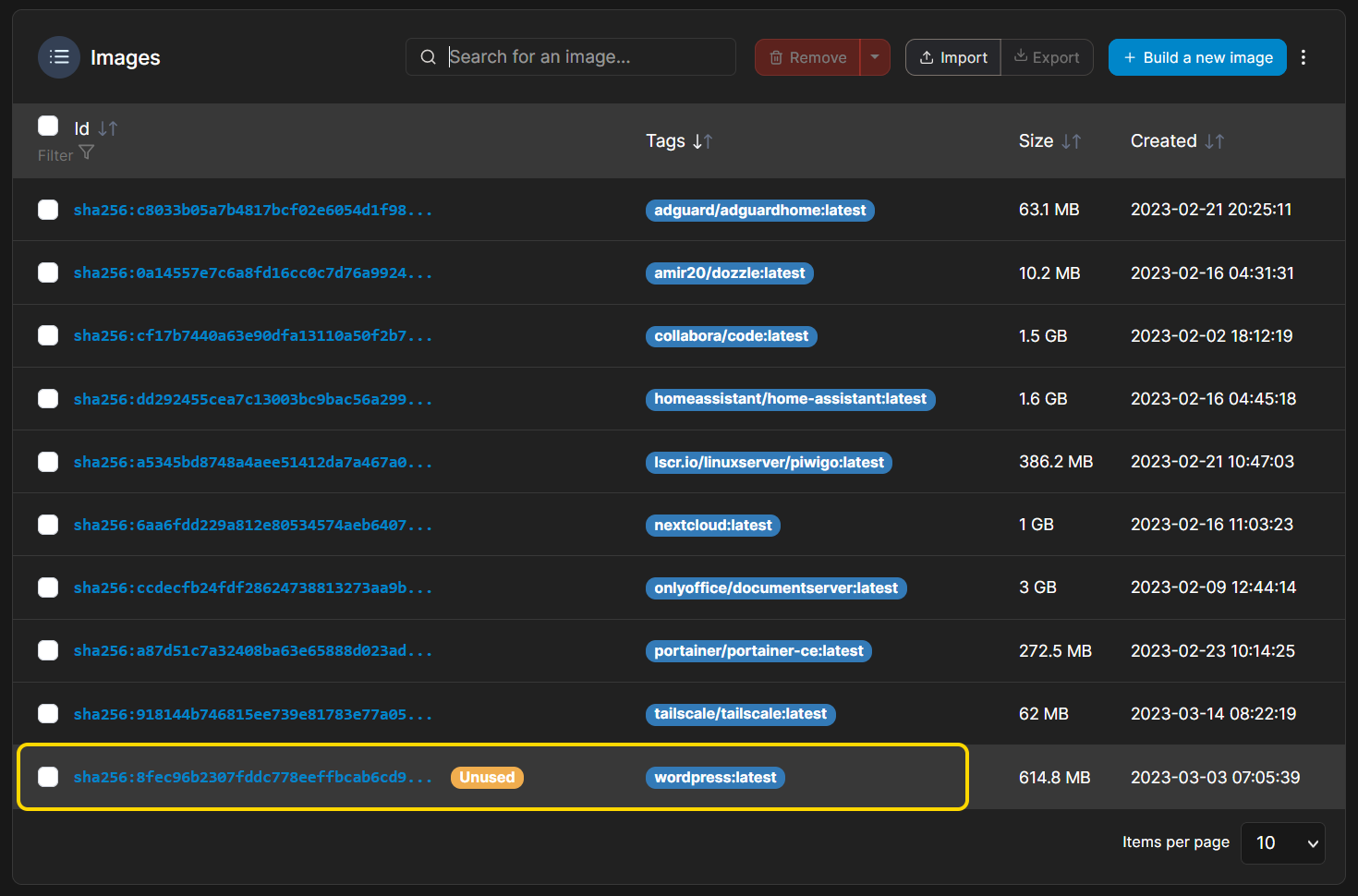
Containers can be deployed once an image has been downloaded. Once the container is successfully deployed, it can be used normally.
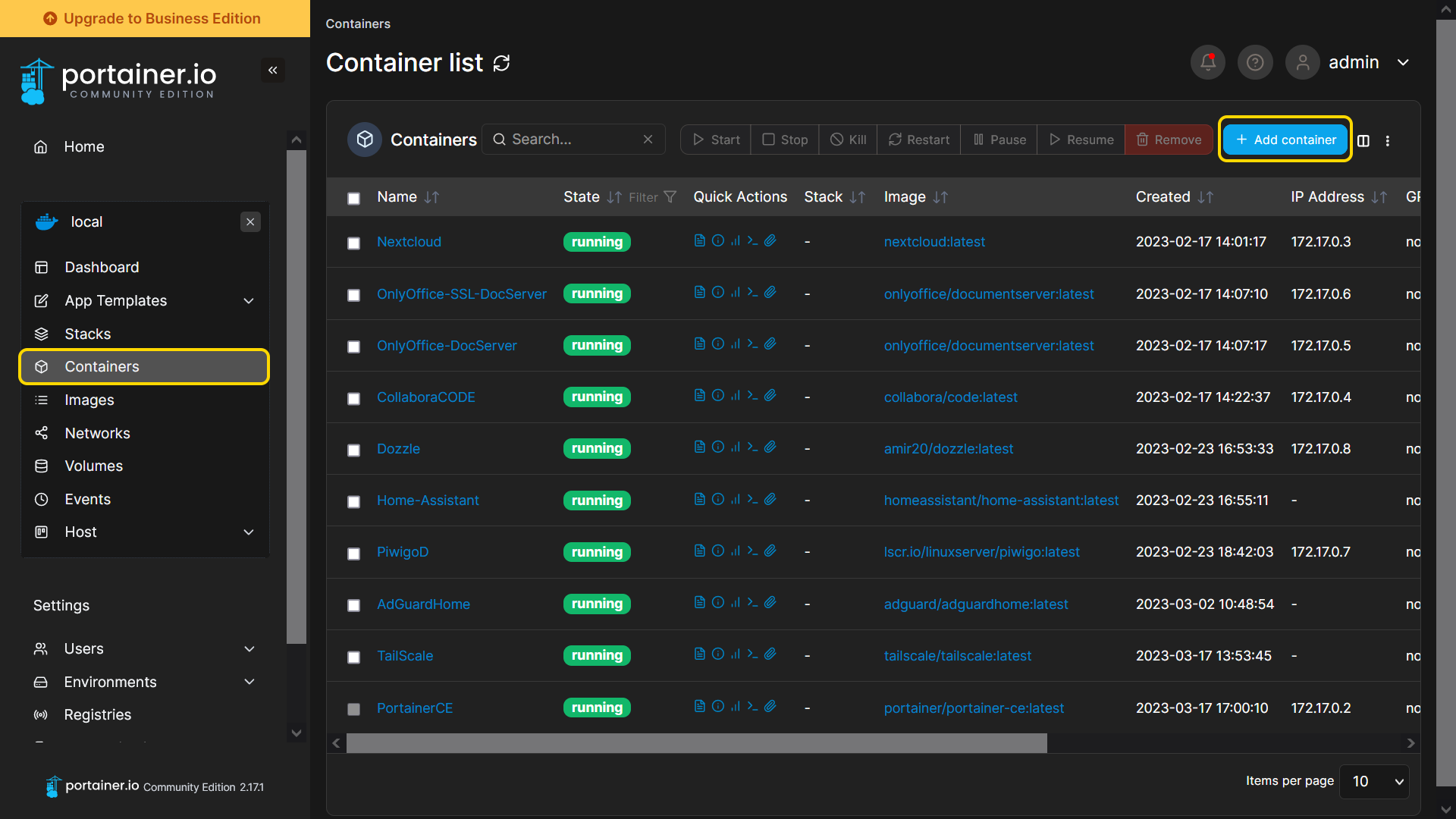
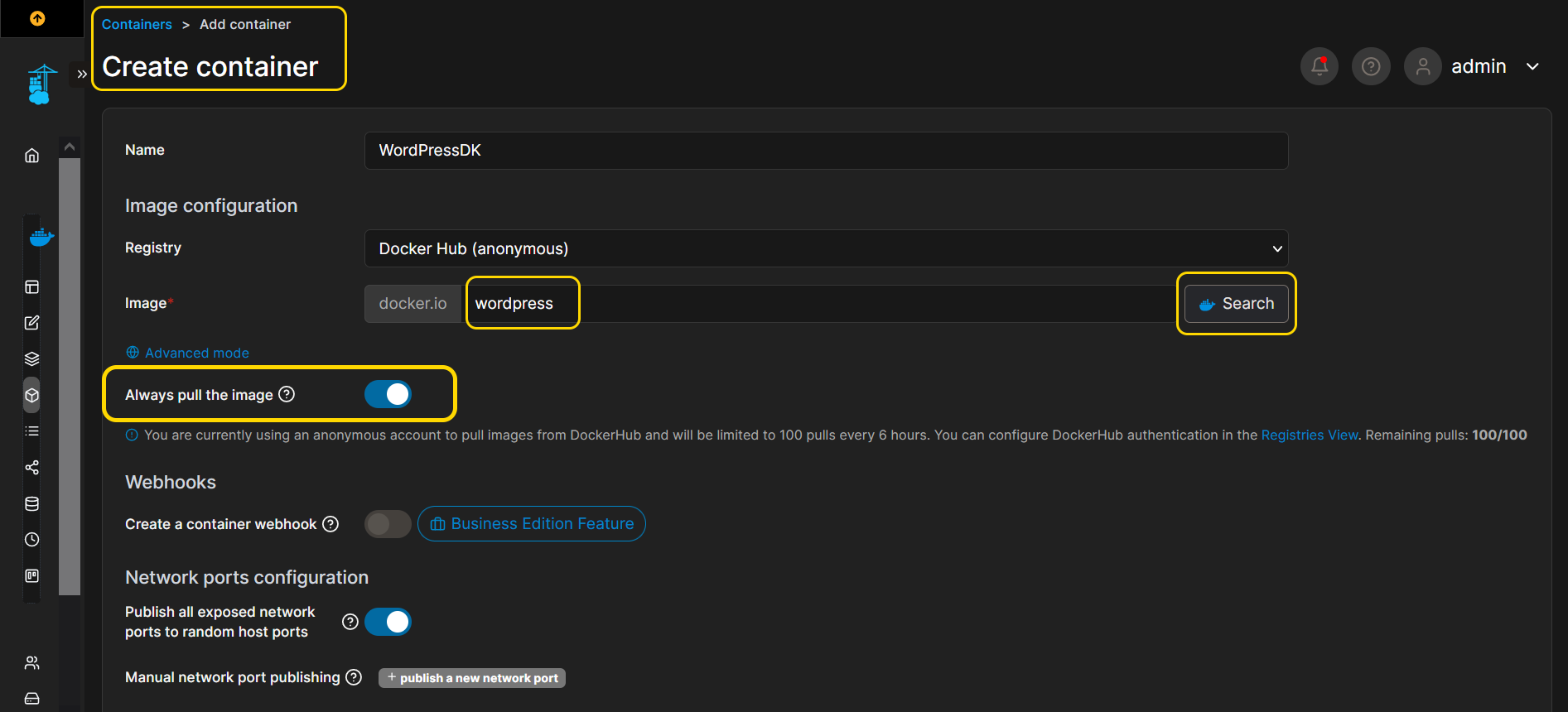
If a volume is needed to be configured in a docker container, a docker volume can be bound to a subfolder of a shared folder, so that the container's data can be saved on the NAS, and users can access the container data in ADM File Explorer.
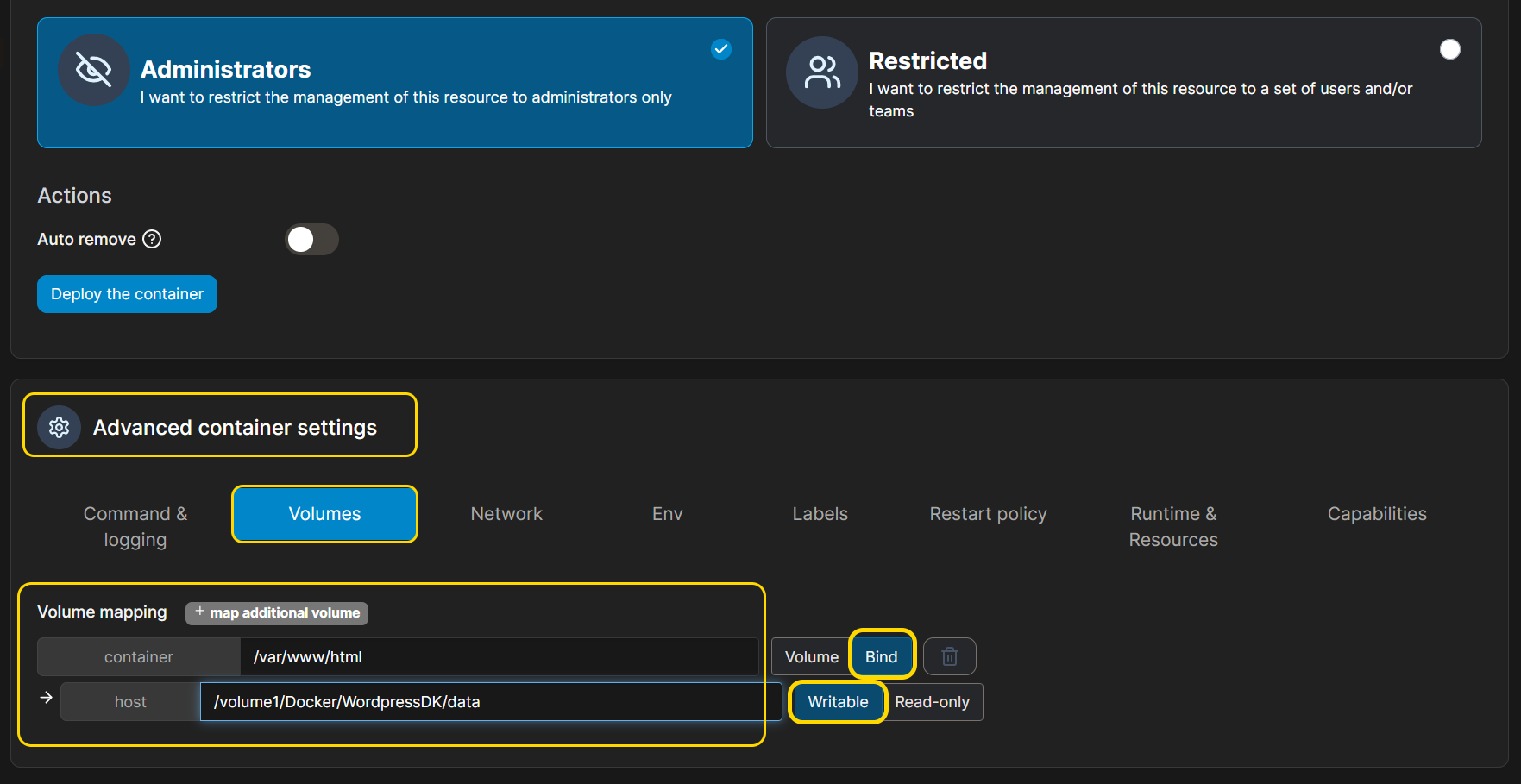
Docker will bind all the data in the html folder found in /var/www/ of the WordPress container to /volume1/Docker/WordpressDK/data on the NAS. The data is still saved on the NAS even if the container is removed.
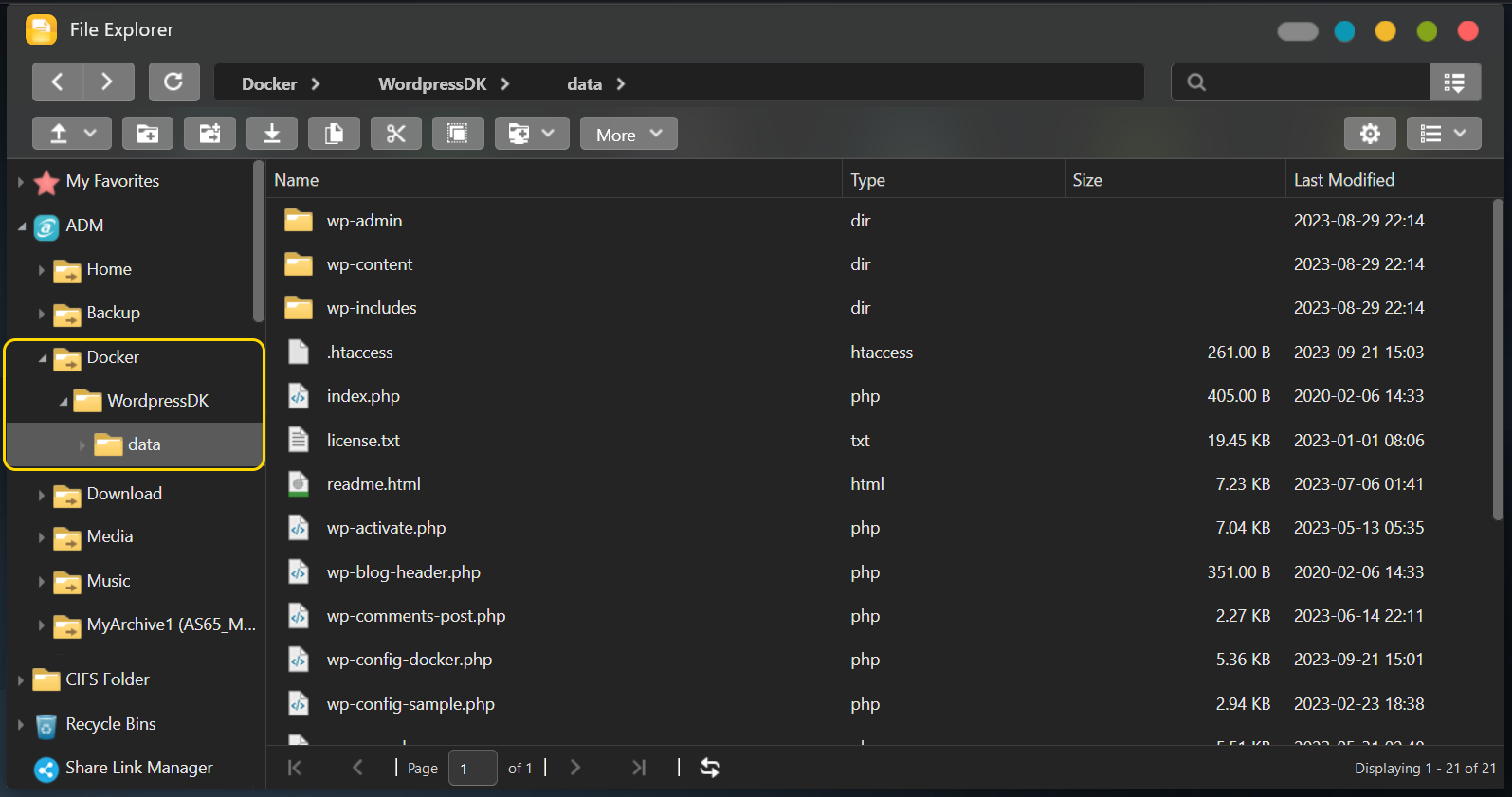
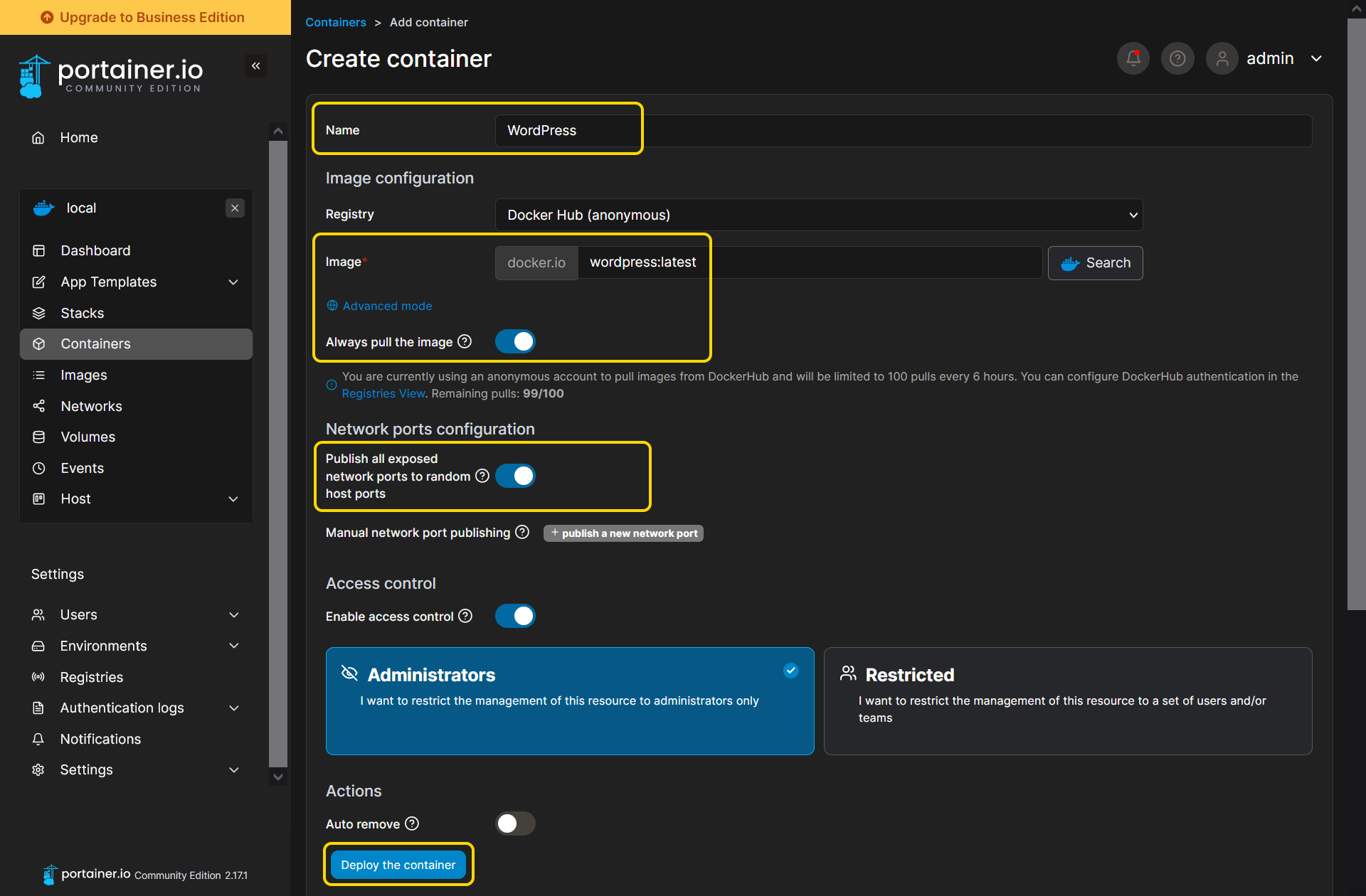
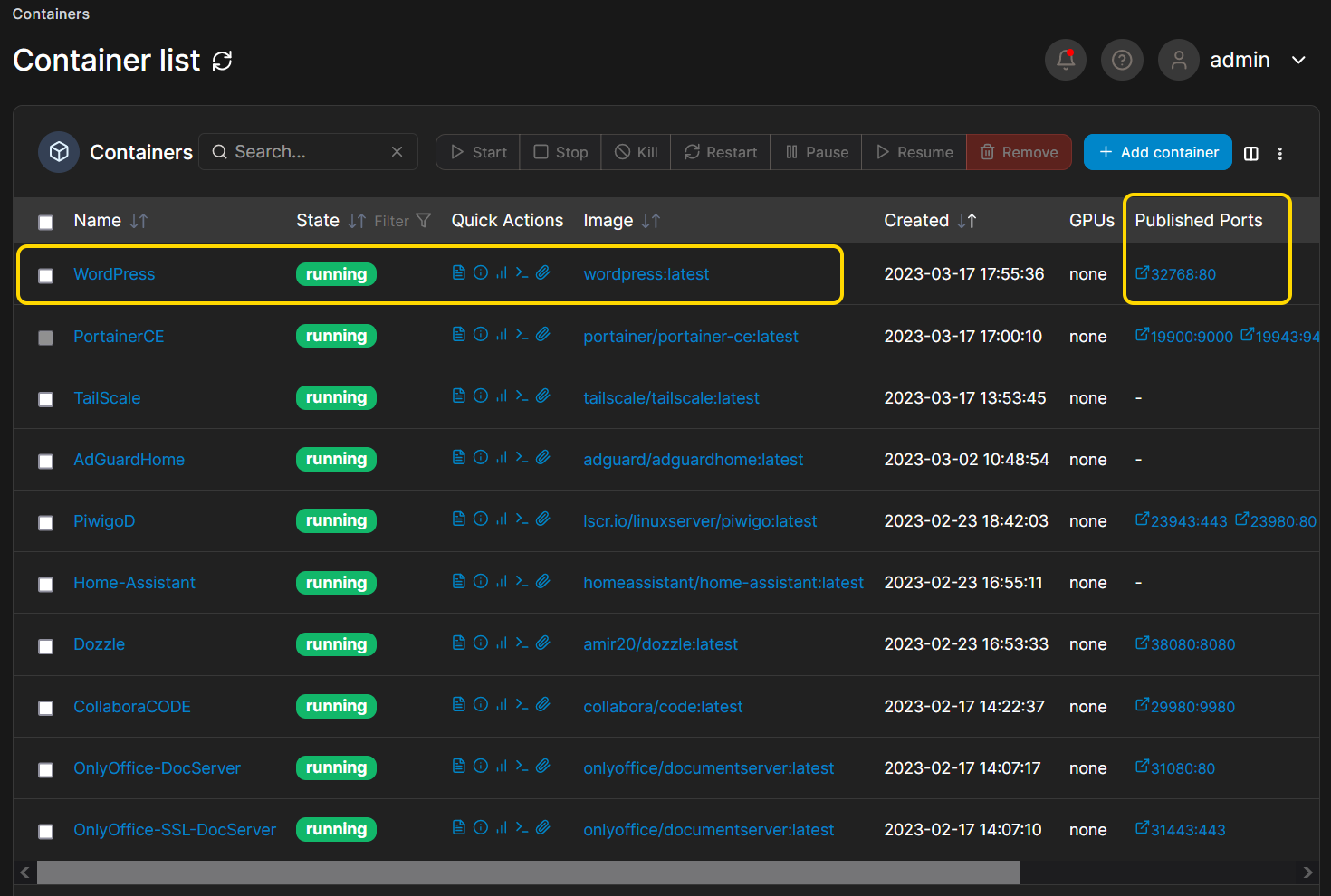
Using Wordpress as an example, click on Published Ports in the list and Portainer will launch the Wordpress web UI in a new browser tab.
Note: Please refer to Managing a Local Docker Environment to setup Public IPs if IP is set to 0.
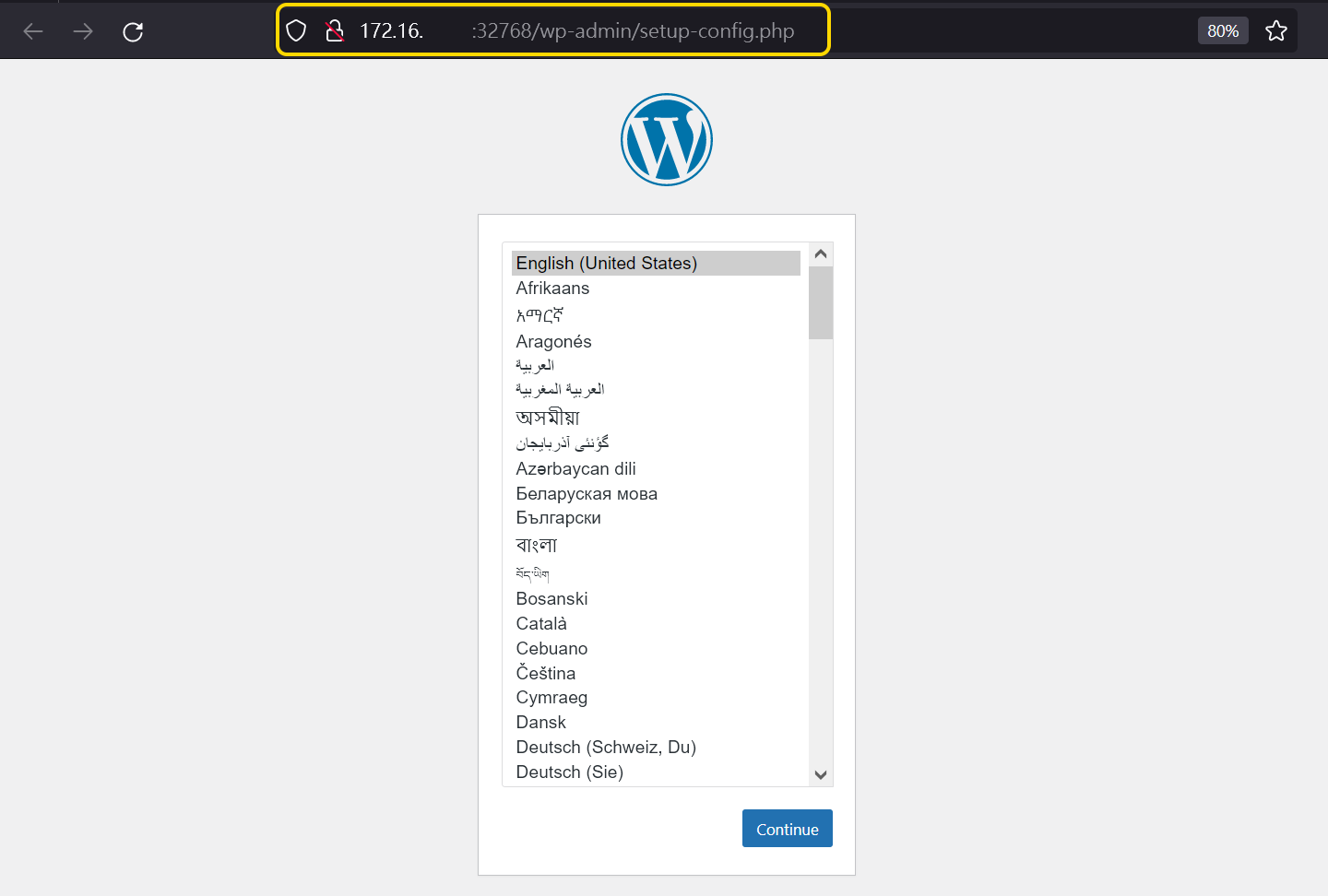
Ensure that that remote access is enabled before continuing. Please refer to NAS 221: Remote Access - Using EZ-Connect and NAS 224: Remote Access - Manual Connect.
Due to the web browser's improved security level, HTTPS remote connections are only allowed to web pages using DDNS URLs. The containers that do not support HTTPS connection and cannot import the ADM HTTPS certificate will not be supported for HTTPS remote connection to this container. Please refer to NAS 325: Introducing Reverse Proxies to try using ADM reverse proxy server for setting up the container remote HTTPS connection.
Portainer CE applied HTTPS connection by default after version 2.9.2, and it will automatically import the ADM certificate. After the ADM certificate is updated, if Portainer CE cannot be connected by the certificate is invalid or expired, please disable Portainer CE in App Central and re-enable it to import the updated ADM certificate.
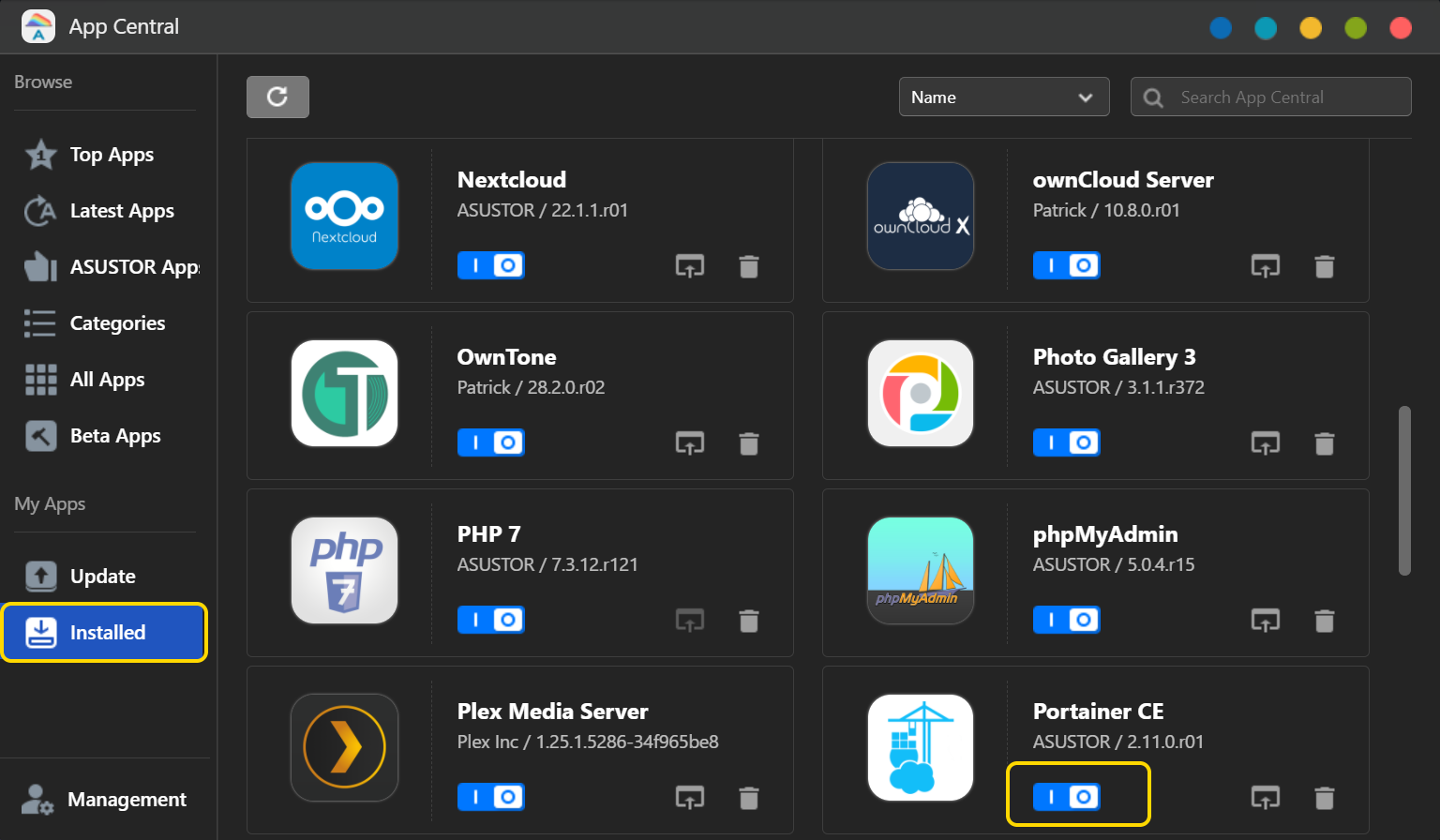
When the Docker image is updated to new version on Docker Hub, the latest version will also be updated. With the Container deployed by the latest version of the image, please refer to the followings steps to upgrade as the latest version of the image in Portainer.
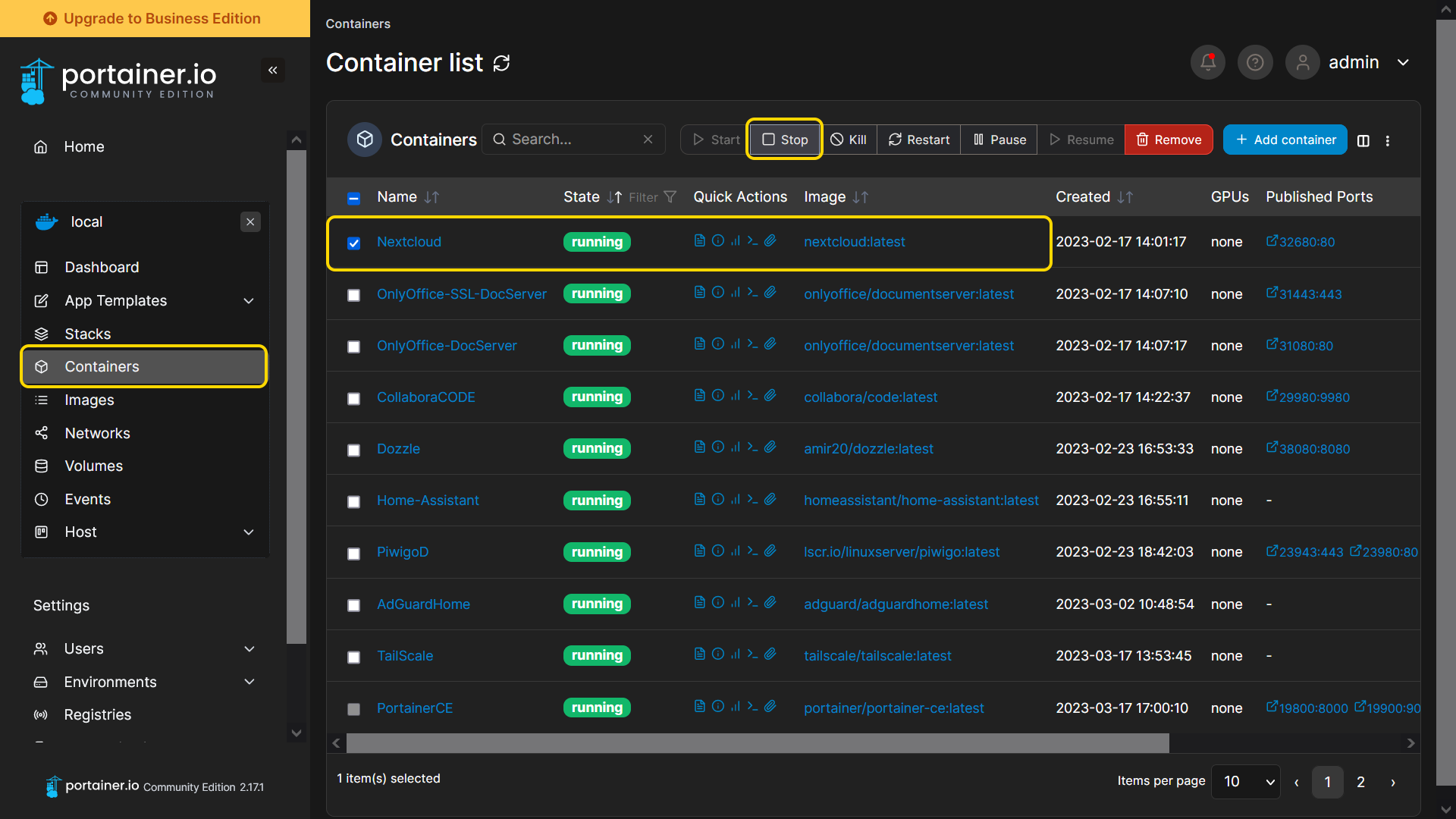
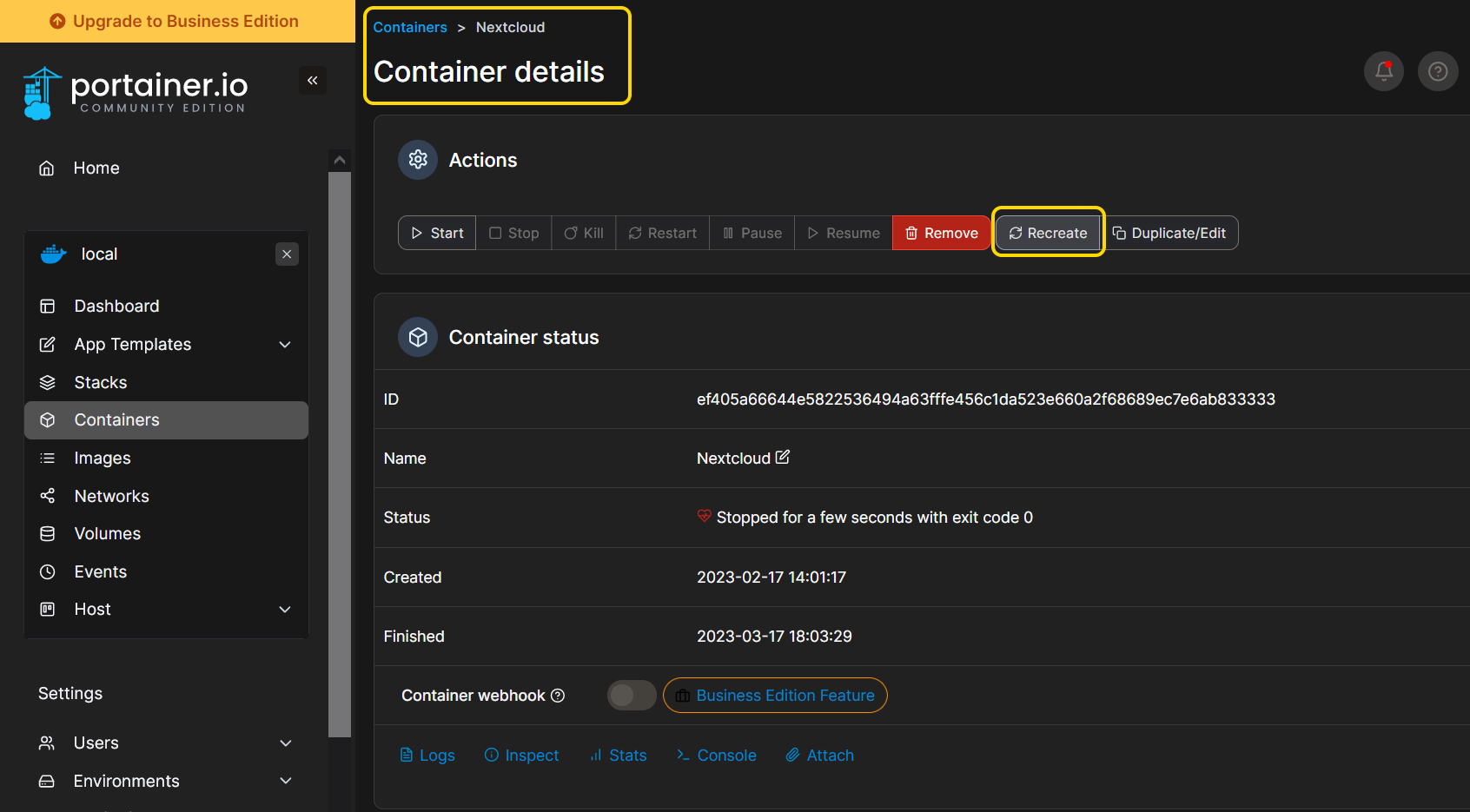
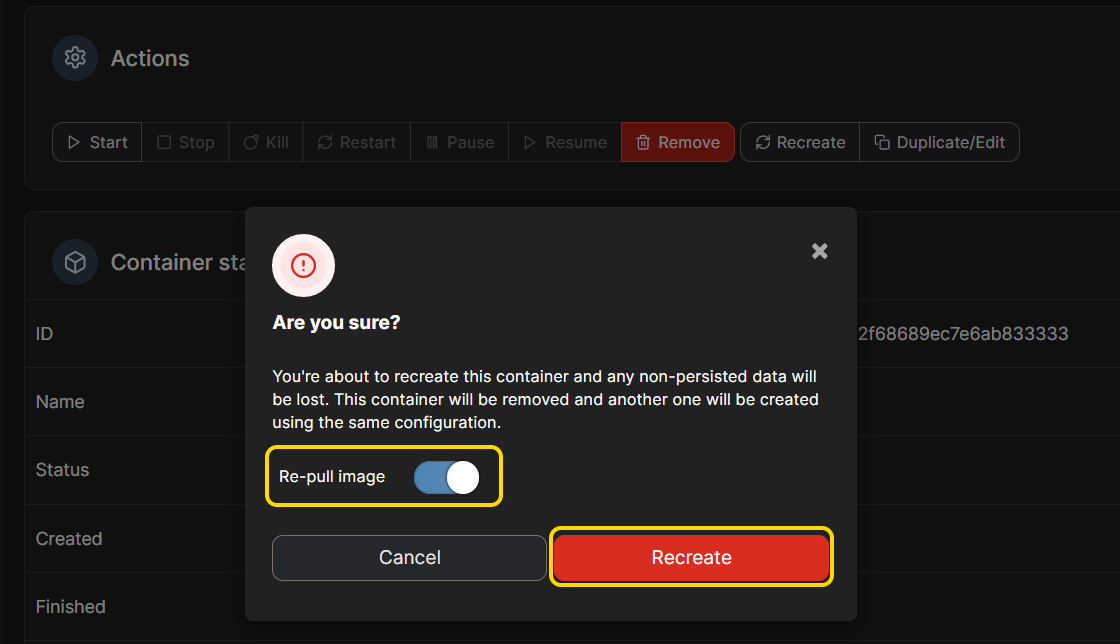
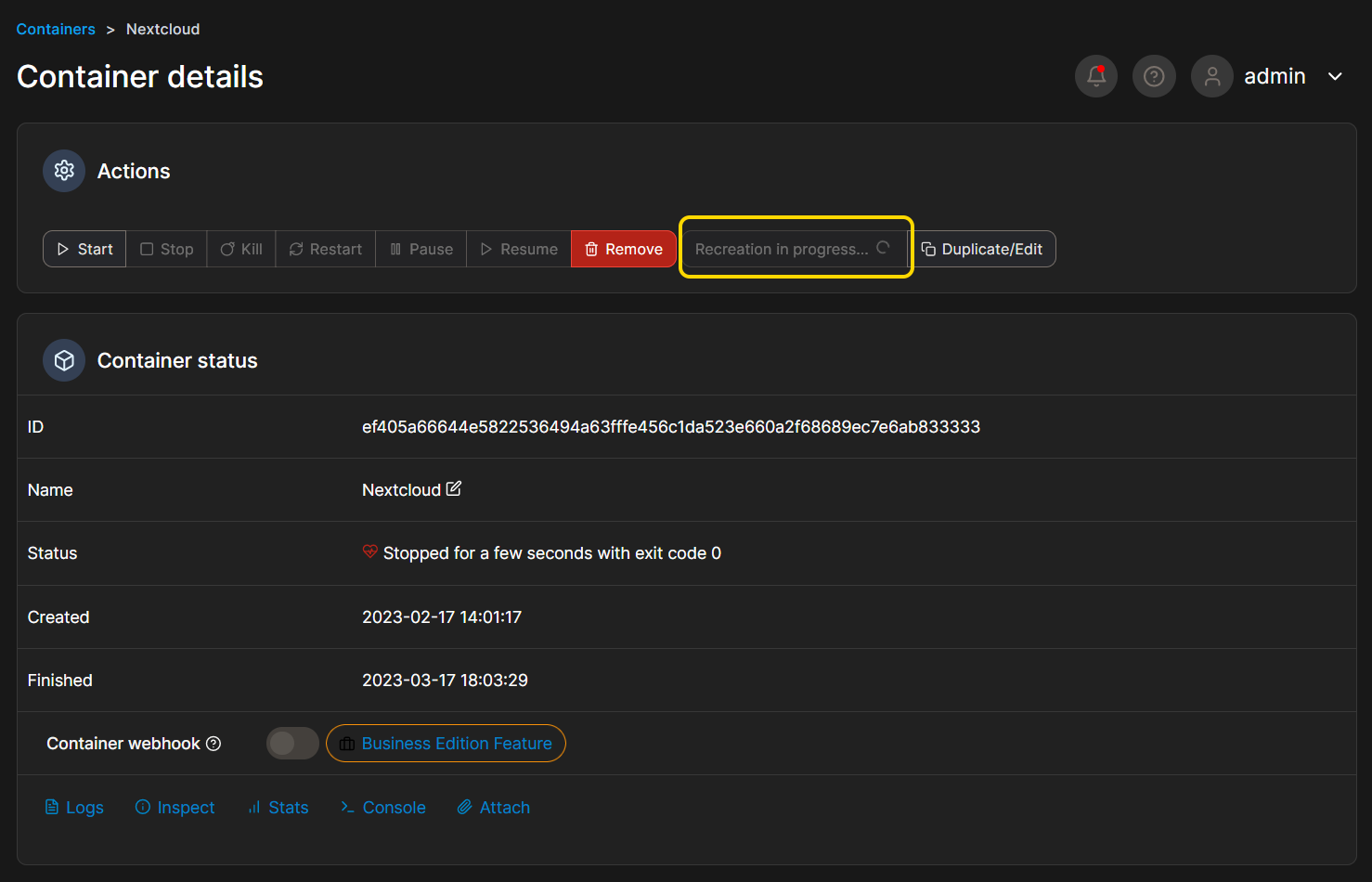
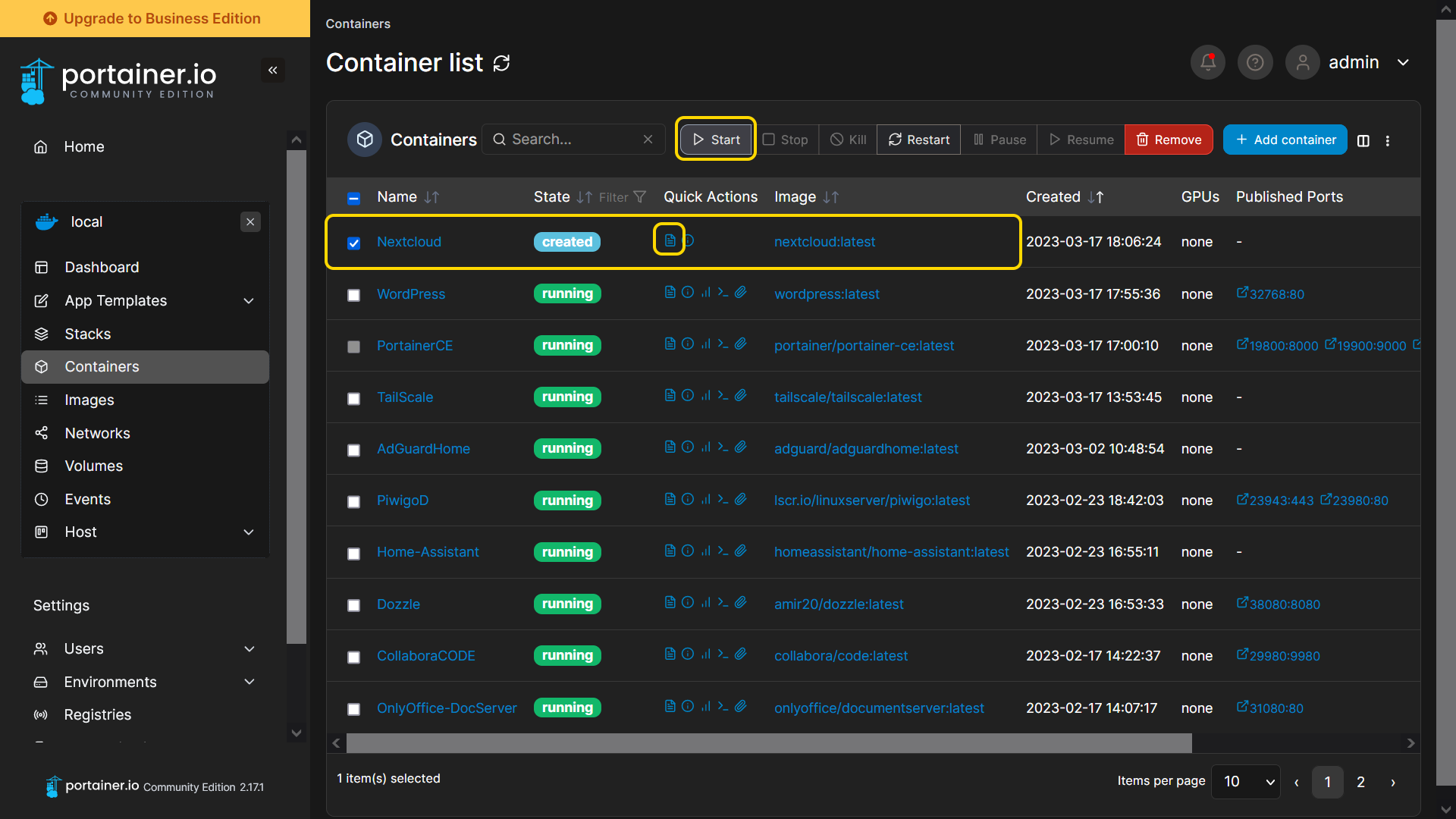
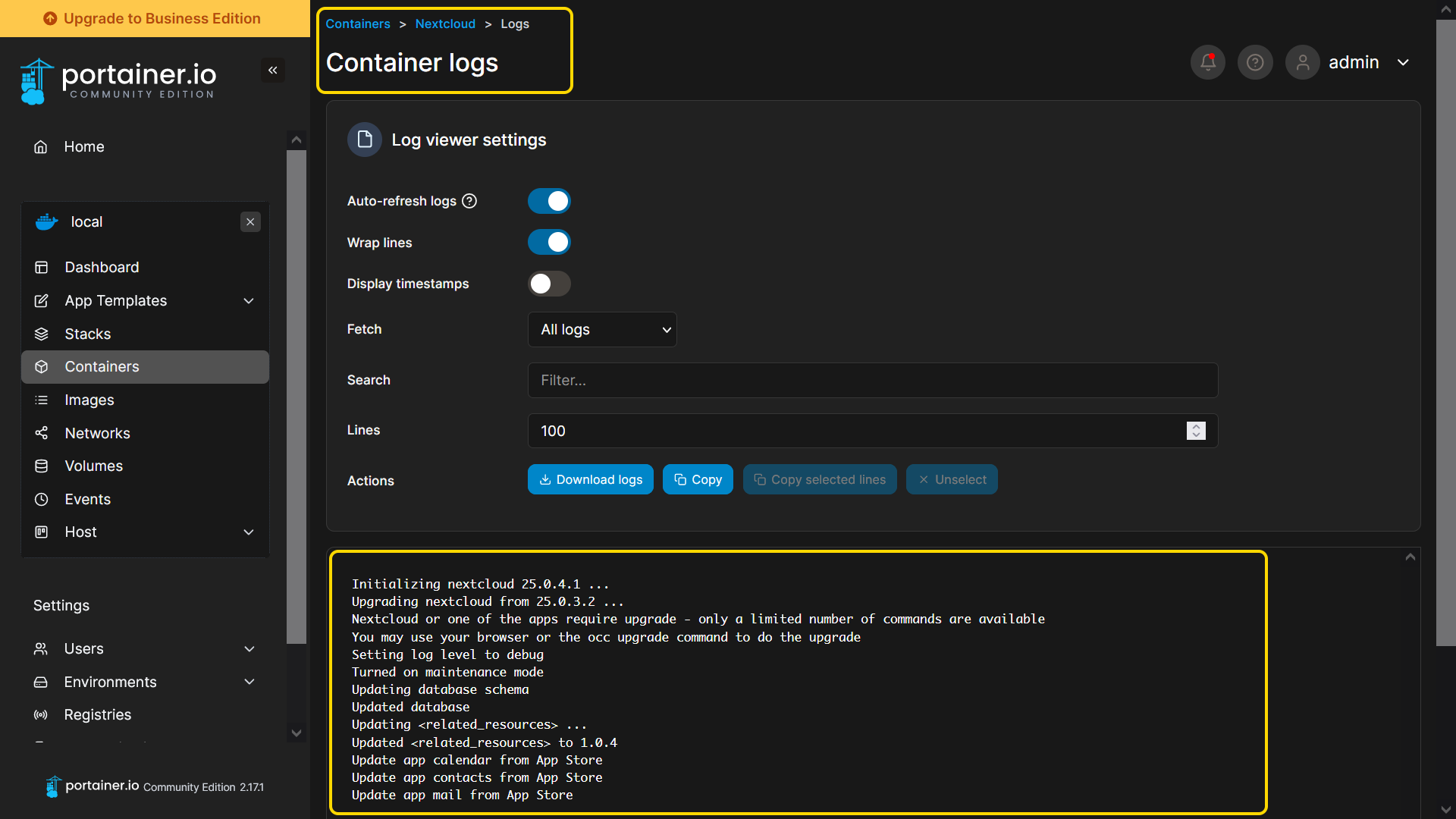
Note: If there is no image with tag [none] listed, indicating that this image file is the latest one and does not need to be updated.
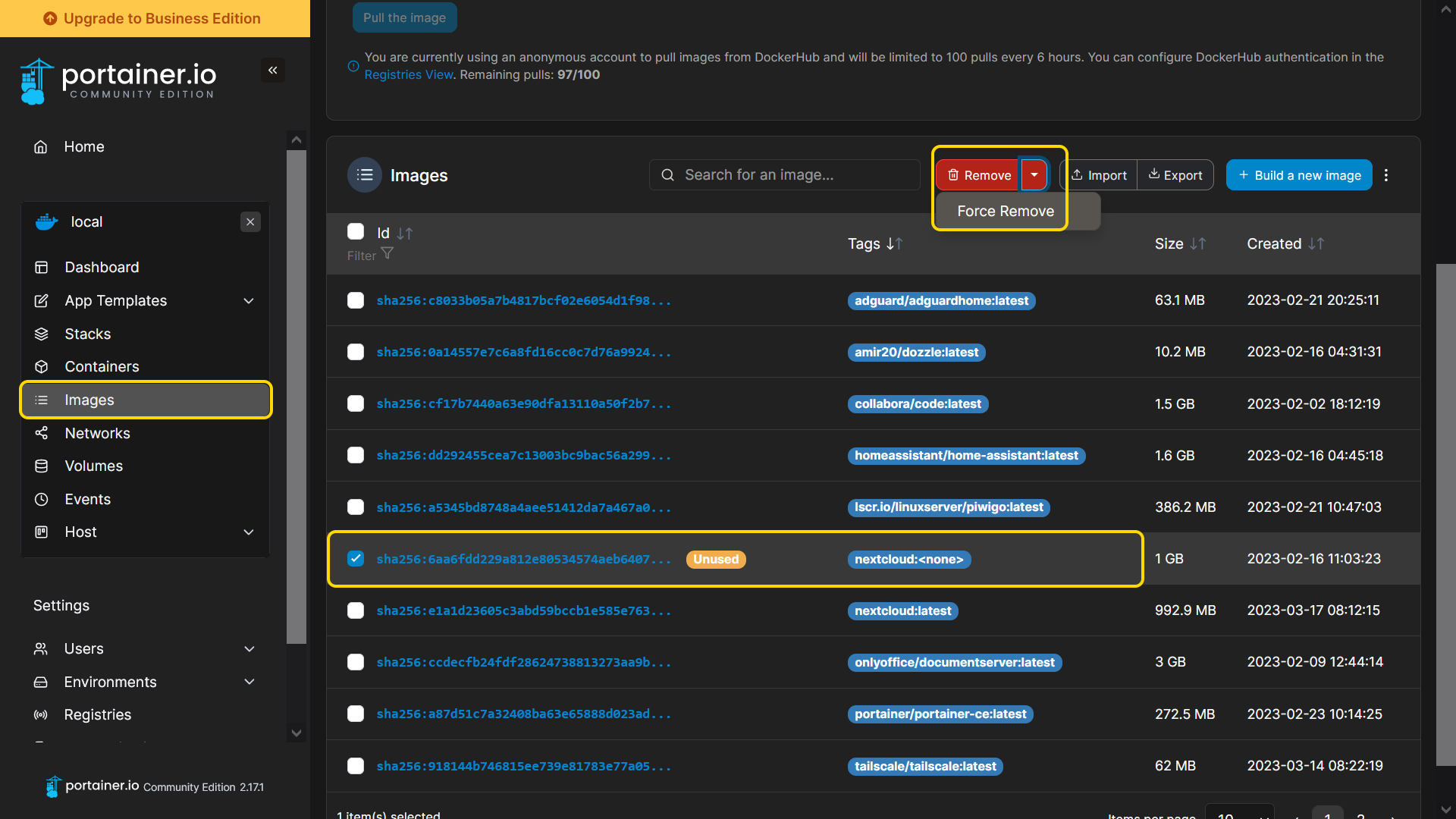
Copyright © 2025 ASUSTOR Inc.