We use cookies to help us improve our webpage. Please read our Cookie Policy .

2024-01-04
Upon completion of this course you should be able to:
Course Prerequisites:
None
Students are expected to have a working knowledge of:
N/A
2. Accessing and Formatting exFAT Storage Devices
2.1 Formatting an exFAT Storage device
3. Enabling the exFAT driver (ADM 3.5 and previous version)
3.1 Acquiring the exFAT Driver App
3.2 Buying an exFAT driver digital license key
3.3 Enabling the exFAT driver and binding the NAS
3.4 Unbinding and license transfer
To save data to a hard drive or flash drive, you must first format the drive and choose which file system to use. Different file systems determine have different limitations and the maximum size of a single file that can be supported may vary between file systems, as well as which operating system the storage device can access. Common file systems include FAT32, exFAT, NTFS, EXT4, HFS+, Btrfs.
exFAT Is Microsoft's archive system for large-capacity external storage devices. FAT32, which has been common on flash drives for years cannot store files larger than 4GB. exFAT can exceed this single file size limitation, but also perfectly supports 64GB or larger external storage device such as flash drives, and memory cards. As a result, many commercially available high-capacity flash drives and memory cards are preformatted as exFAT.
The exFAT file system is proprietary and requires a software license by Microsoft for use in commercial products.
Note: AS-20, AS-30 and AS-60 series NAS do not support ADM 4.0 and thus continue to require an exFAT license.
Why does exFAT need a license on ADM 3.5 but not on ADM 4.0?
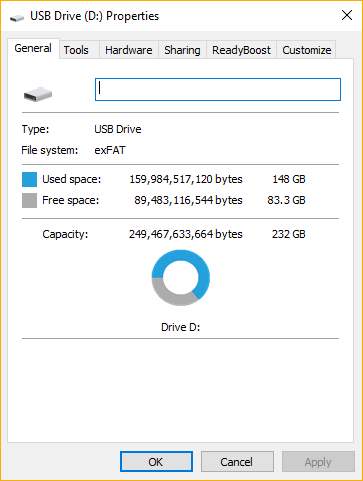
Note: The exFAT license is required if using AS-20, AS-30 and AS-60 series NAS. Please refer to here for installing the exFAT Driver.
You can access exFAT storage devices without any additional settings in ADM 4.0.
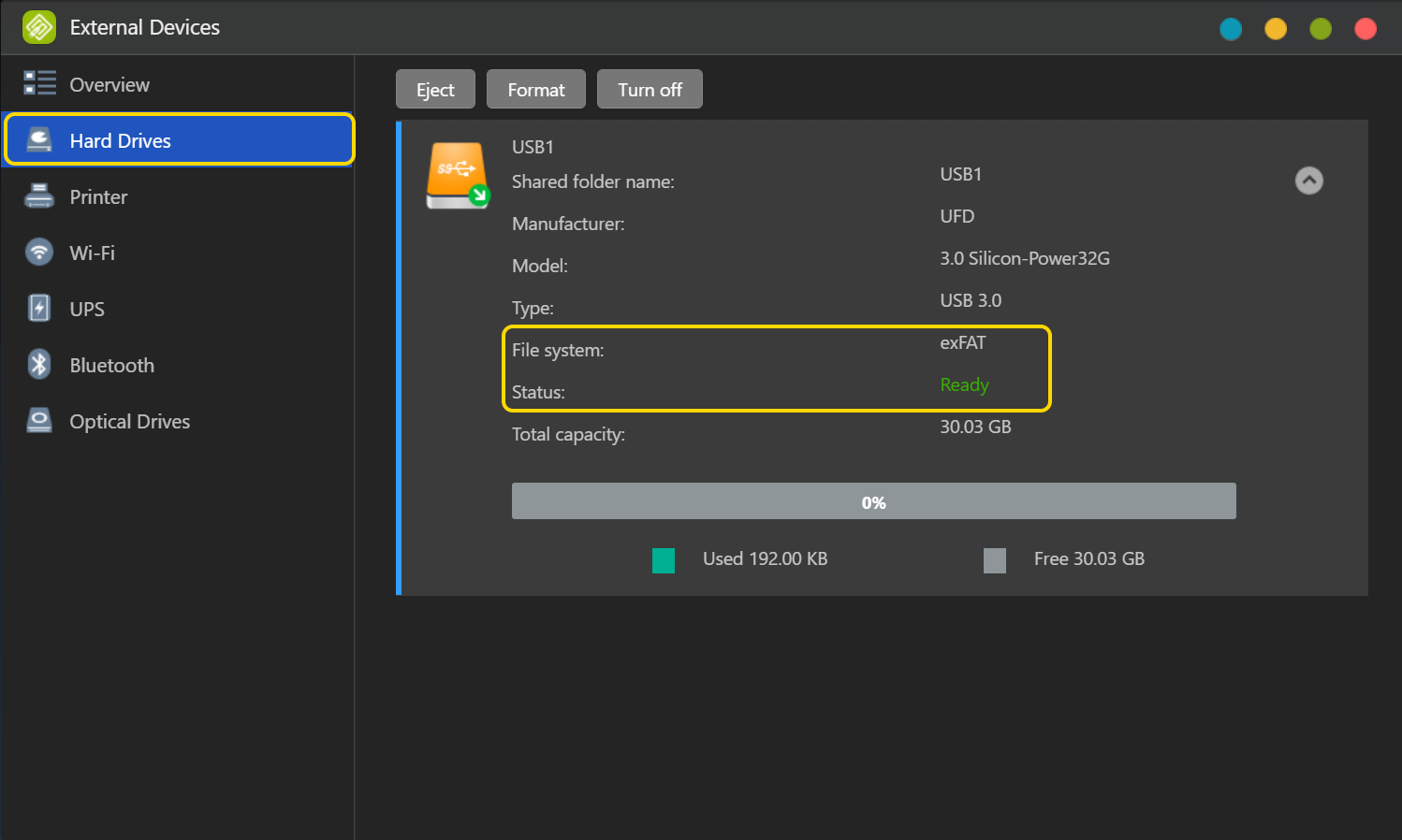
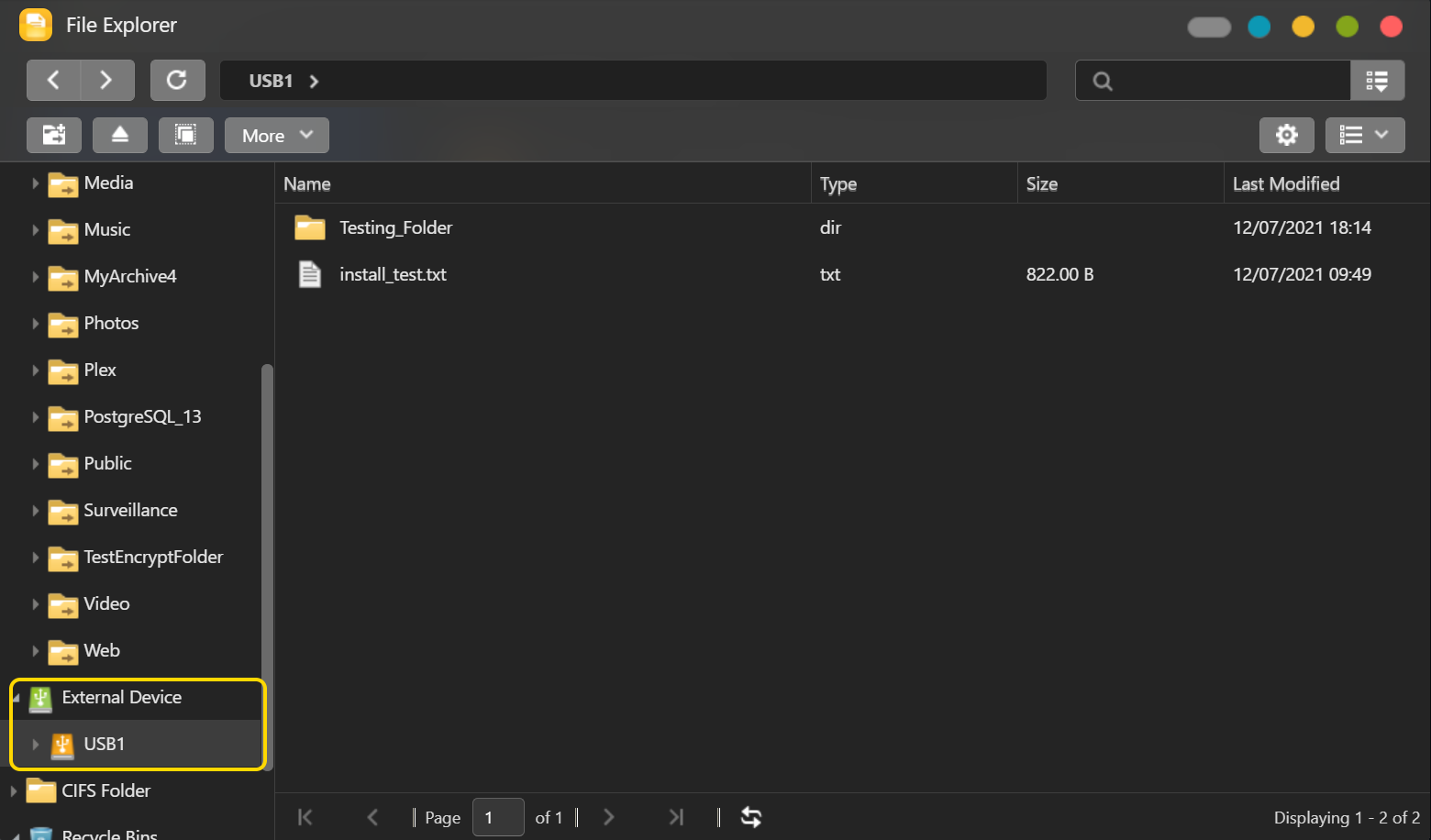
2.1 Formatting an exFAT Storage device
In addition to reading and writing external exFAT devices, you can also use a storage device or an external device and format them with exFAT. Windows, macOS and Linux have support for the exFAT file system, so drives formatted as exFAT are now more convenient to use cross-platform.
STEP 1
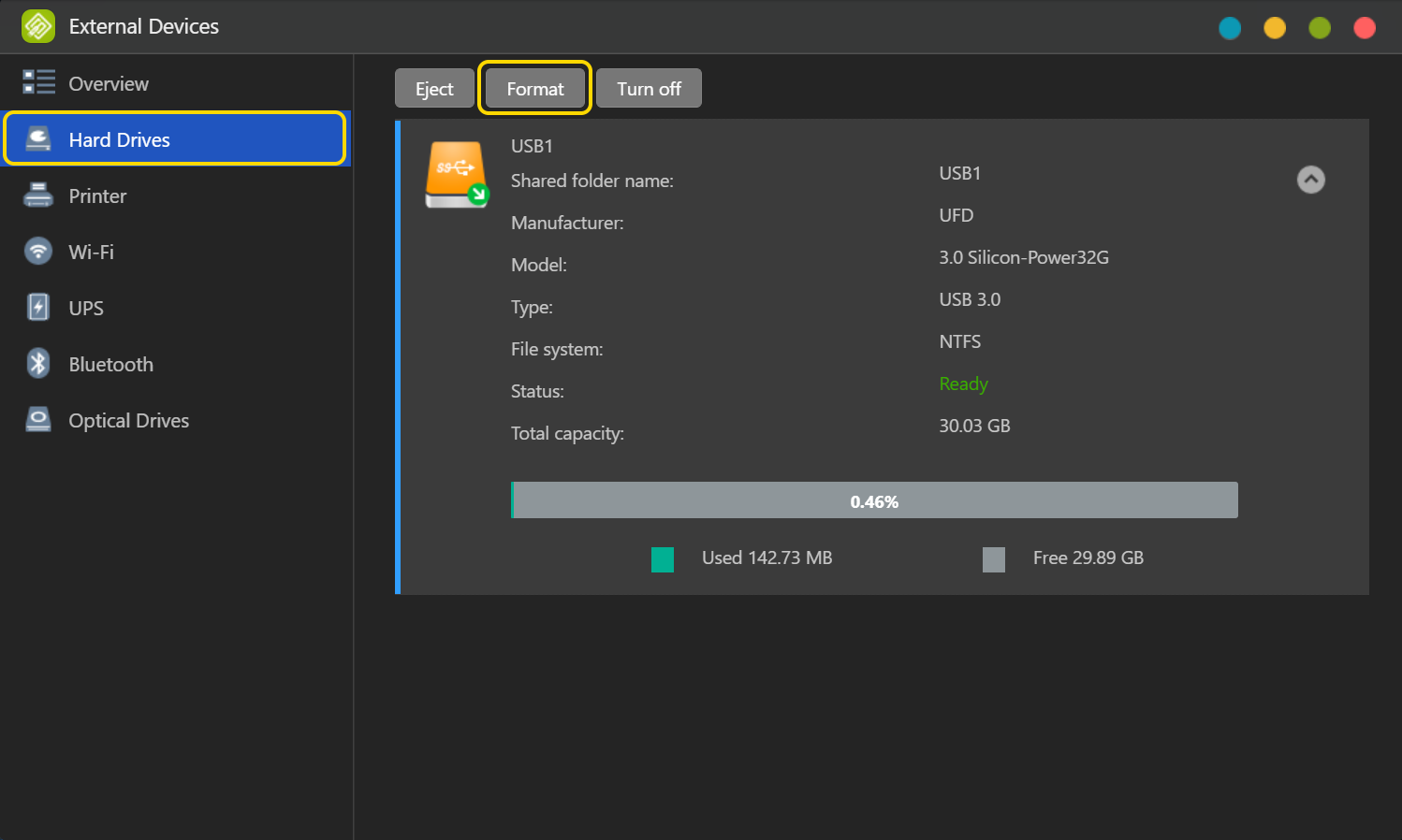
STEP 2
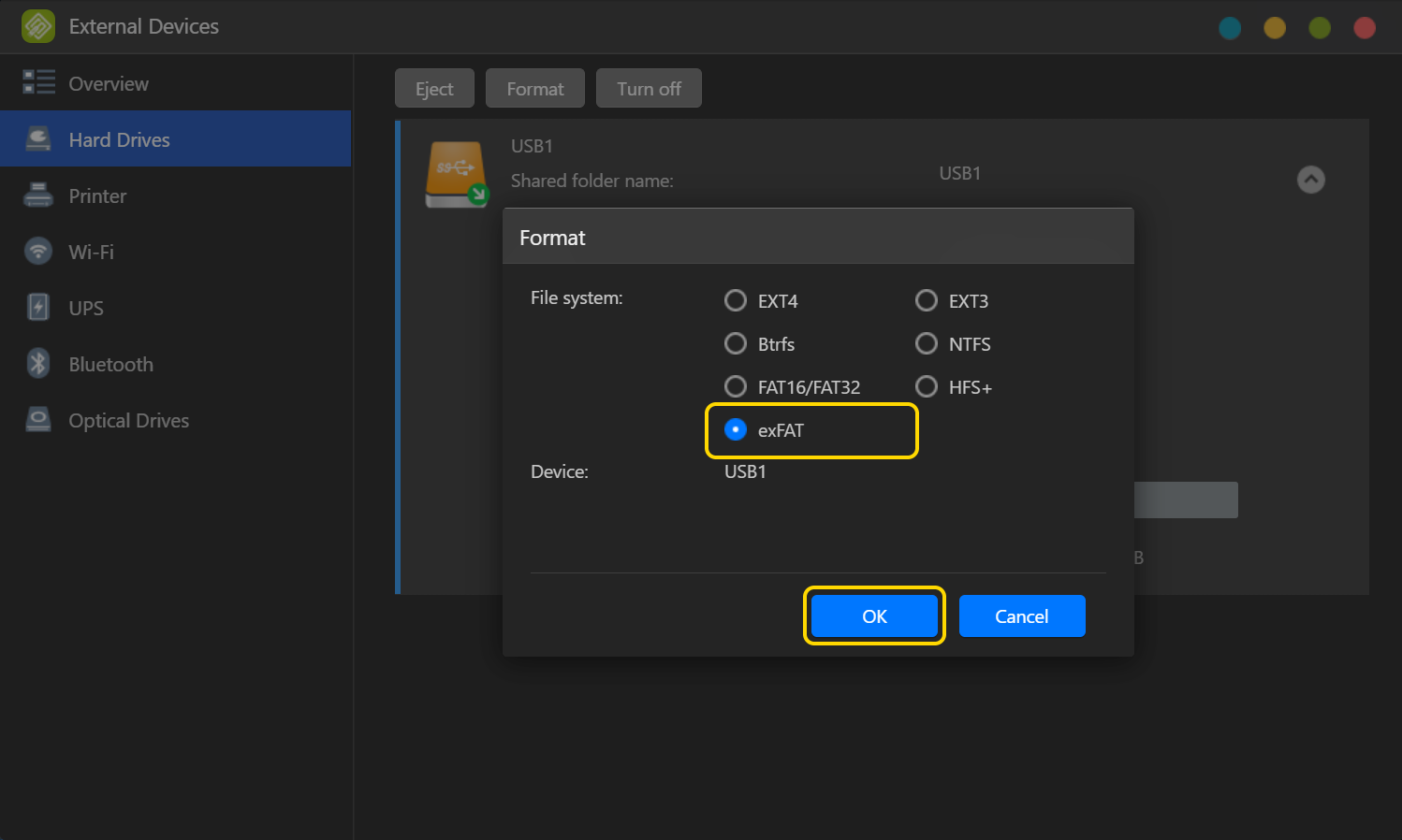
MyArchive hard drives also support exFAT. In addition to EXT4, Btrfs, NTFS, HFS+, ASUSTOR provides users with another convenient option. Please refer to NAS 255: Using MyArchive.
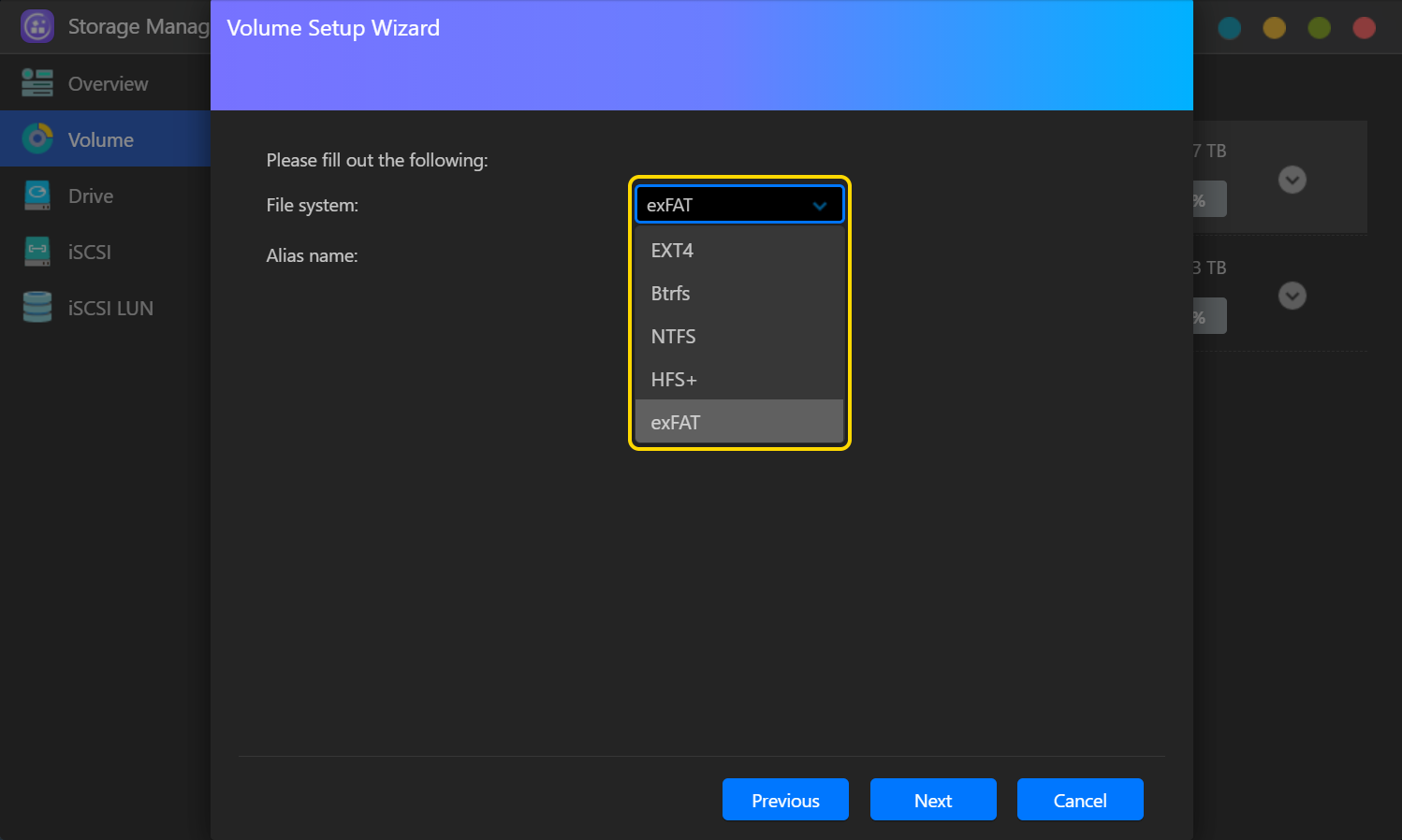
exFAT is now supported free of charge in ADM 4.0, exFAT Driver App and license is not required anymore.
3.1 Acquiring the exFAT Driver App
STEP 1
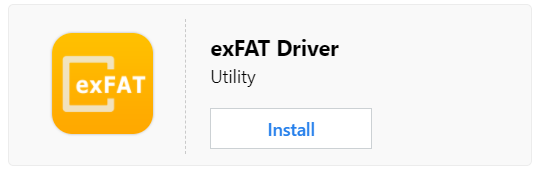
STEP 2
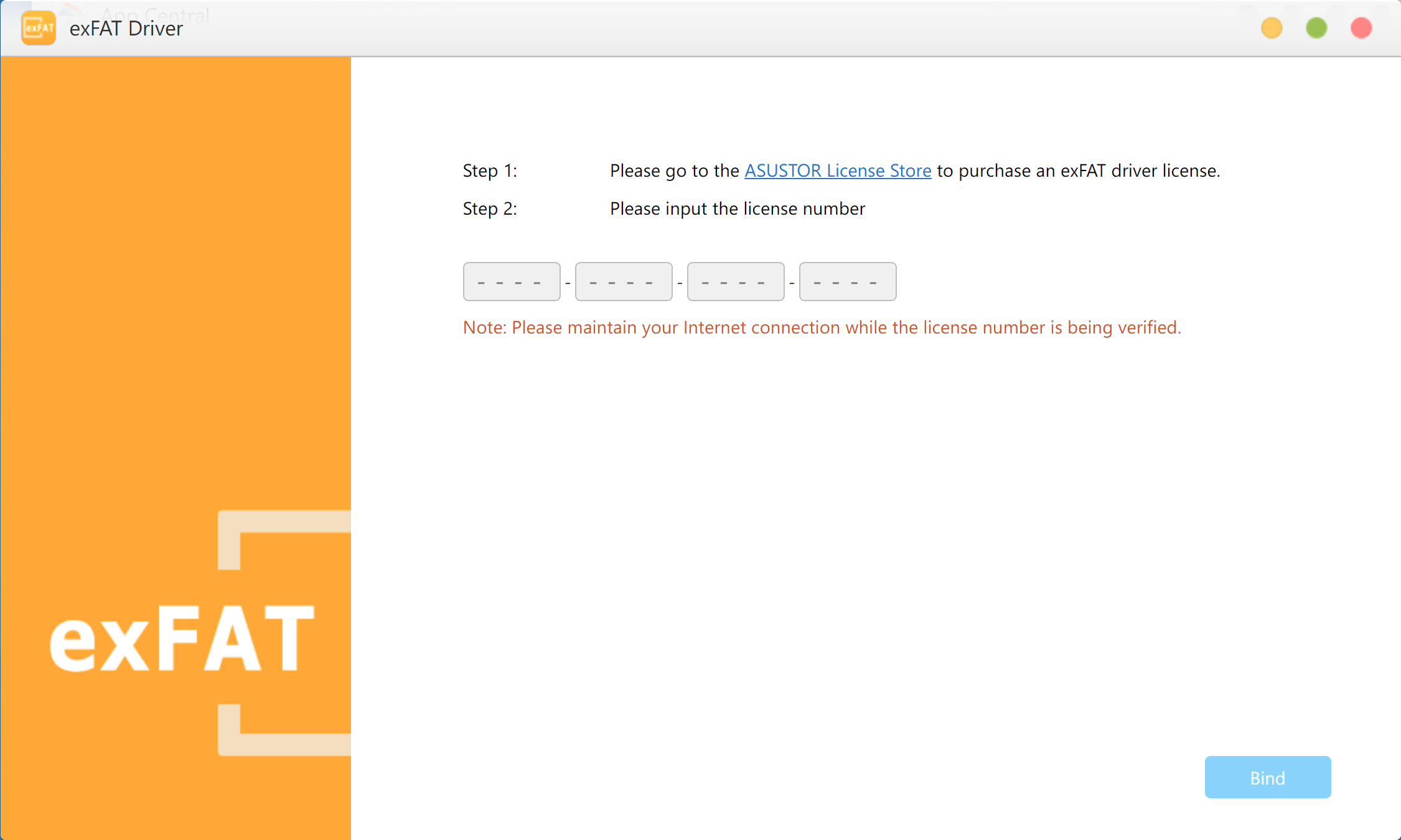
3.2 Buying an exFAT driver digital license key
The exFAT license is required if using AS-20, AS-30 and AS-60 series NAS.
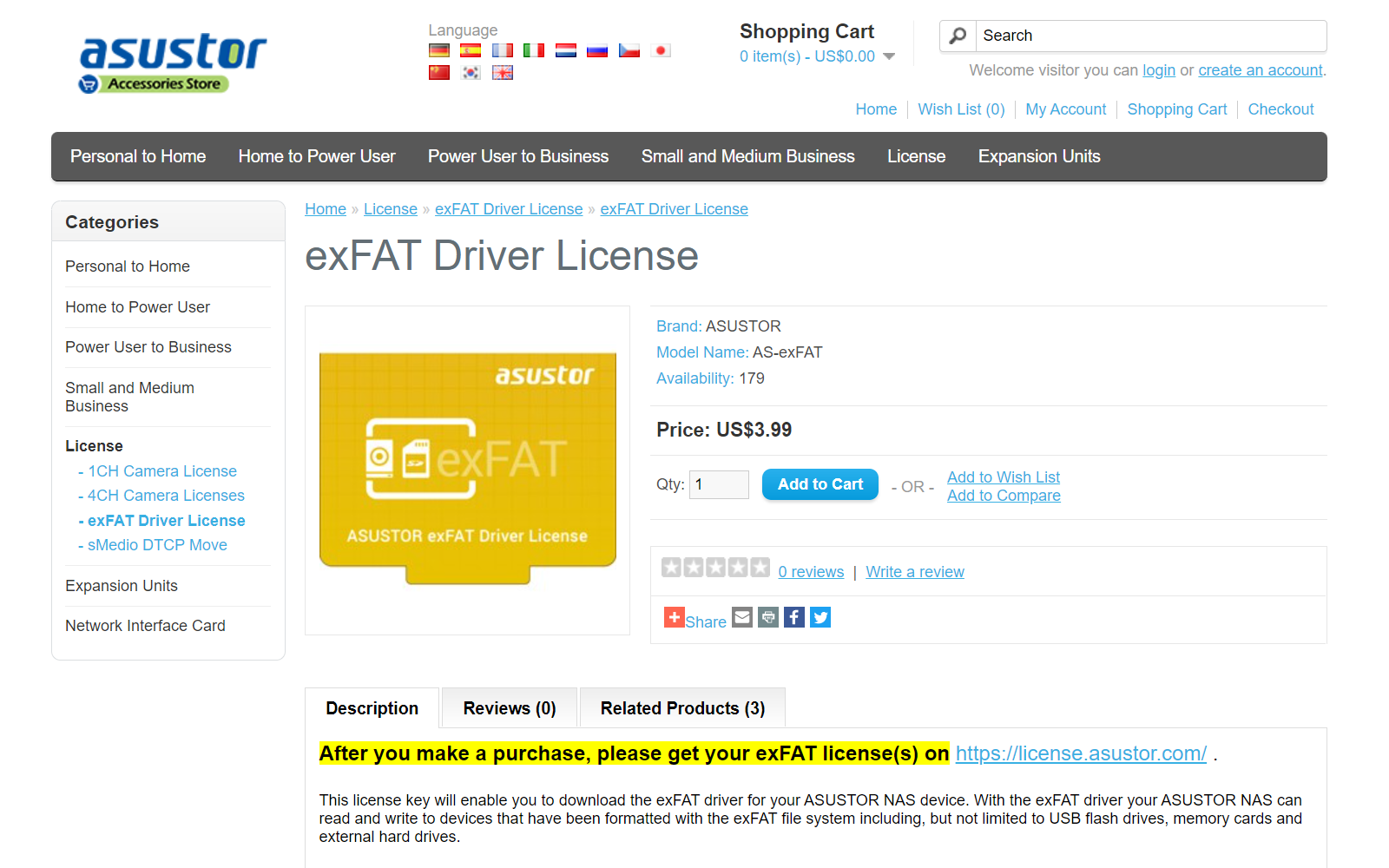
After you make a purchase, please get your exFAT license(s) on https://license.asustor.com/. Please keep your authorization code in a safe place. Afterwards, how to use the authorization code to unlock the exFAT driver and binding your key to your NAS will be demonstrated.
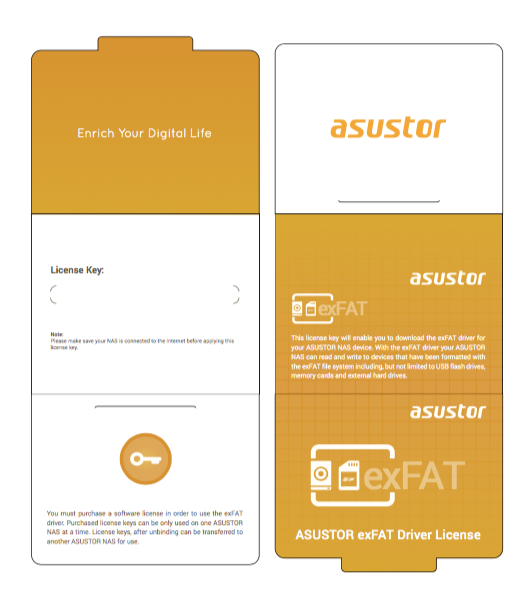
3.3 Enabling the exFAT driver and binding the NAS
Note: When verifying the authorization key, please maintain a connection to the internet. Purchase of software license key, only the same time a ASUSTOR NAS use, but can be transferred to other unbind ASUSTOR NAS.
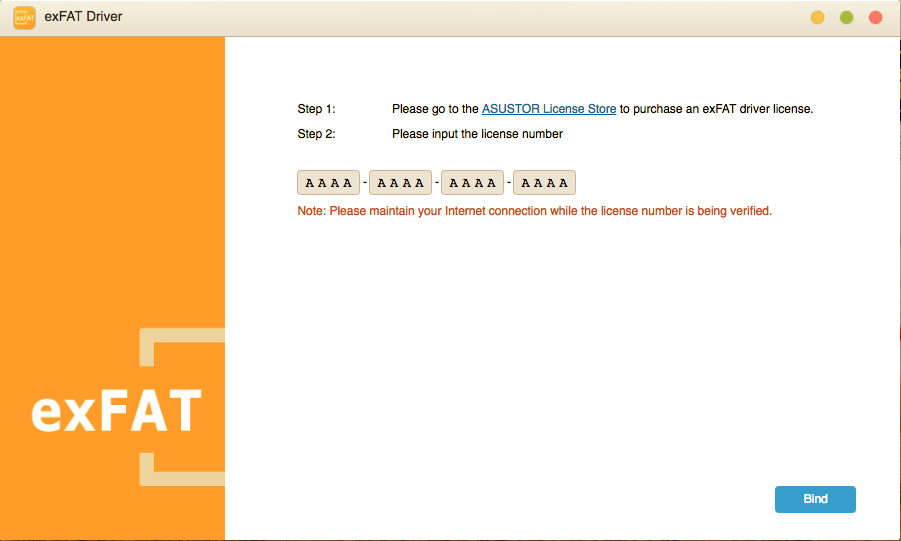
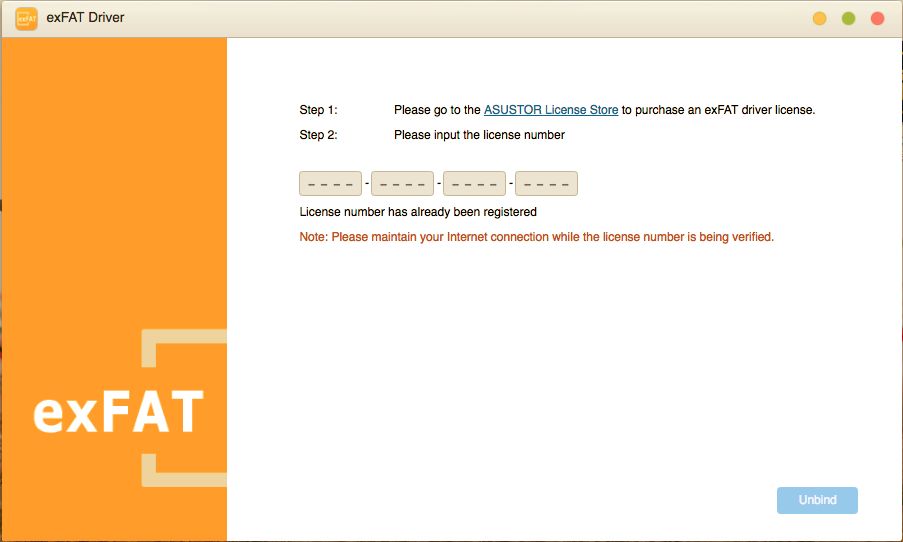
If enabling the exFAT driver was not successful, exFAT drives will show as unmounted in ADM File Explorer. You will be unable to see the contents of the drive and will be unable to read or write data.
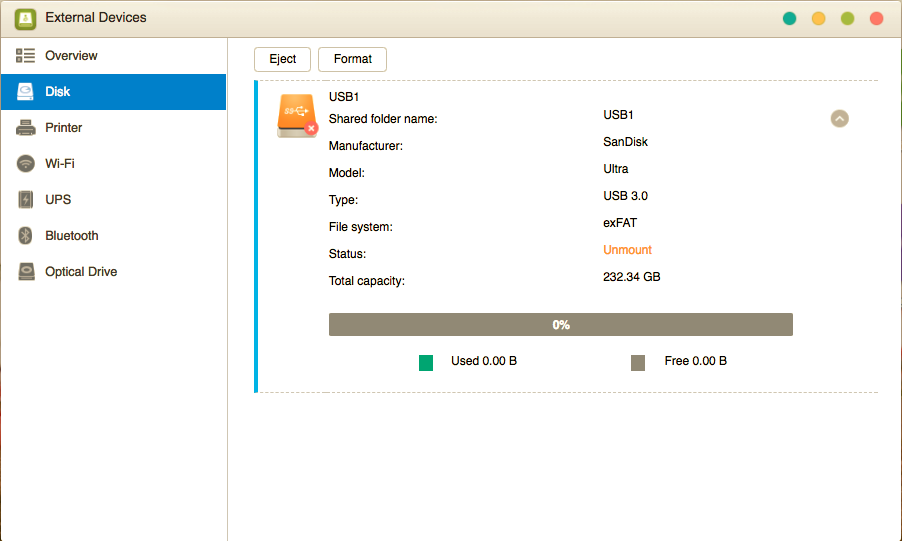
3.4 Unbinding and license transfer
Purchased exFAT driver authorization keys can only be used on one NAS at a time, however, you may transfer your key to a new or different NAS if you desire. You must first unbind the key from the first NAS before transferring to a new NAS.
Unbinding is quite simple. Please input the original authorization key on your old NAS into the exFAT driver app and press [Unbind].
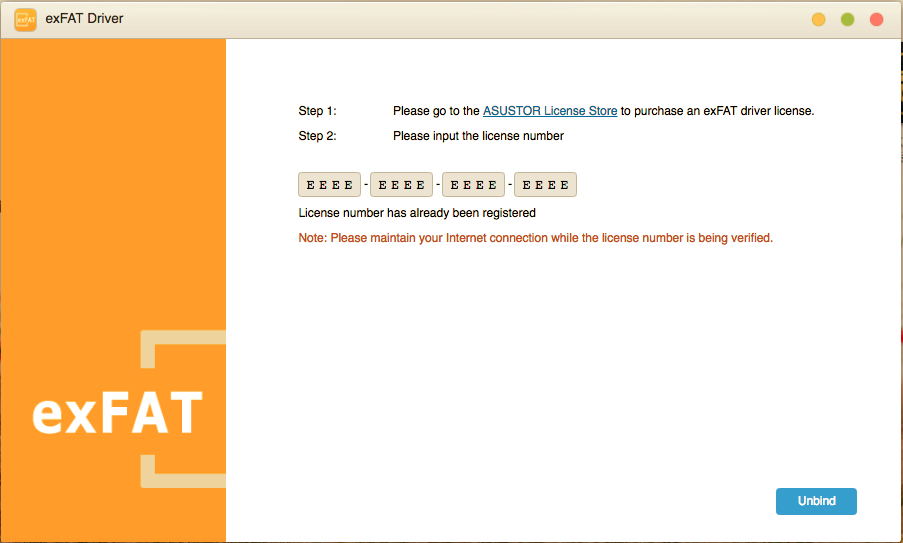
After being unbound, this NAS will no longer be able to access exFAT storage devices. If you need to have exFAT support on more than one device simultaneously, please purchase an exFAT license for each ASUSTOR NAS.
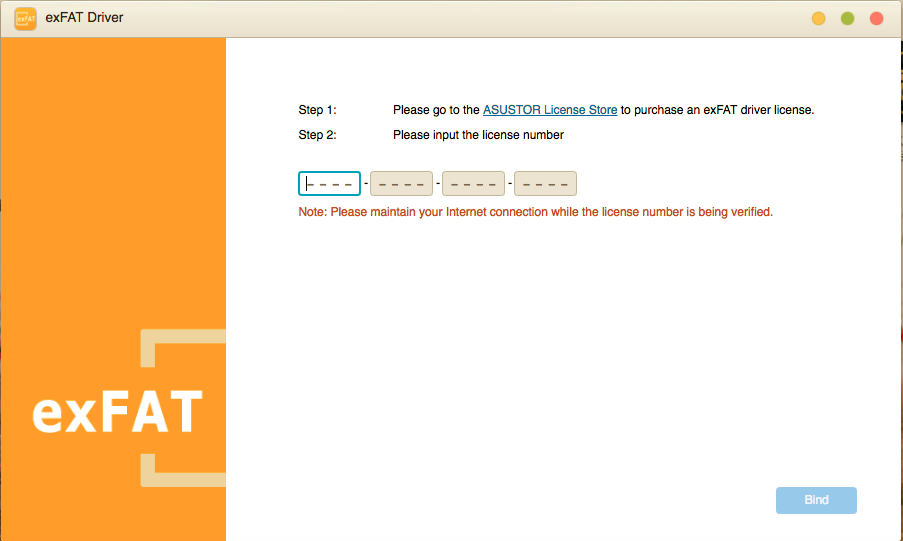
When the authorization key has been unbound from the first NAS, please enter the key into the second NAS and press [Bind].
If you lose your purchased authorization key or if the NAS is damaged and cannot boot, you will be unable to transfer your exFAT license. If this problem occurs, please contact ASUSTOR Support Center.
Copyright © 2025 ASUSTOR Inc.