Sütiket használunk, hogy segítsenek javítani weboldalunkat. Kérjük, olvassa el a Cookie szabályzat .

2024-07-08
Upon completion of this course you should be able to:
Course Prerequisites:
None
Students are expected to have a working knowledge of:
None
1.1 Obtaining an IP Address Automatically
1.2 Manually Setting Up an IP Address
1.3 Test if your NAS is Connected to the Internet
In the following examples we will show you how to access and change the TCP/IP settings on the ASUSTOR NAS. In order to access TCP/IP settings select [Settings] [Network] [Network Interface] and then select either the [LAN 1], [LAN 2] or [LAN n] depending on your connection, click on the [Configure] button.
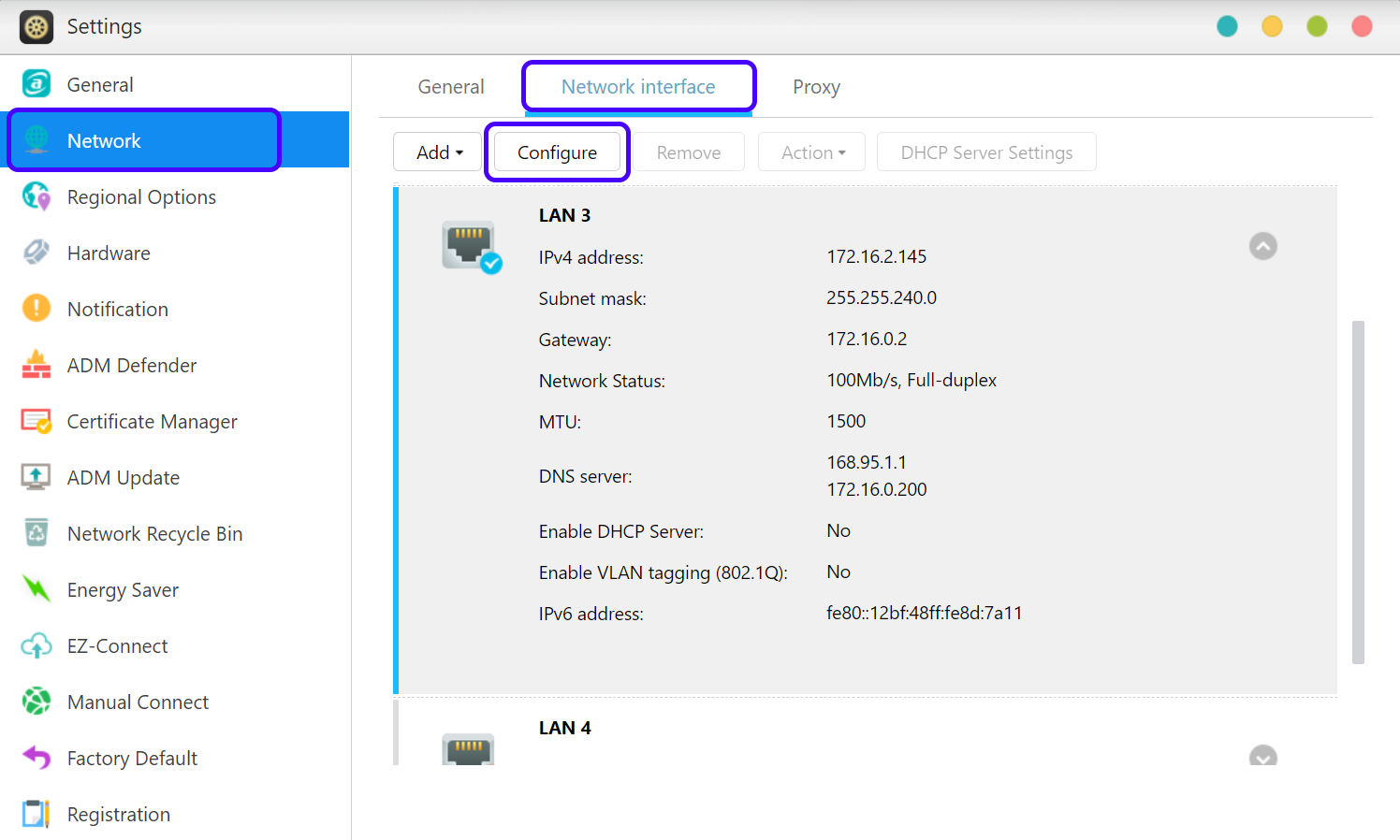
1.1 Obtaining an IP Address Automatically
STEP 1
IPv4:
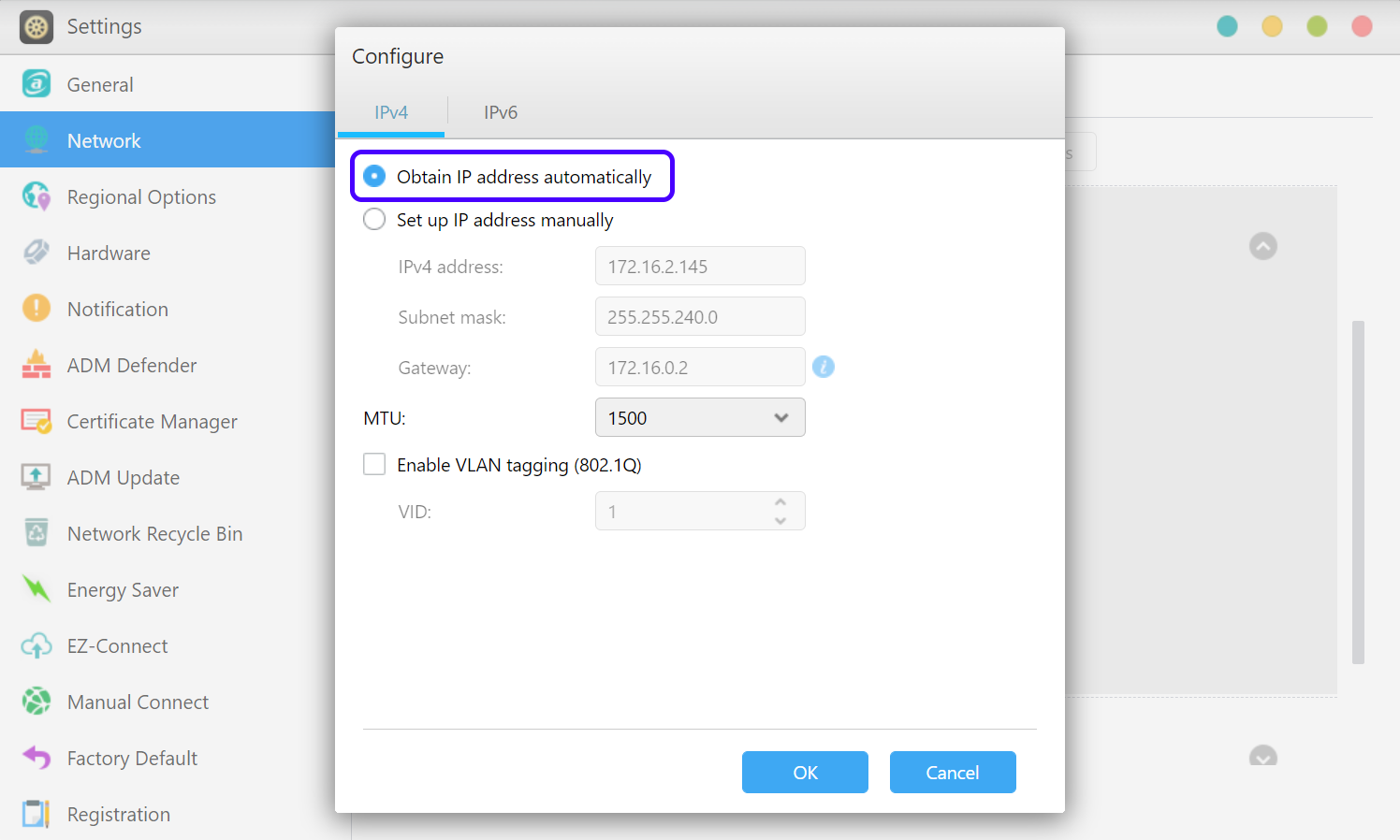
IPv6:
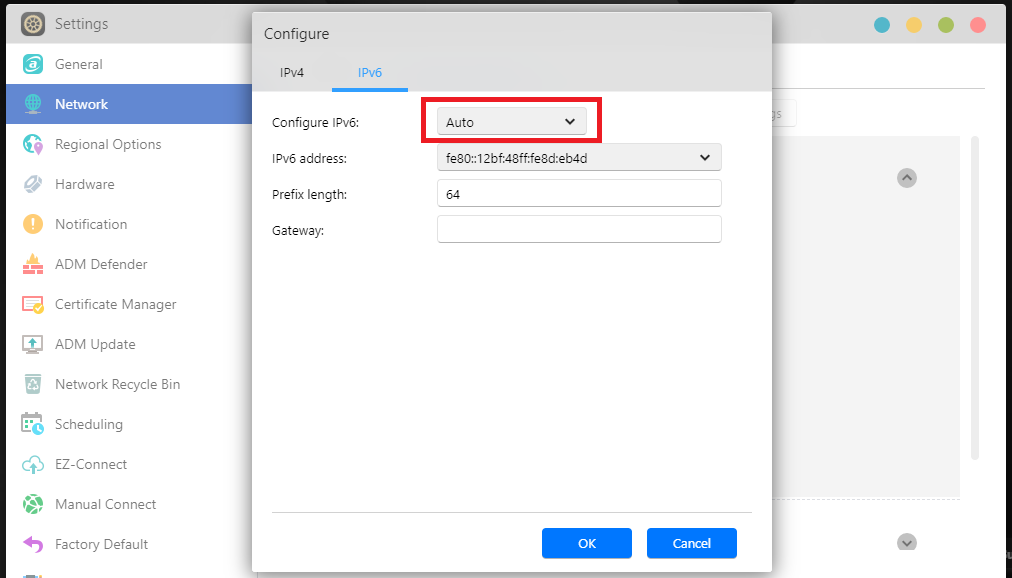
1.2 Manually Setting Up an IP Address
STEP 1
IPv4:
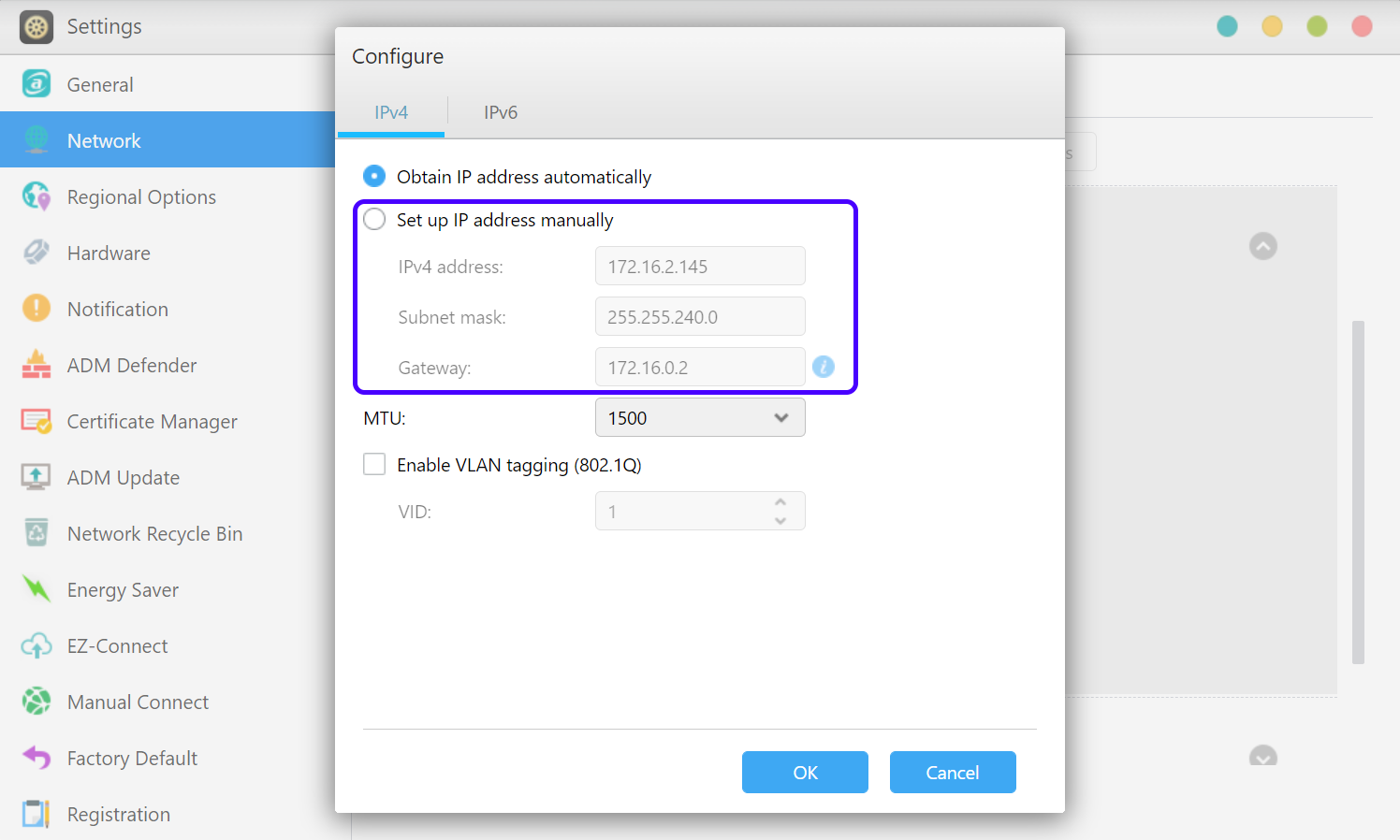
IPv6:
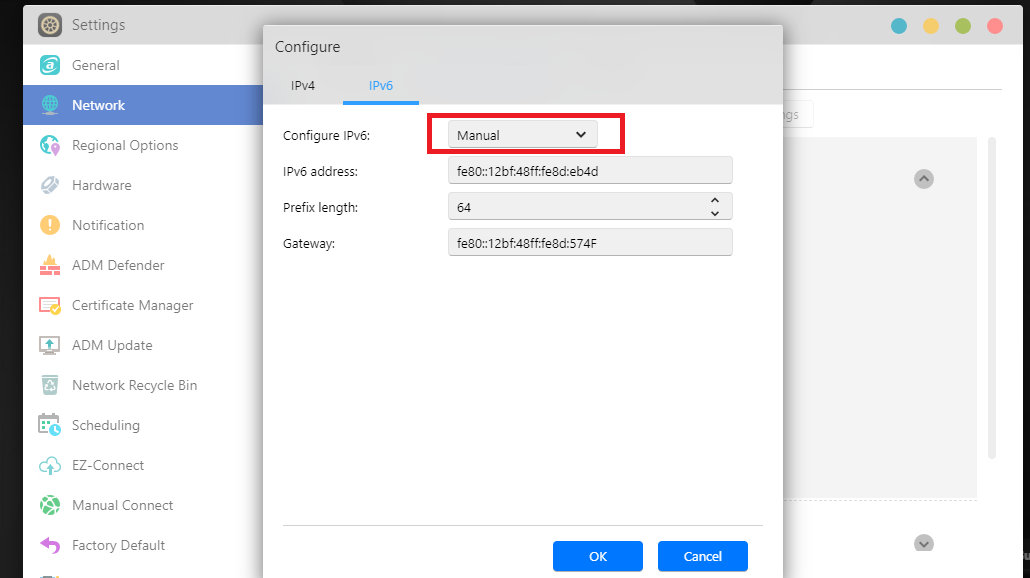
STEP 2
IPv4:
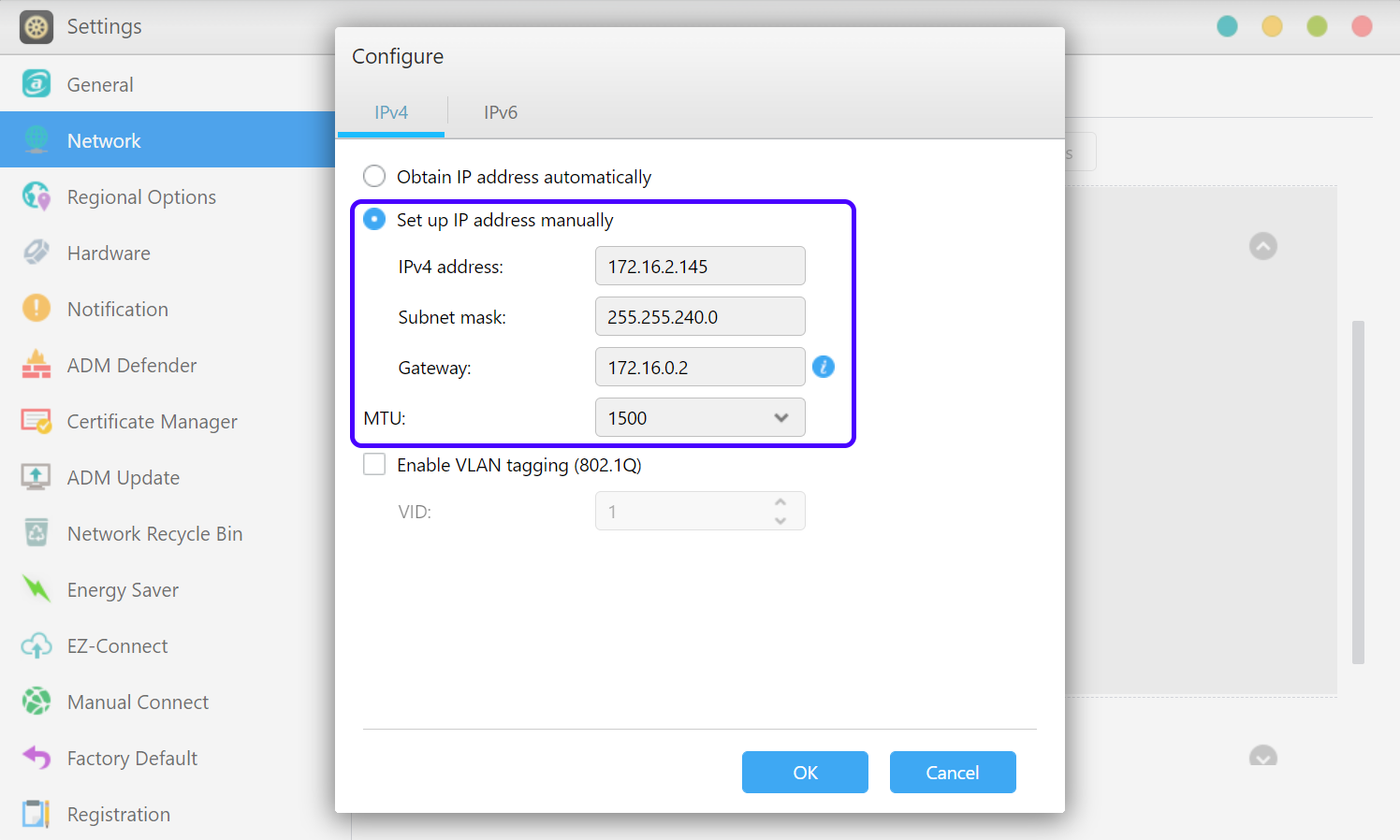
IPv6:
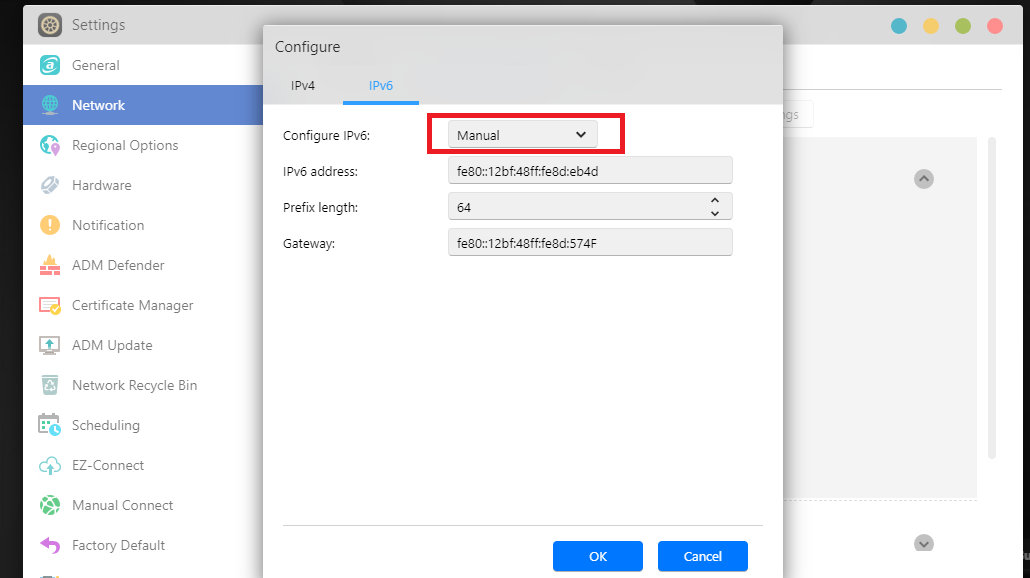
1.3 Test if your NAS is Connected to the Internet
You can use either Dr. ASUSTOR or App Central to test your NAS for internet connectivity.
STEP 1
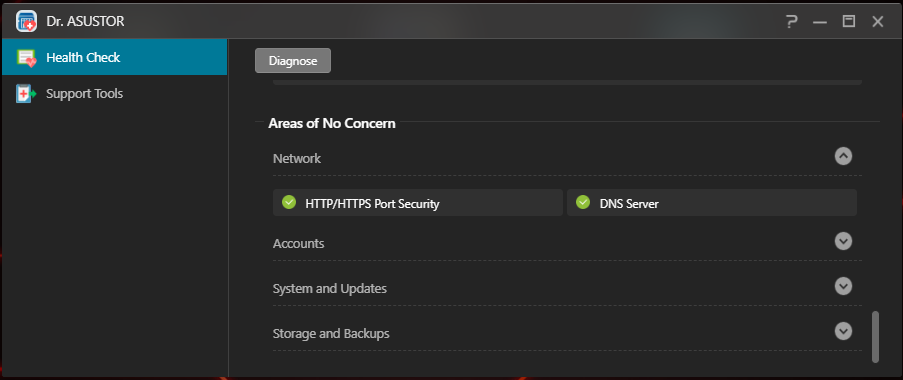
STEP 2
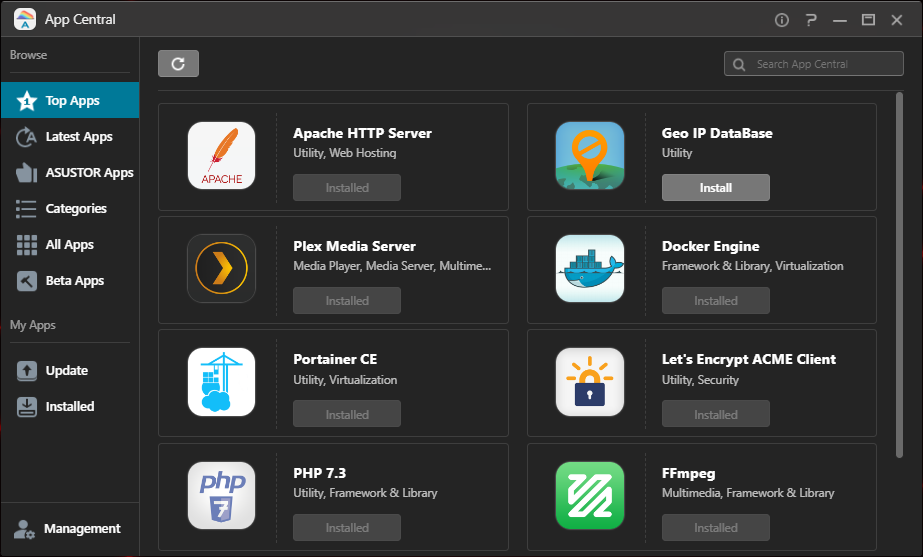
Copyright © 2025 ASUSTOR Inc.