Käytämme evästeitä verkkosivustomme parantamiseksi. Lue Evästekäytäntömme.
2023-09-22
When a computer, a printer and an ASUSTOR NAS are within the same network, configuring a printer connected to your ASUSTOR NAS as a network printer allows you to turn compatible USB printers into a network printer.
There are things you need to know before starting.
Steps for creating a print server:
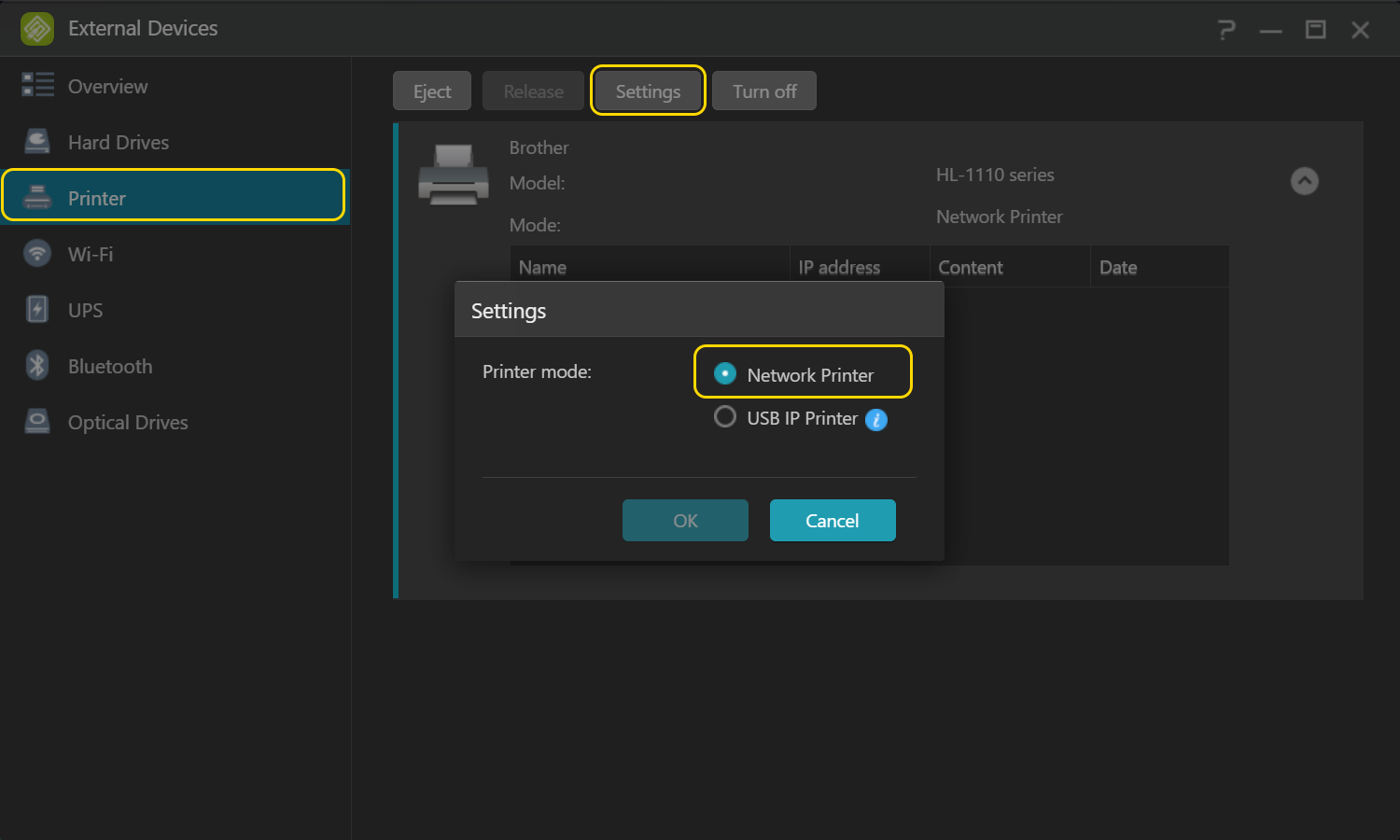
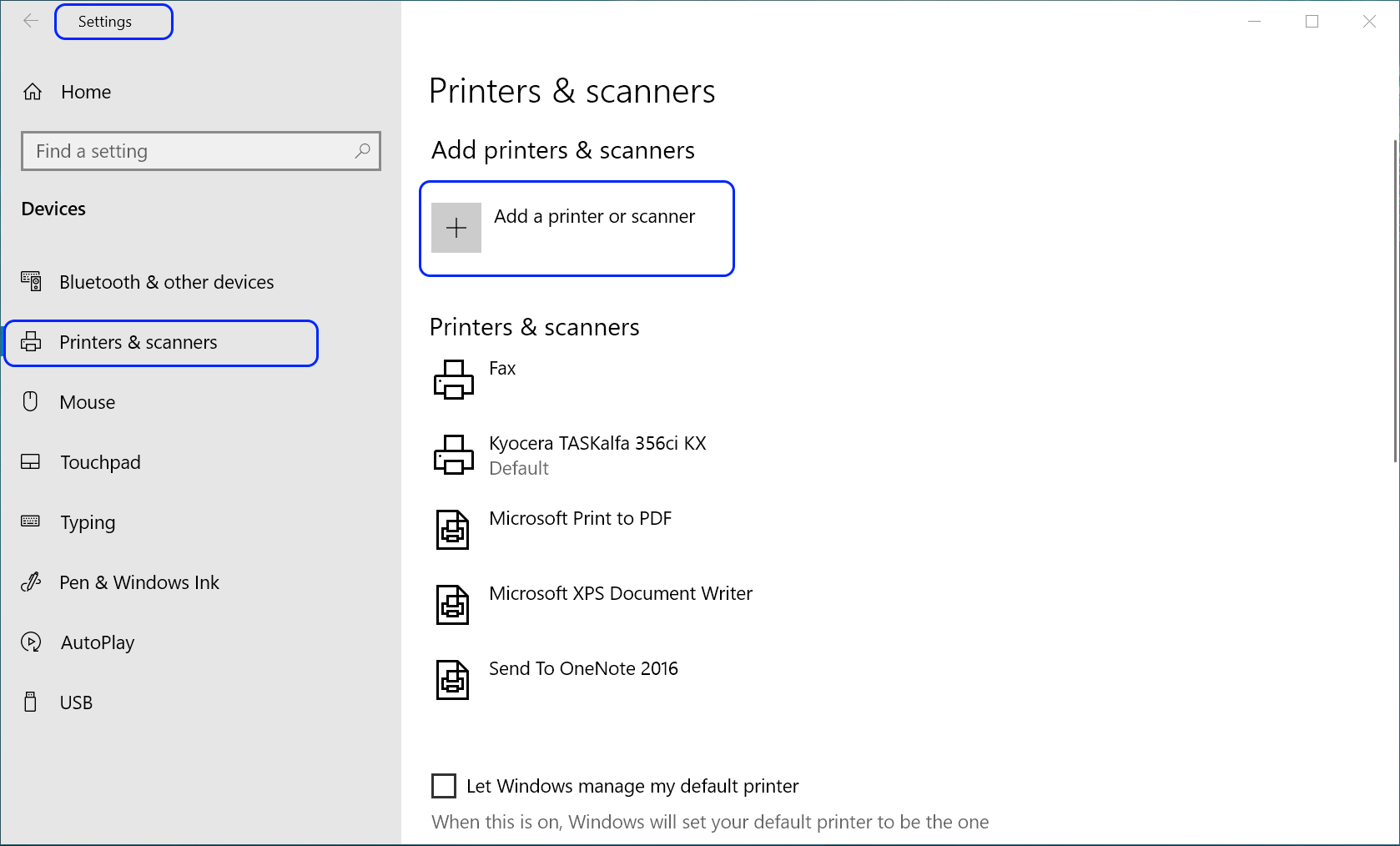
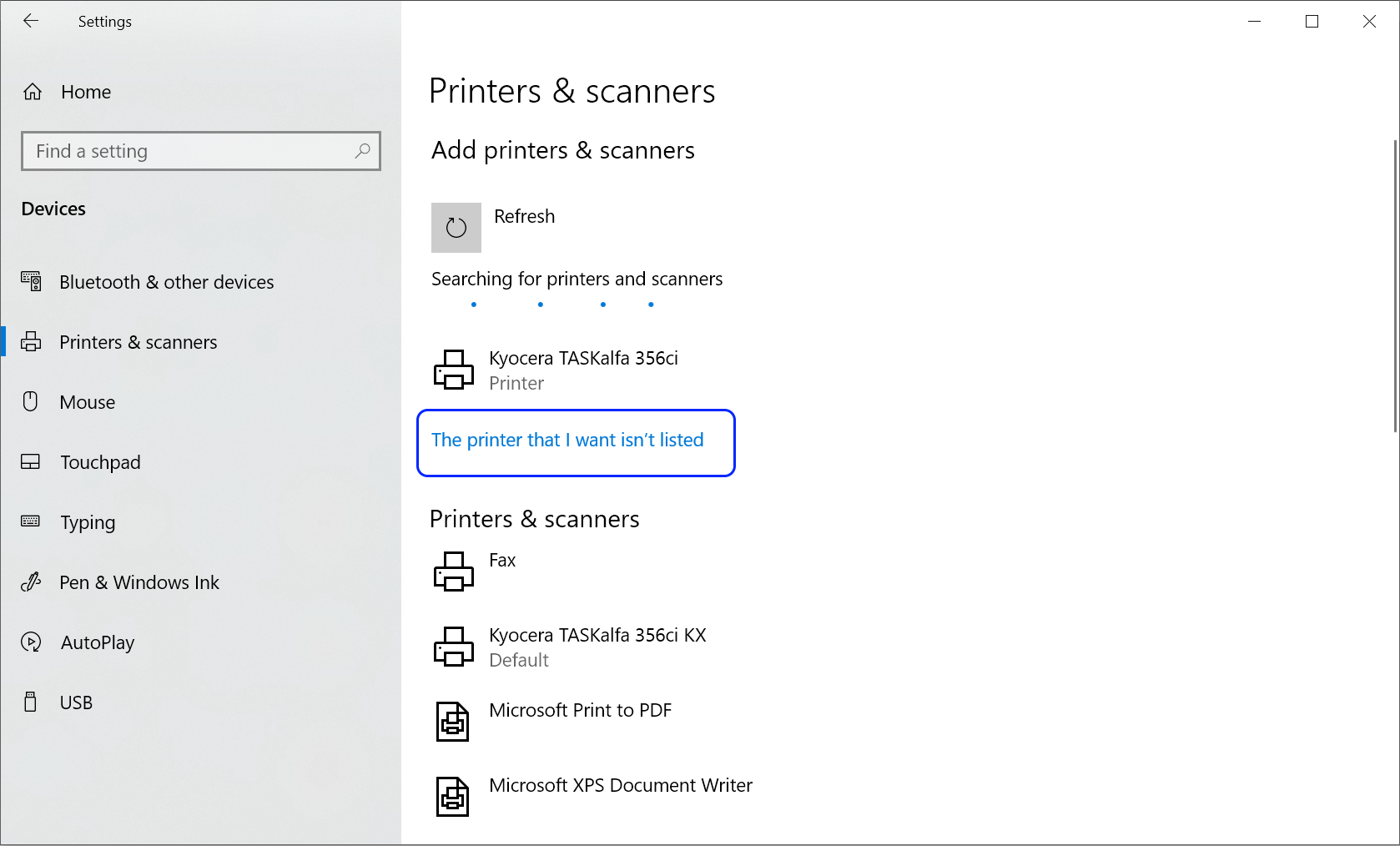
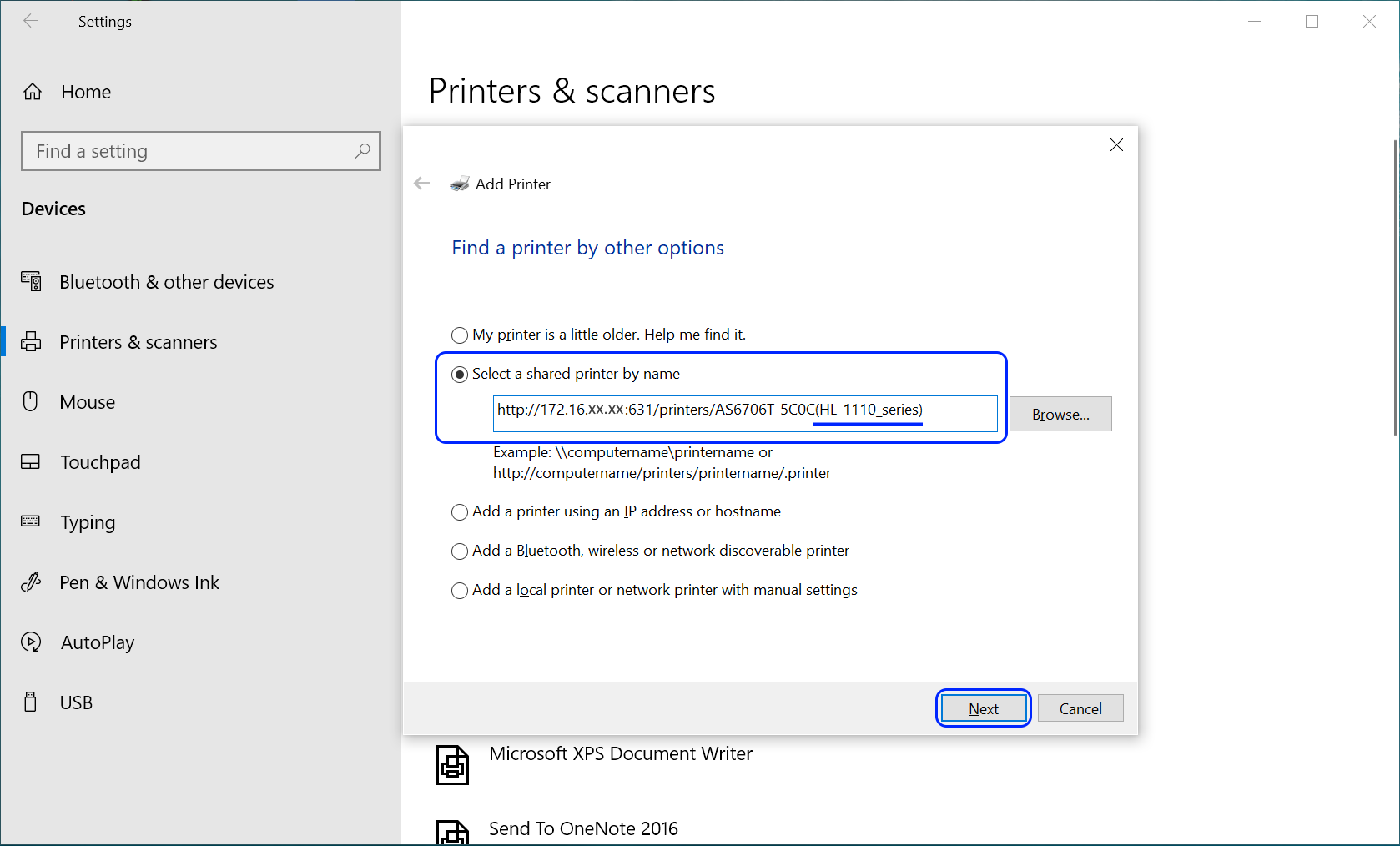
The printer name will be combined with the NAS Server Name and printer model.
Please replace any spaces found on the printer model with underscores ‘_’ as spaces are not valid characters.
Example: HL-1110 series HL-1110_series
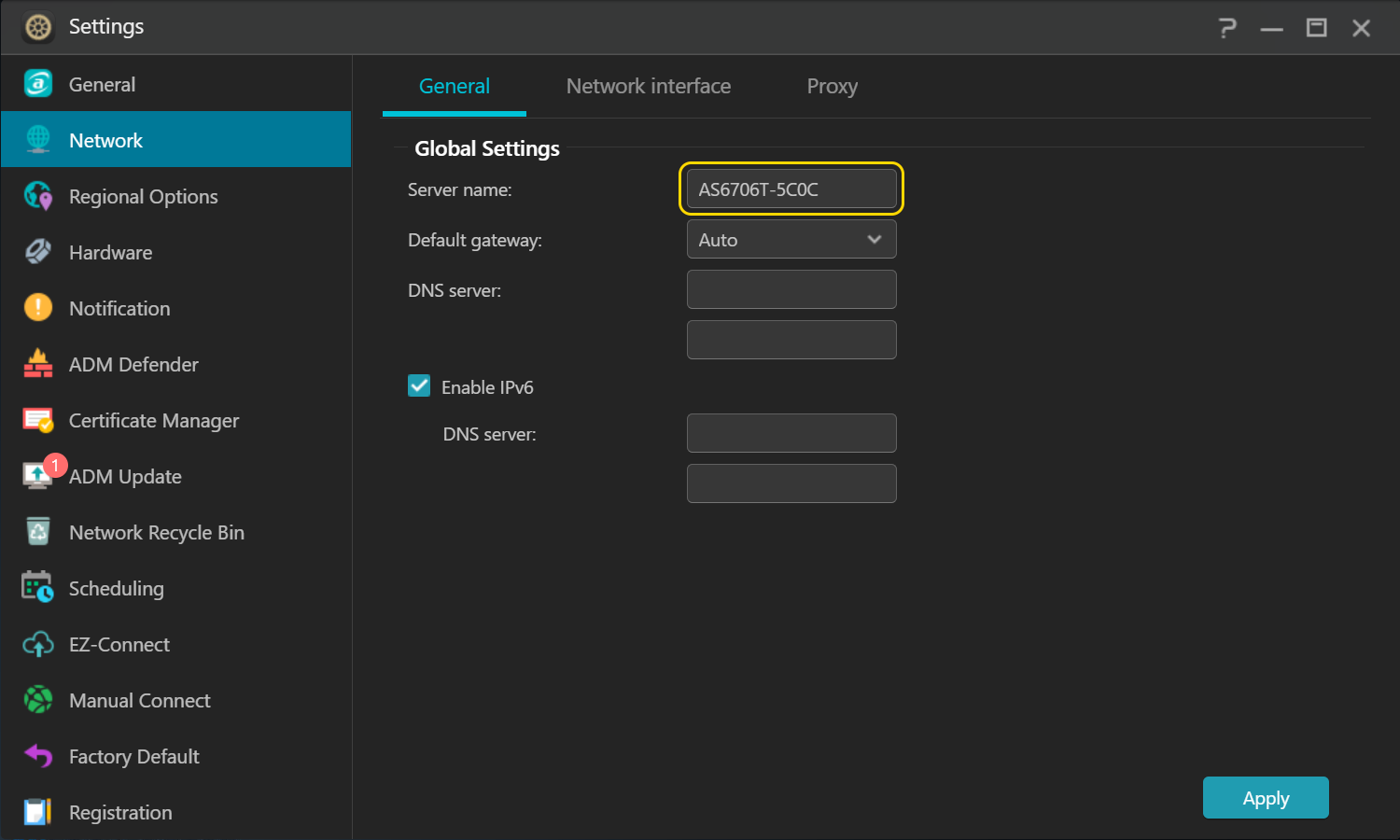
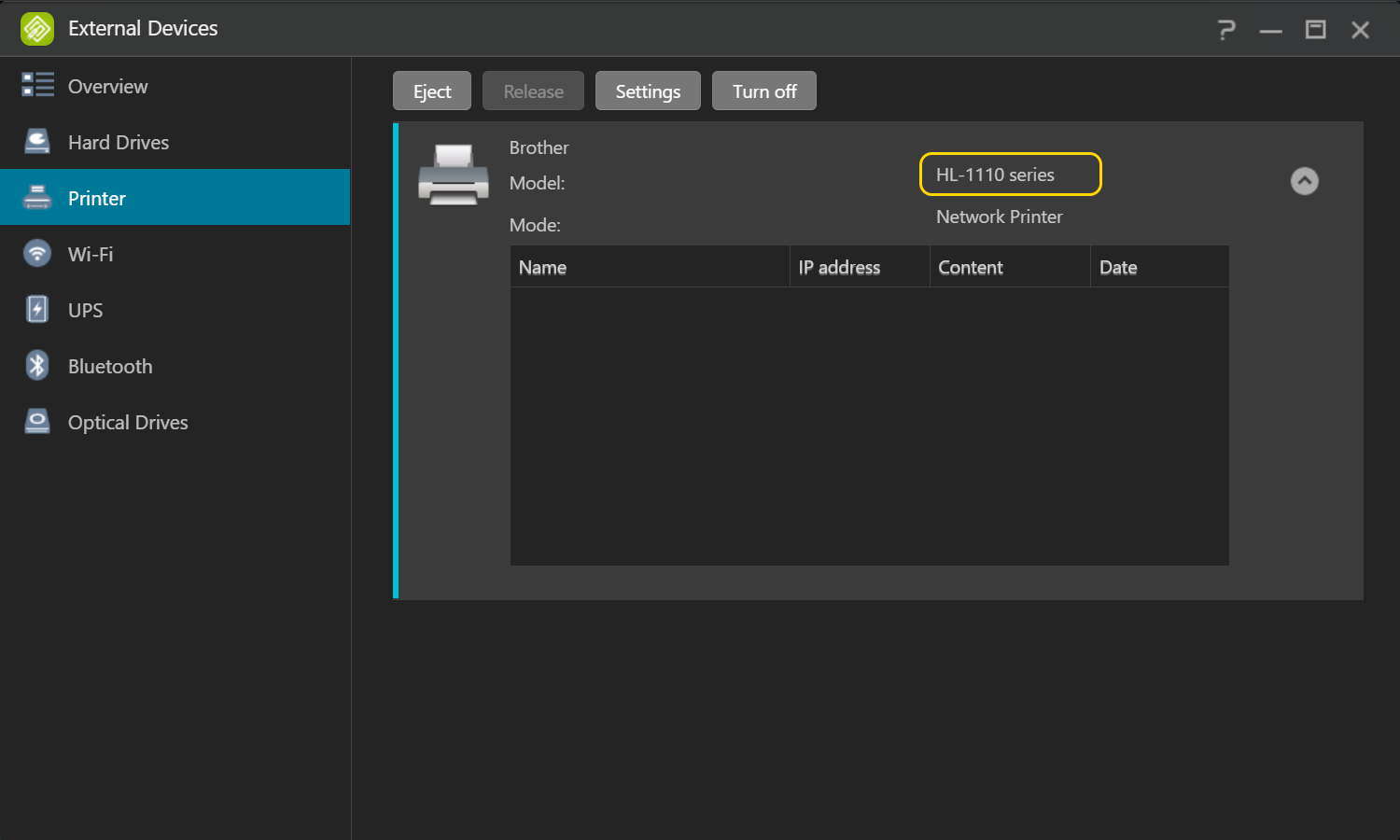
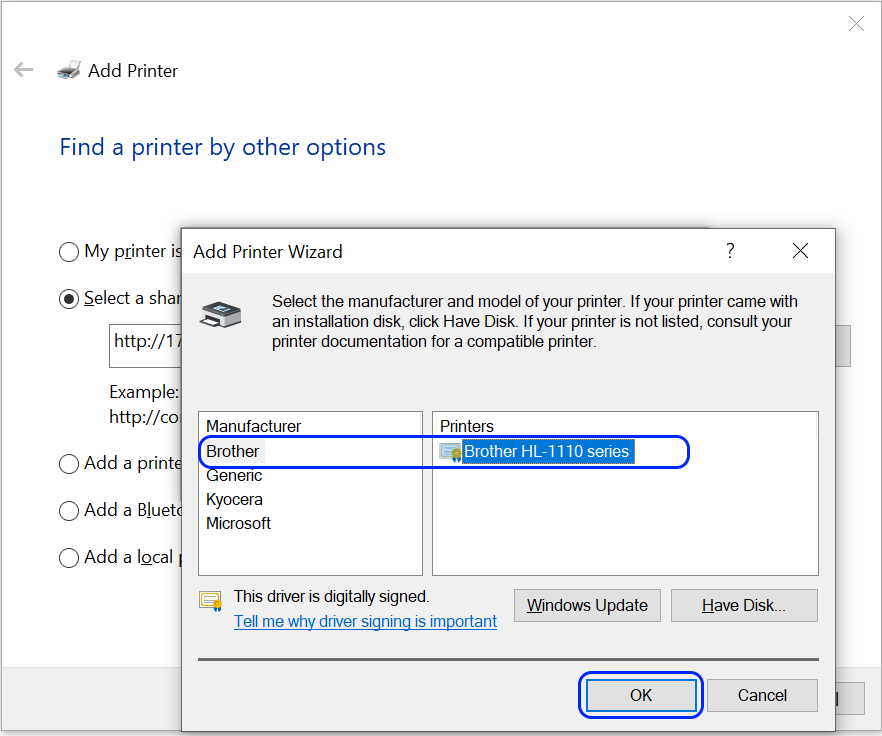
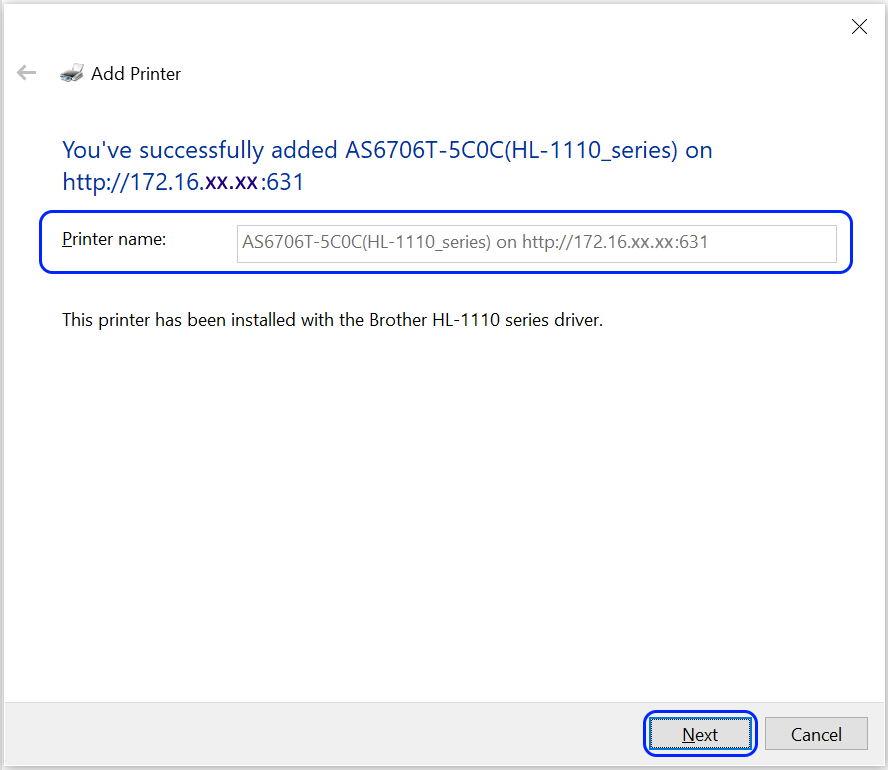
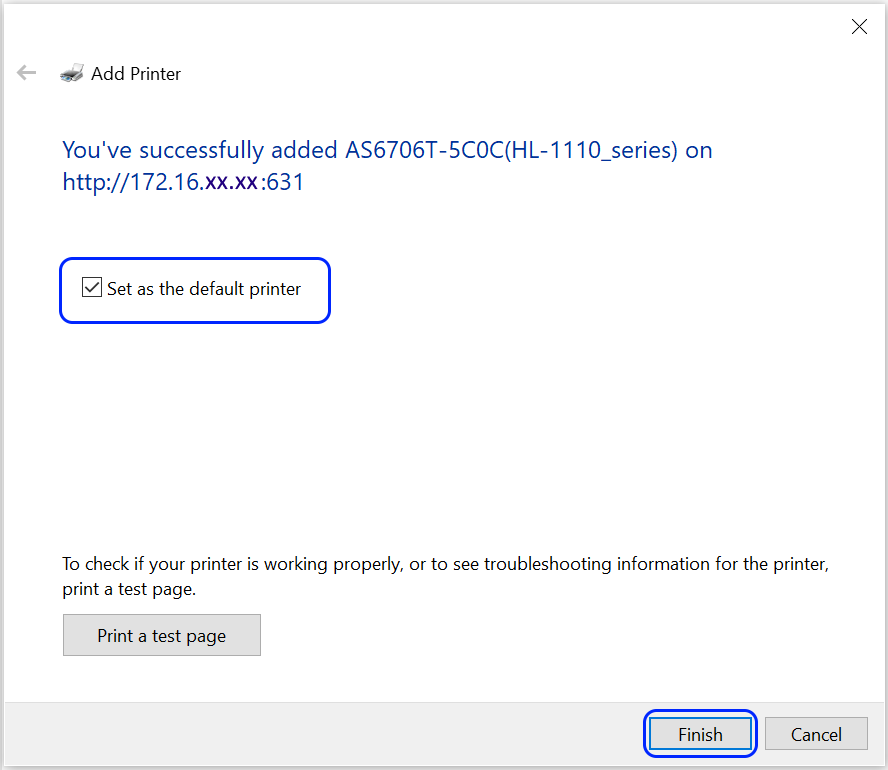
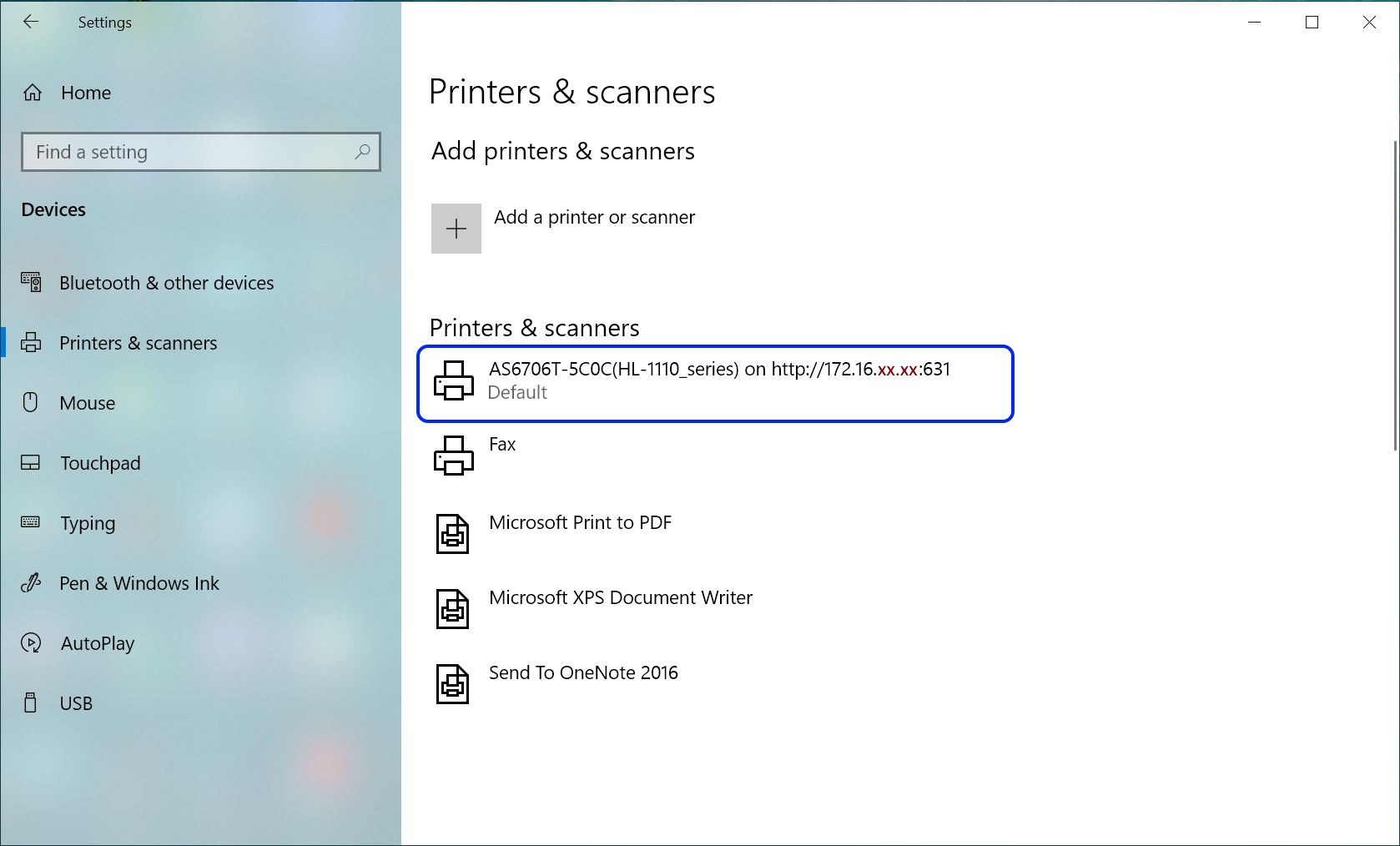
Copyright © 2025 ASUSTOR Inc.