We use cookies to help us improve our webpage. Please read our Cookie Policy .

2023-11-13
Upon completion of this course you should be able to:
1. Know and use Photo Gallery 3 and AiFoto 3
2. Photo management
Course Prerequisites:
N/A
Students are expected to have a working knowledge of:
N/A
The all new Photo Gallery 3 and AiFoto 3 have been revamped and bring a variety of new features to make photo organization easier than ever. New features for Photo Gallery 3 include, but not are limited to custom folder selection, timelines, smart albums, and new photo modes. Easily blow up photos to up to twice their size, adjust preview layouts by year, month or day and play songs on slideshows. Performance enhancements and customized share links on the new AiFoto 3 and Photo Gallery 3 make for an even better photo viewing and sharing experience.
1.2 How to get Photo Gallery 3 and AiFoto 3
Photo Gallery 3
Installation: Please download and install from App Central
Supported on all ASUSTOR NAS models
Upload photos or choose another shared folder on the NAS as a source for photos.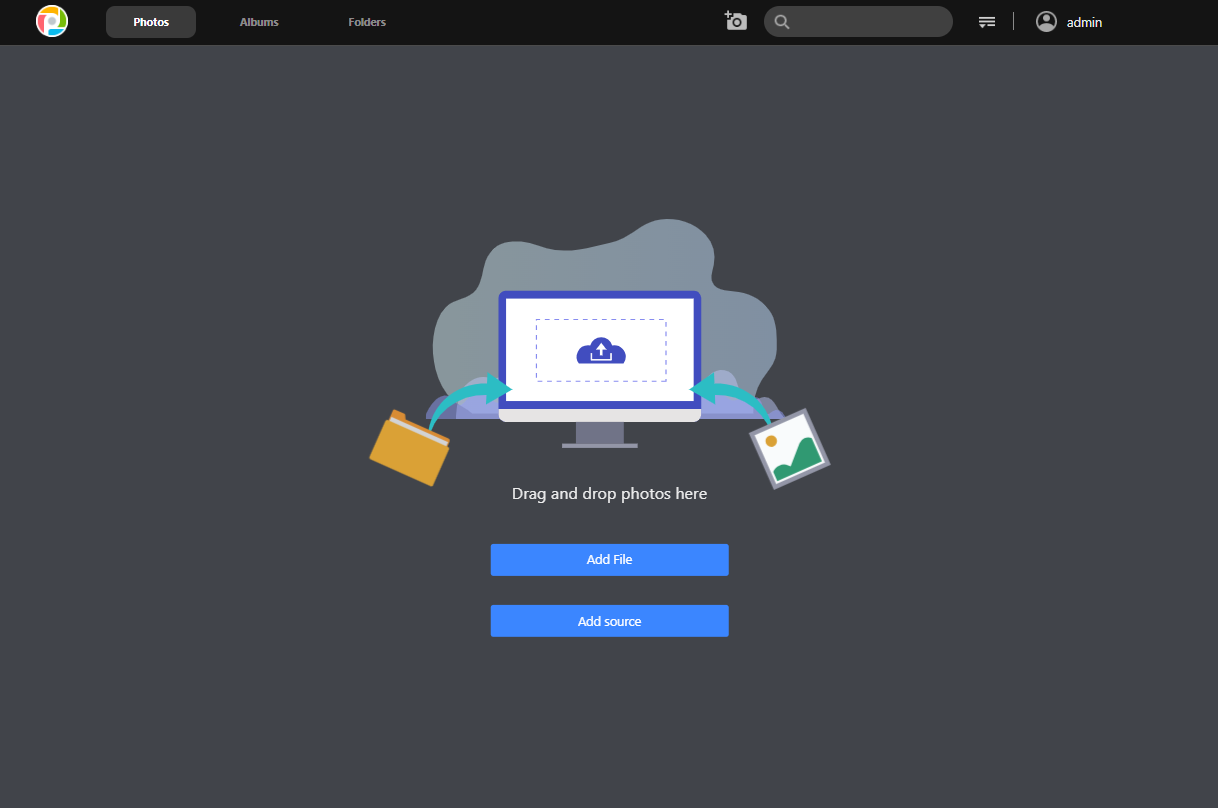
Click the camera icon or Add File or otherwise drag and drop photos from a PC to add photos. 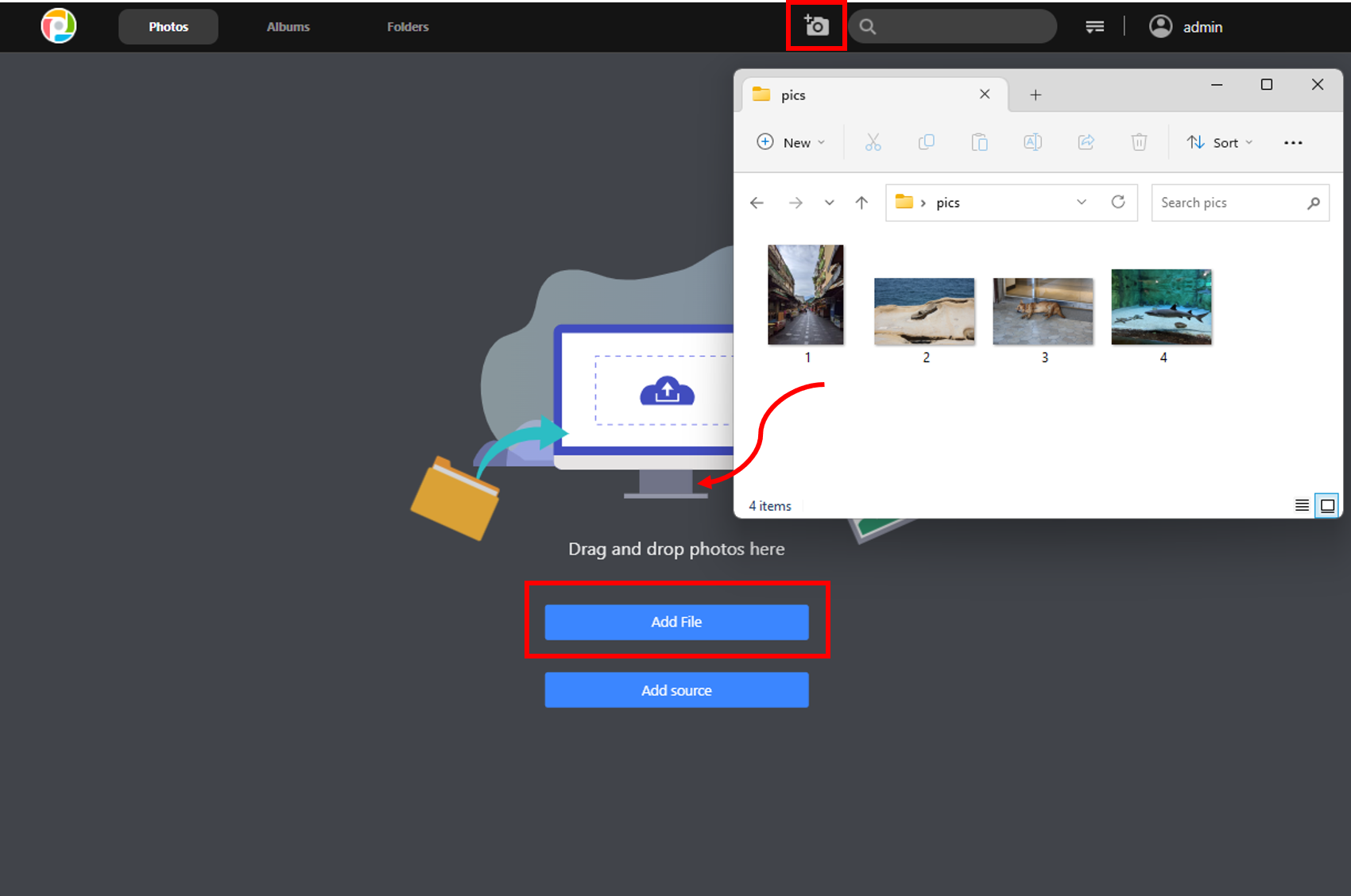
The NAS needs to first index and create thumbnails before photos will appear.
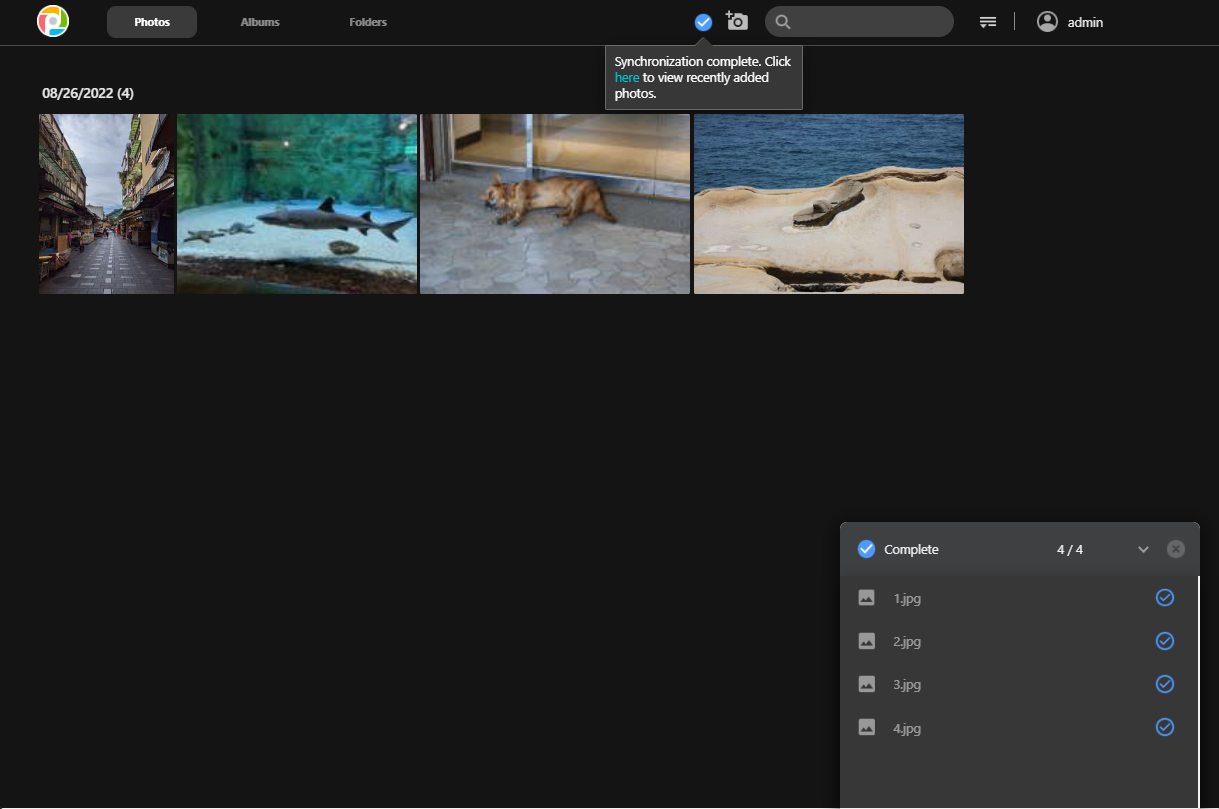
Click Add Source to add a source or add/edit a source in Settings. Settings is found on the upper right corner.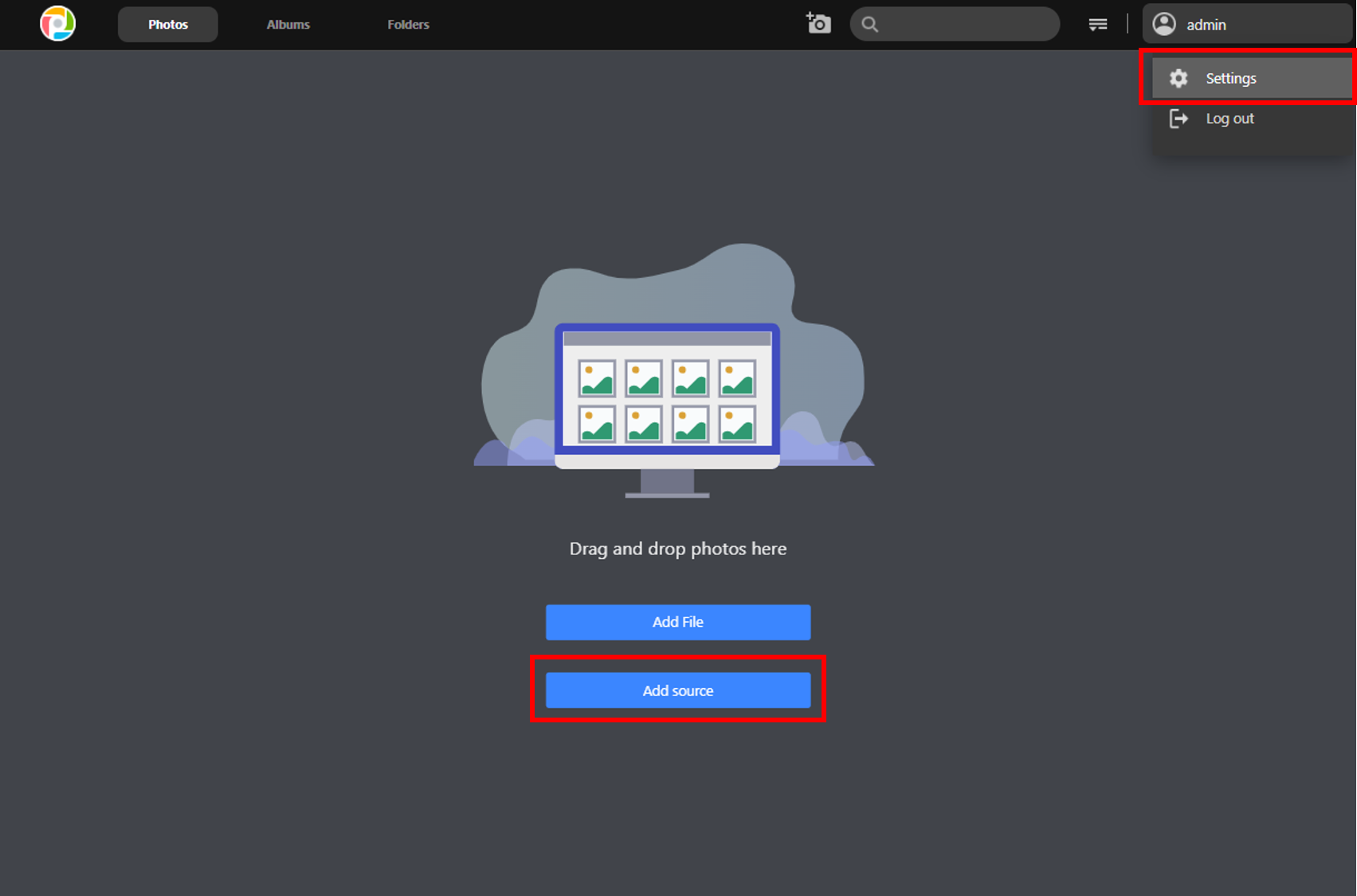
Click Edit to set a source. 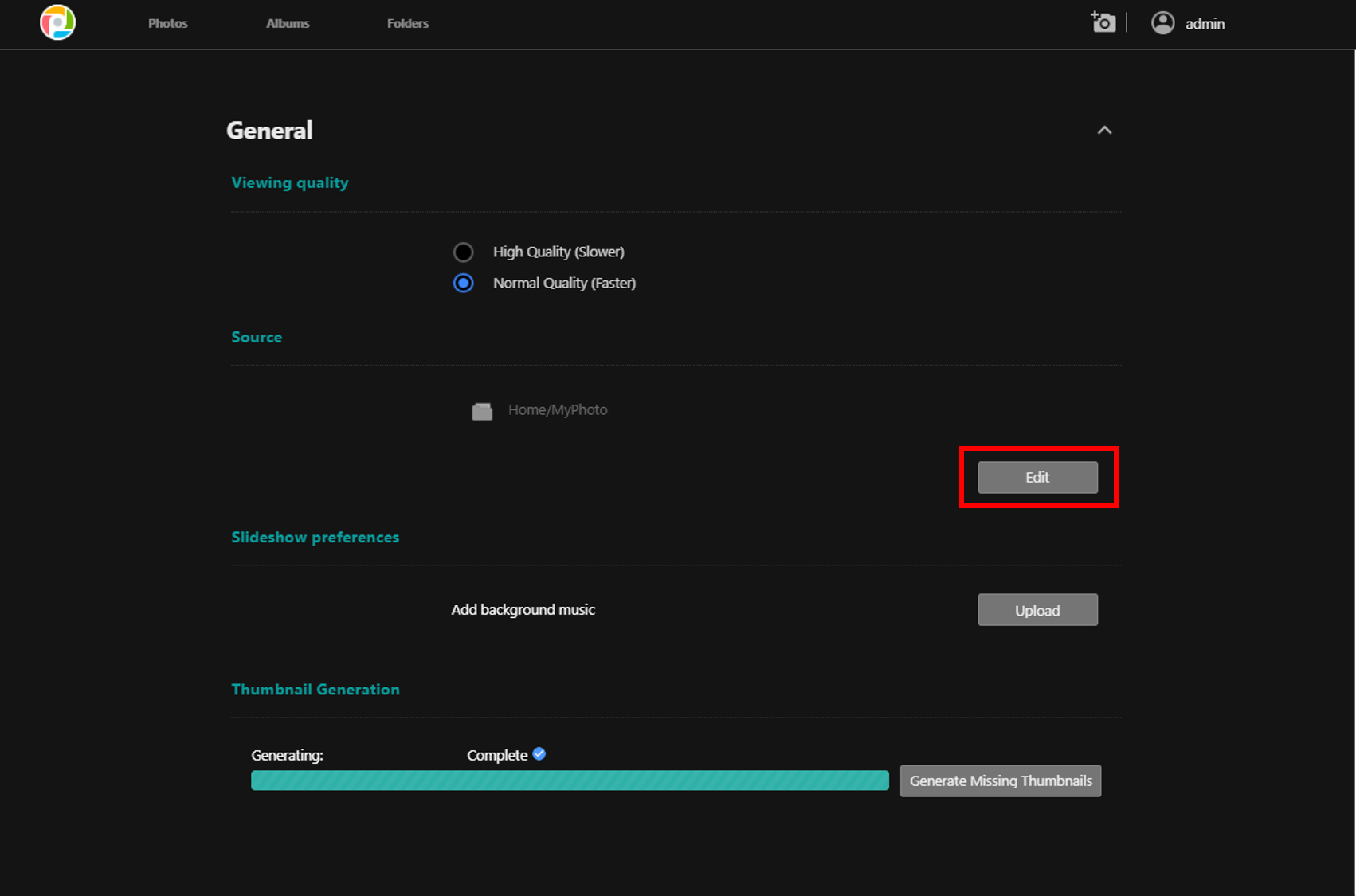
Any first level of shared folder may be selected as a source.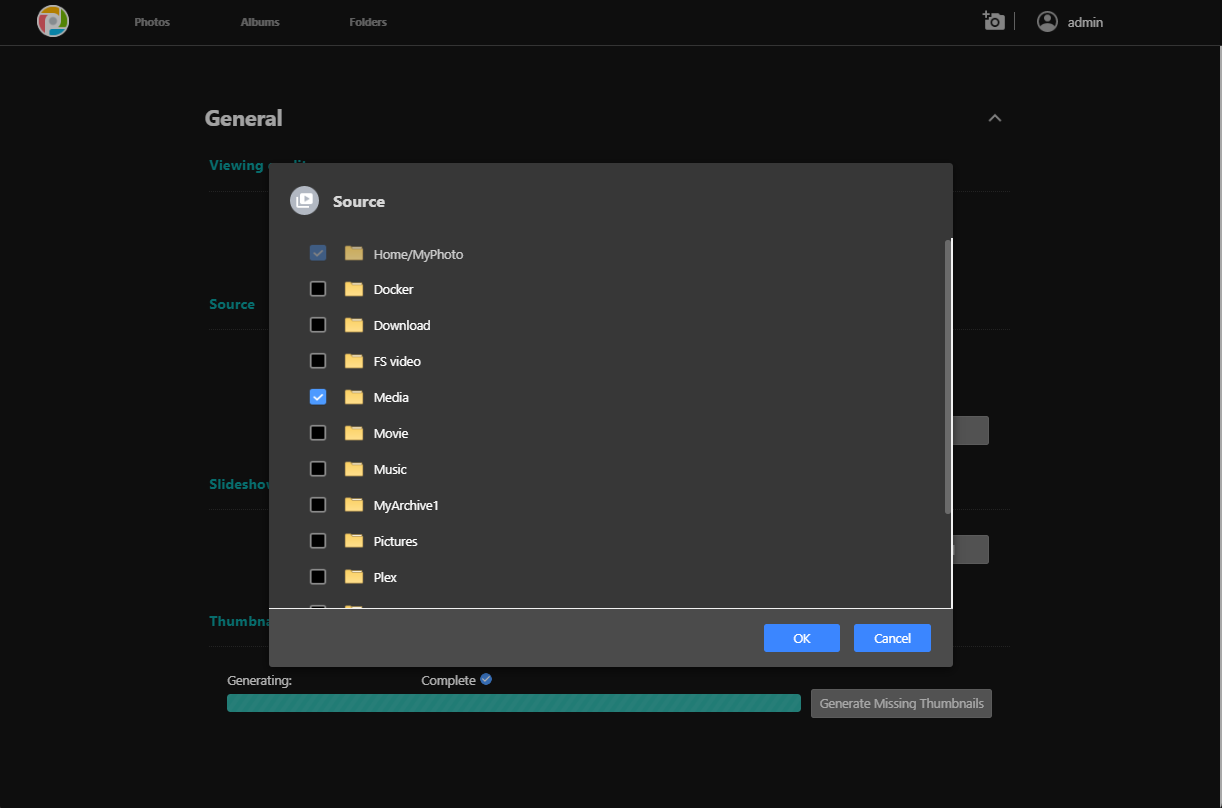
2.2 Managing Photos and Albums
Click on a photo to edit it. 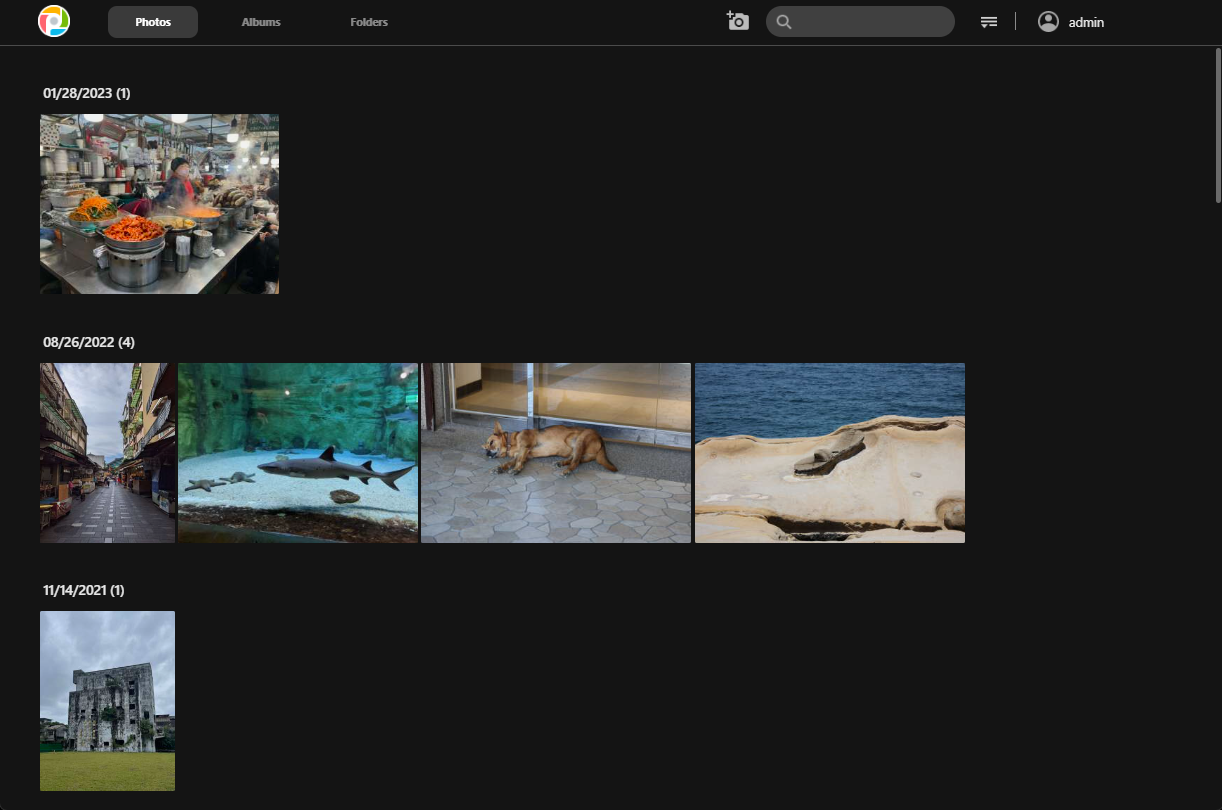
Share, enter slideshow mode, download, rotate, adjust display and view information in editing mode.
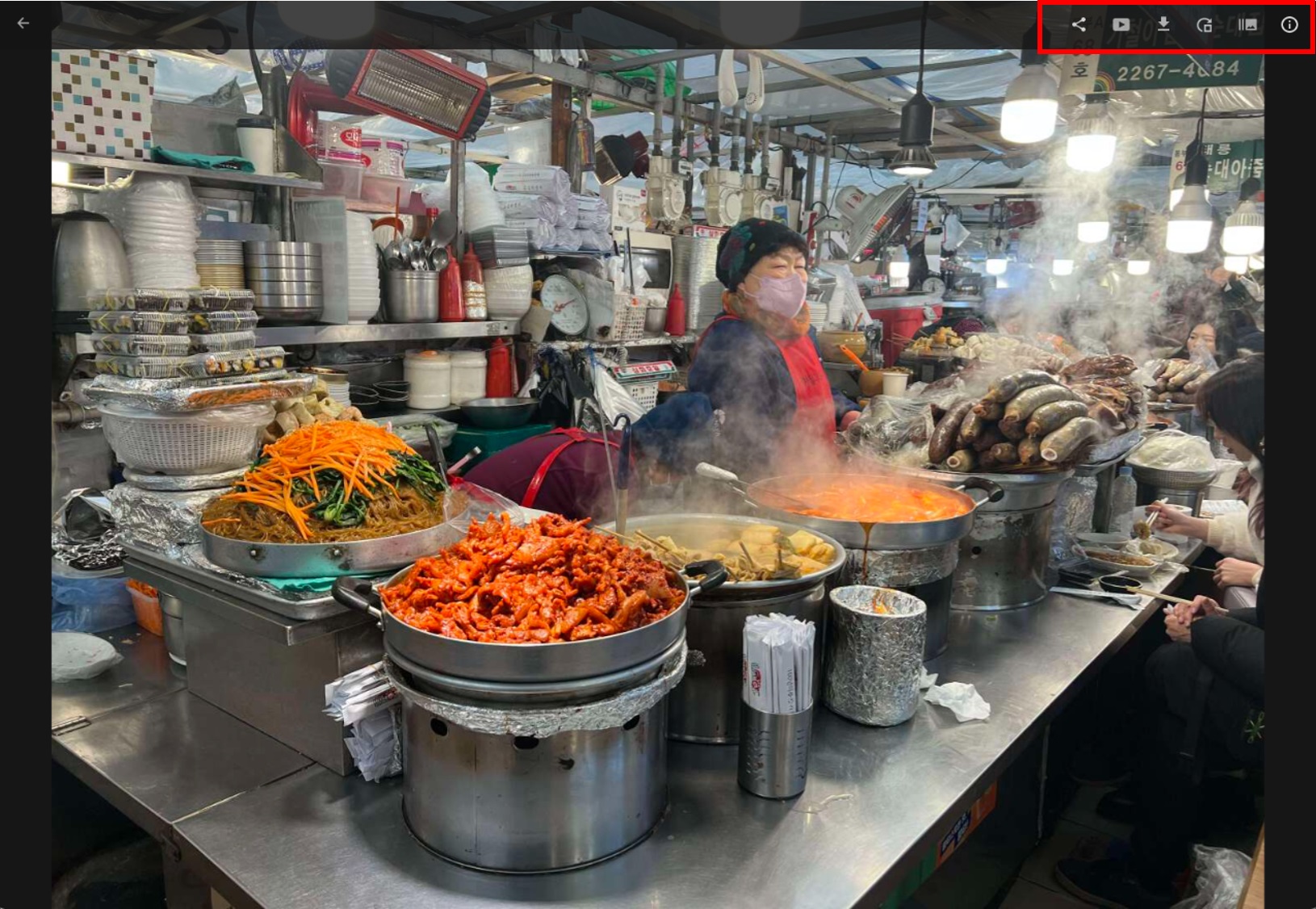
Add music for playback in a slide show.
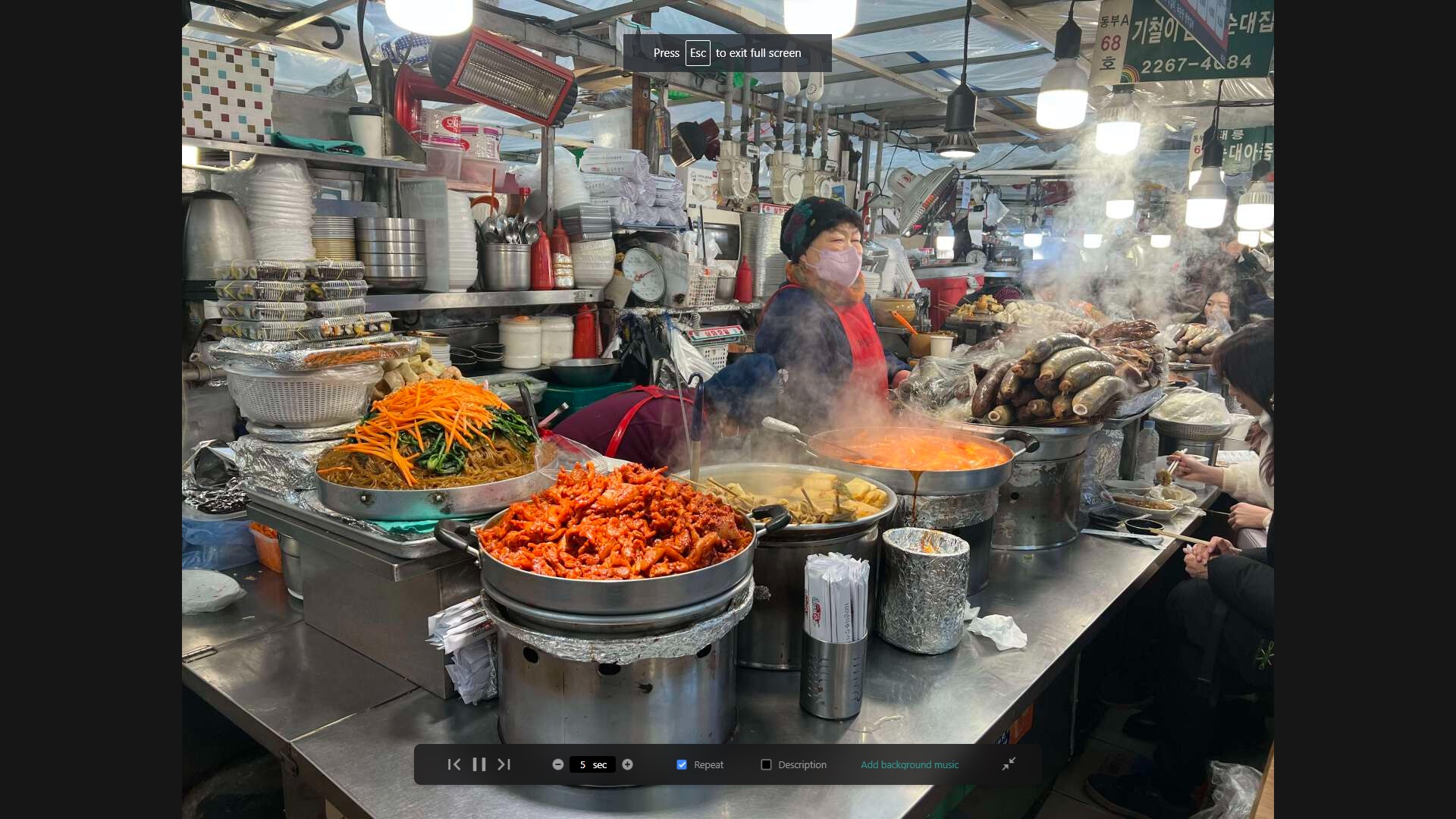
Clicking Adjust Display will display previews of other photos underneath the photo. Clicking it again makes the previews disappear.
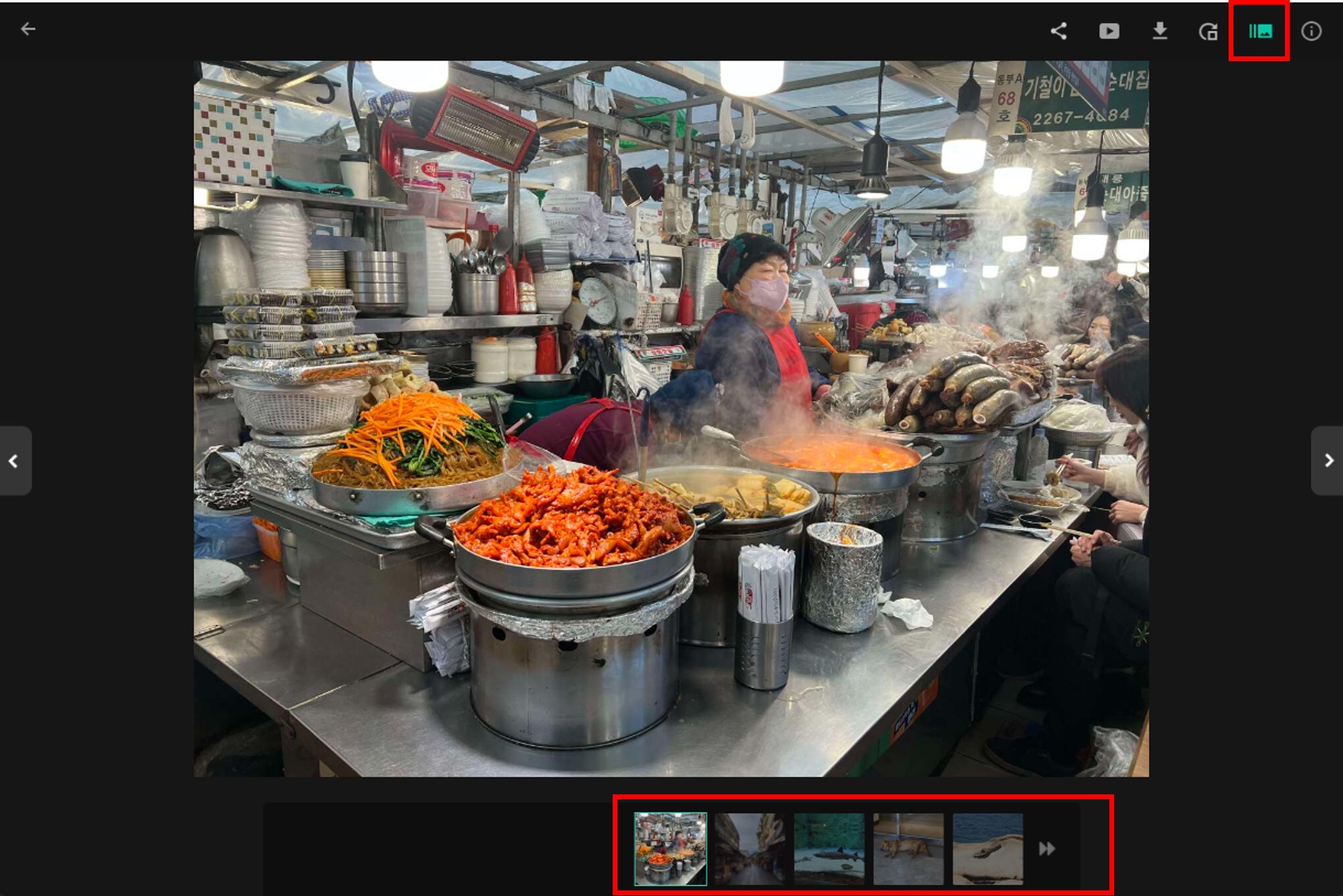
Photos can be shared, deleted, downloaded, tagged, rotated, added to favorites and added to an album.
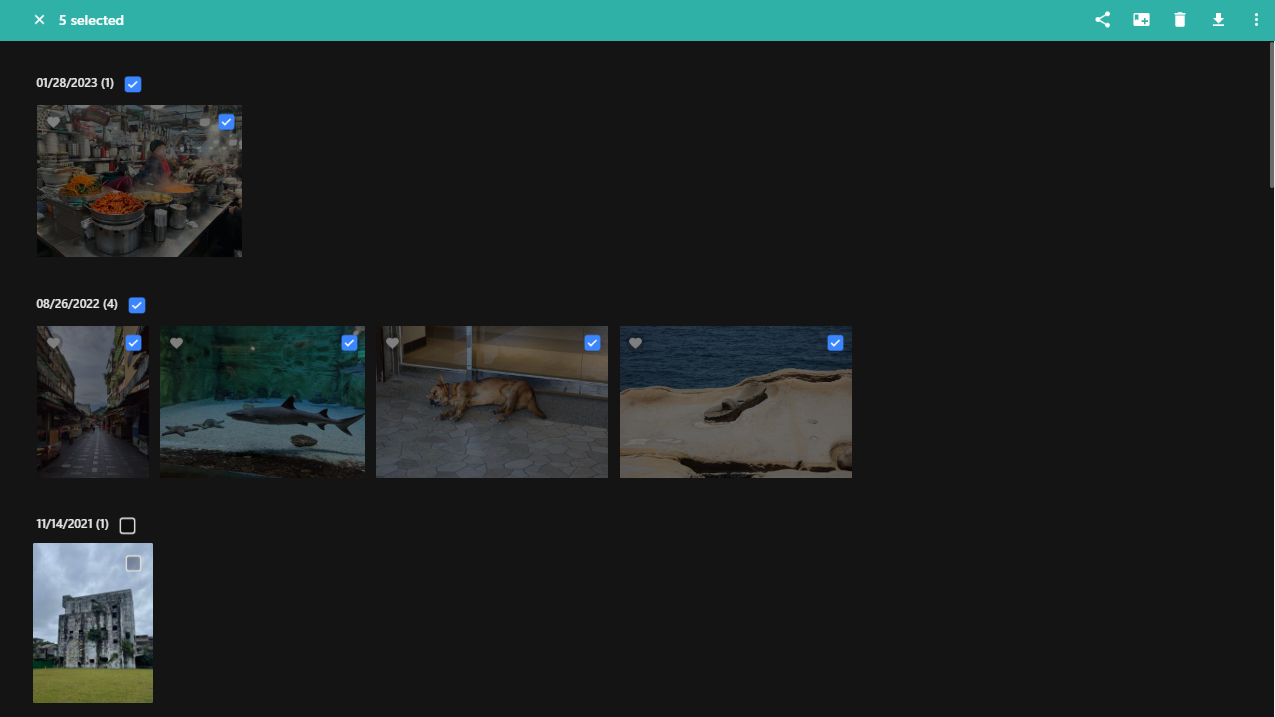
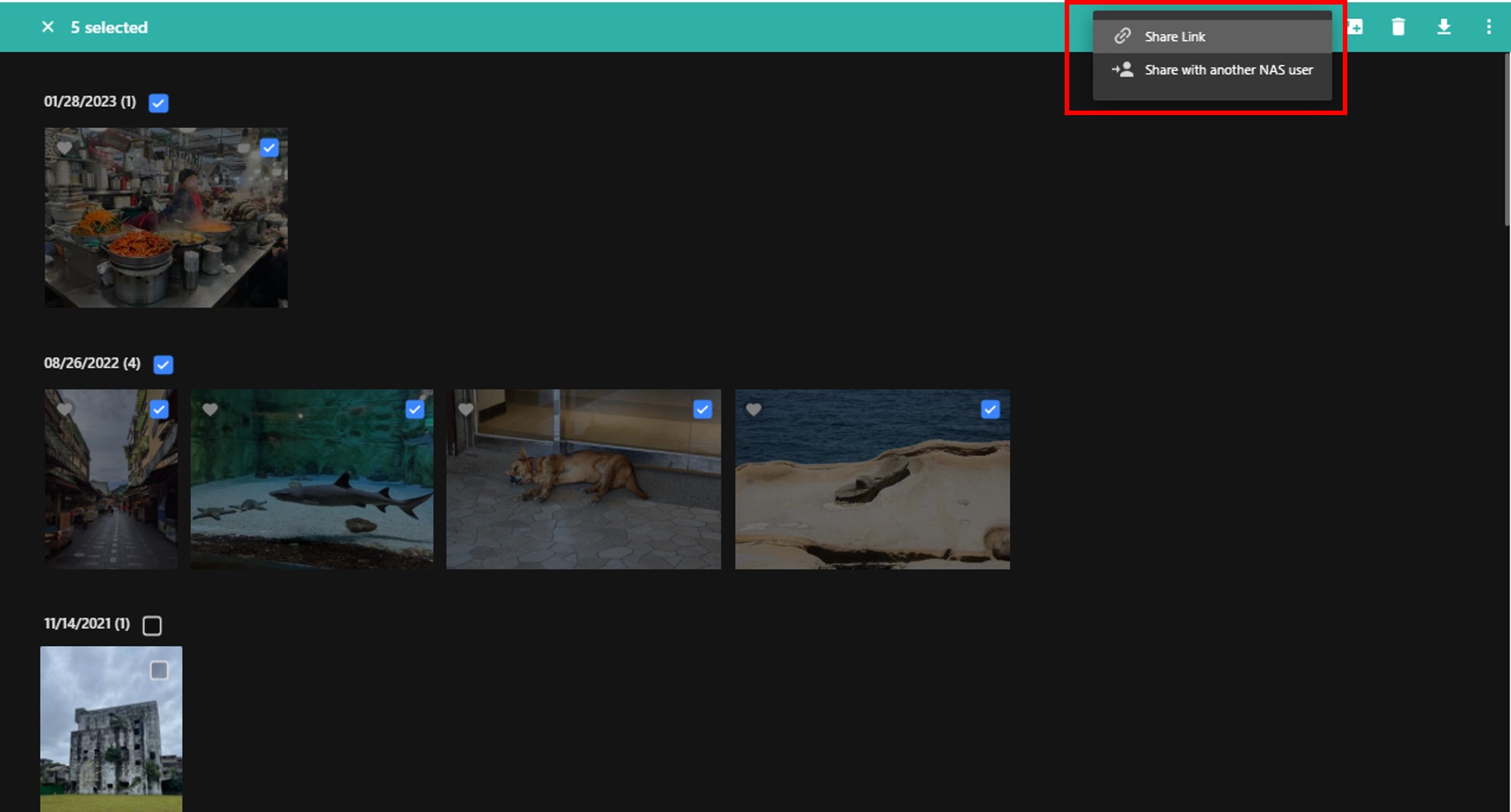
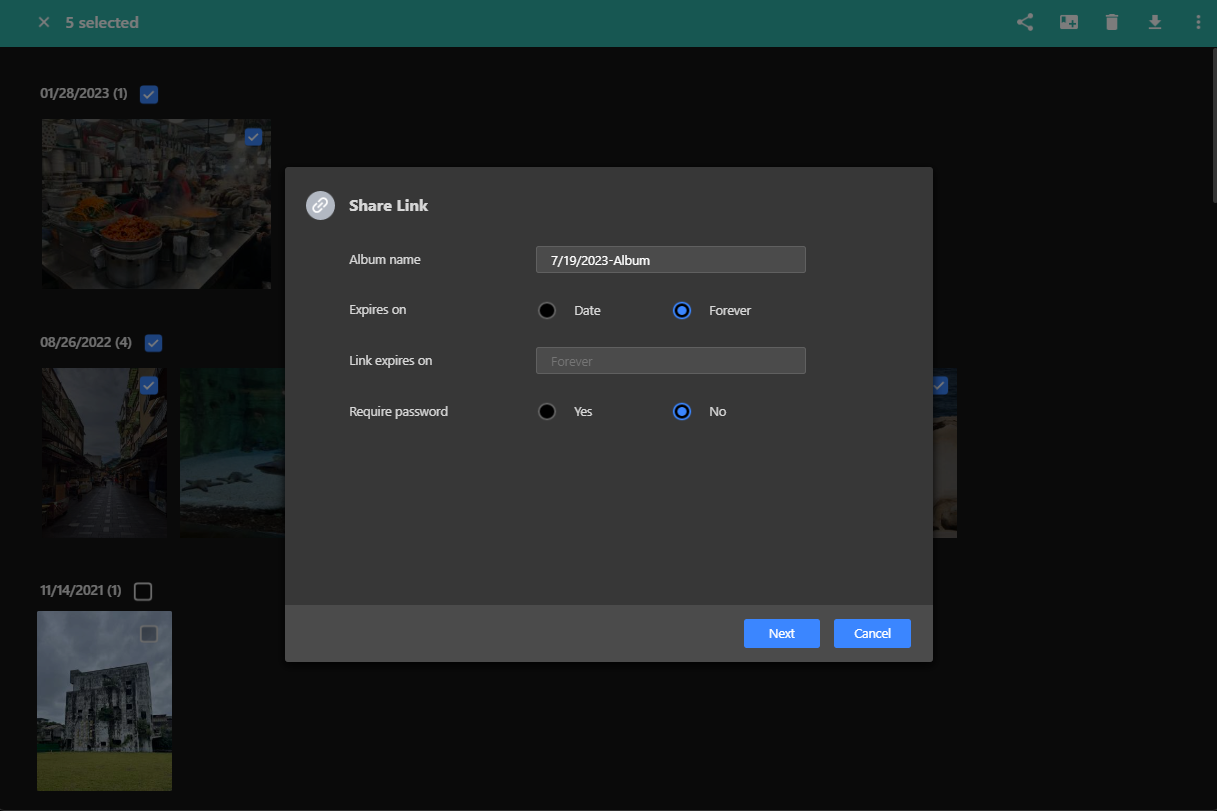
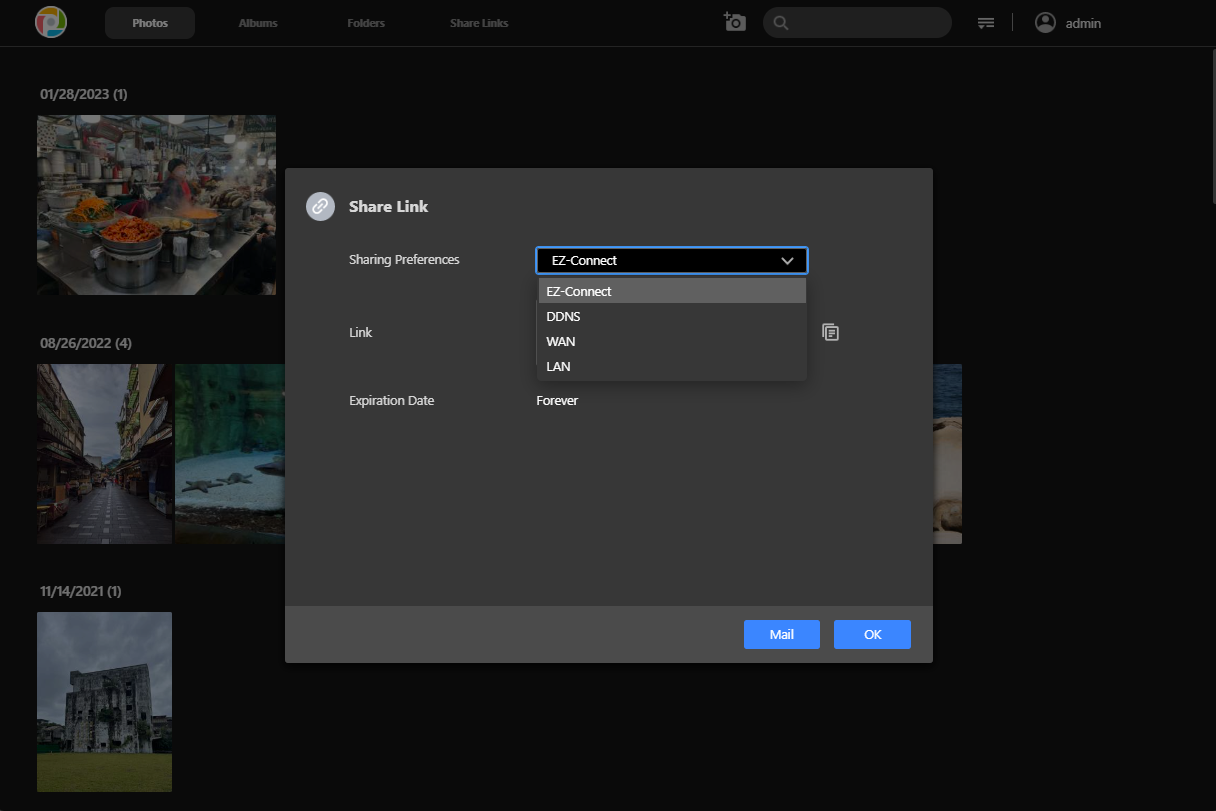
Shared photos will be assembled into an album and appear on the Share links page. Shared photos will show an icon on the lower right.
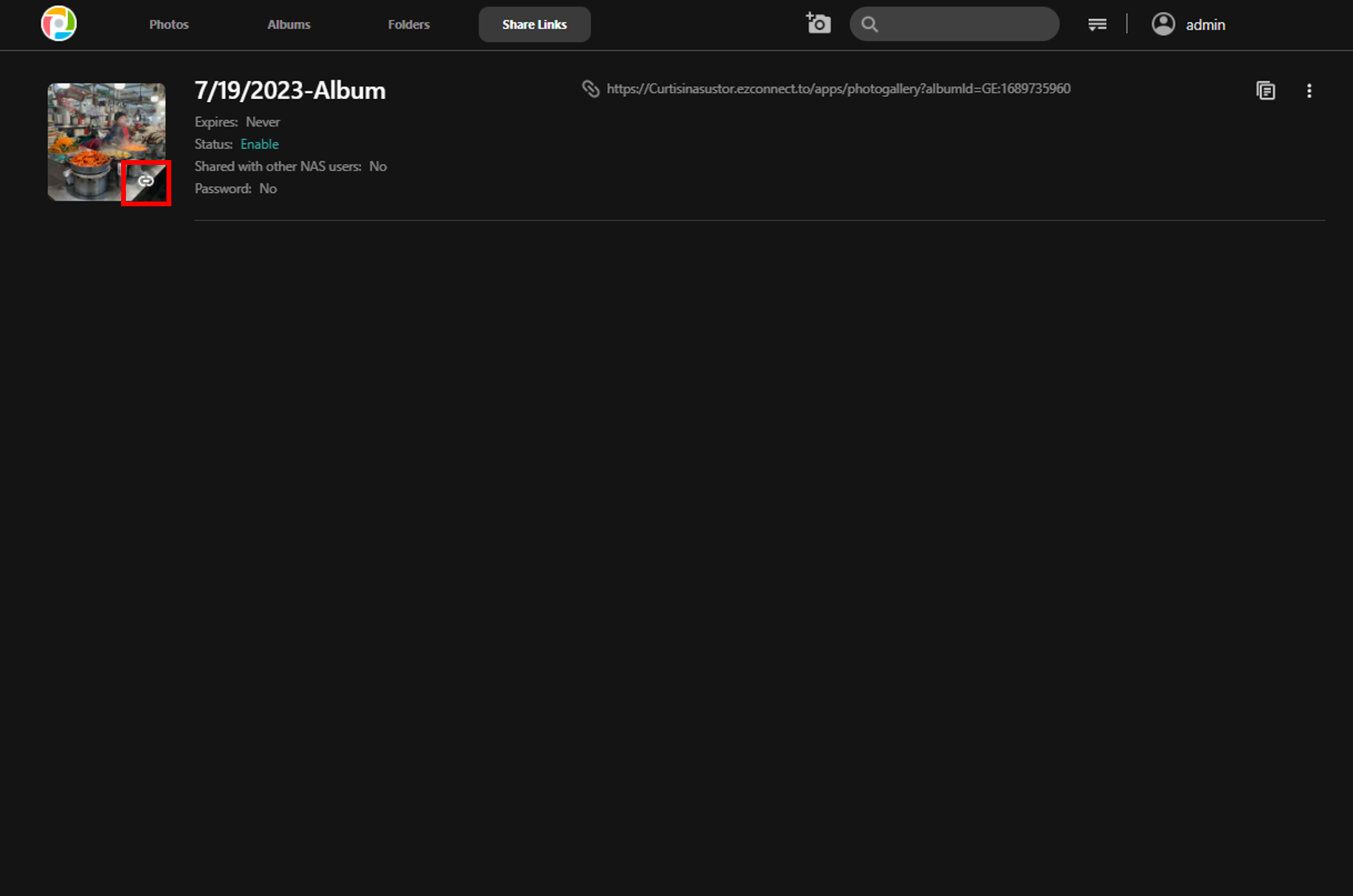
Enter the username directly into the field to share with other NAS users.
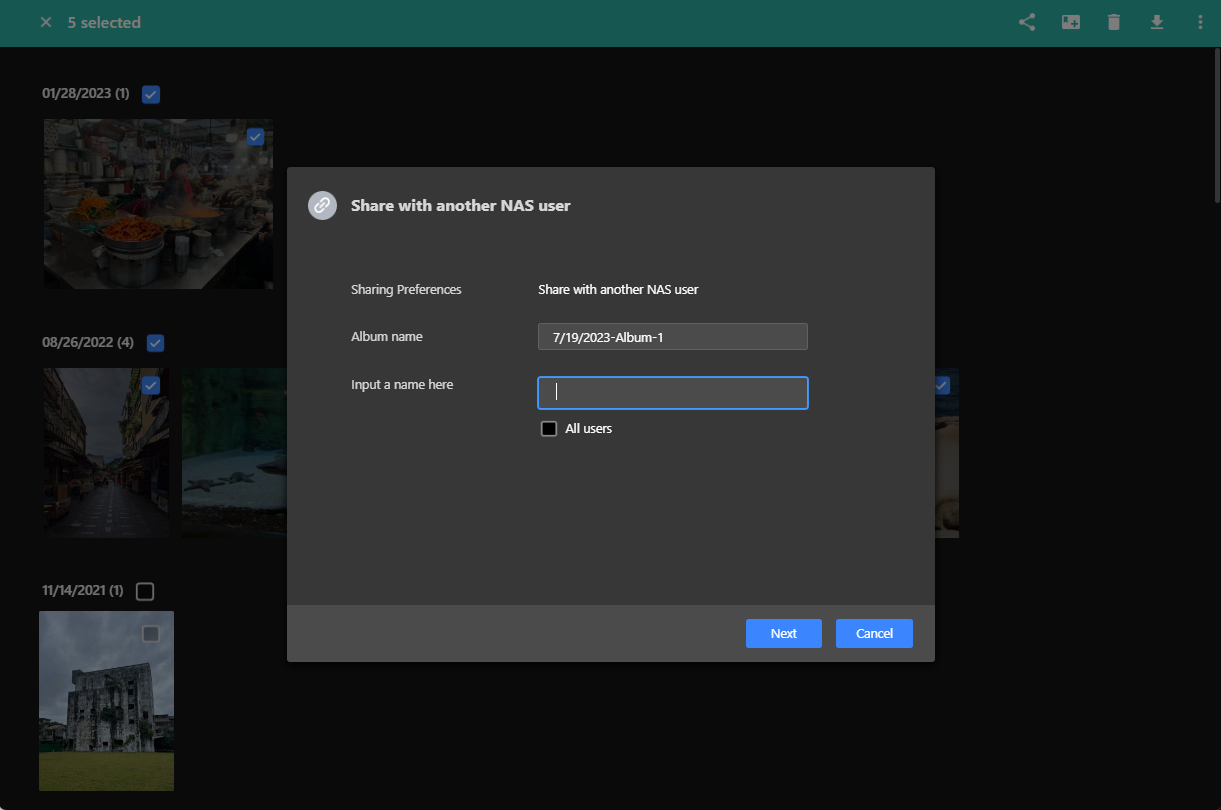
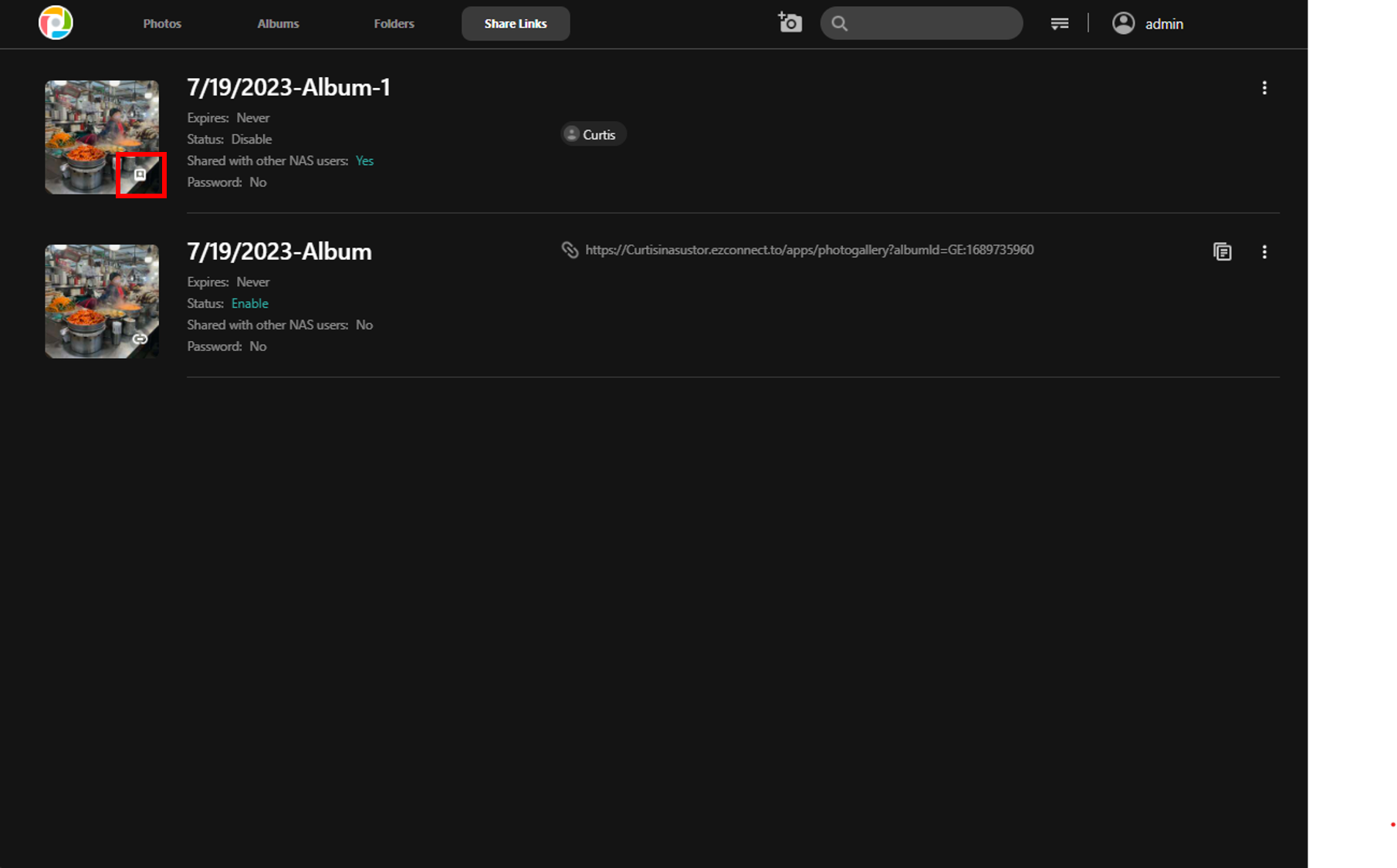
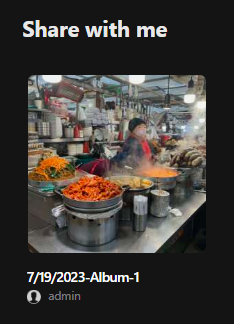
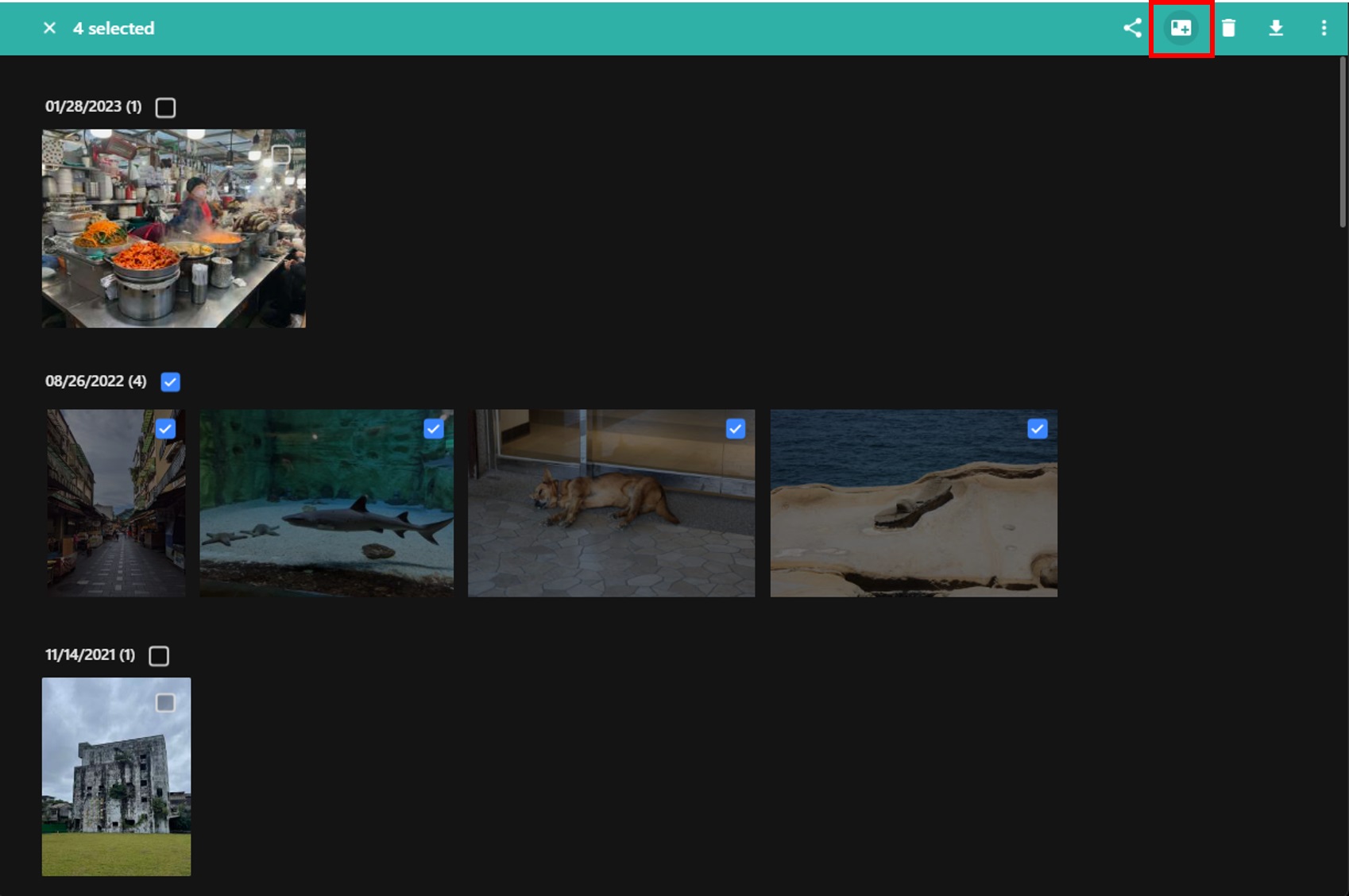
After entering the name of the album, click Add to create a new album. Albums can also be created in the albums page.
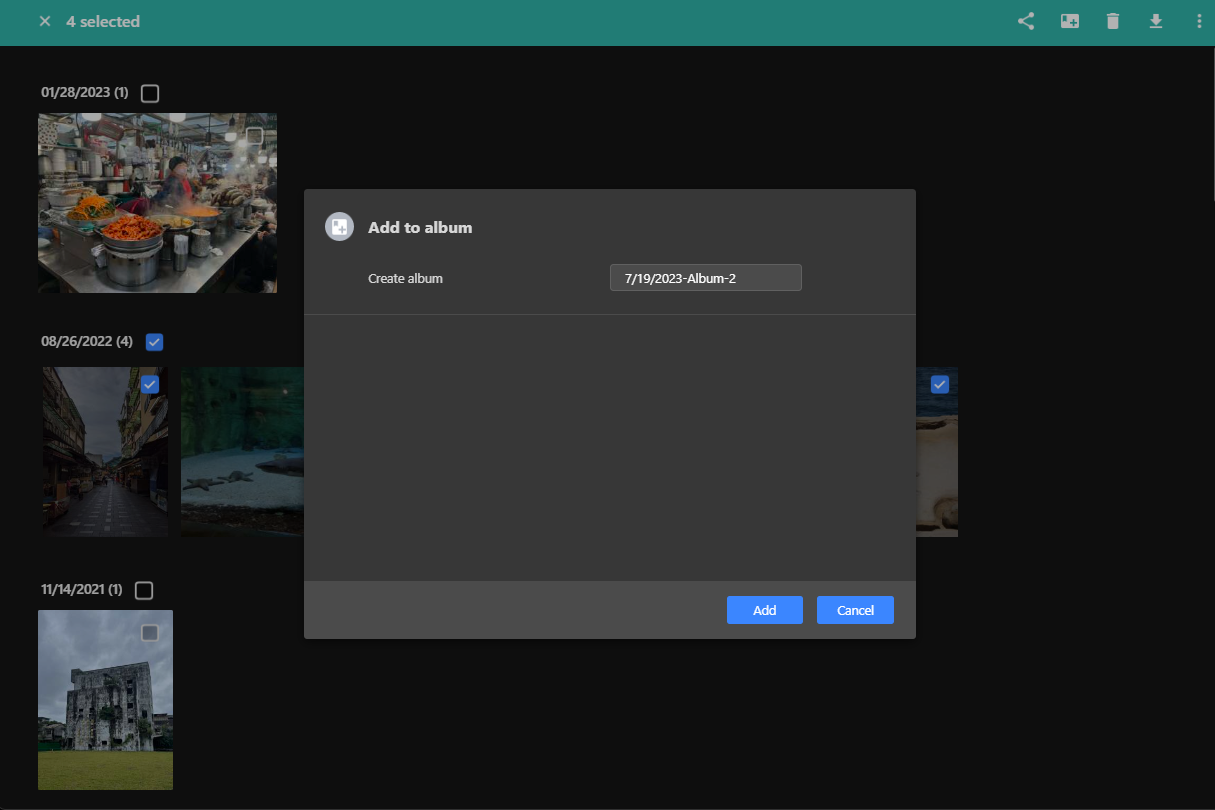
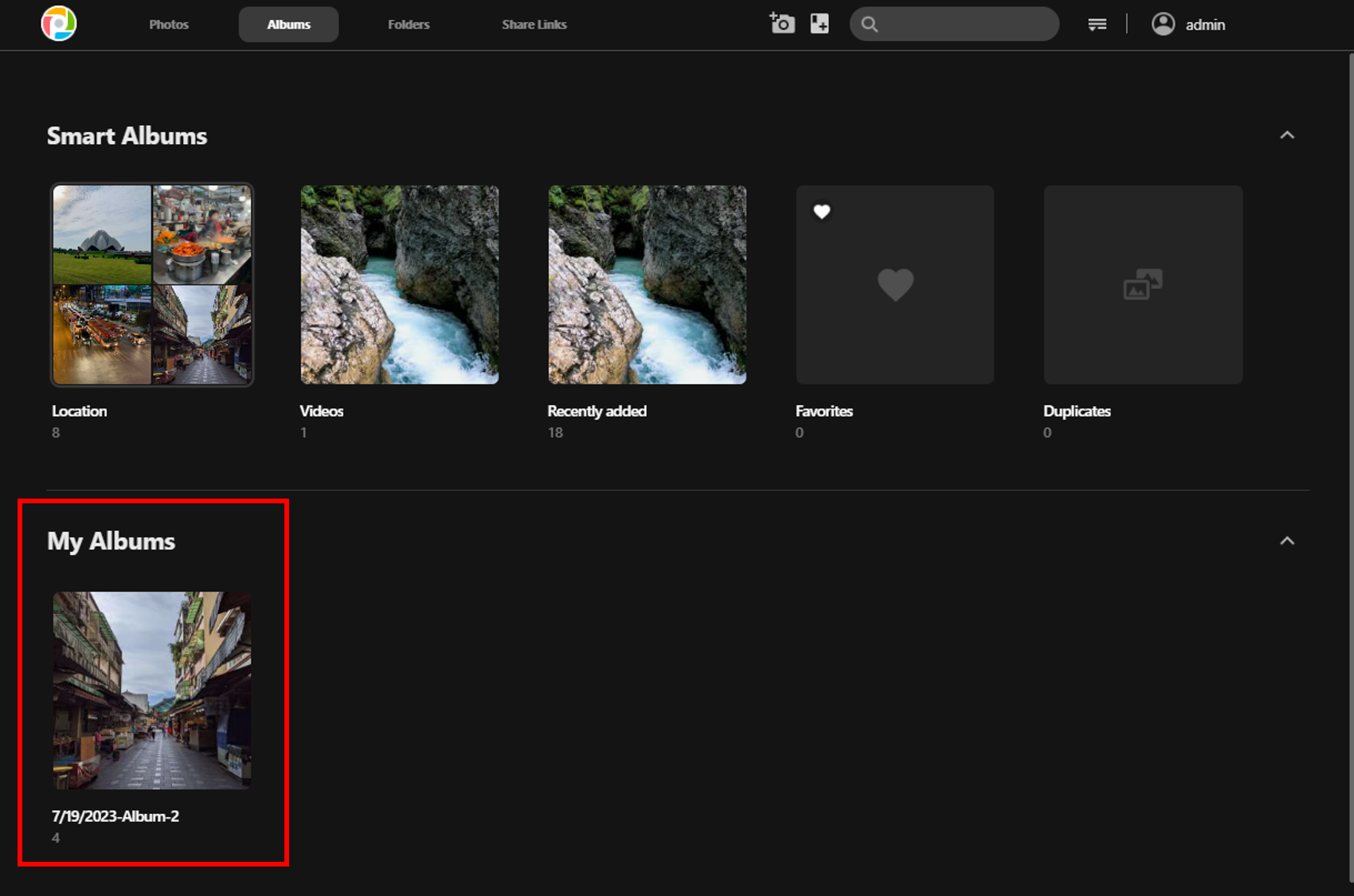
Albums can also be created in the albums page.
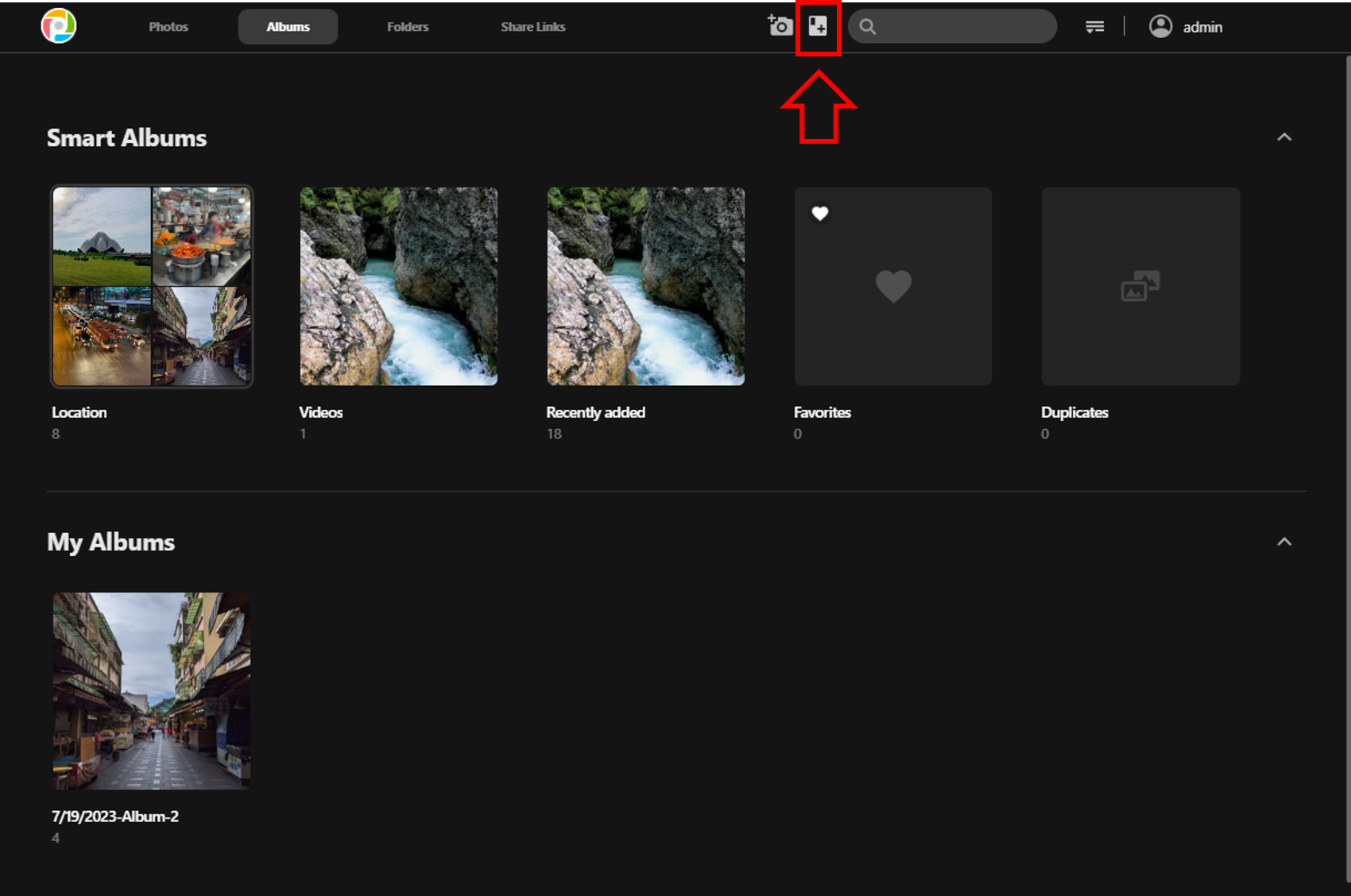
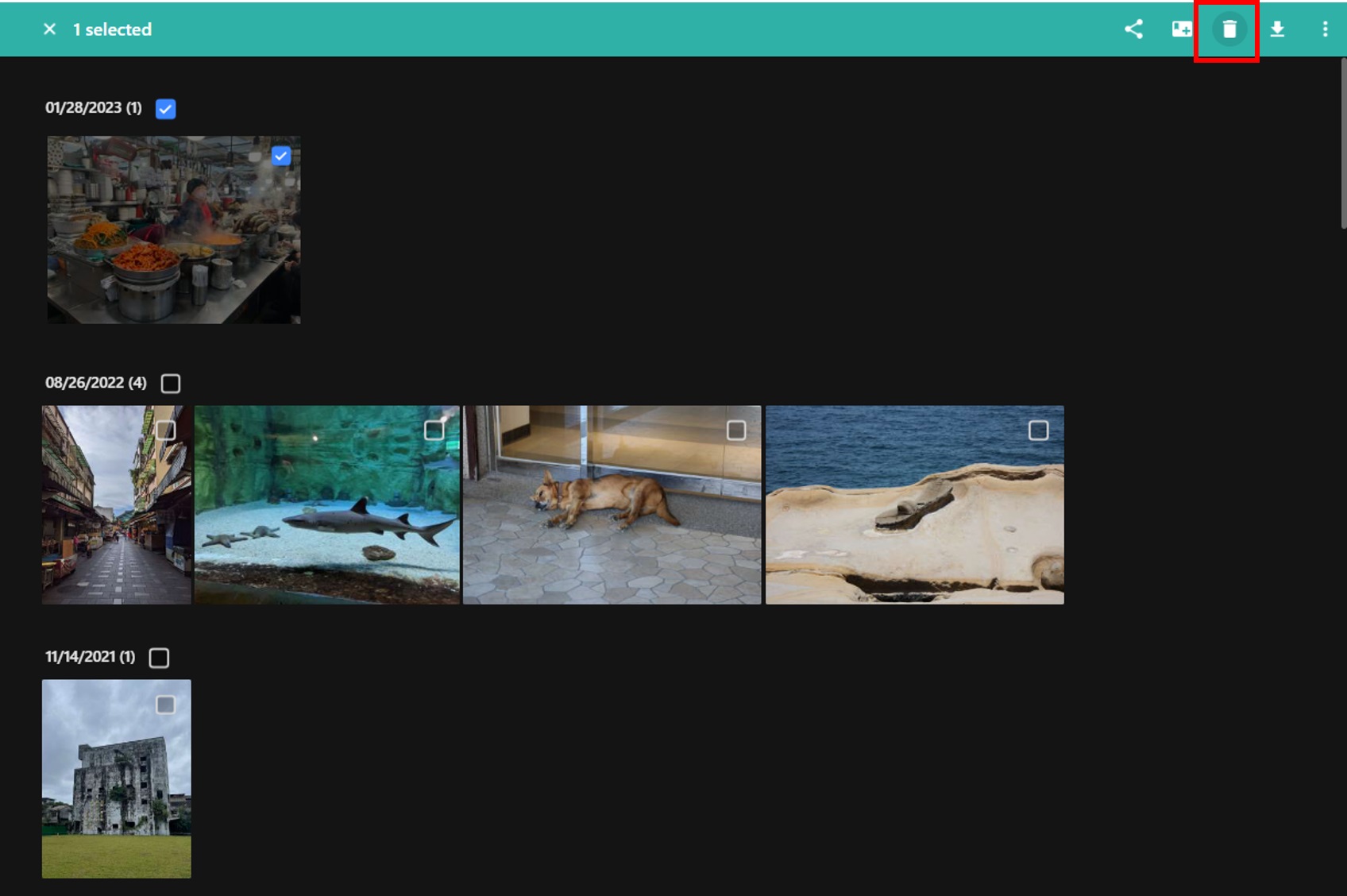
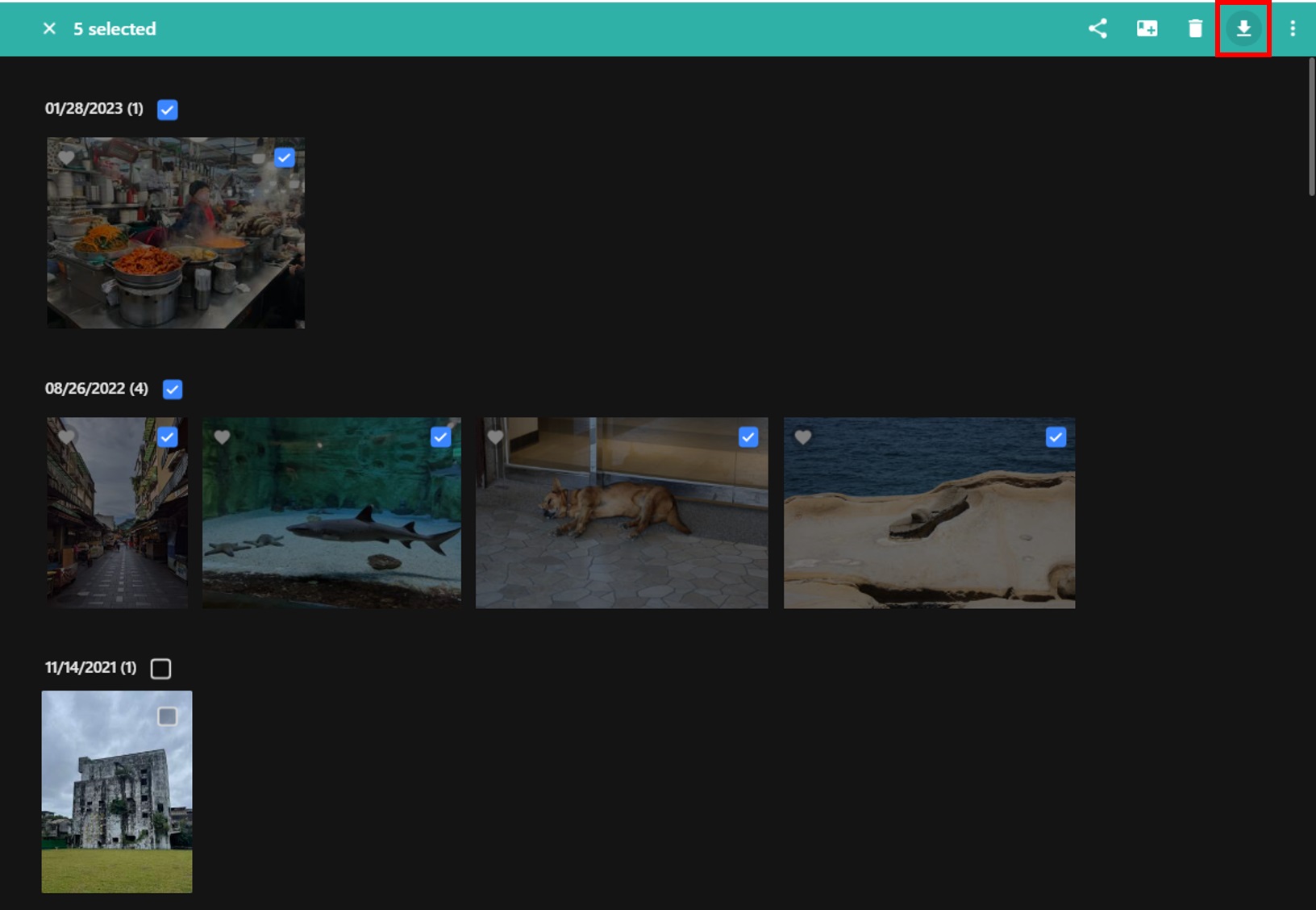
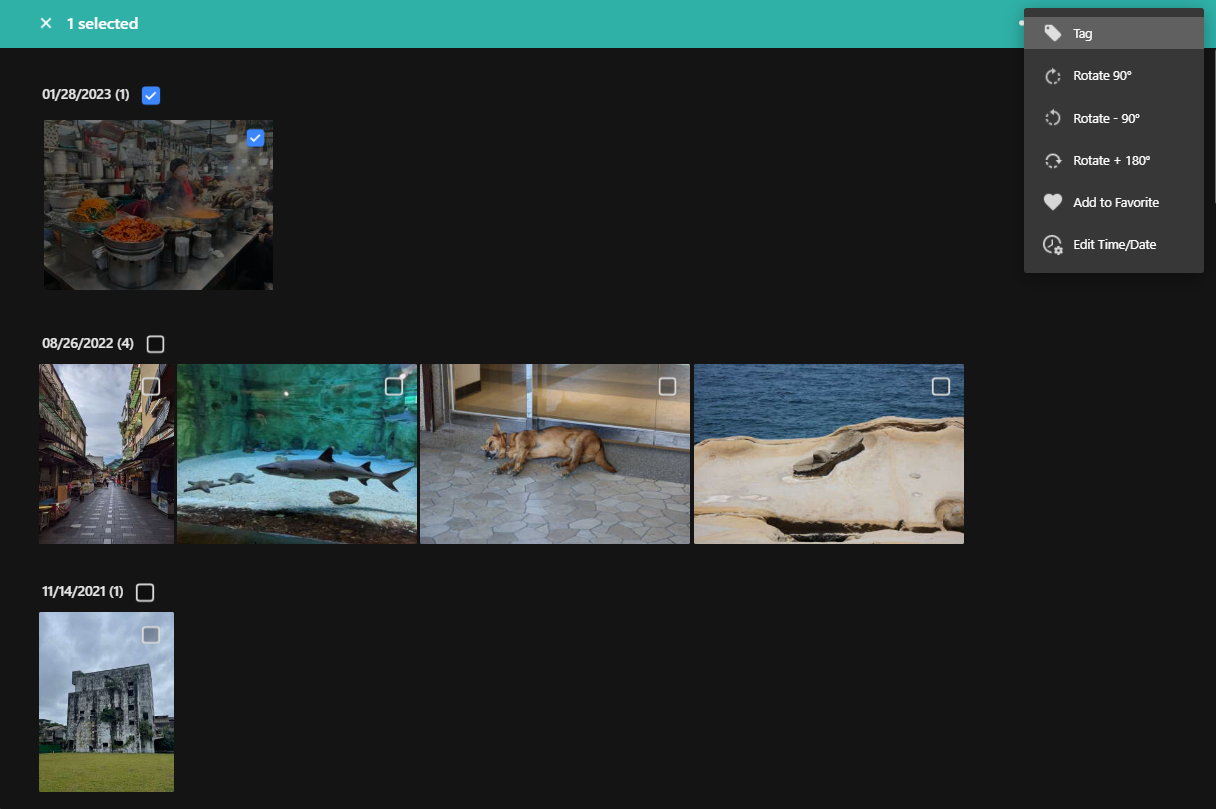
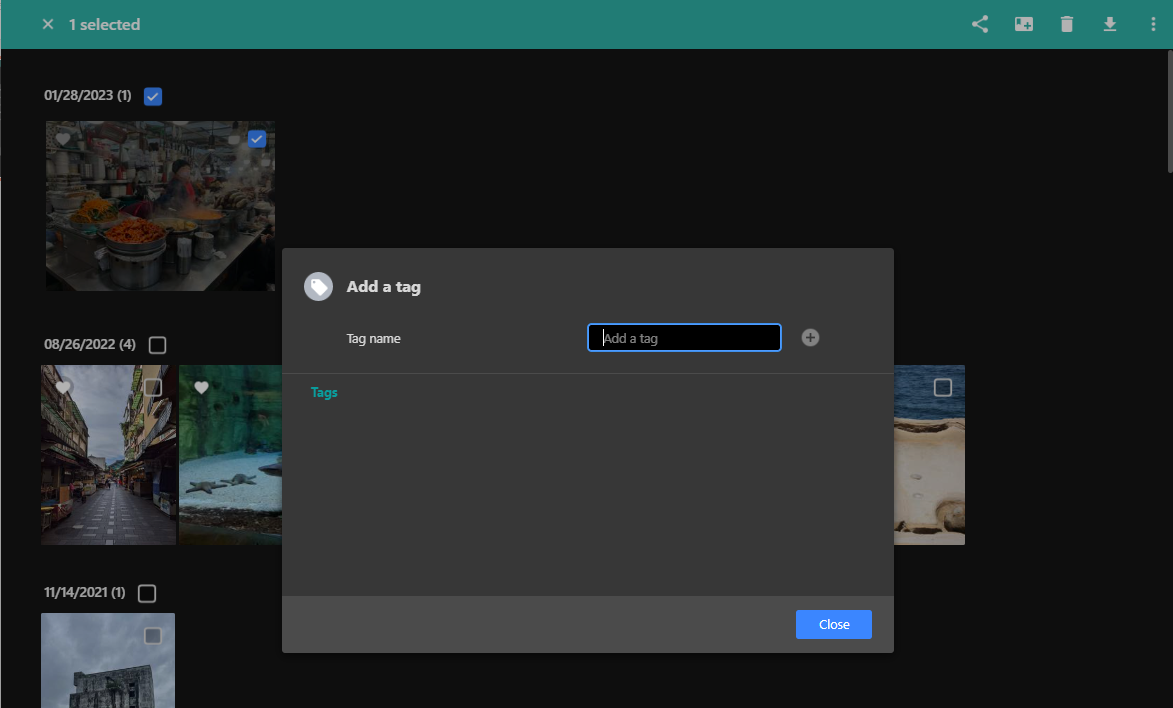
Rotating photos:
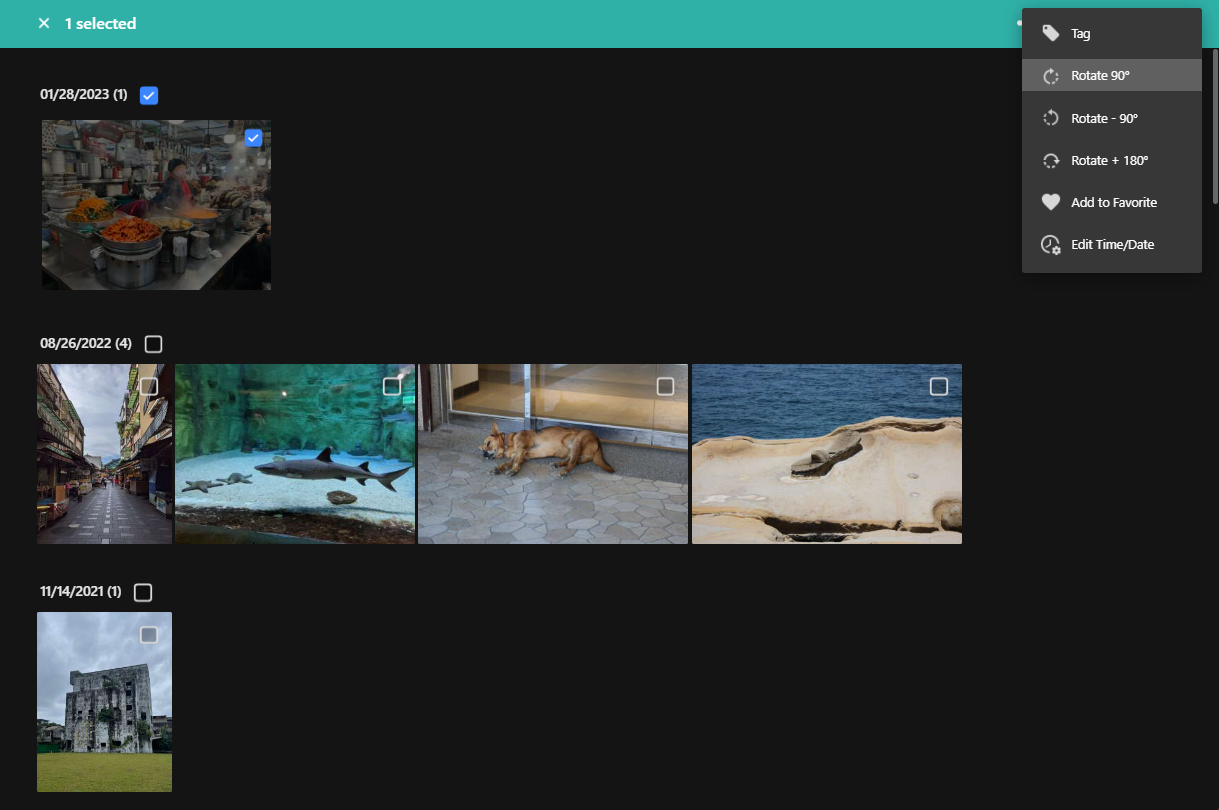
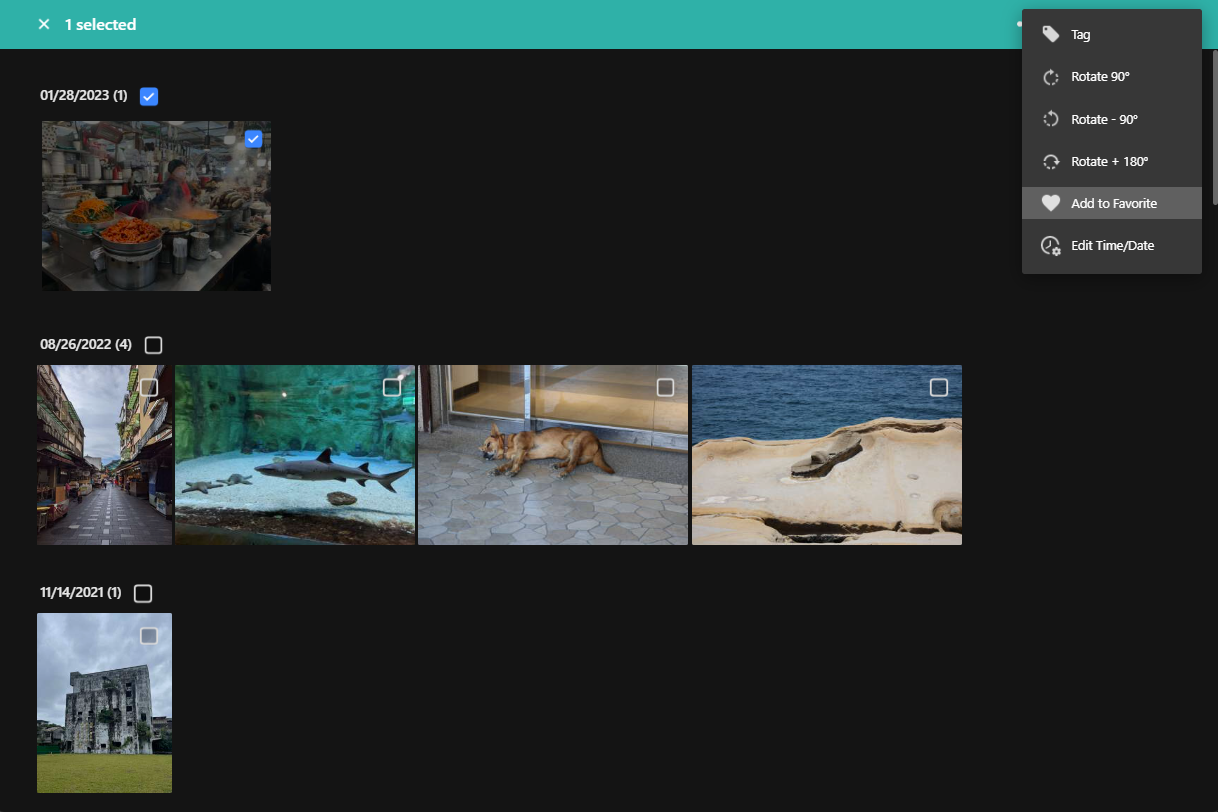
Edit time/Date
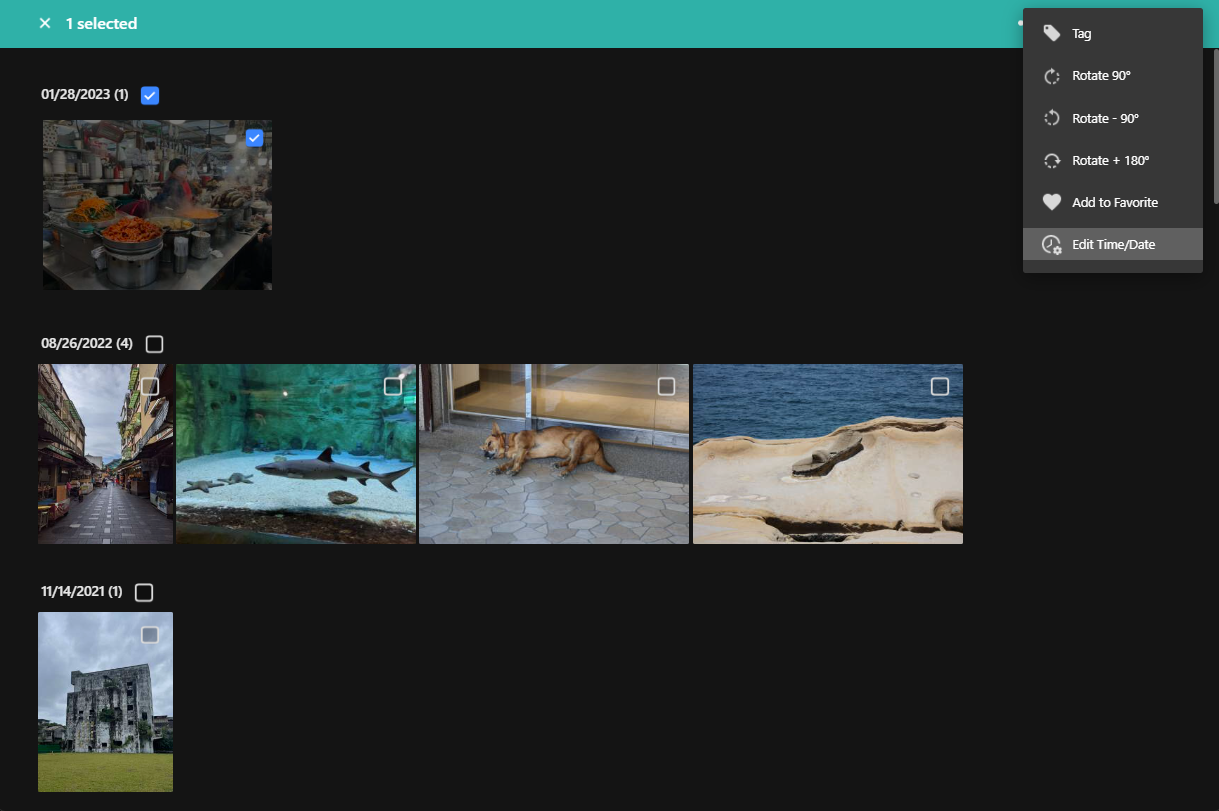
Searching for photos:
Click the menu button to search by name, keyword, file type or date.
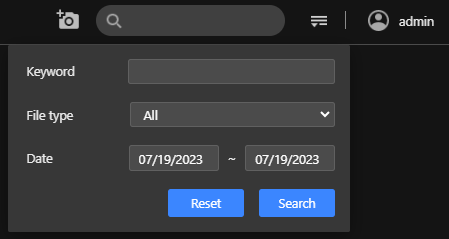
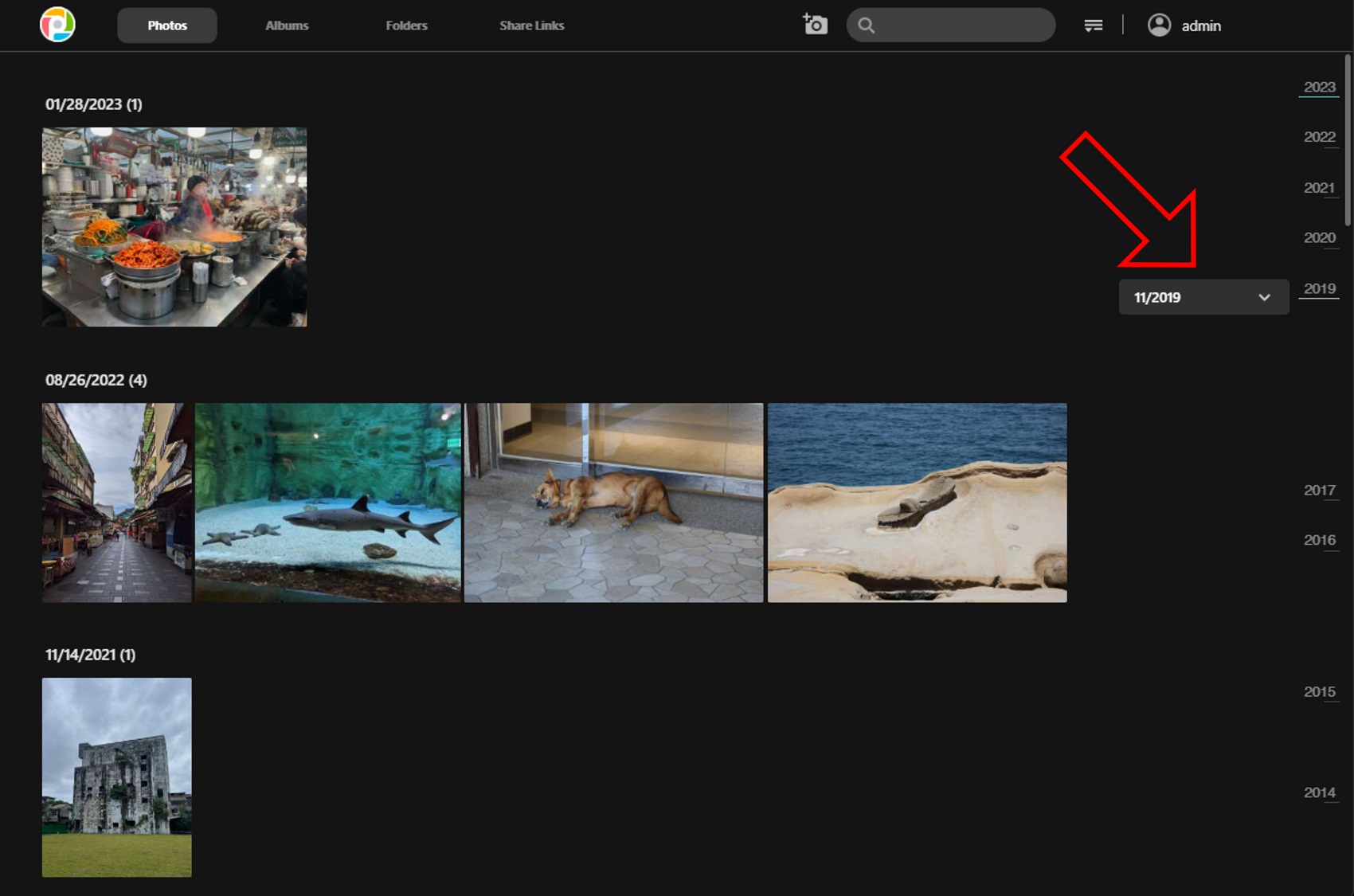
Photos can be viewed by day, by month or by year or in a photo wall. Preview sizes can be adjusted by up to twice size.
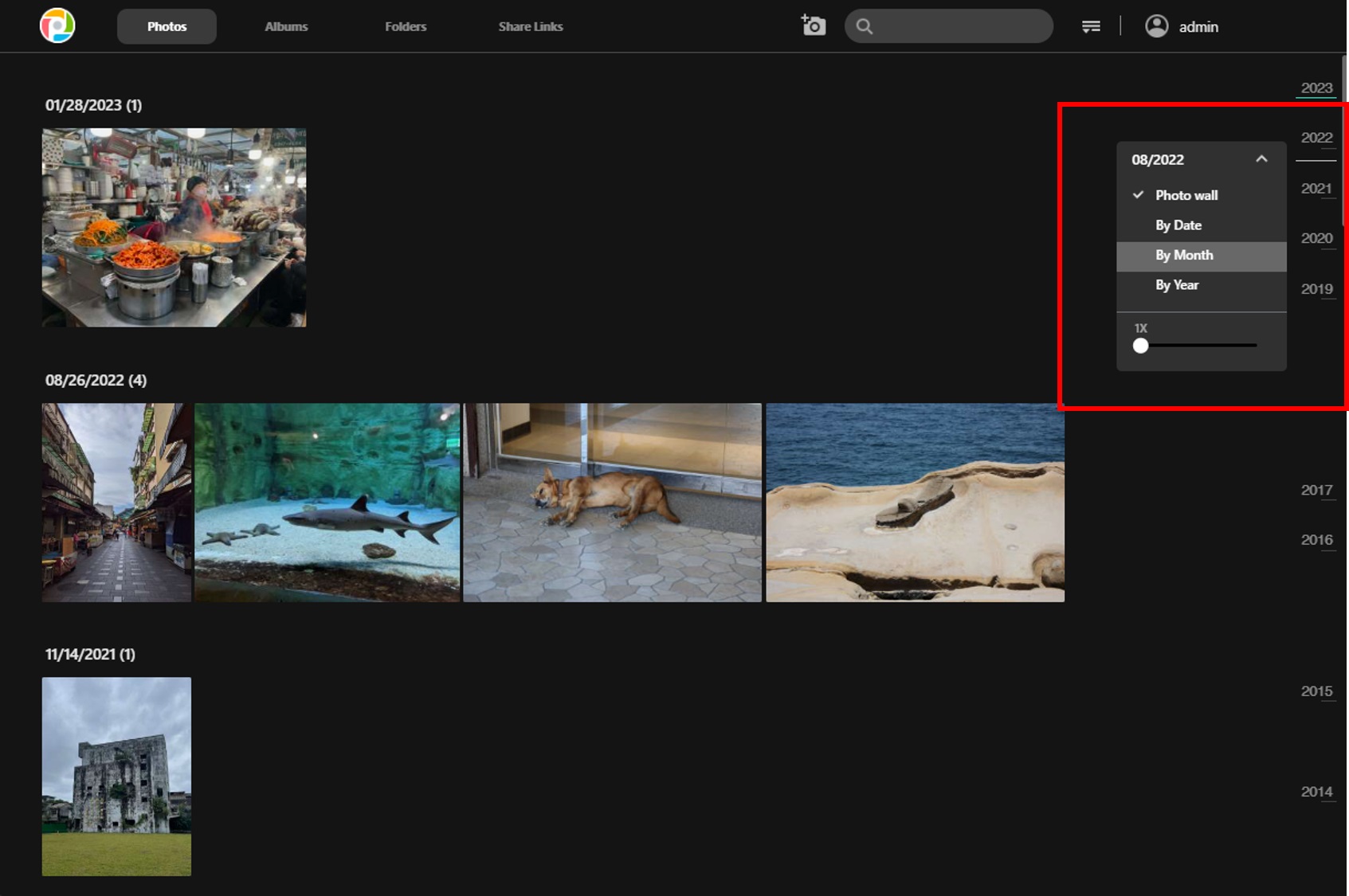
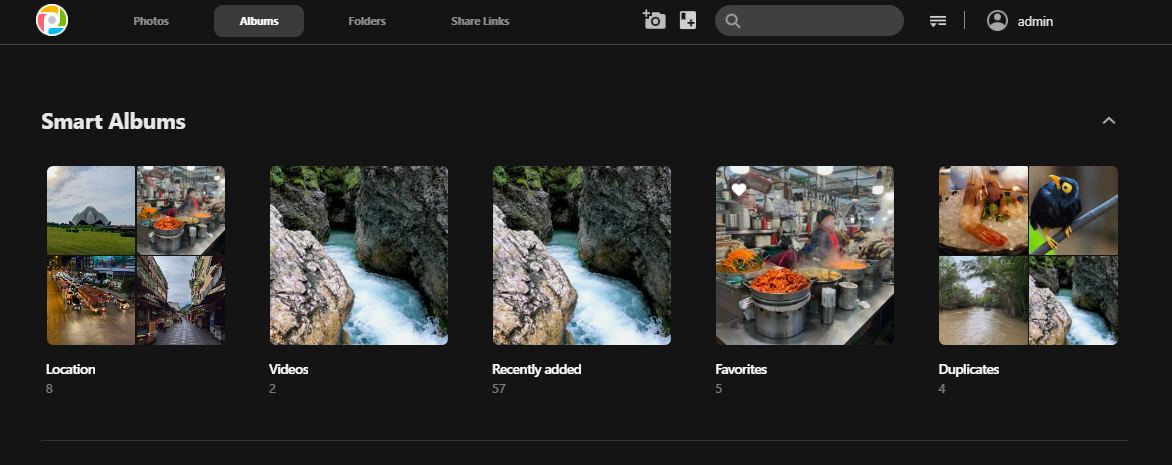
Categorize lists all the photo locations by country and region. Click to enter provincial/territorial/state/district level. Enter a place name in the search bar to quickly search for photos from that place.
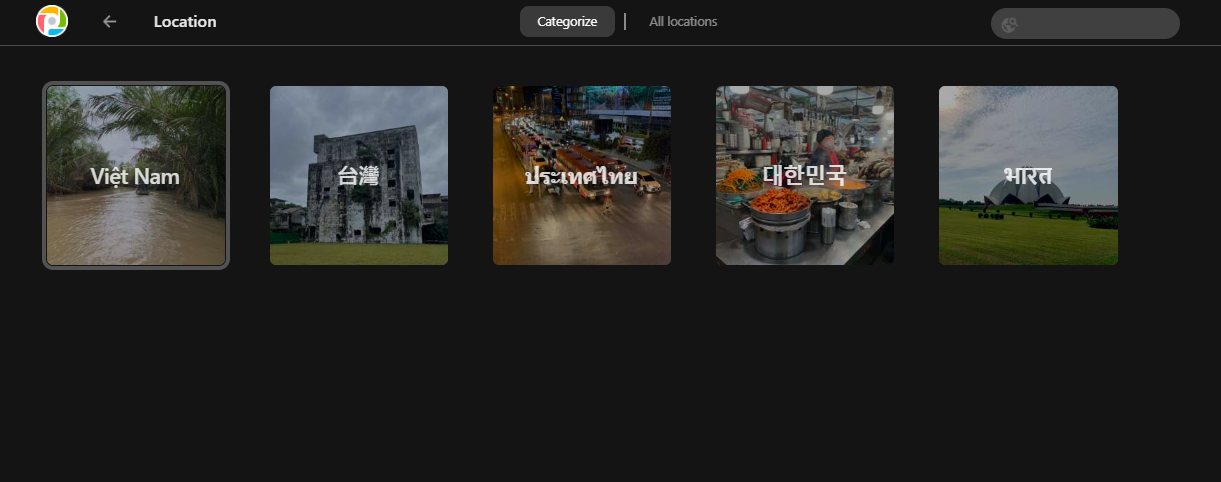
Enter a place name in the search bar to quickly search for photos from that place.
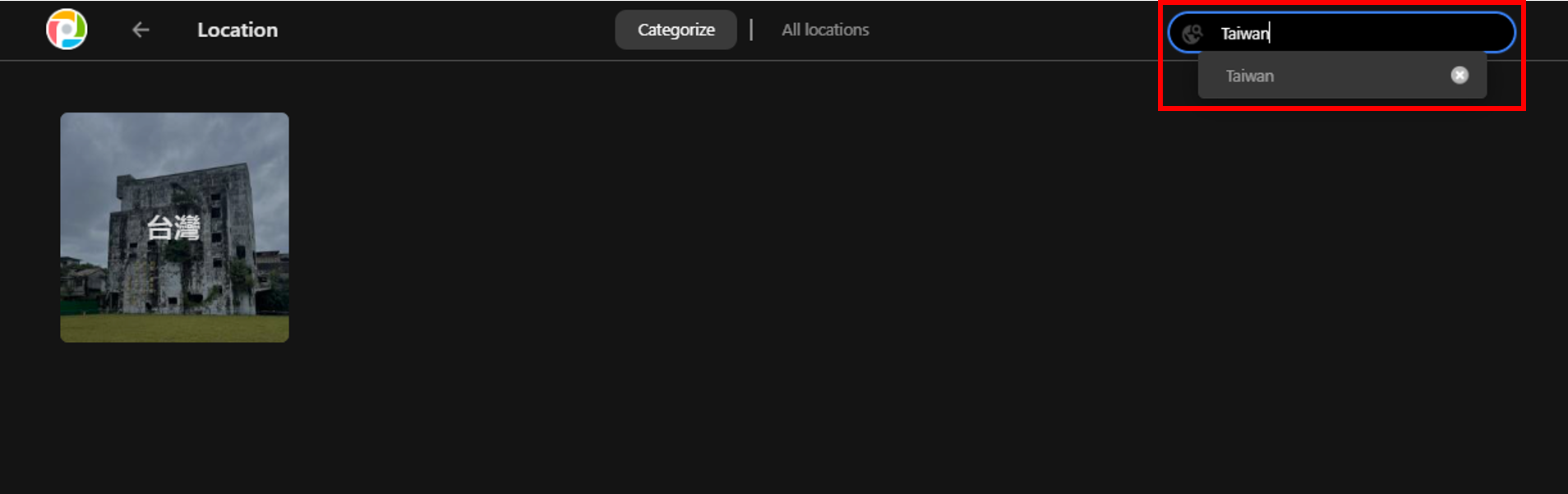
Setting all locations lists more detailed administrative divisions for all countries and regions.

Videos: All videos will be automatically included in this smart album.
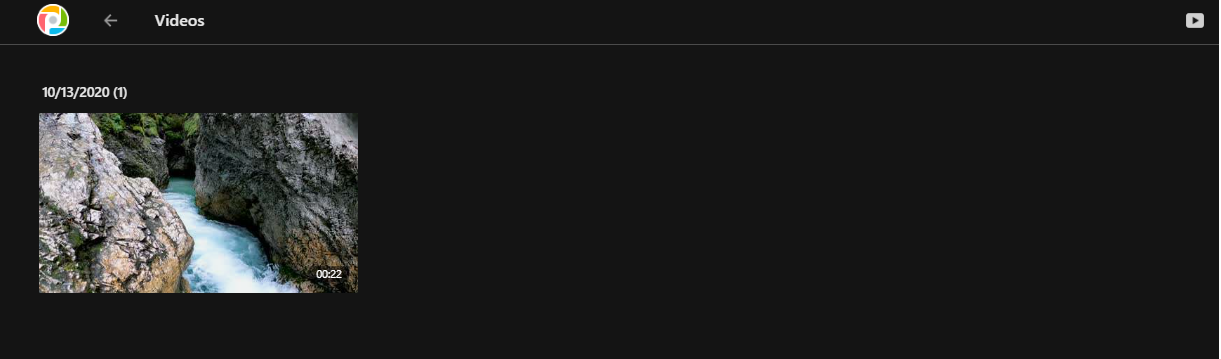
Recently added: All recently added photos will appear in this album. 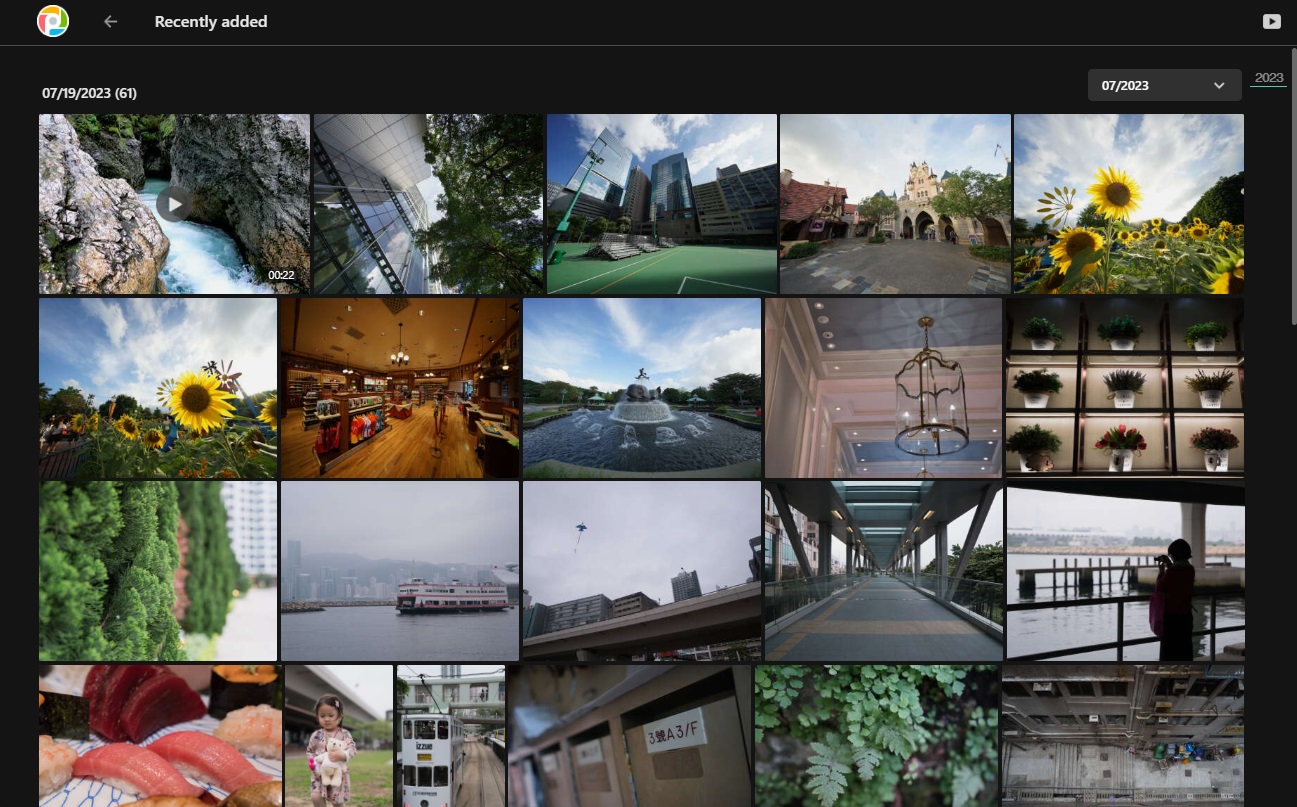
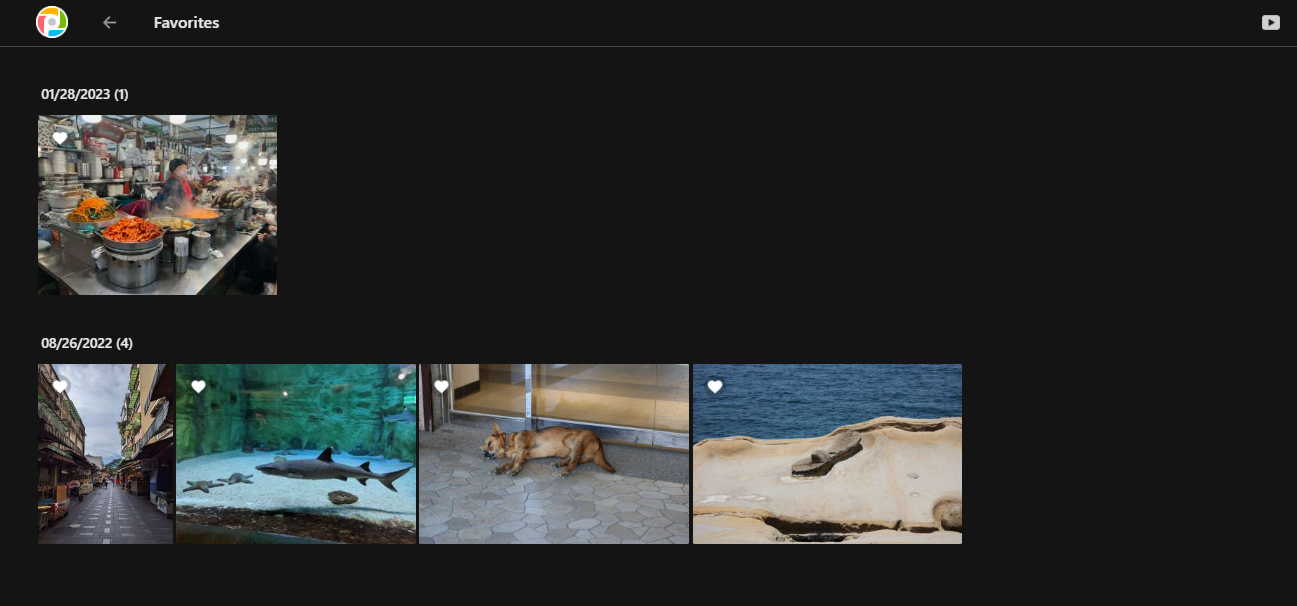
The duplicate items album automatically organizes duplicate photos and videos in your NAS. Use the deduplication features included in Photo Gallery 3 to delete duplicate photos in different folders with one click to free up NAS storage space and provide a better browsing experience.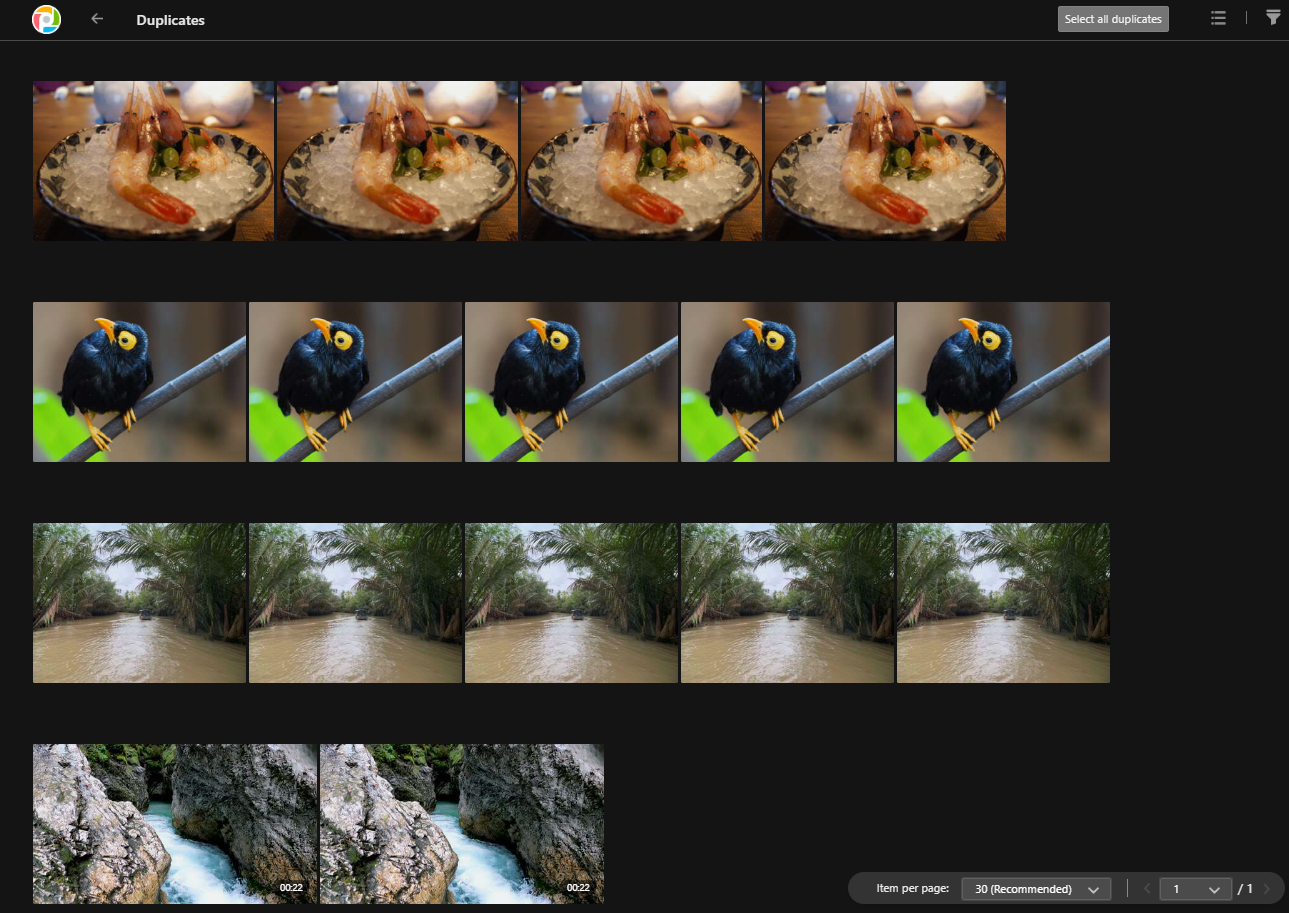
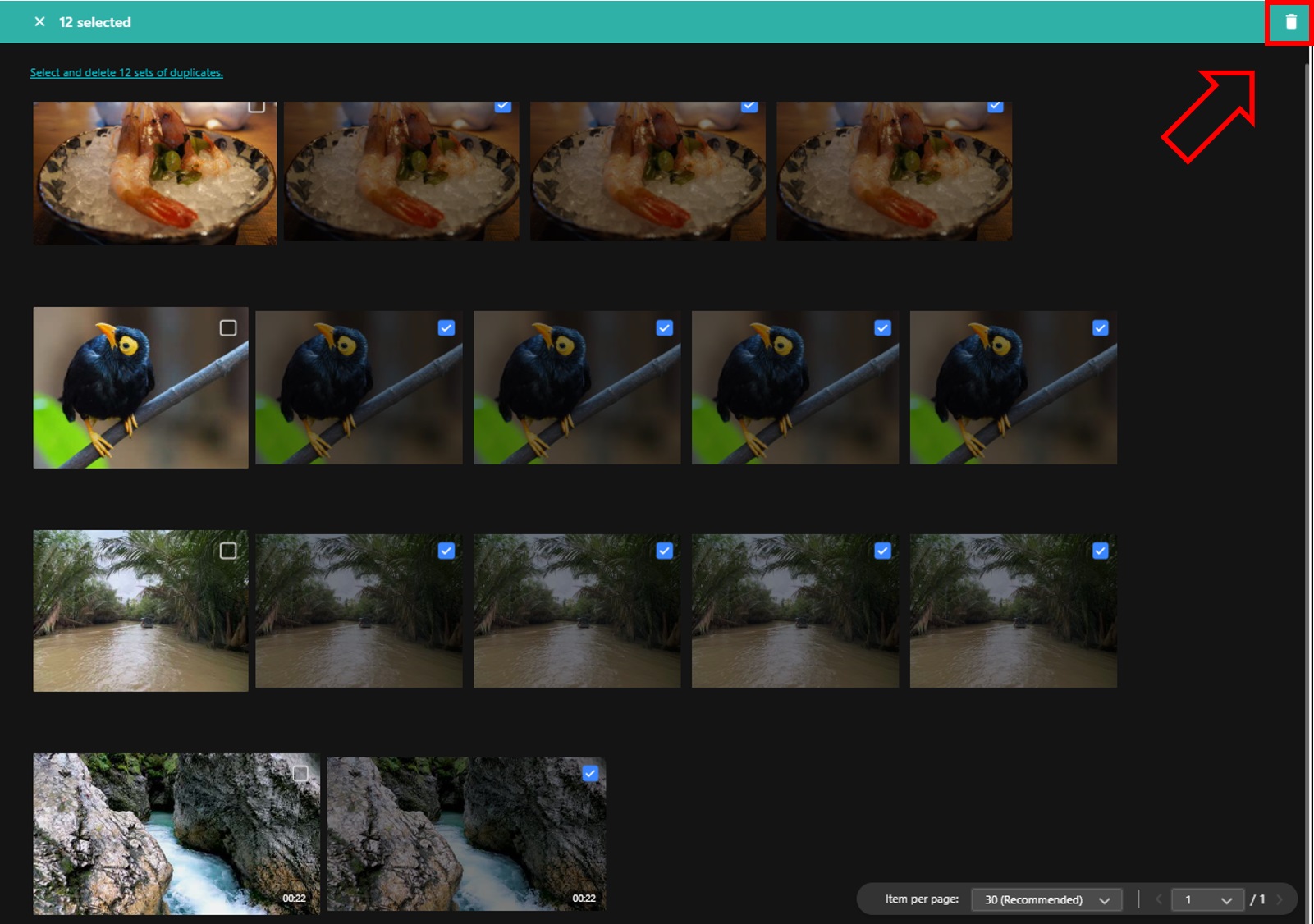
2.5 Folders
Uploaded photos will be stored in the automatically generated folder located at Home/MyPhoto/SmartUpload. 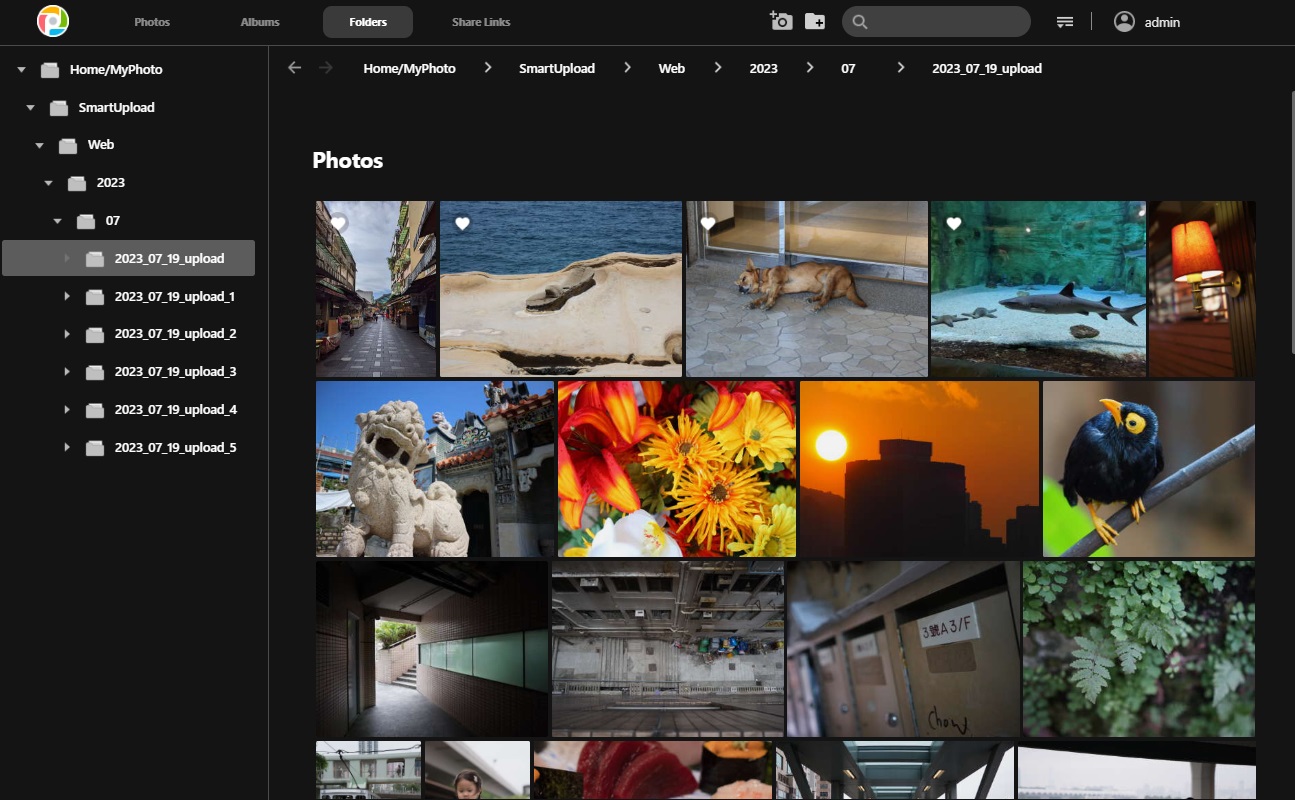
3.1 Automatic backup, manual upload of photos and selection of backup source
Manually or automatically back up and upload photos on AiFoto 3 as well as select additional shared folders as a source for photos.
Click Photo Backup under More to turn on automatic backups. Backup rules can be set back up all photos, photos from the time of setting, only on Wi-Fi and when charging.
AiFoto 3 for Android can select any location on the phone for backup. iOS devices can only use the phone's camera roll as the backup source.
| Android | iOS |
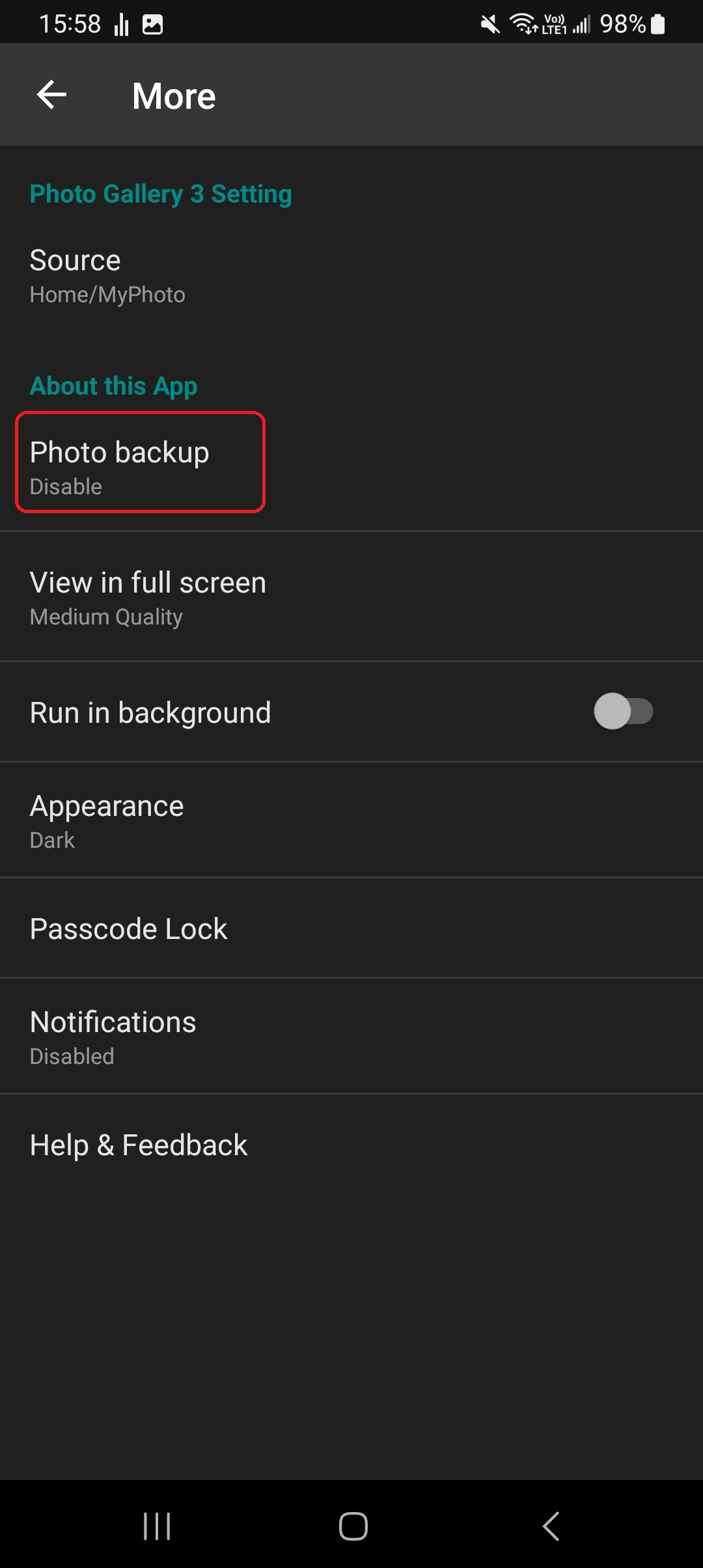 |
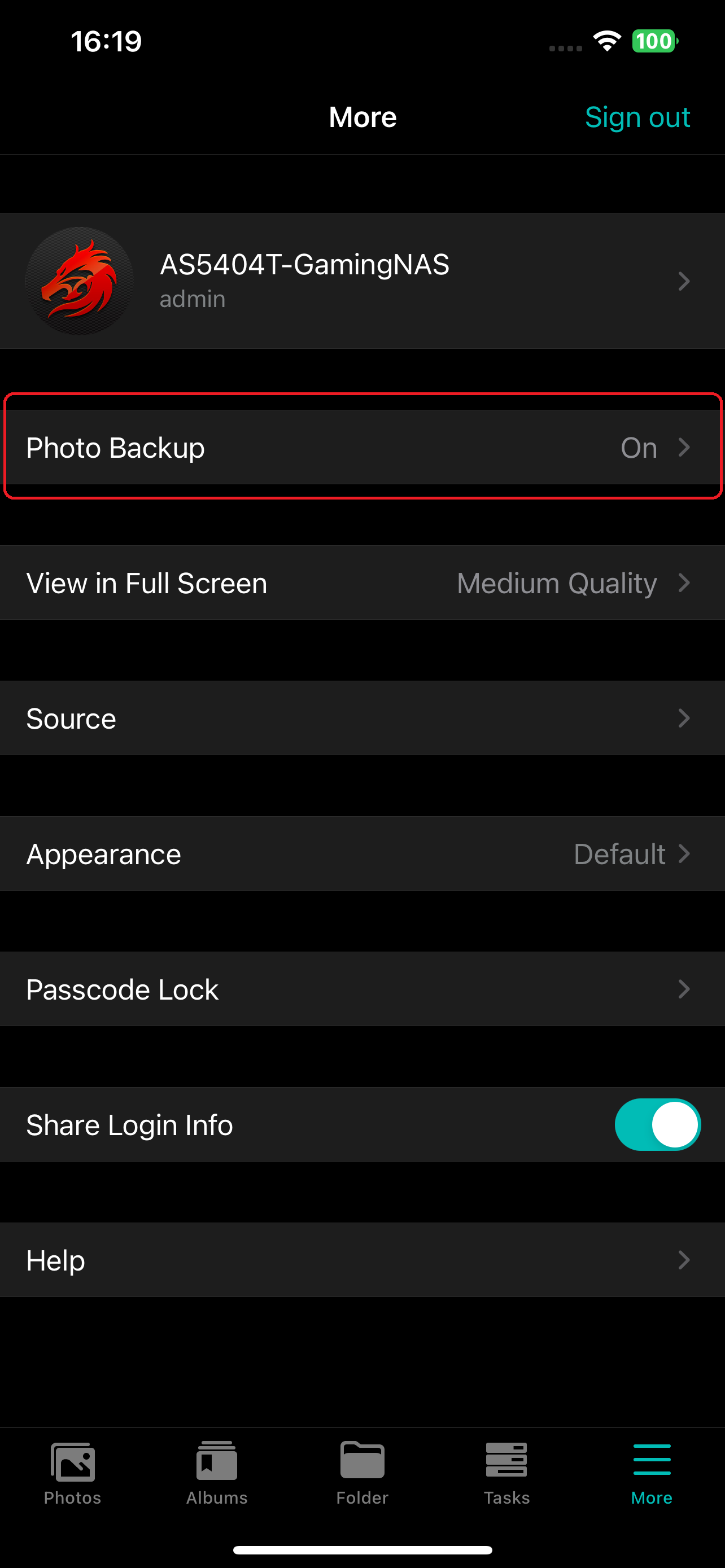 |
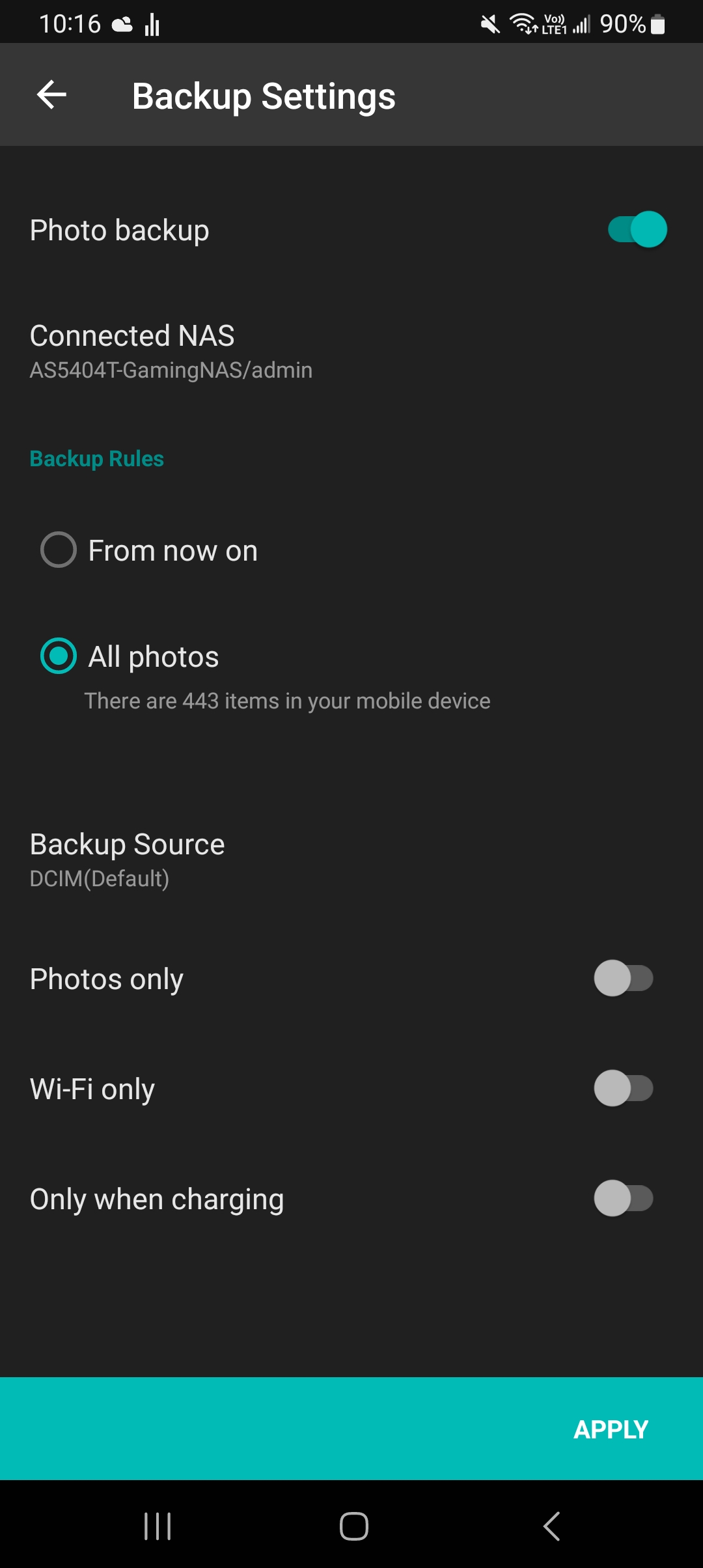 |
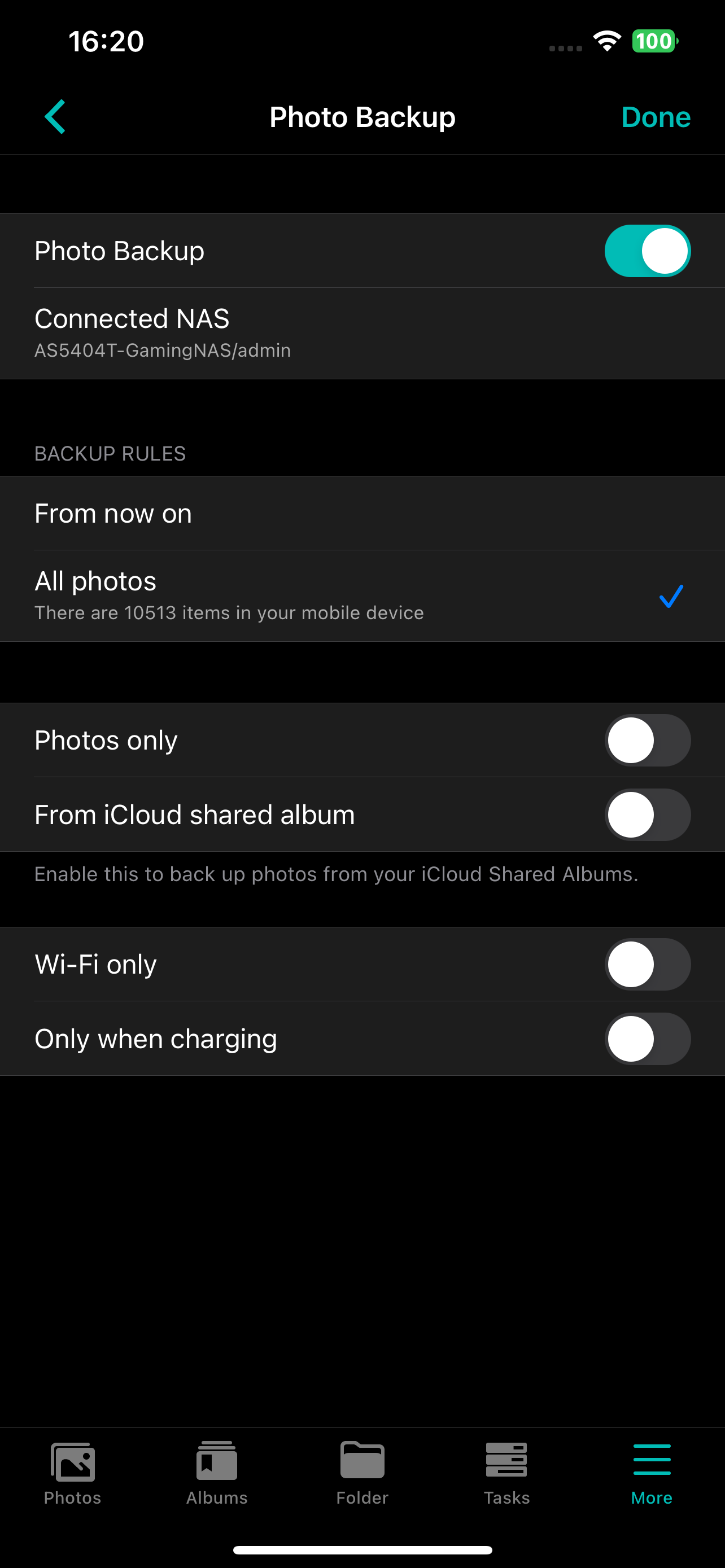 |
Manually uploading photos:
| Android | iOS |
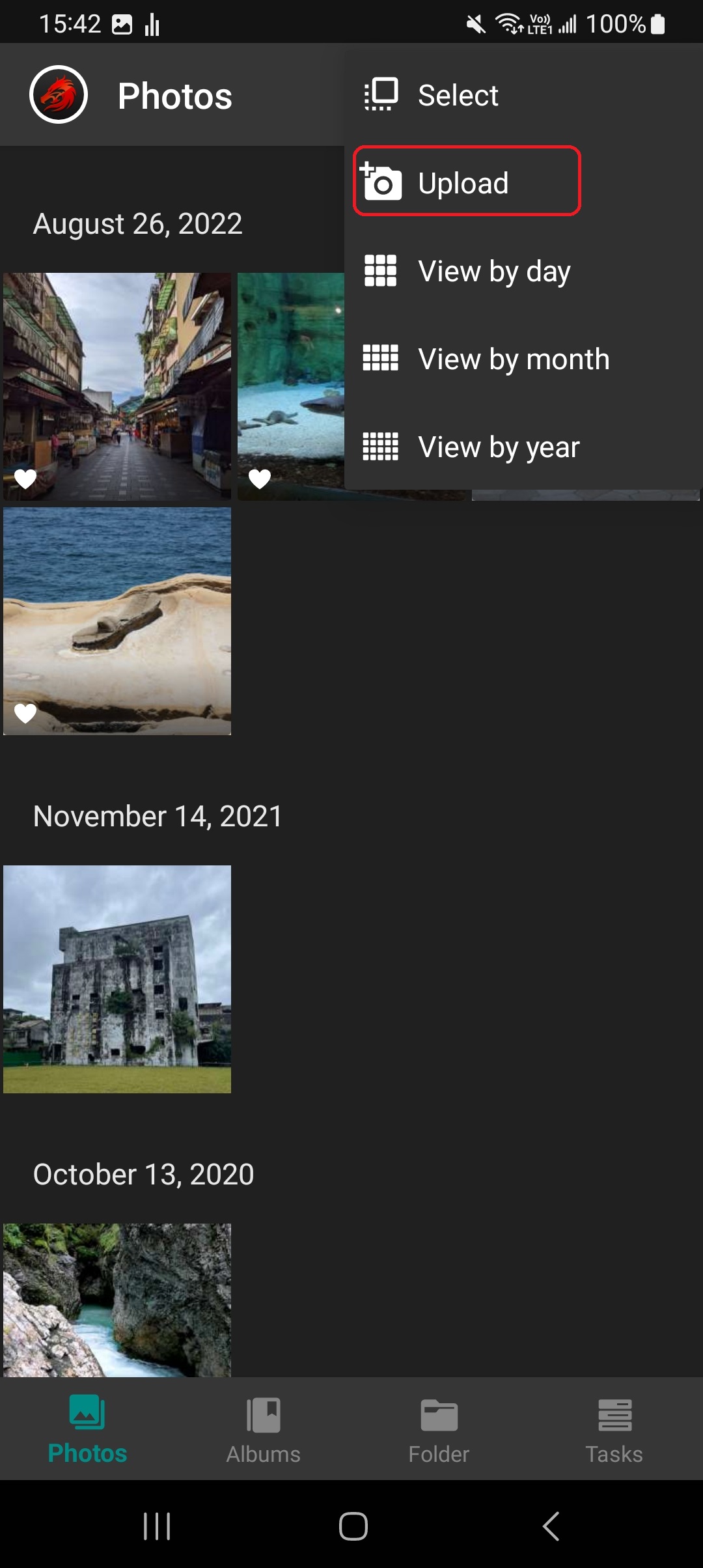 |
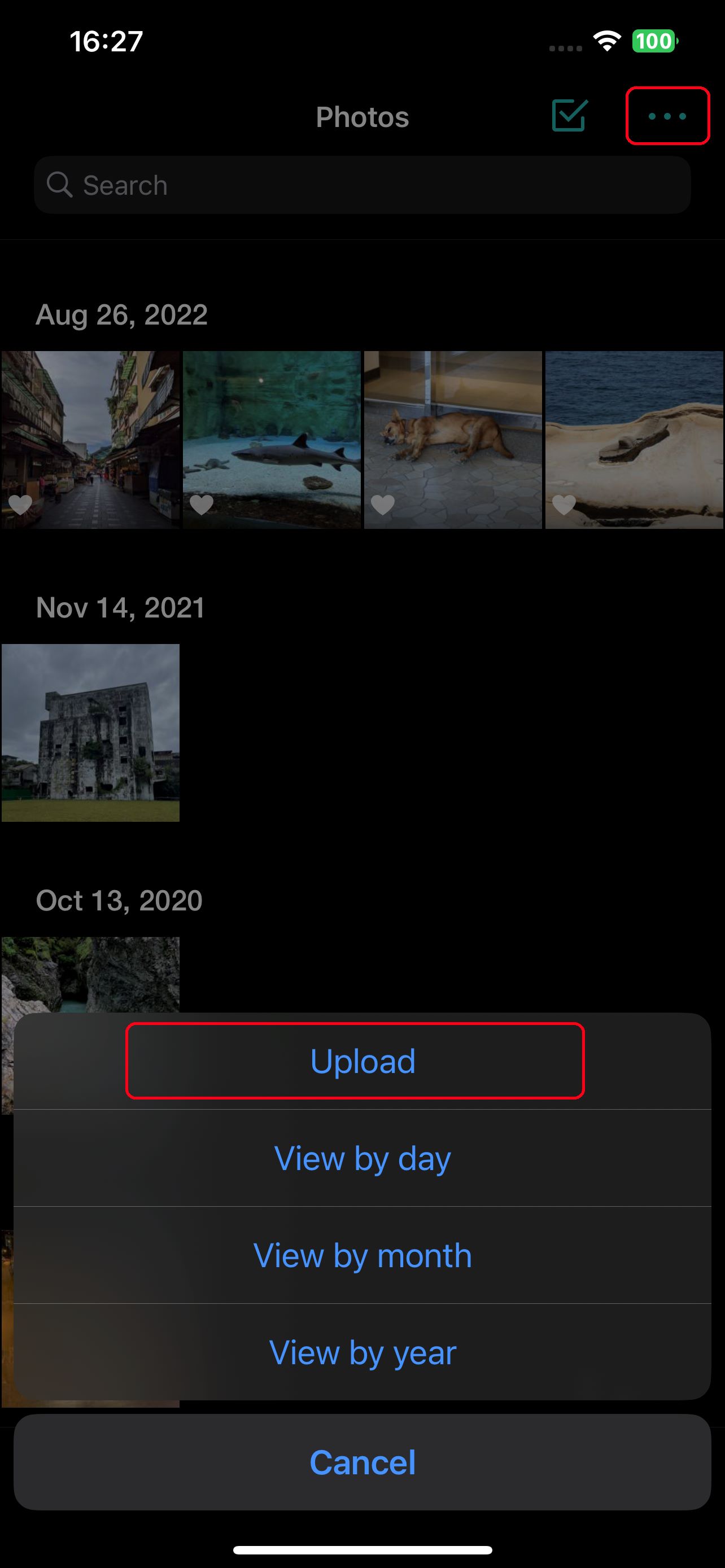 |
| Android | iOS |
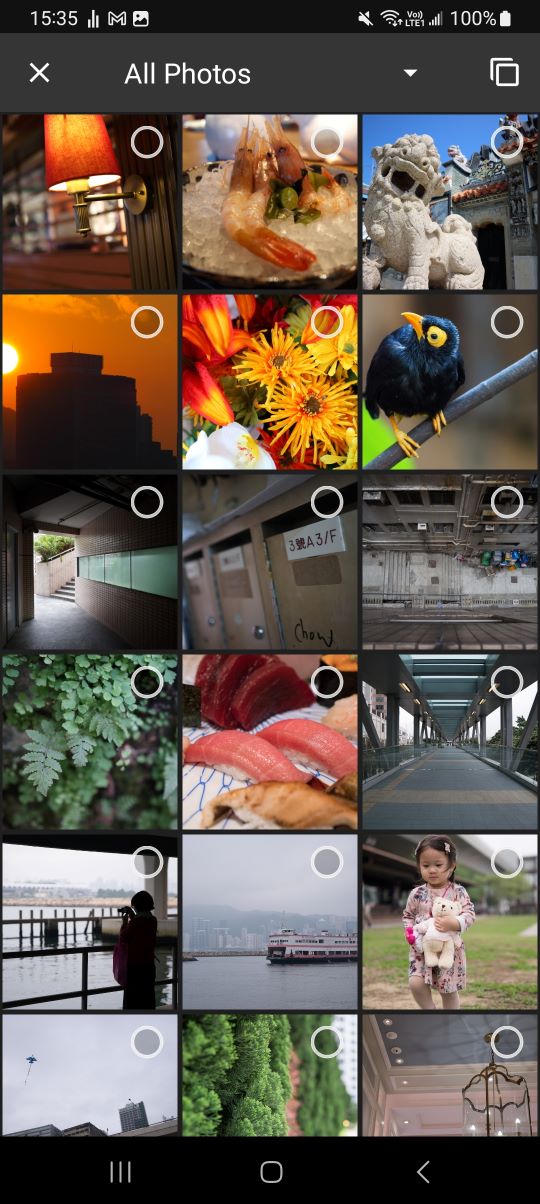 |
 |
In addition, additional sources may also be selected for backup and viewing. Sources can be found by clicking More.
| Android | iOS |
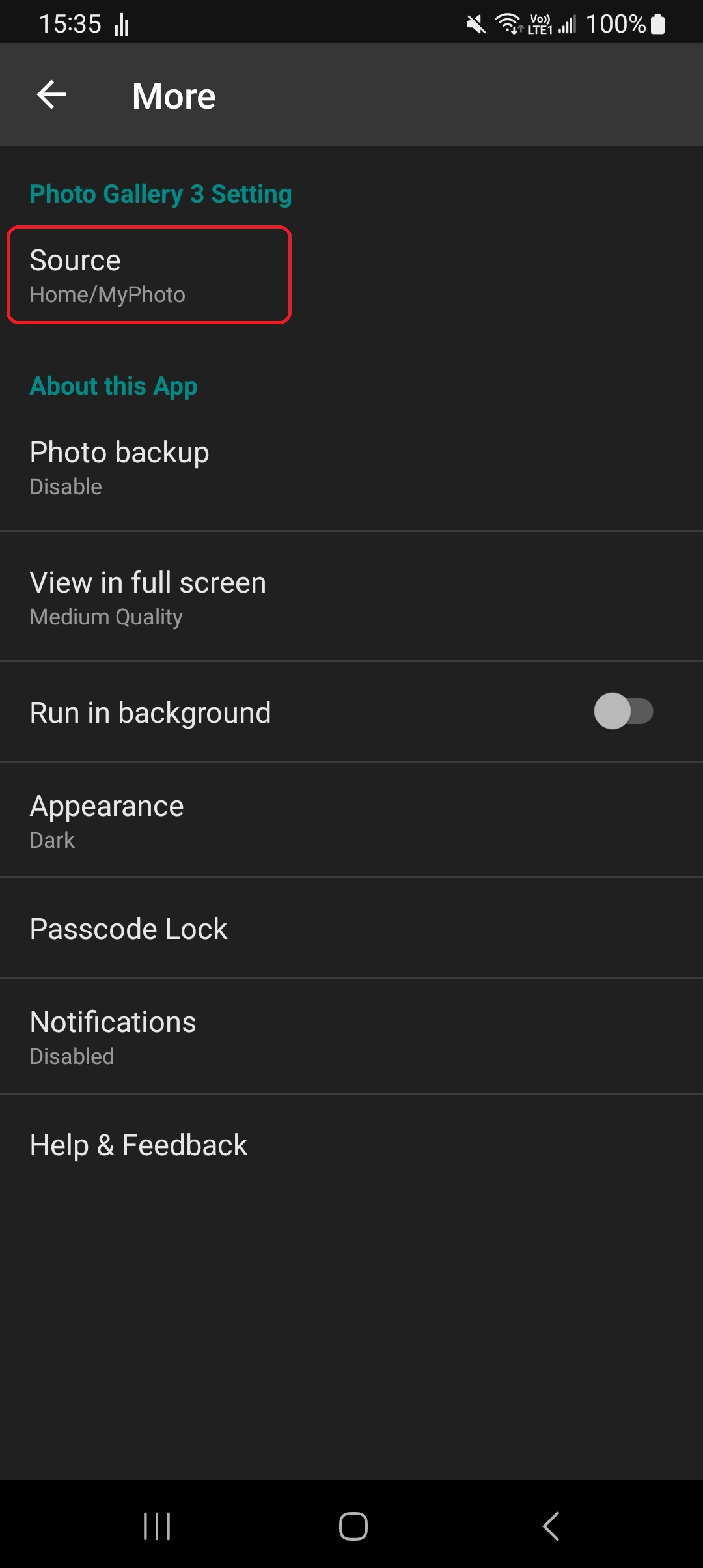 |
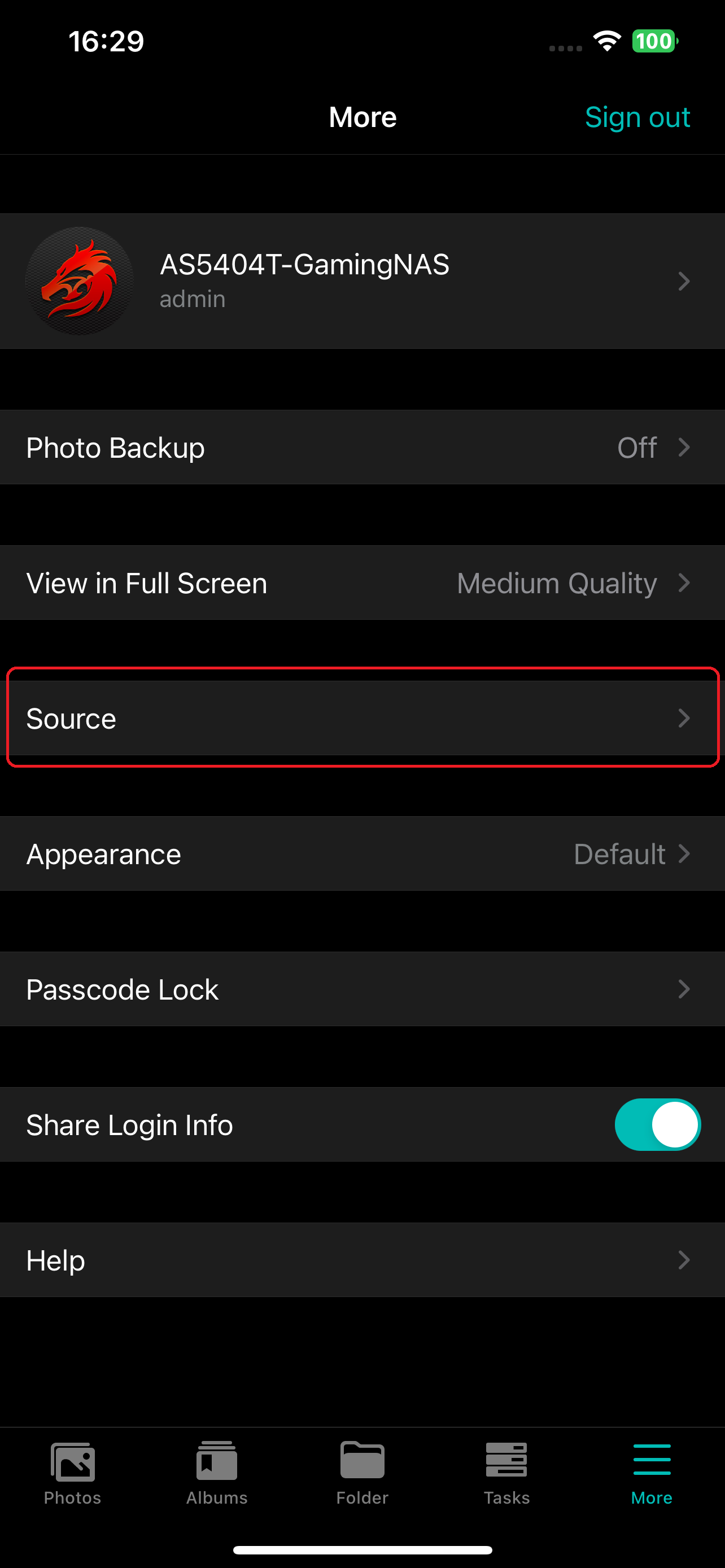 |
| Android | iOS |
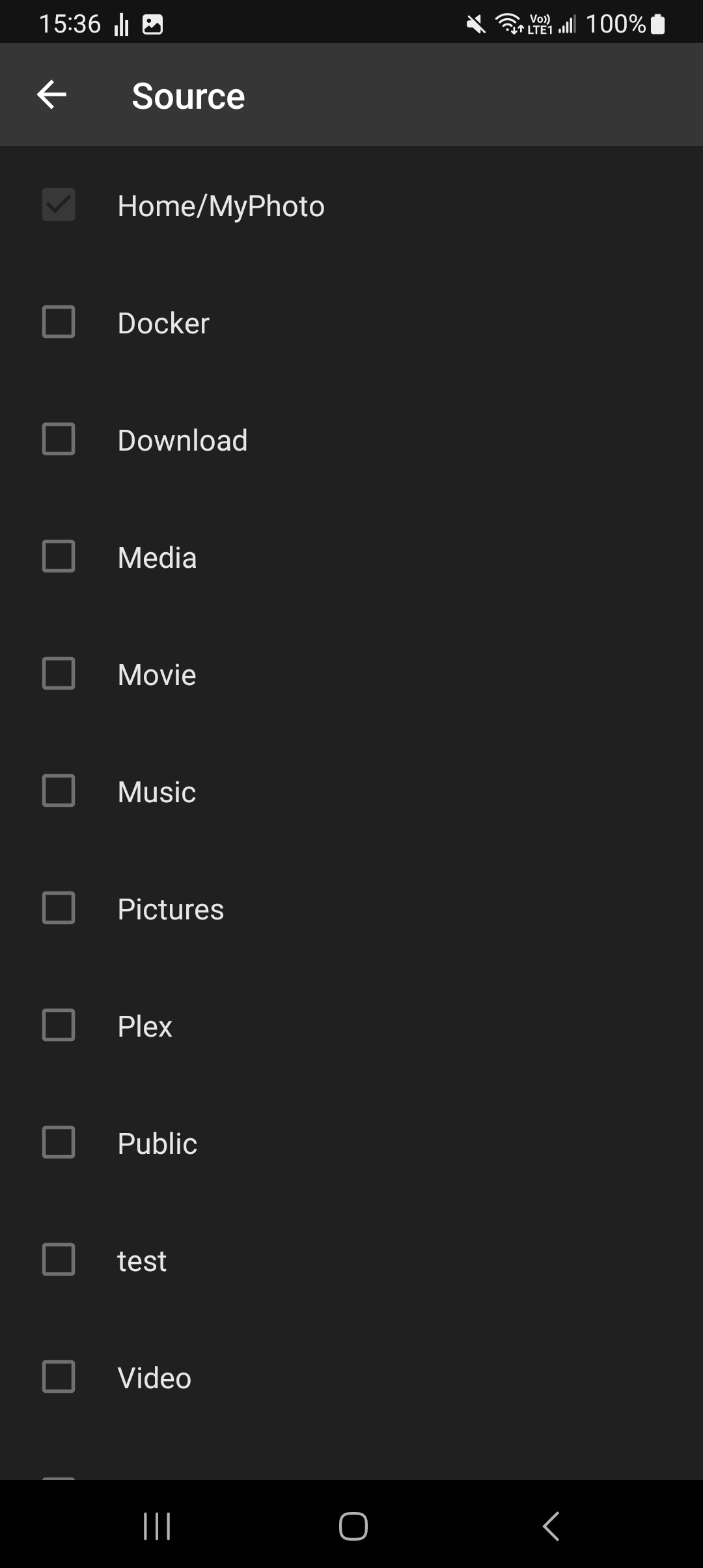 |
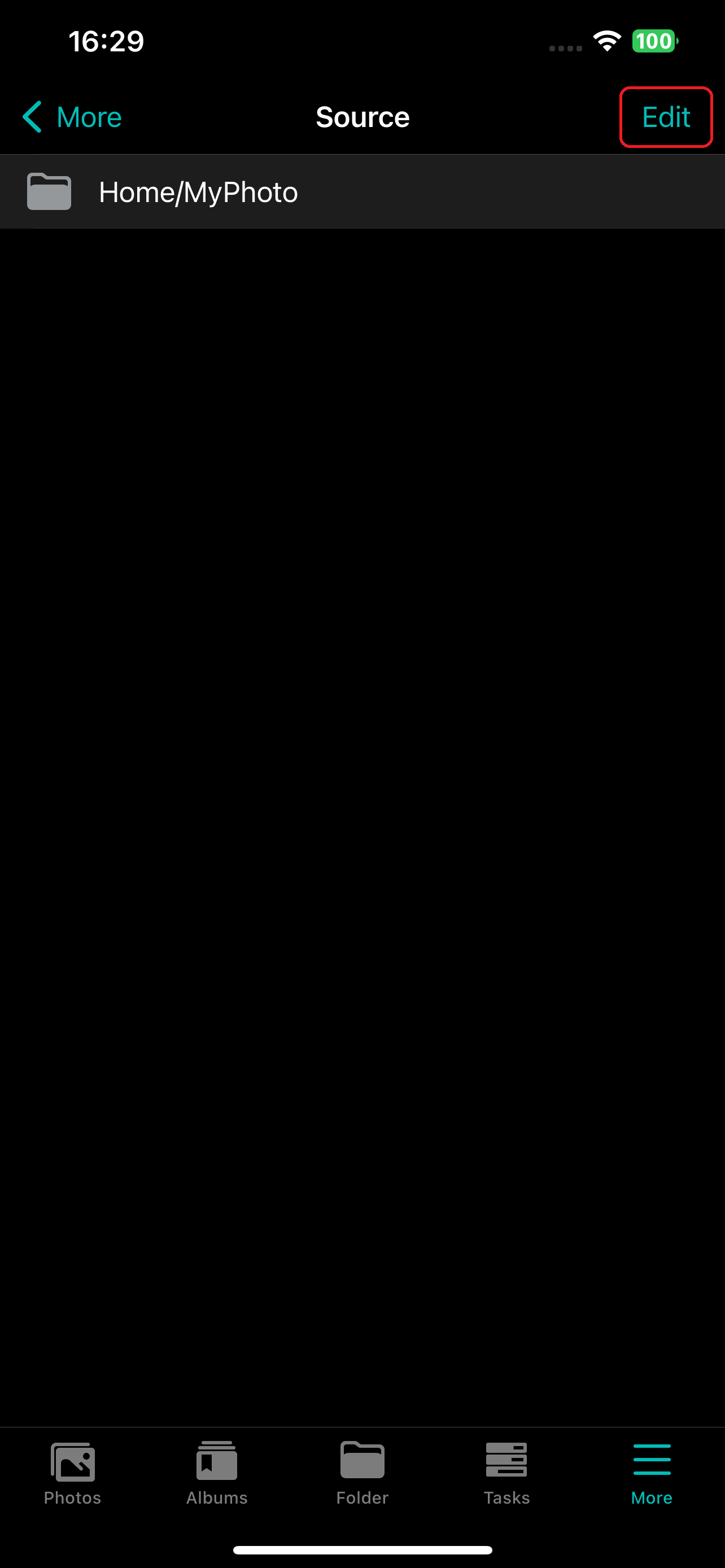 |
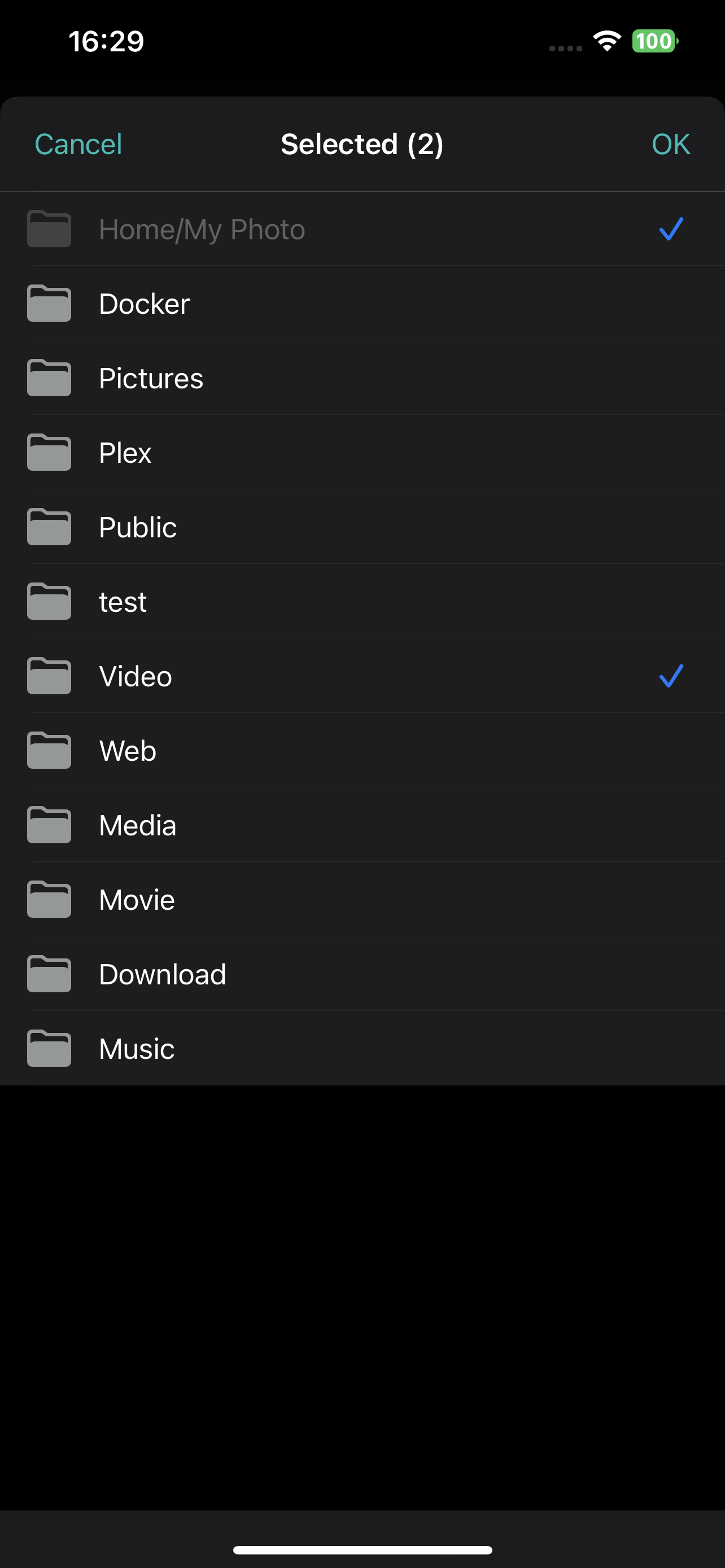 |
| Android | iOS |
 |
 |
Multiple photos can also be edited. Multiple photos can be shared, deleted, downloaded, tagged, rotated and added to albums or favorites.
| Android | iOS |
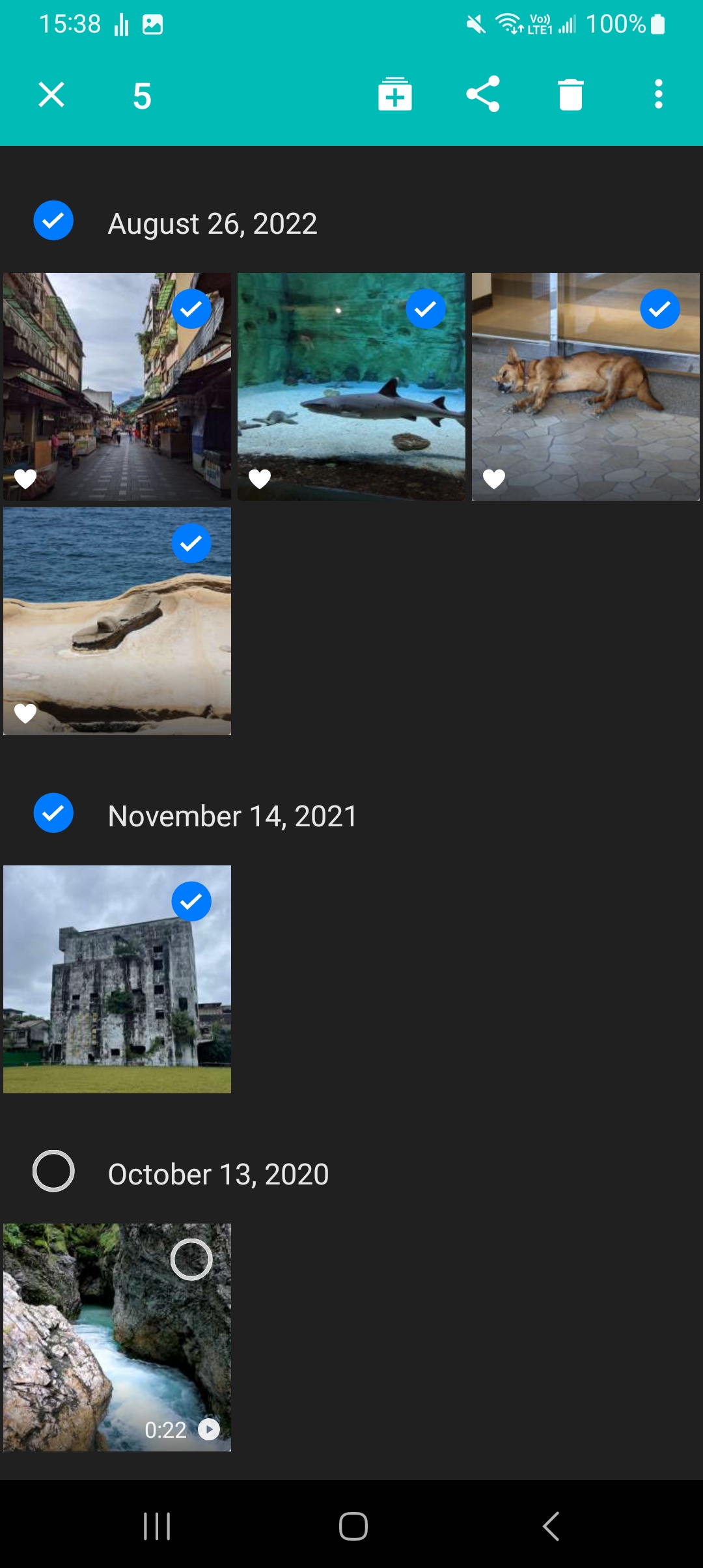 |
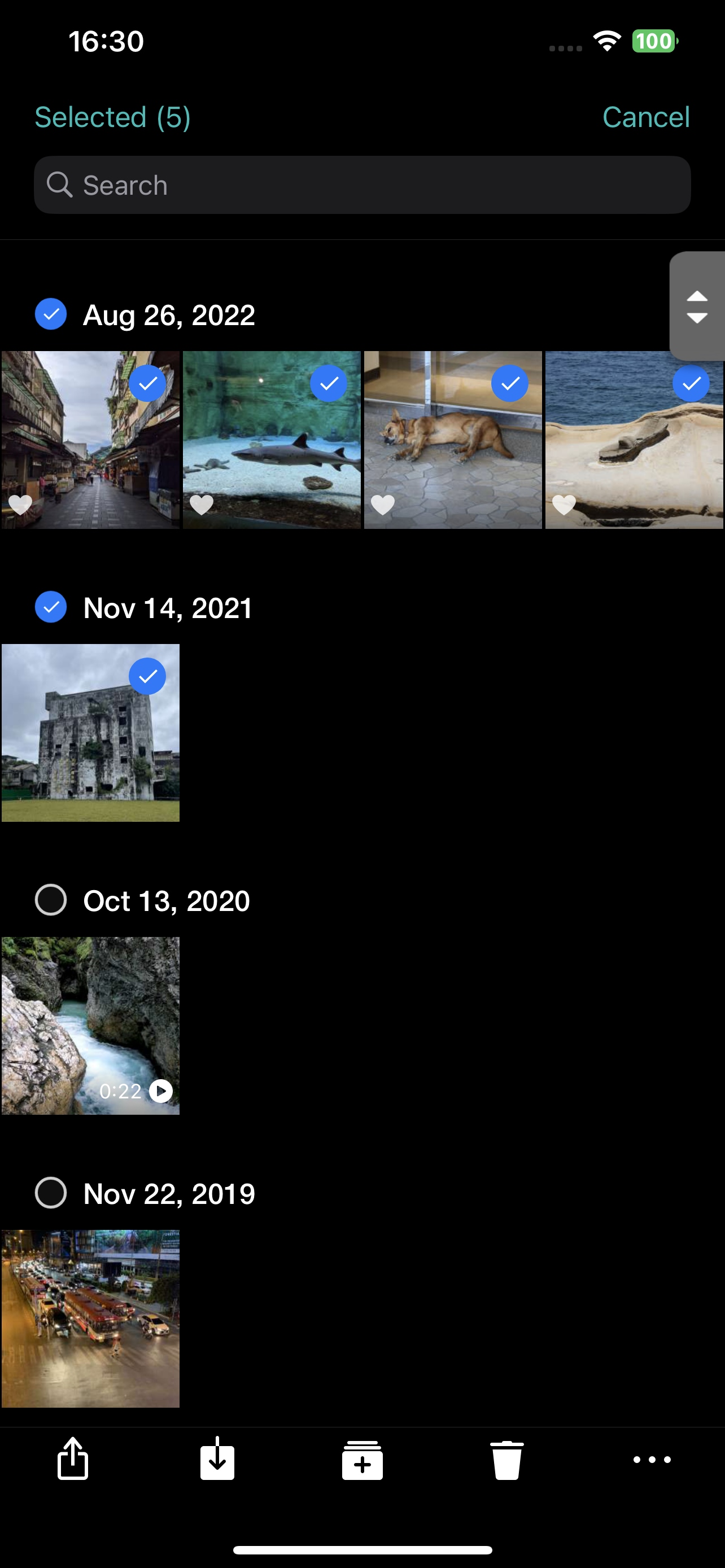 |
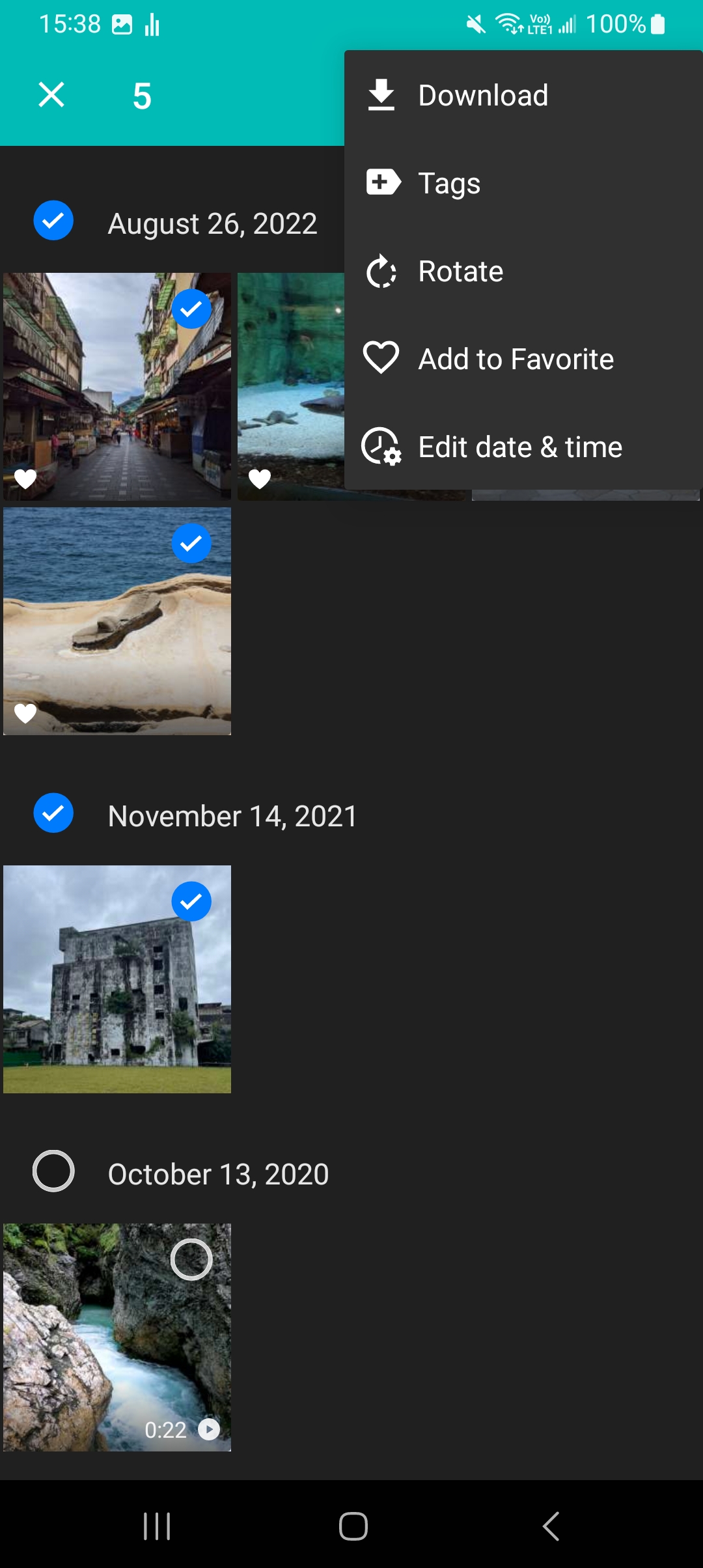 |
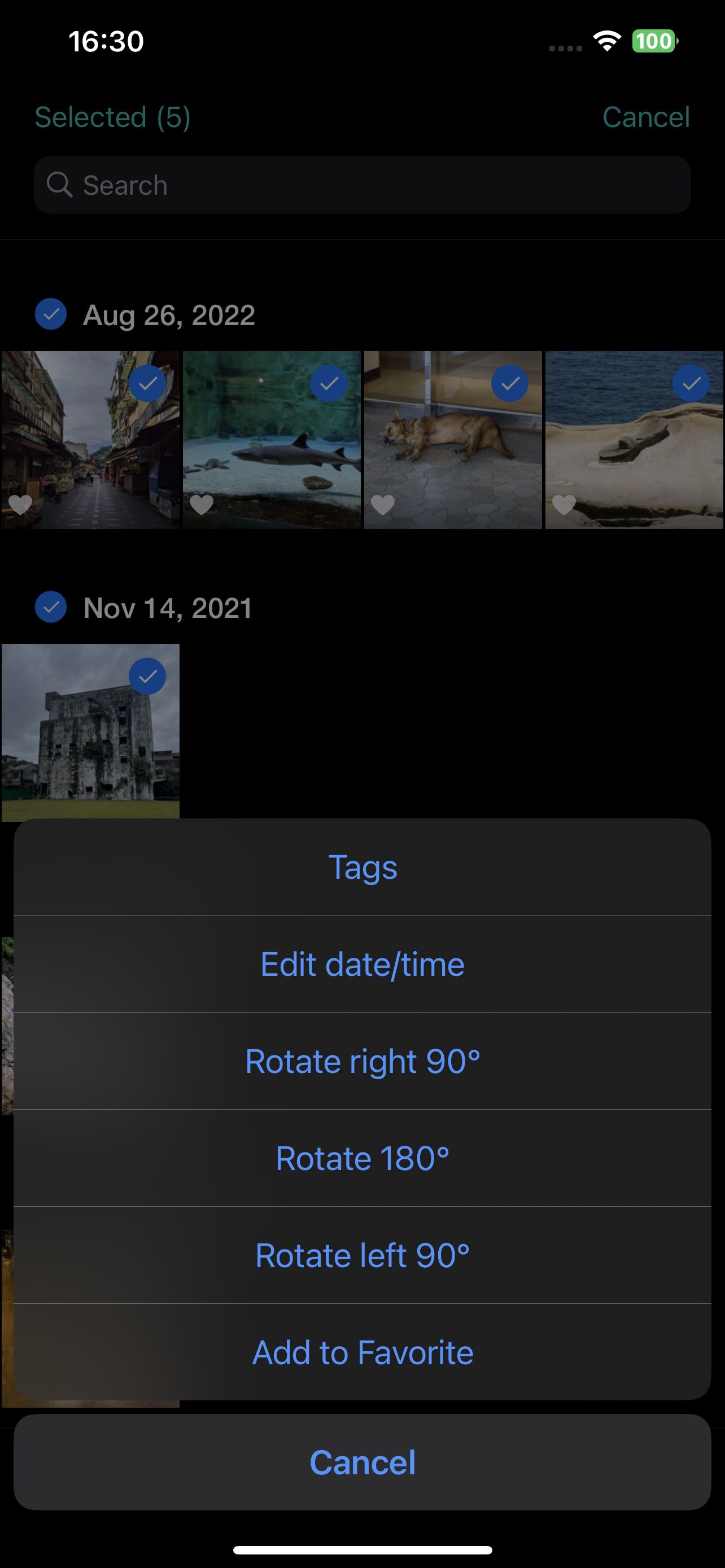 |
| Android | iOS |
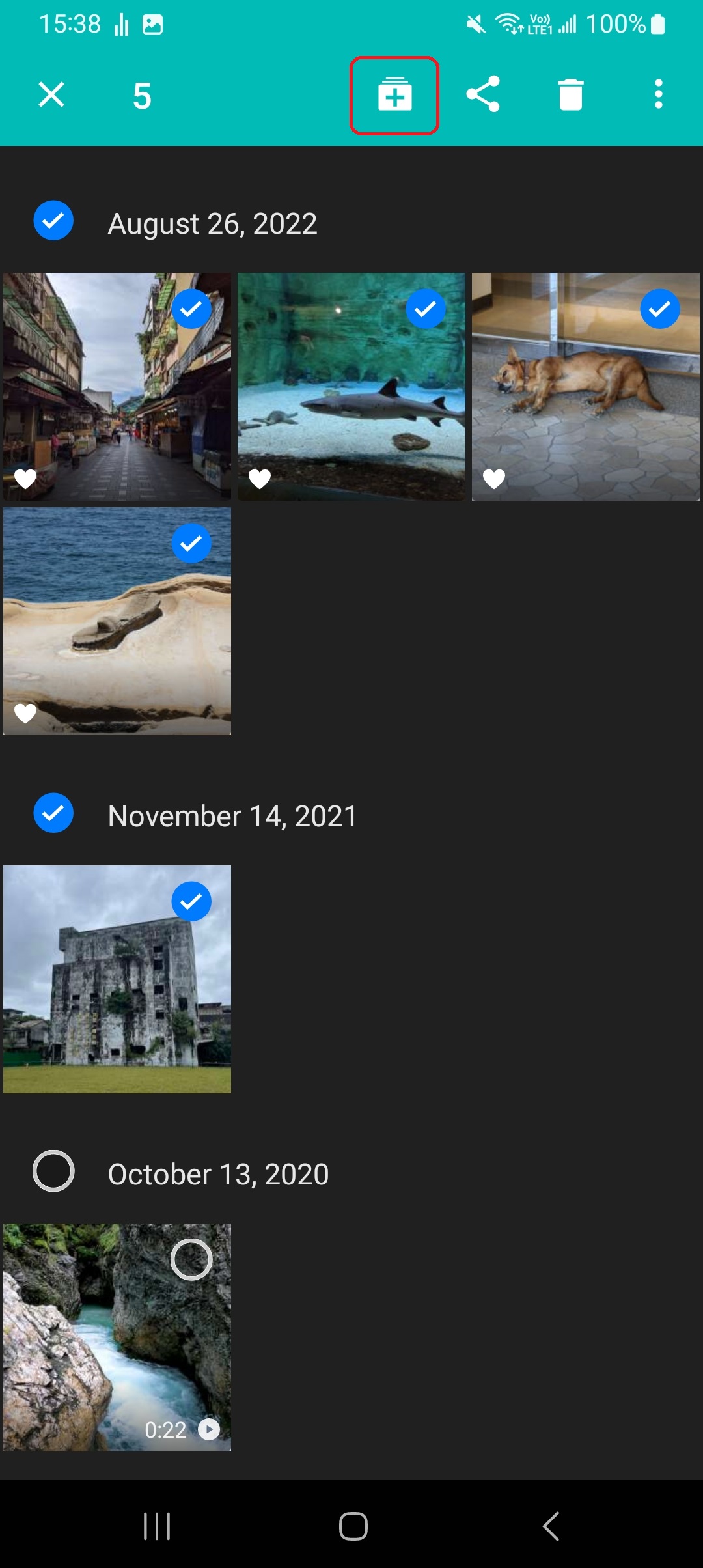 |
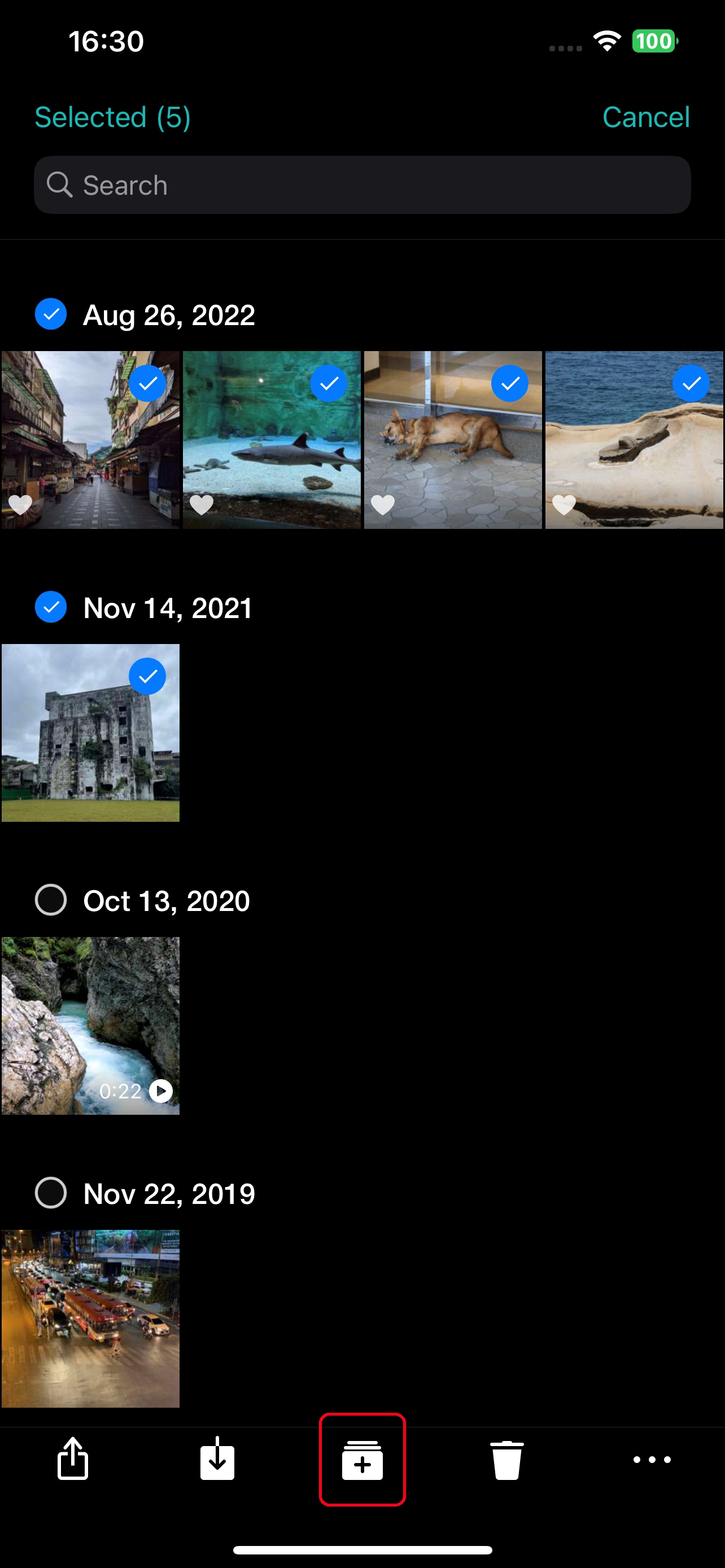 |
Press the new album icon and enter an album name.
| Android | iOS |
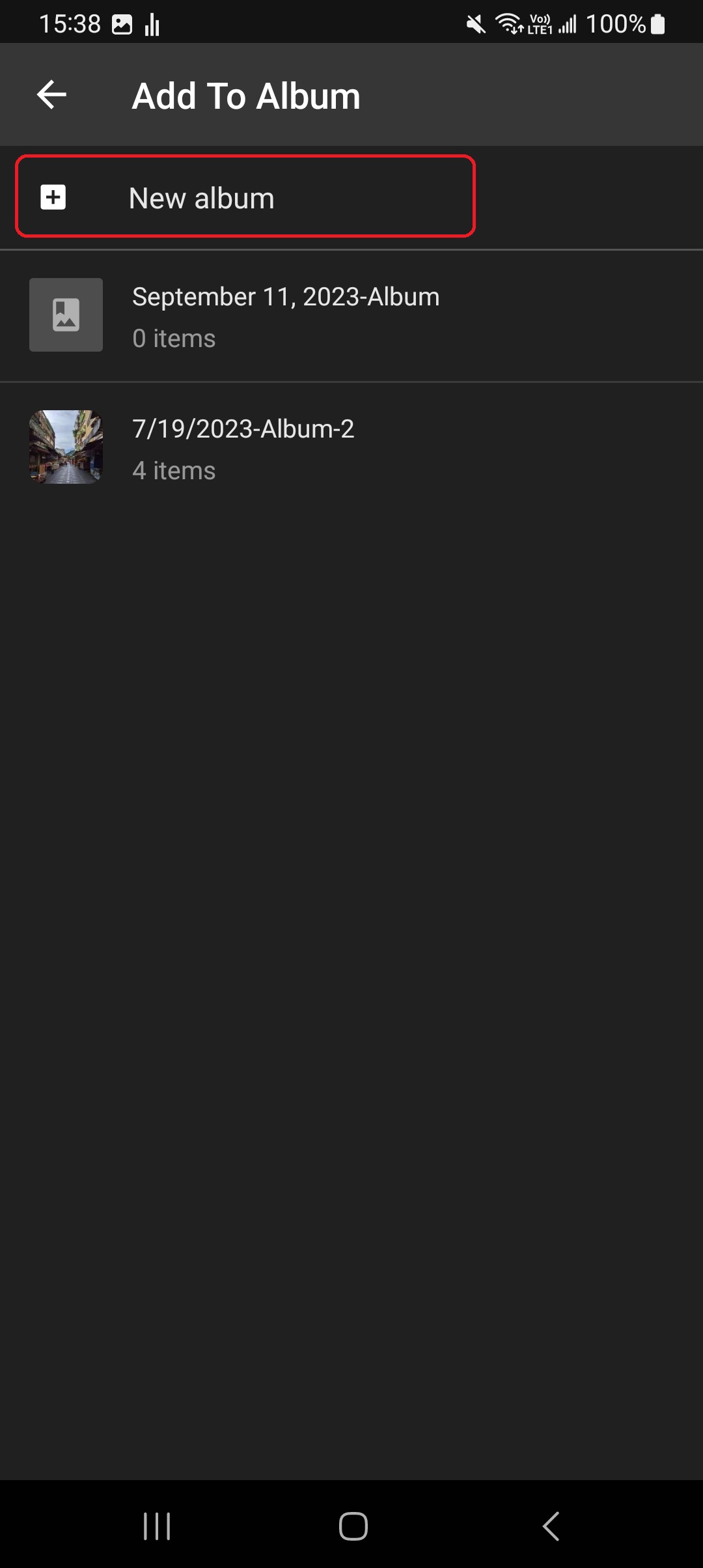 |
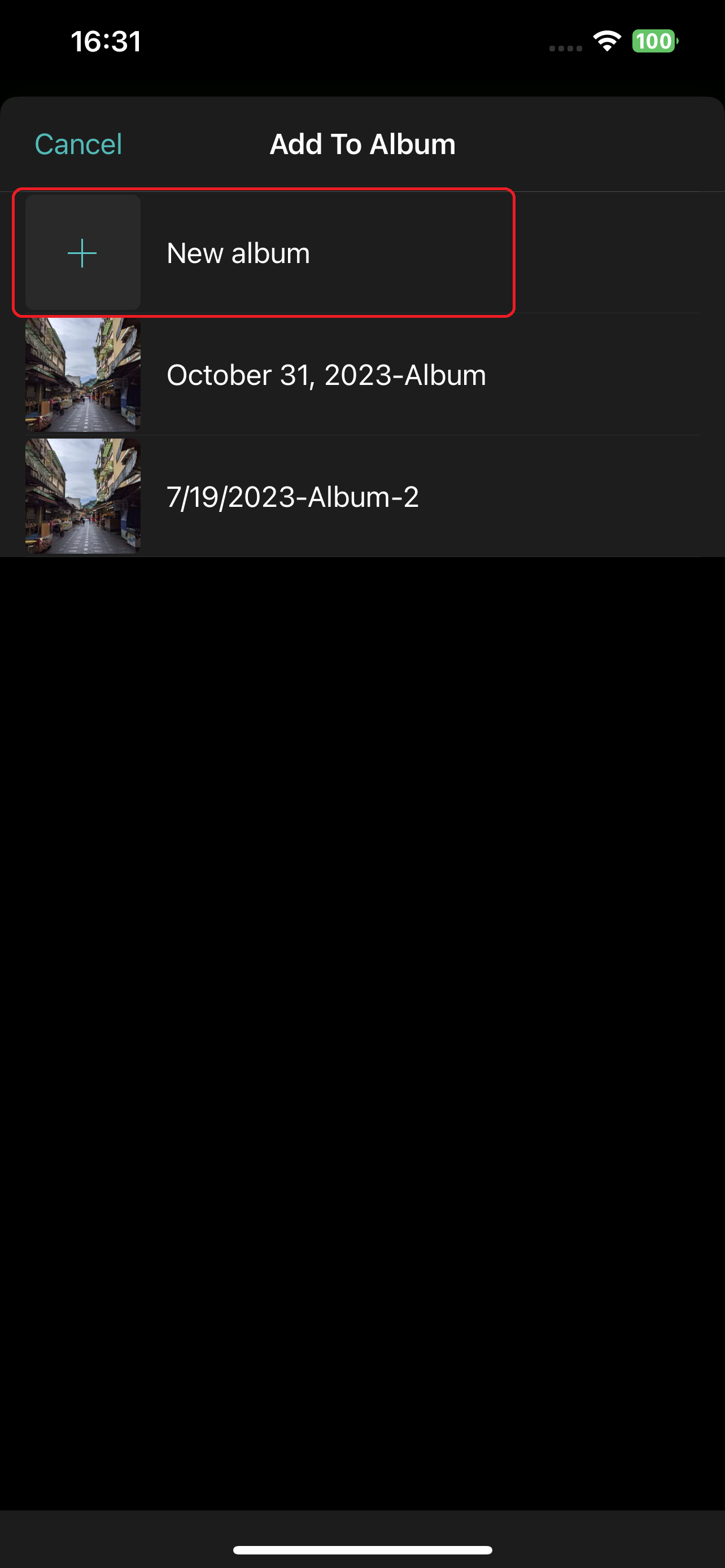 |
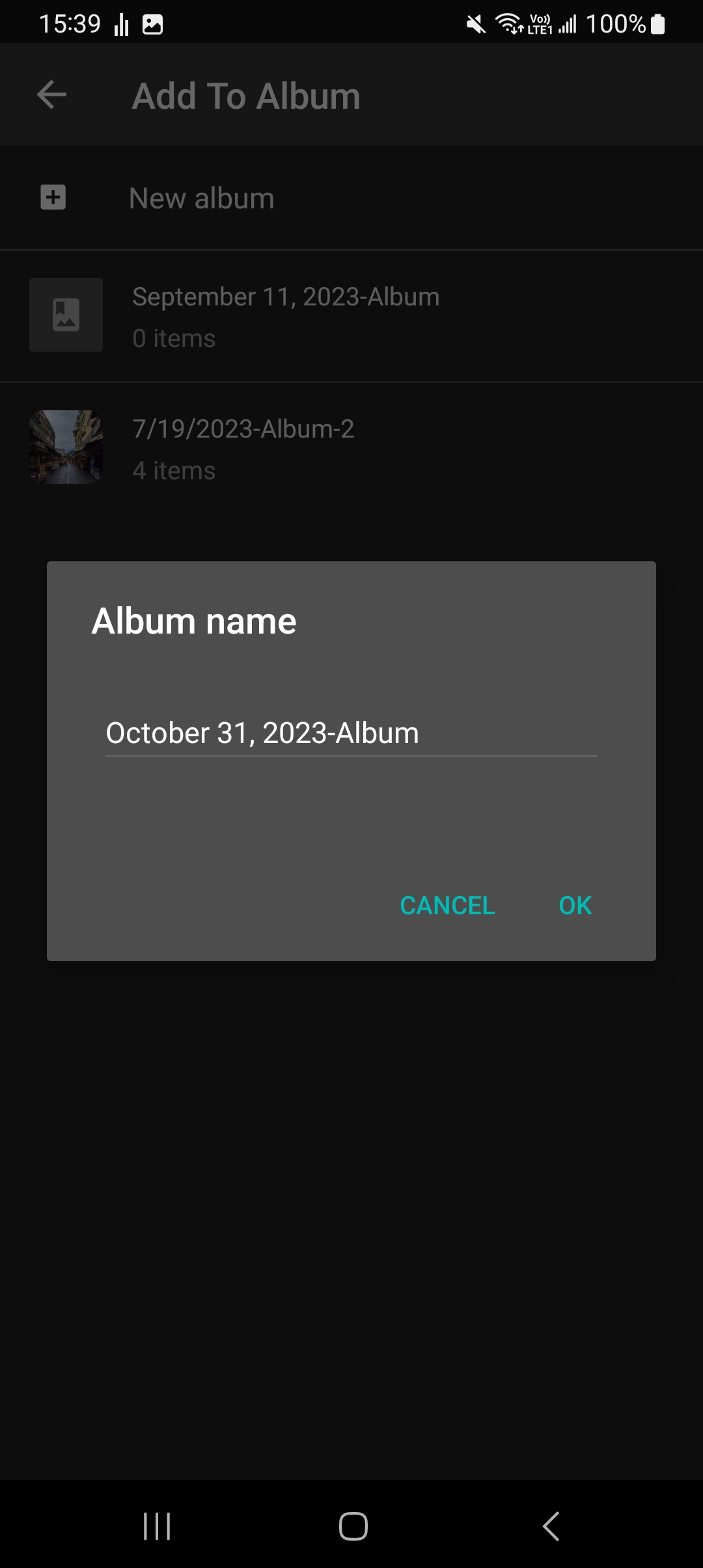 |
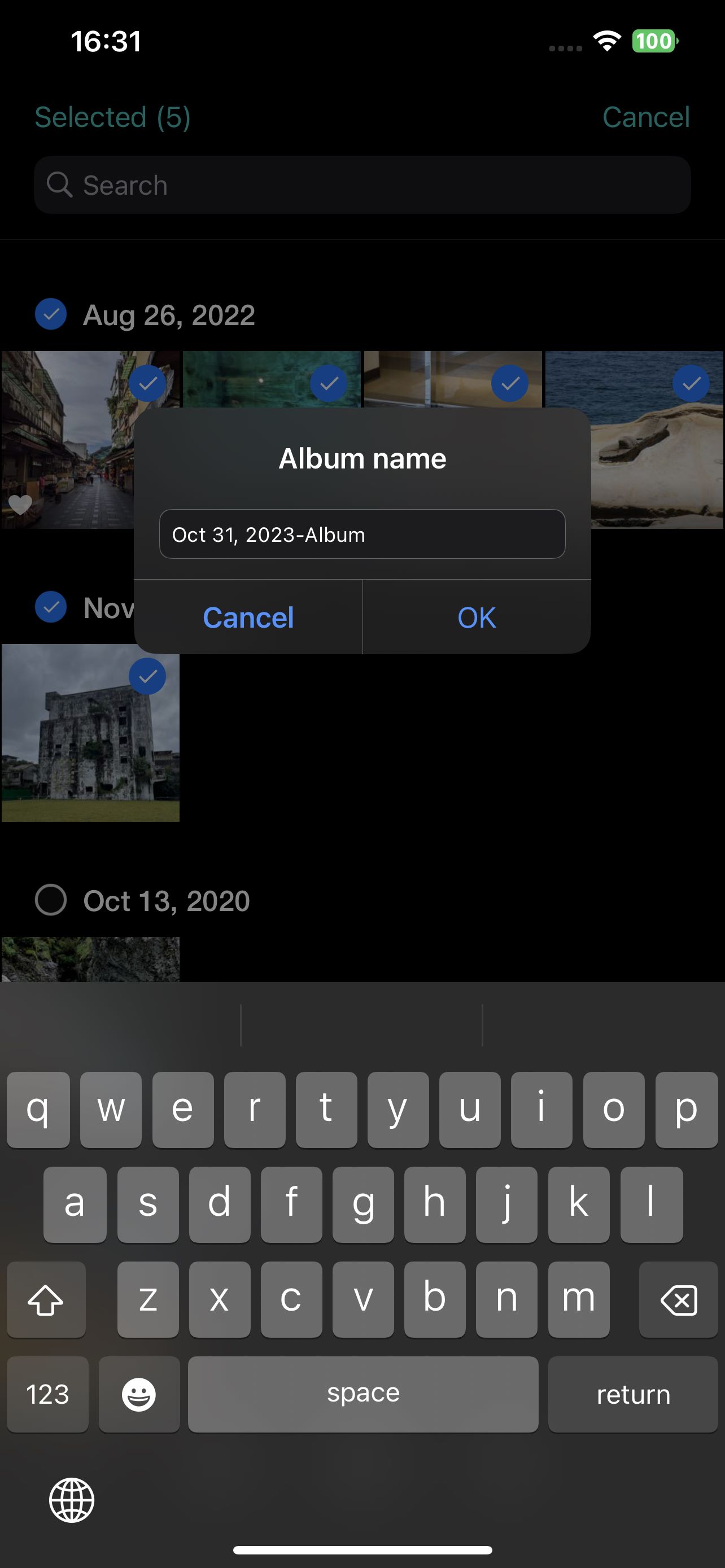 |
| Android | iOS |
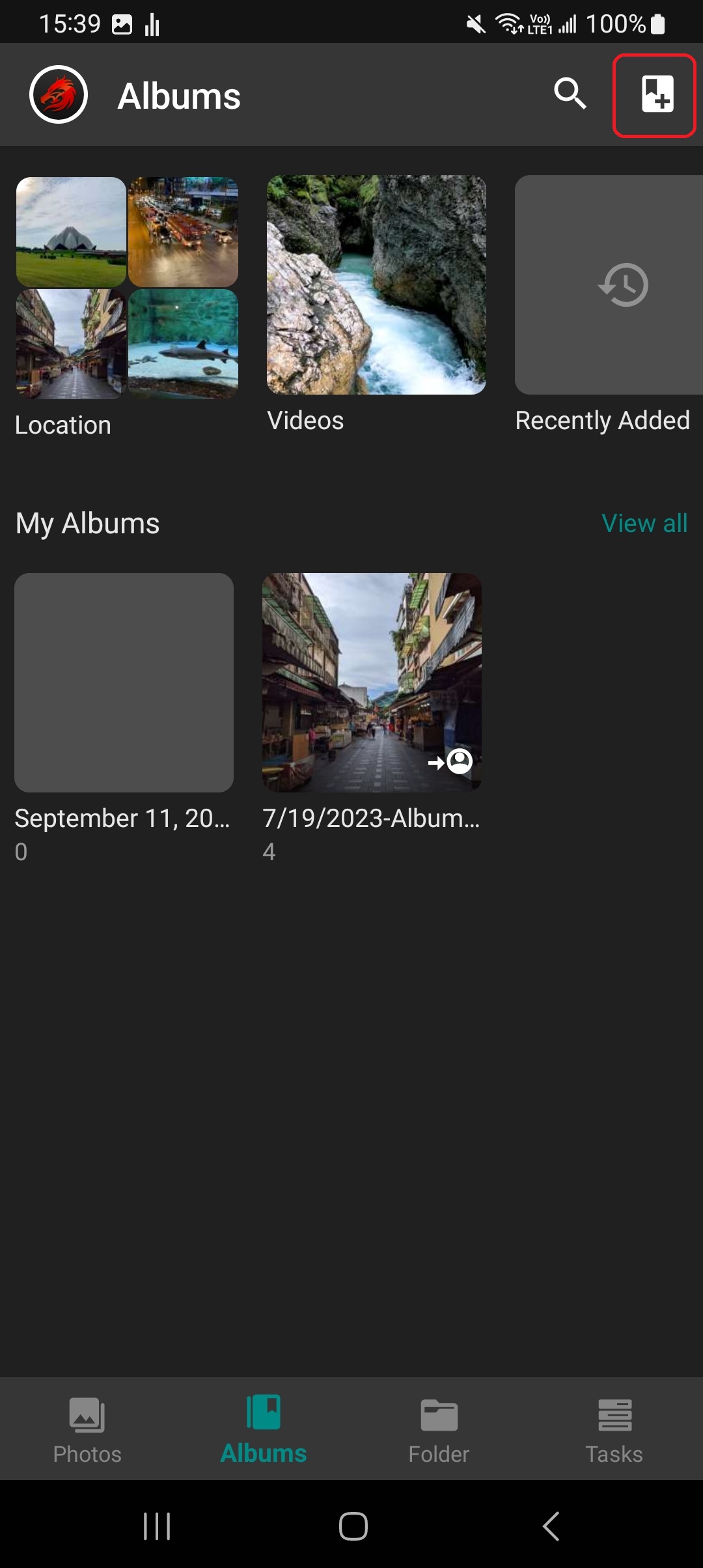 |
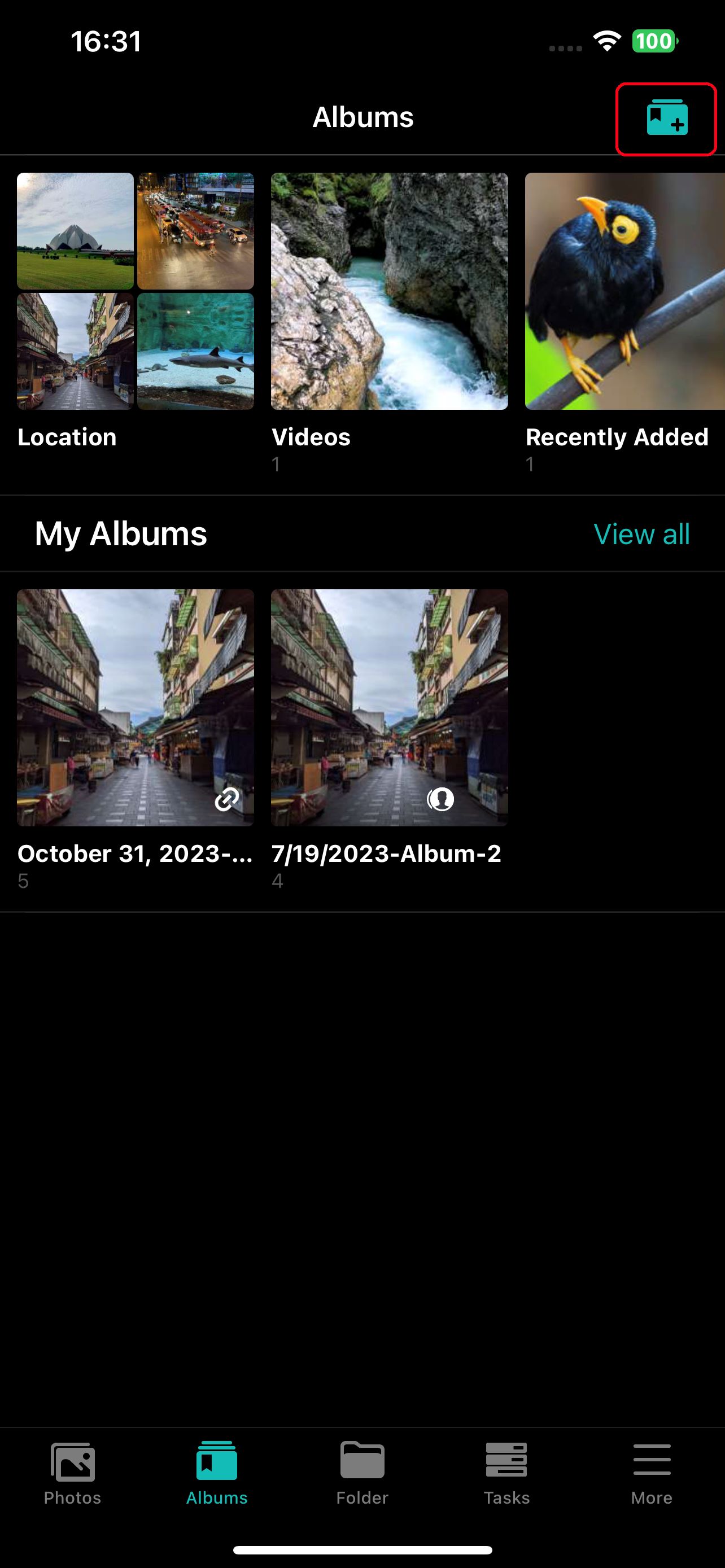 |
|
Select photos
|
Enter album name
|
|
Enter the the album name to complete
|
Select photos to complete
|
| Android | iOS |
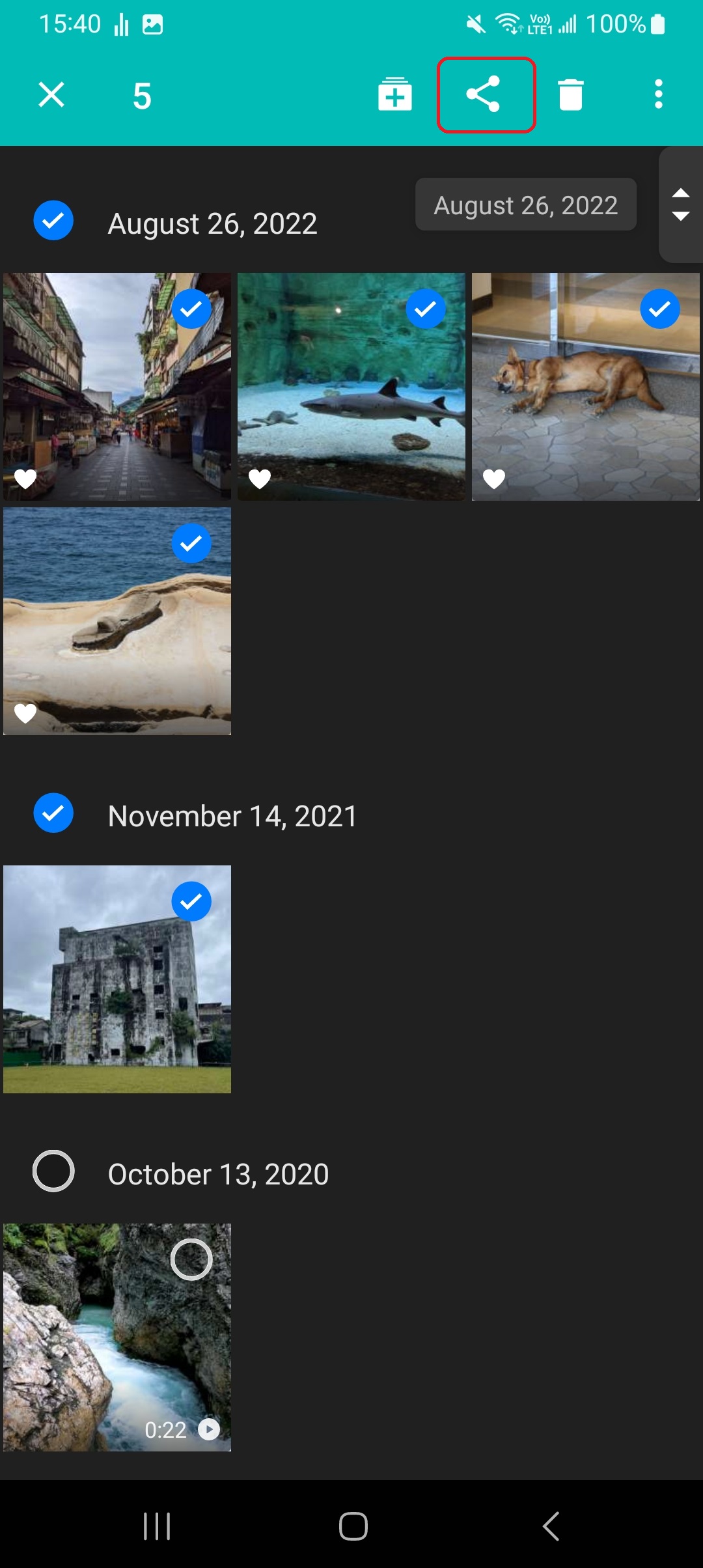 |
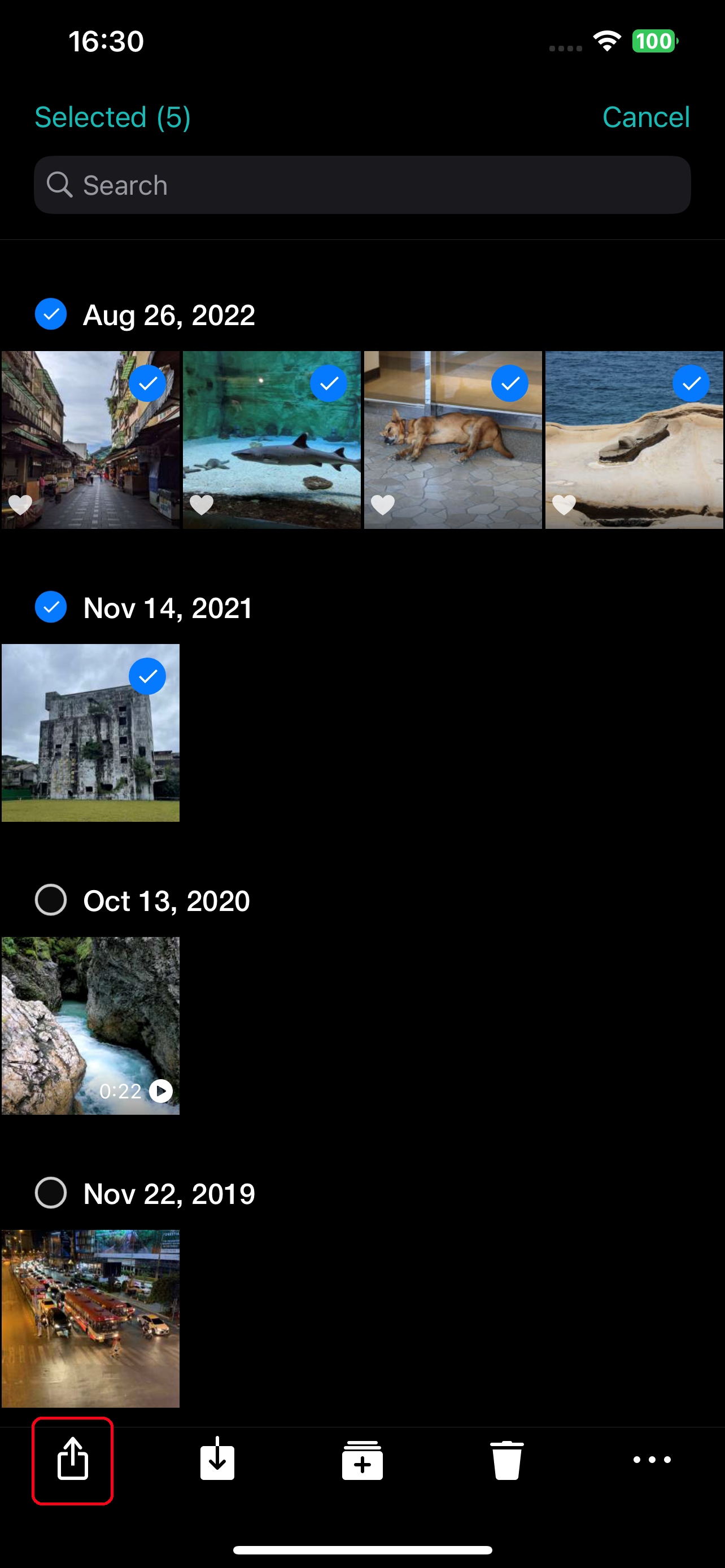 |
|
Three main sharing functions
|
Three main sharing functions
|
|
Create a share link
|
Create a share link
|
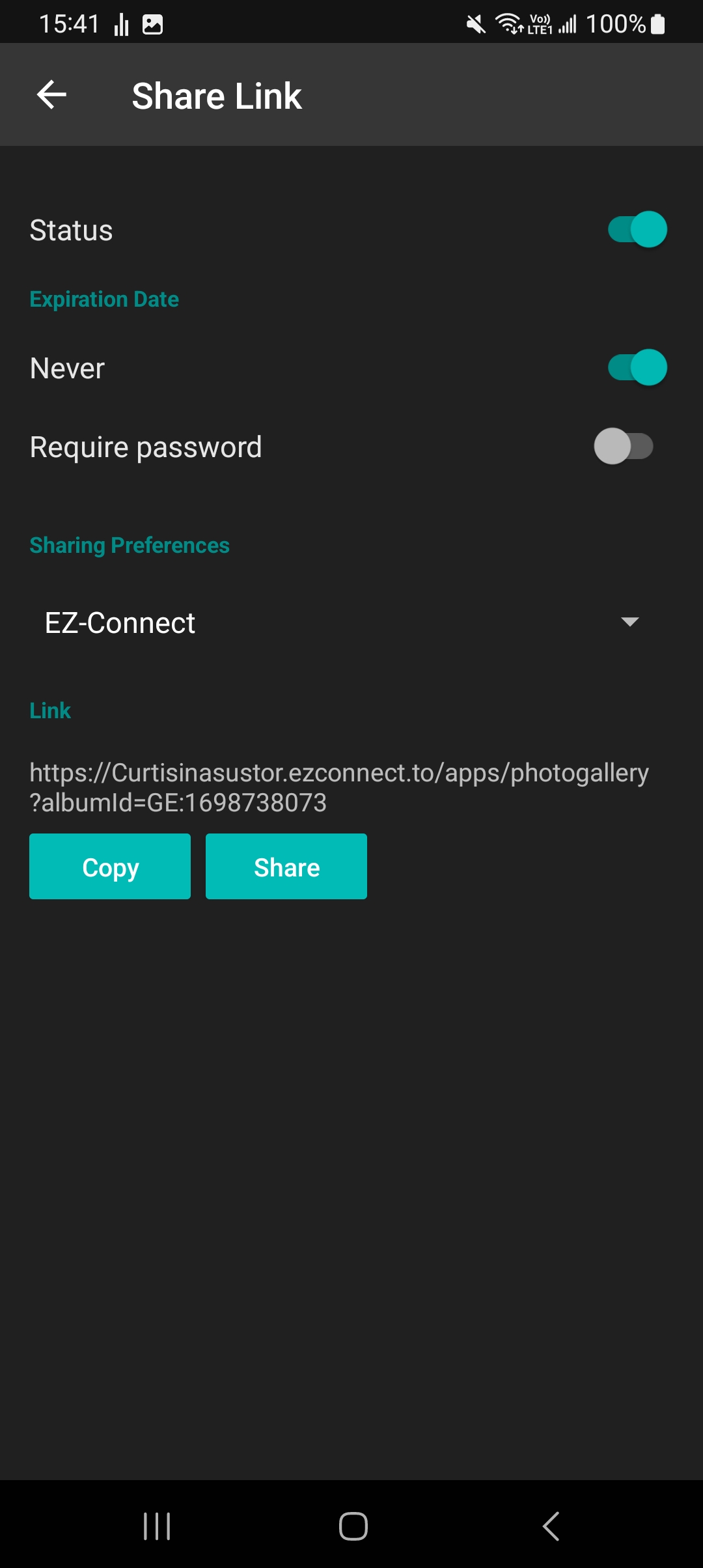 |
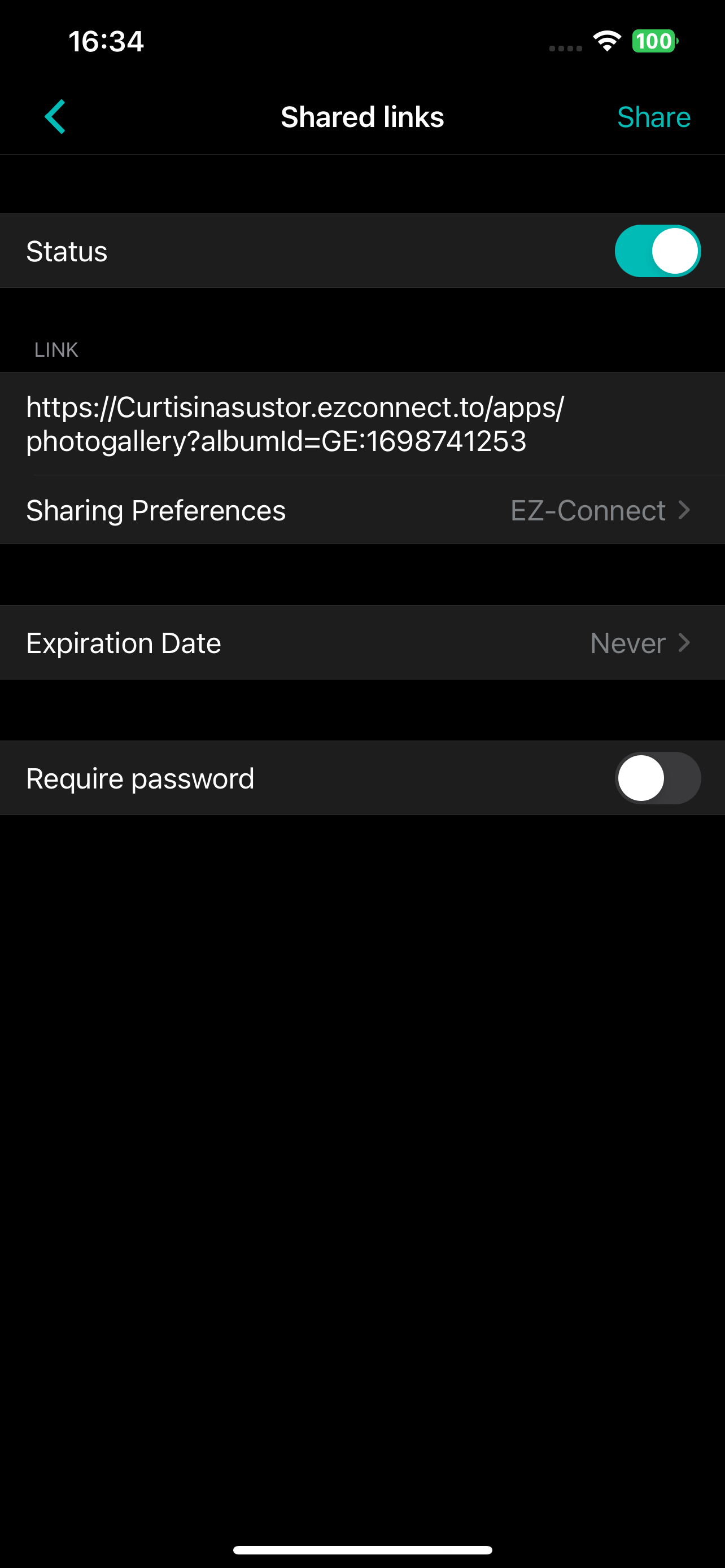 |
|
Sharing preferences can be set to EZ-Connect or other connection methods.
|
Sharing preferences can be set to EZ-Connect or other connection methods.
|
|
Share with NAS users
|
Share with NAS users
|
| Android | iOS |
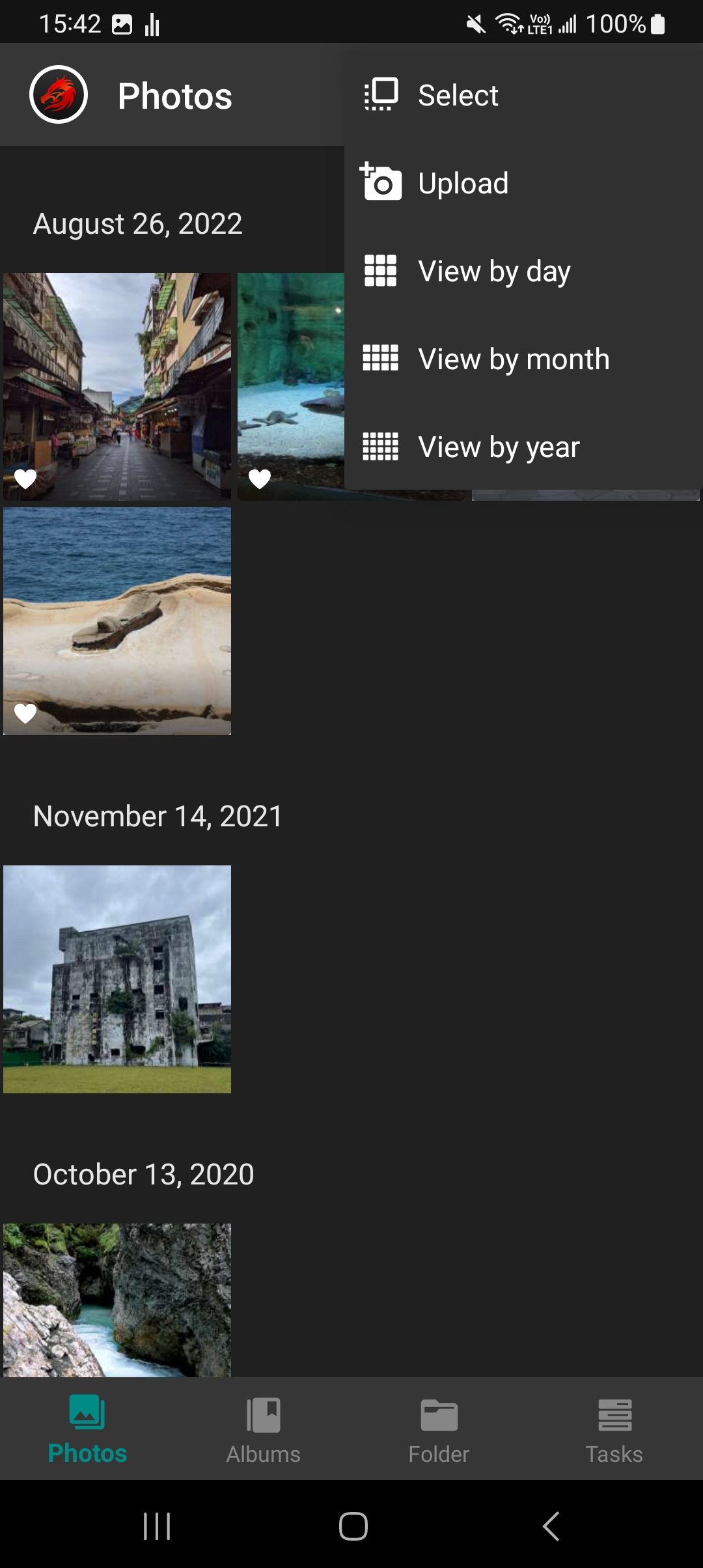 |
 |
3.4 Smart Albums
Smart album categories include locations, videos, recently added and favorites.
| Android | iOS |
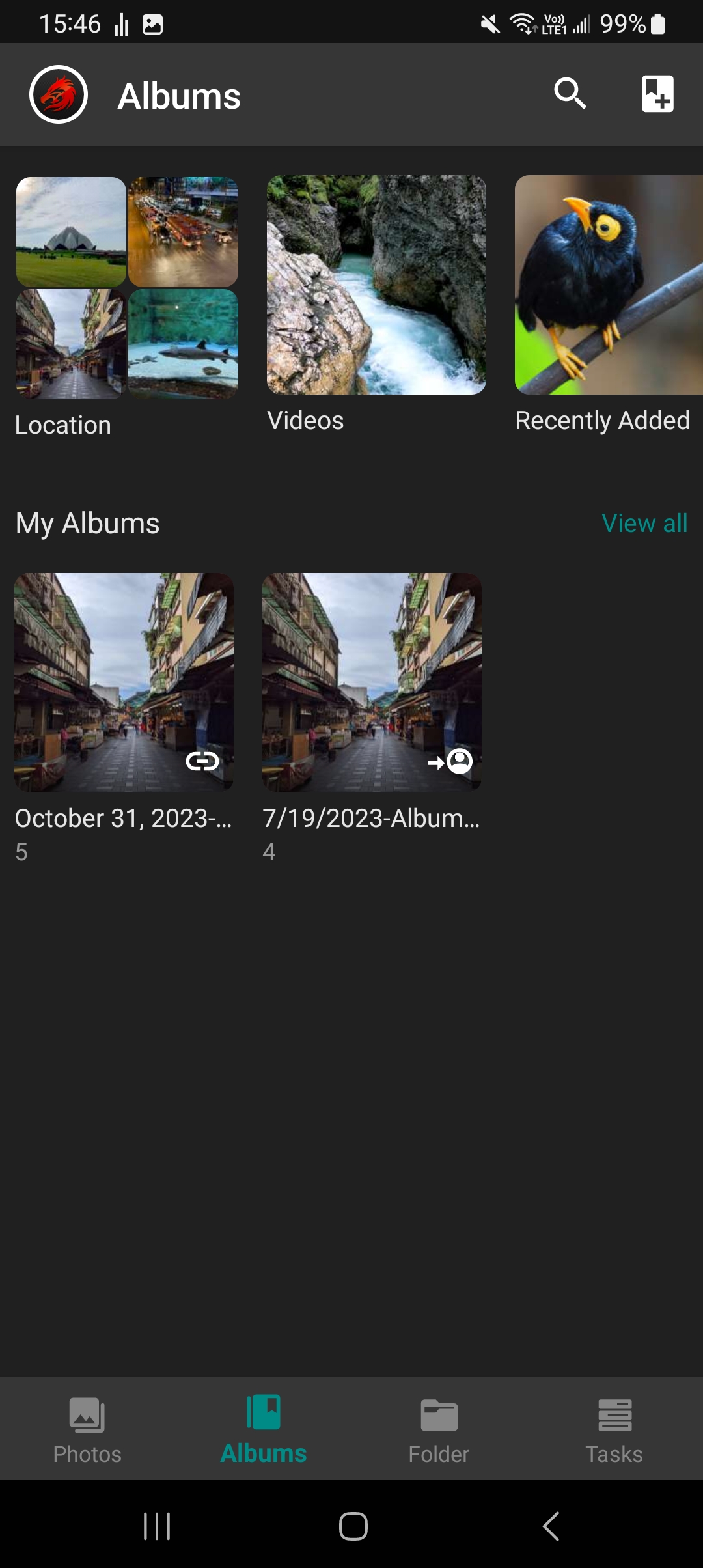 |
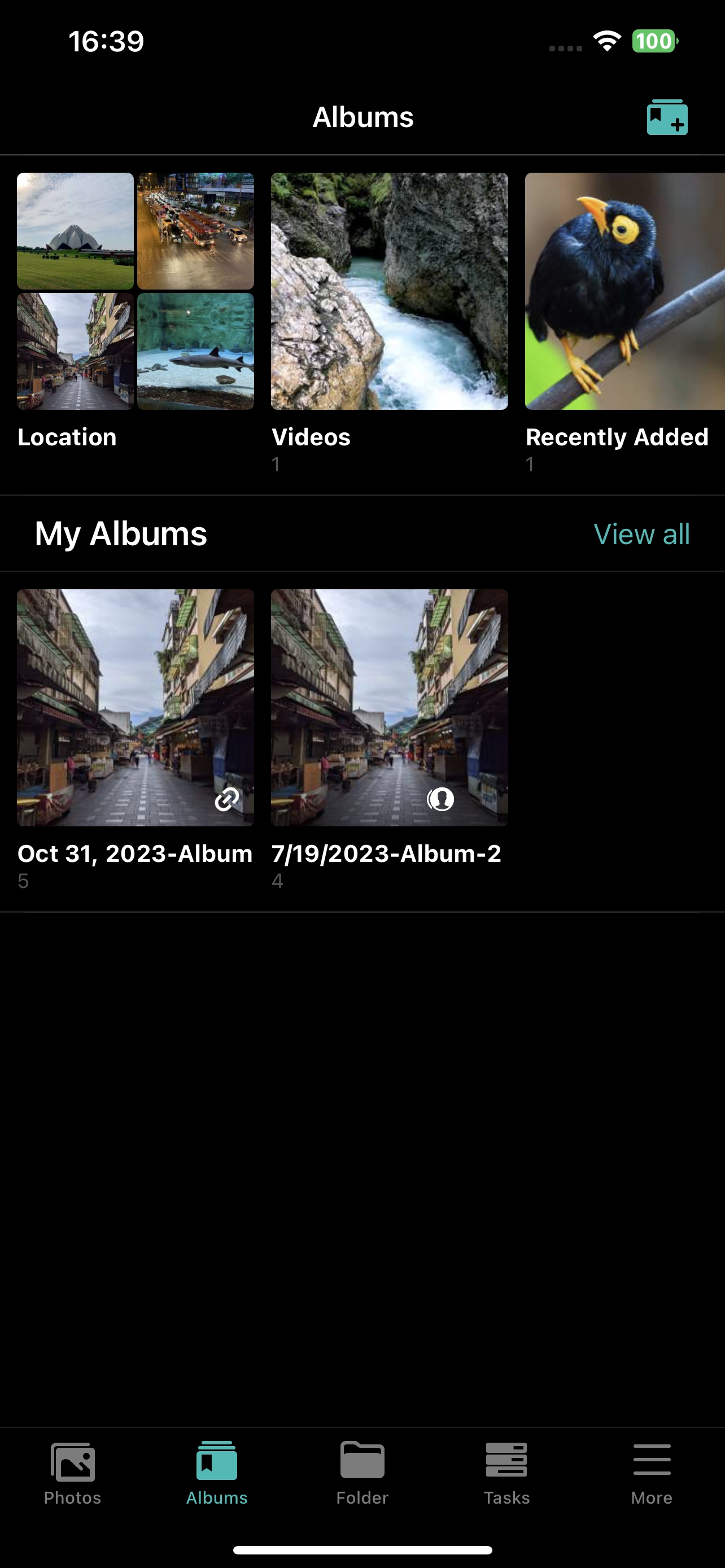 |
| Android | iOS |
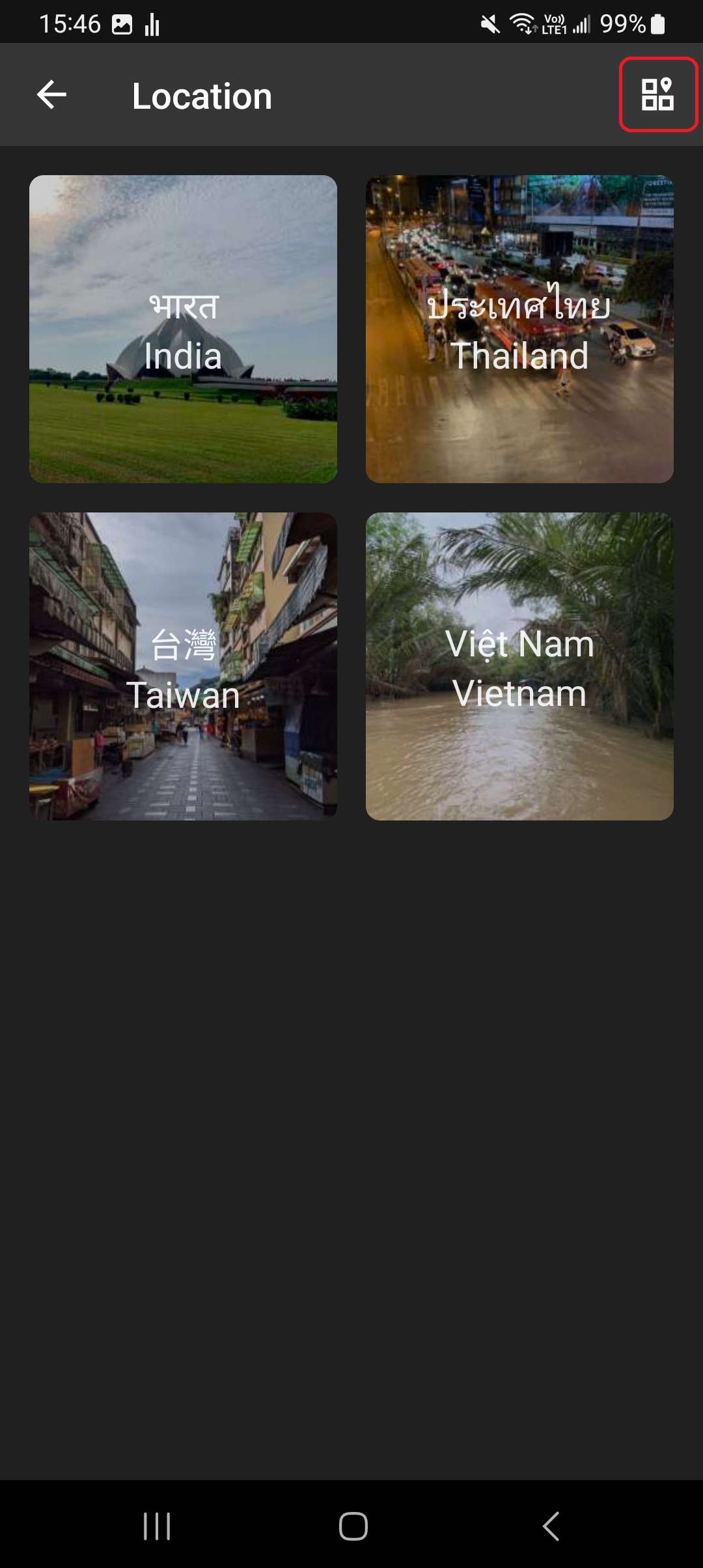 |
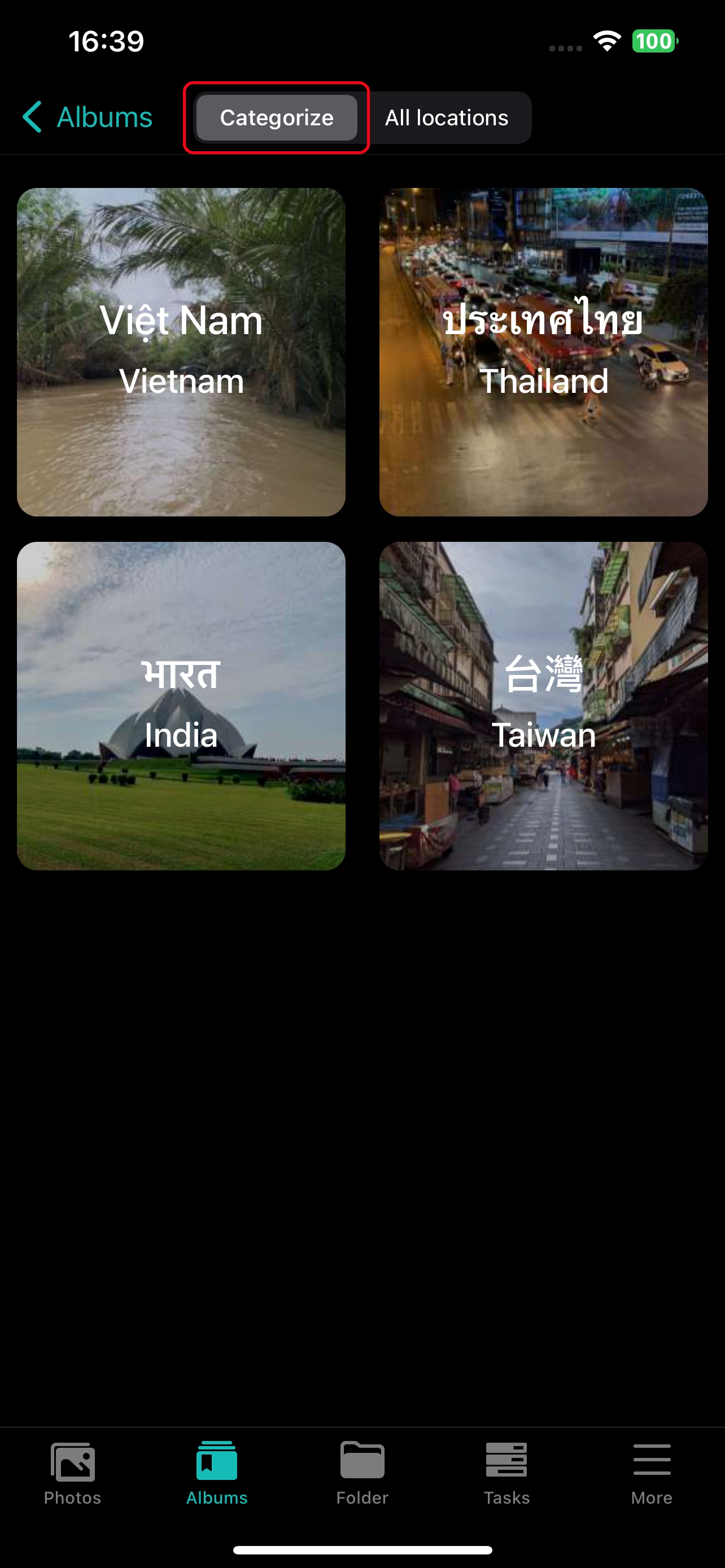 |
| Android | iOS |
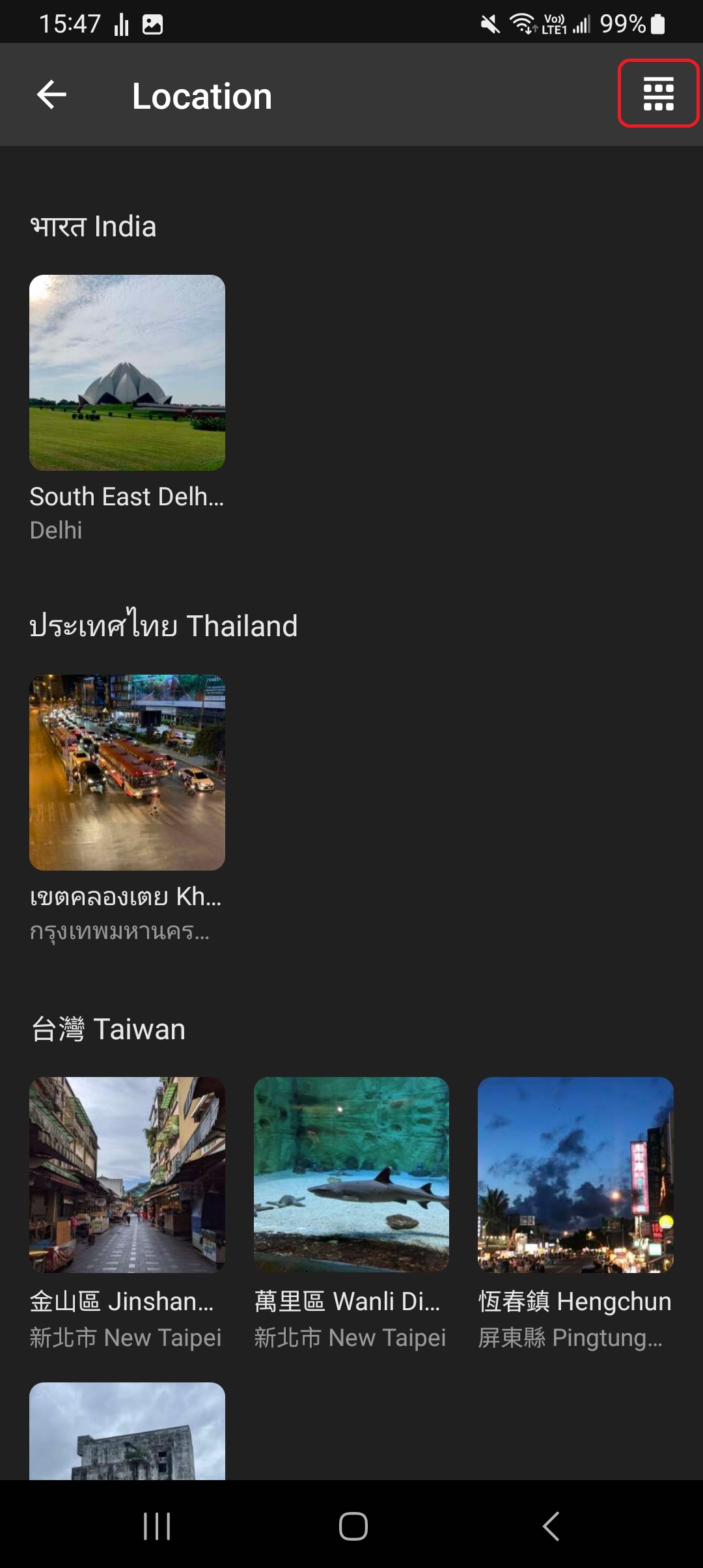 |
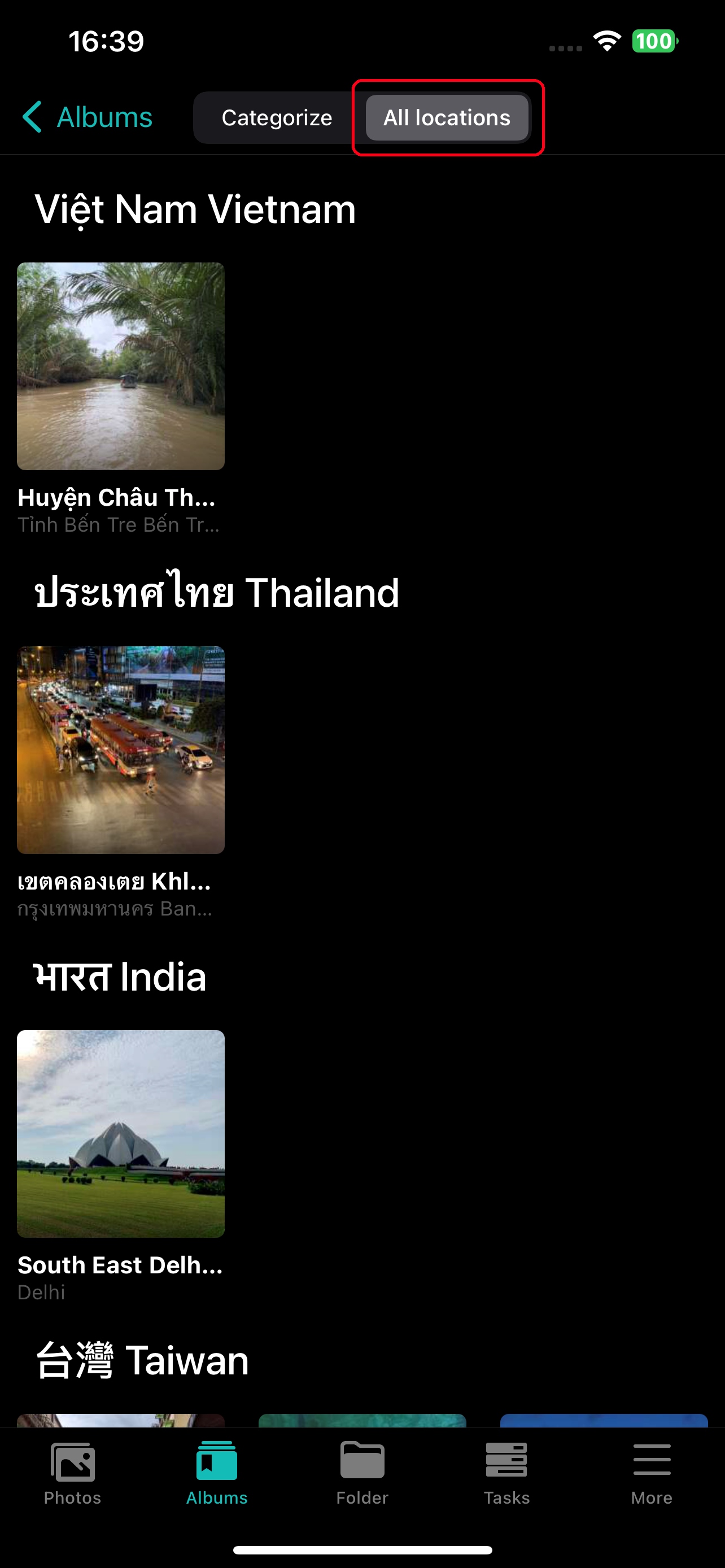 |
Videos:
All videos will be automatically listed in this smart album.
| Android | iOS |
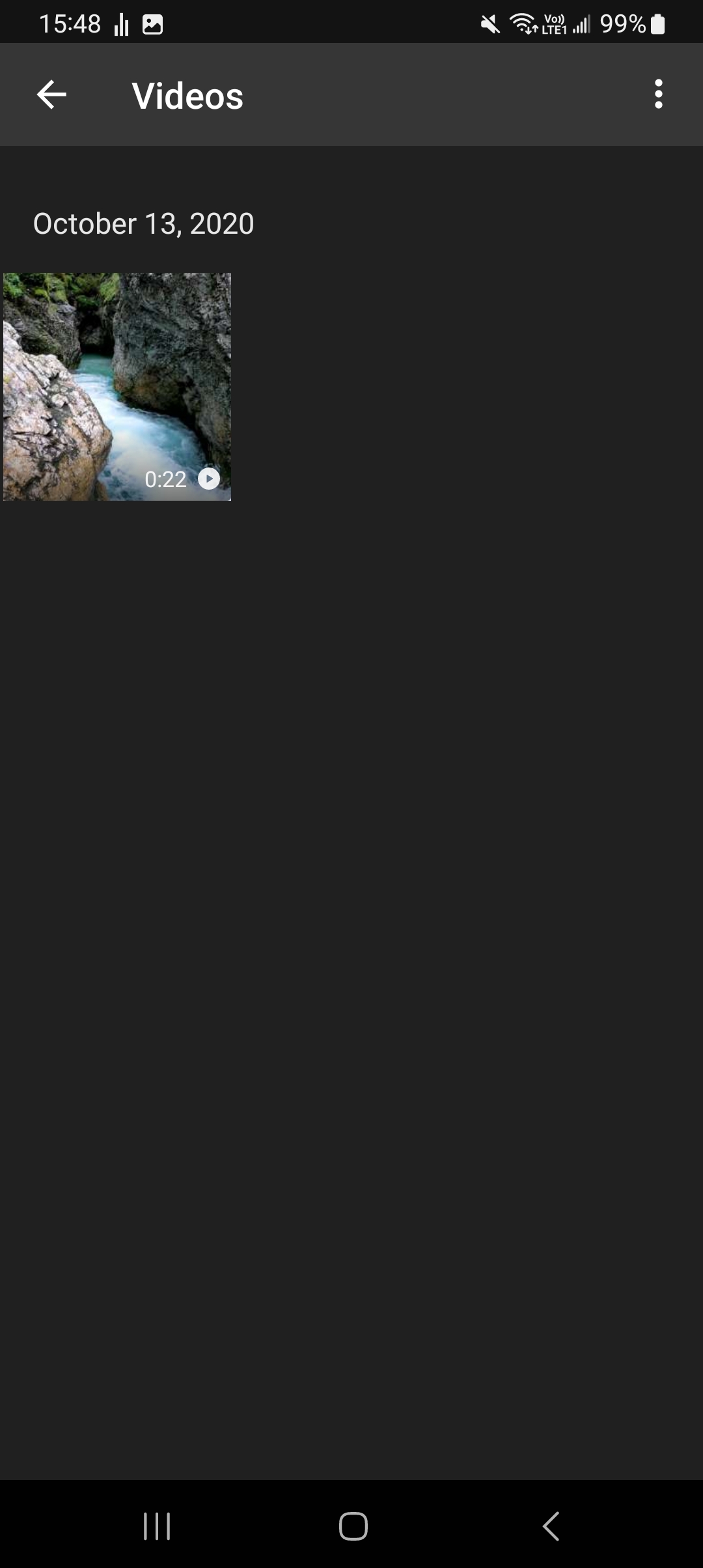 |
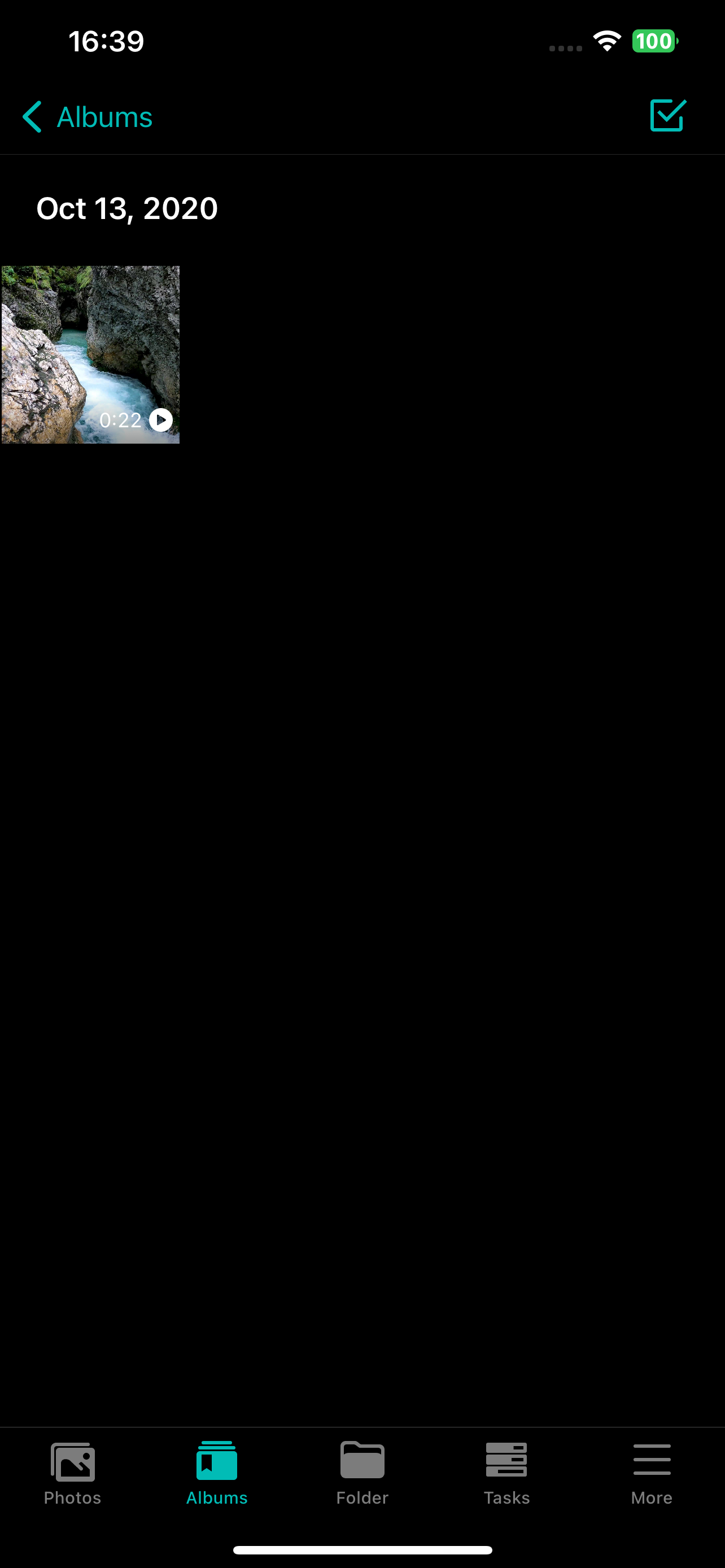 |
| Android | iOS |
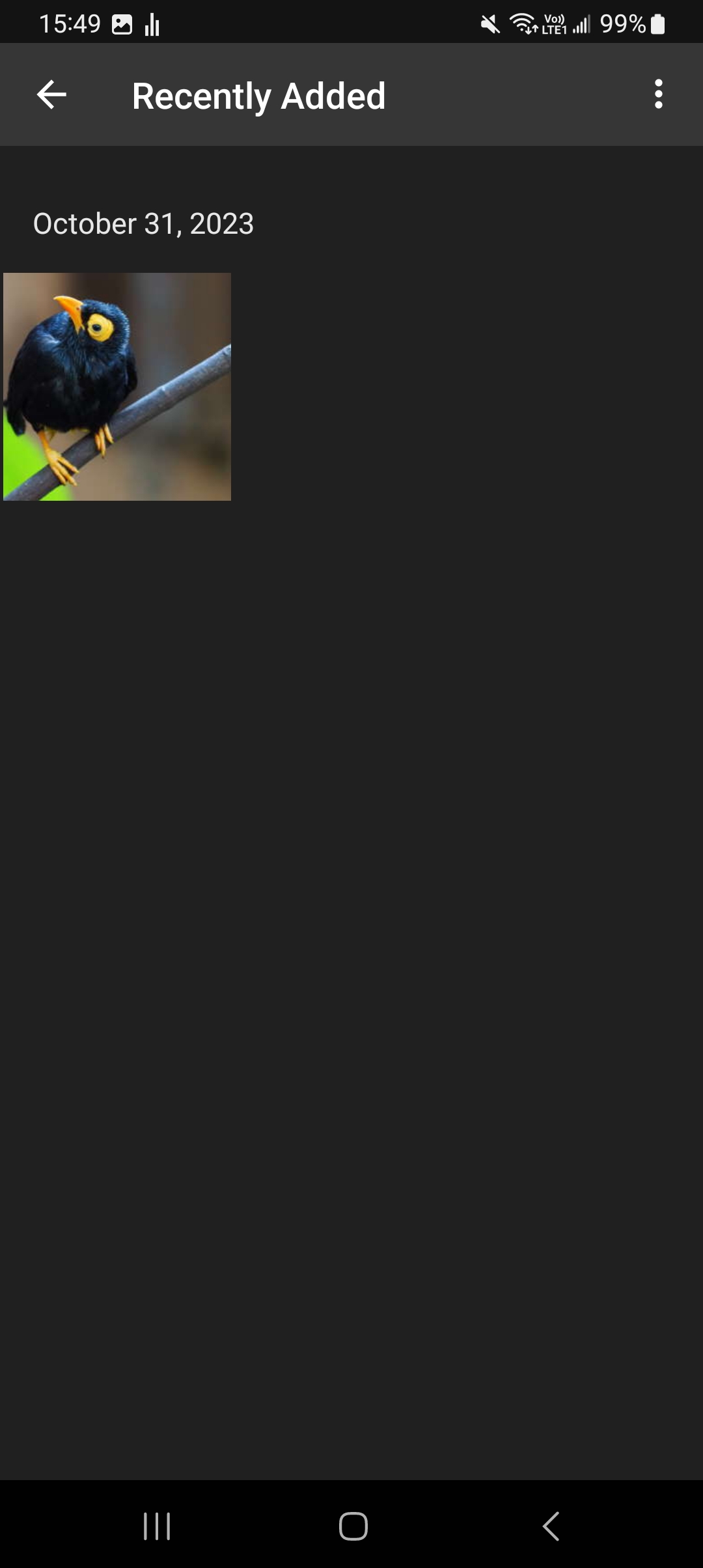 |
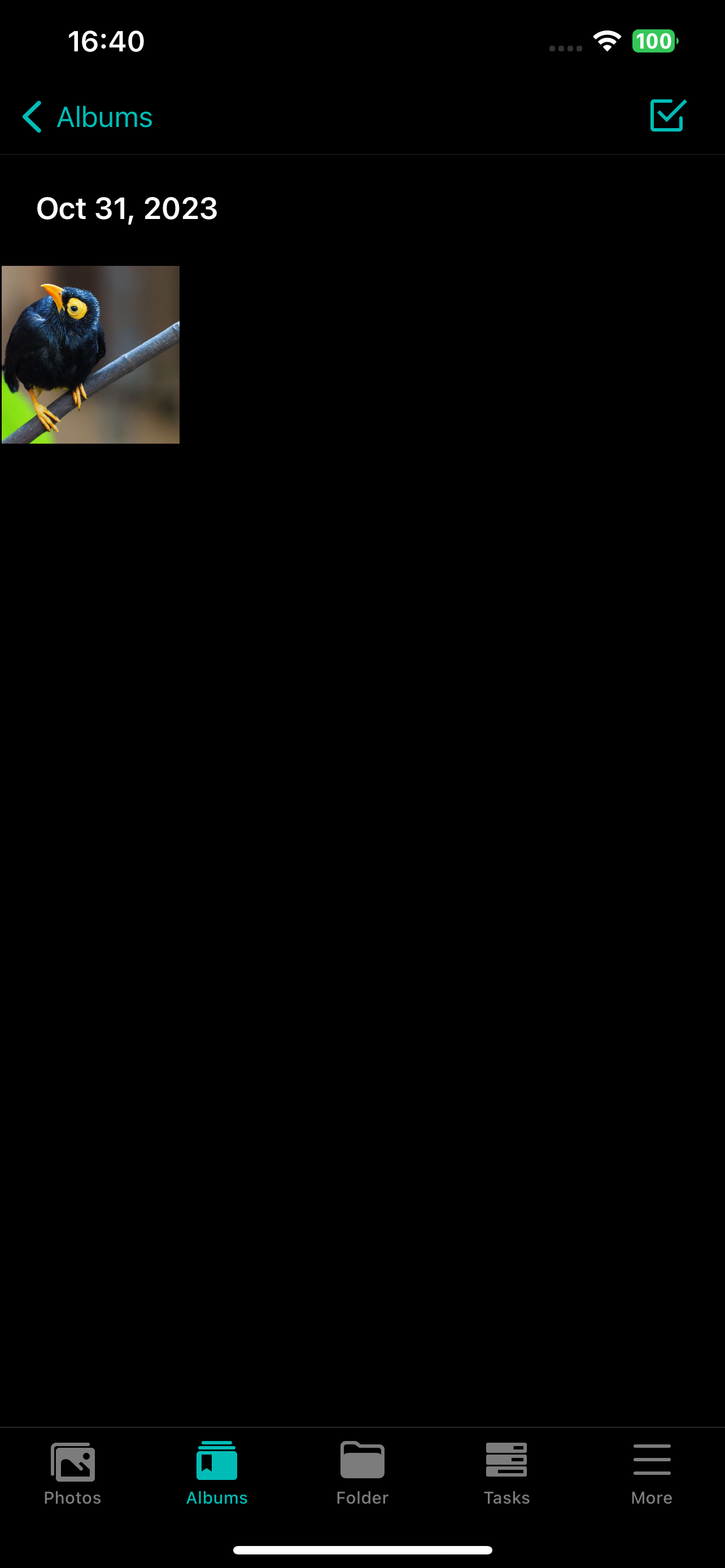 |
| Android | iOS |
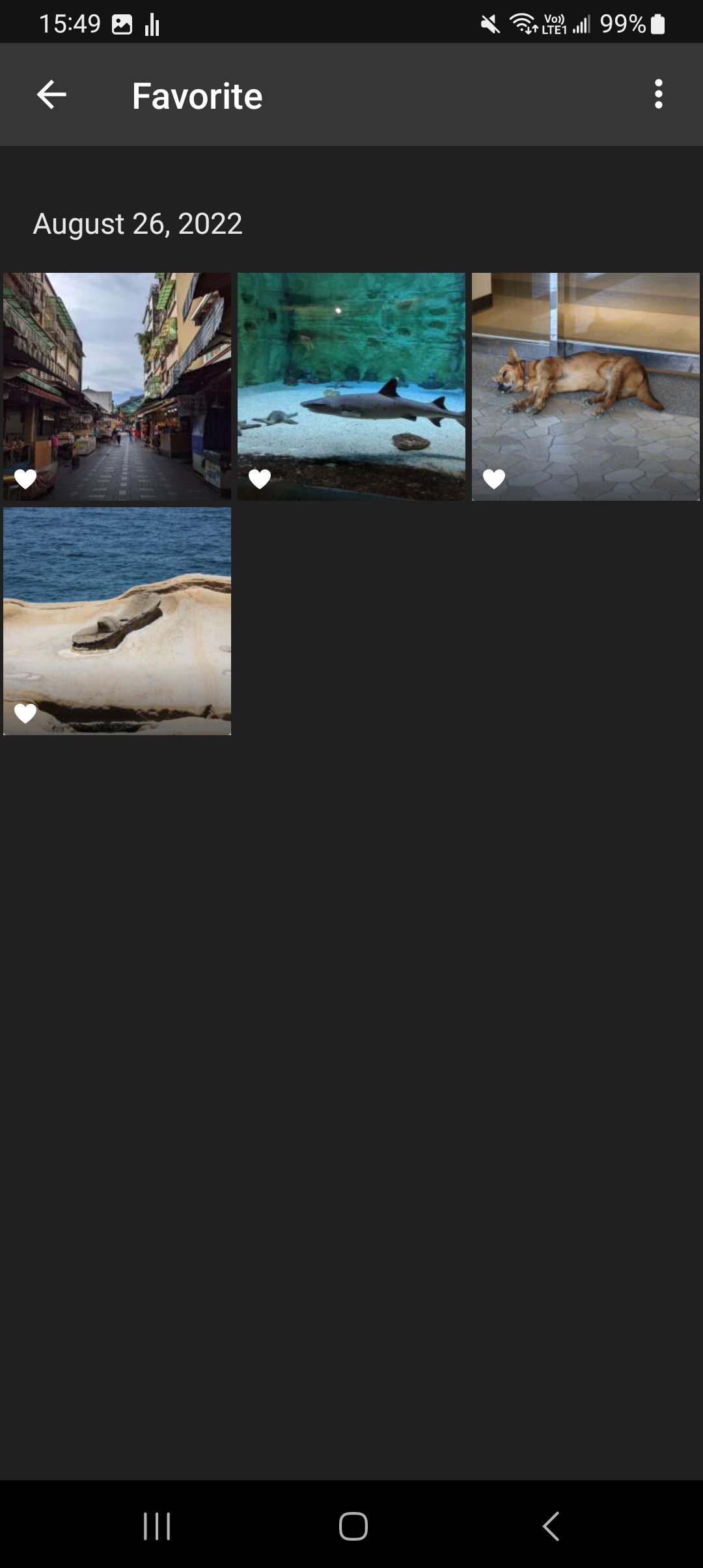 |
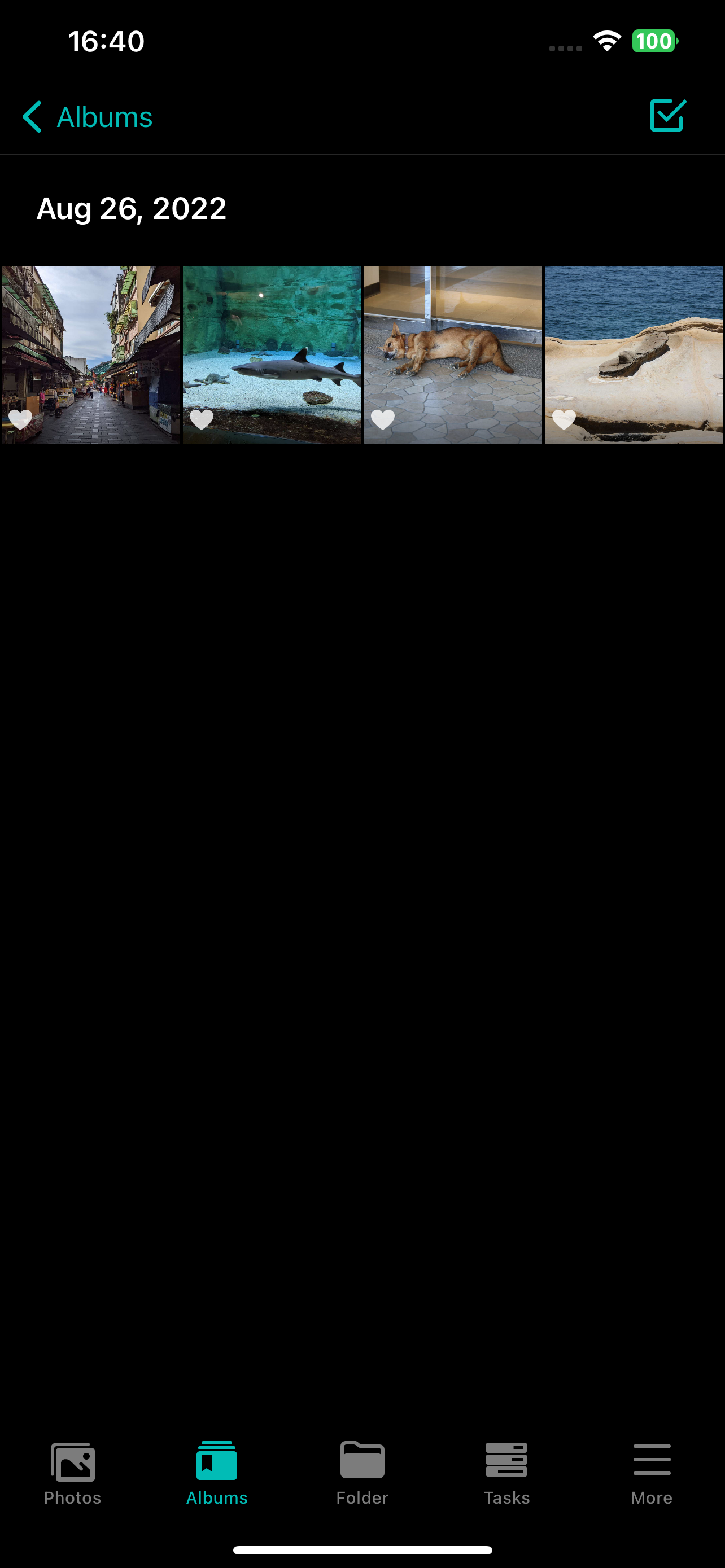 |
The duplicate items album automatically organizes duplicate photos and videos in your NAS. Use the deduplication features included in Photo Gallery 3 to delete duplicate photos in different folders with one click to free up NAS storage space and provide a better browsing experience.
| Android | iOS |
|
|
|
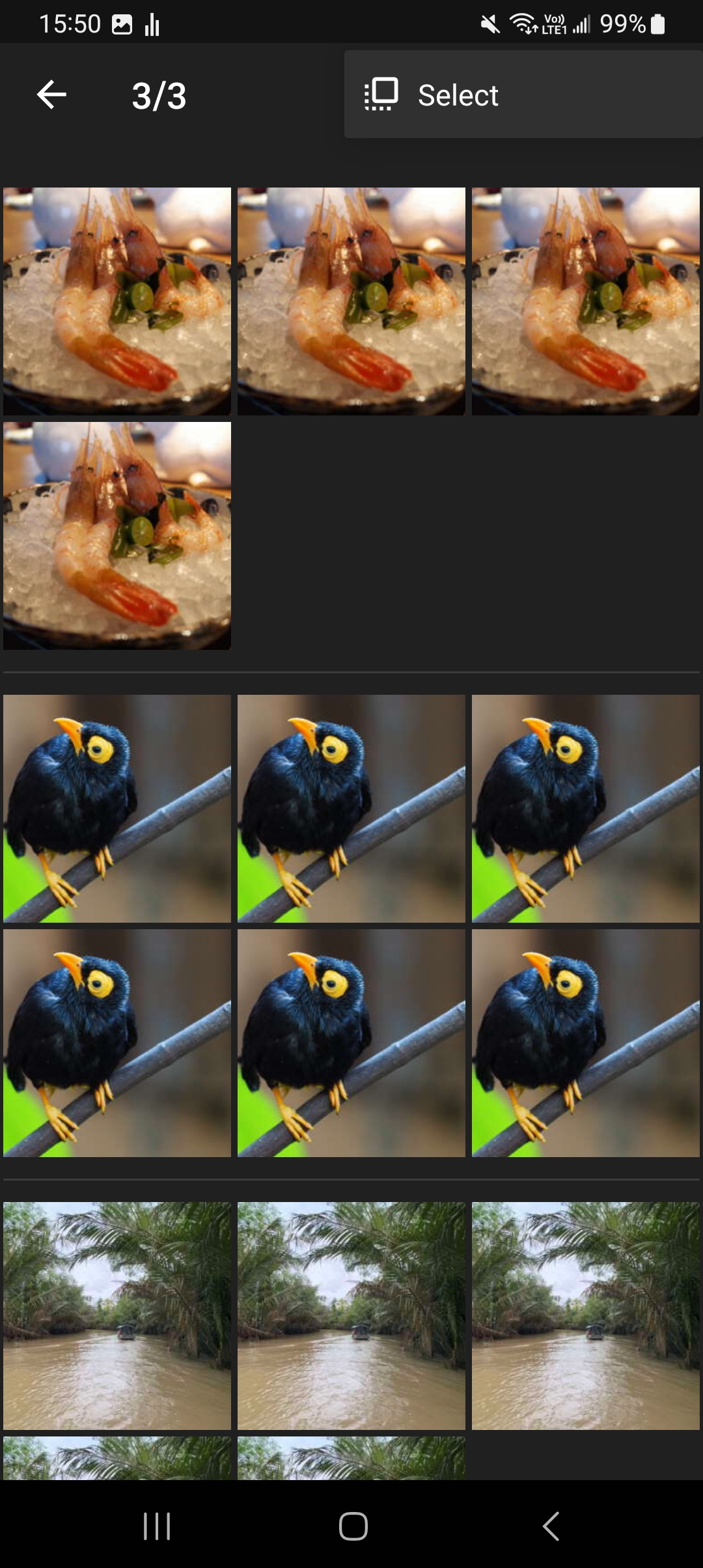 |
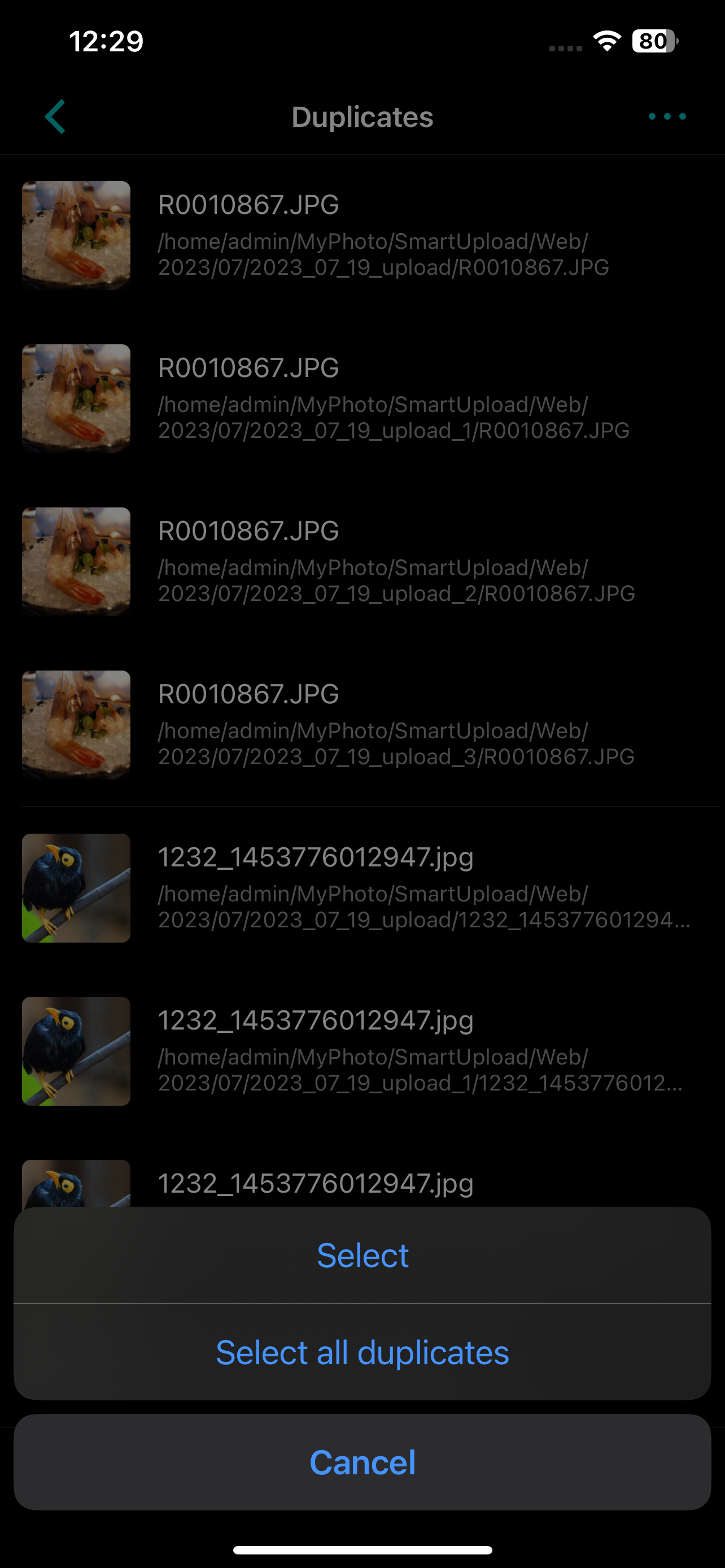 |
|
|
|
| Android | iOS |
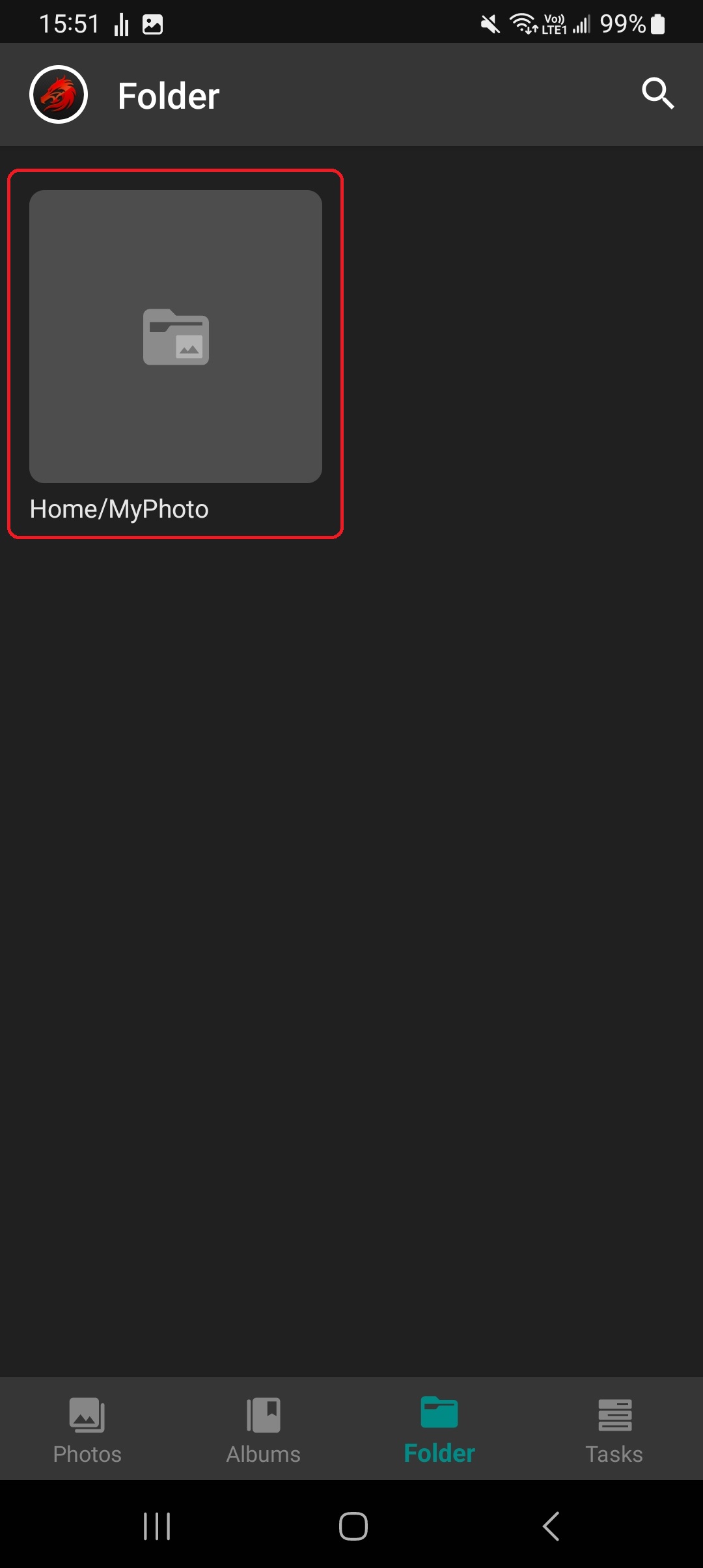 |
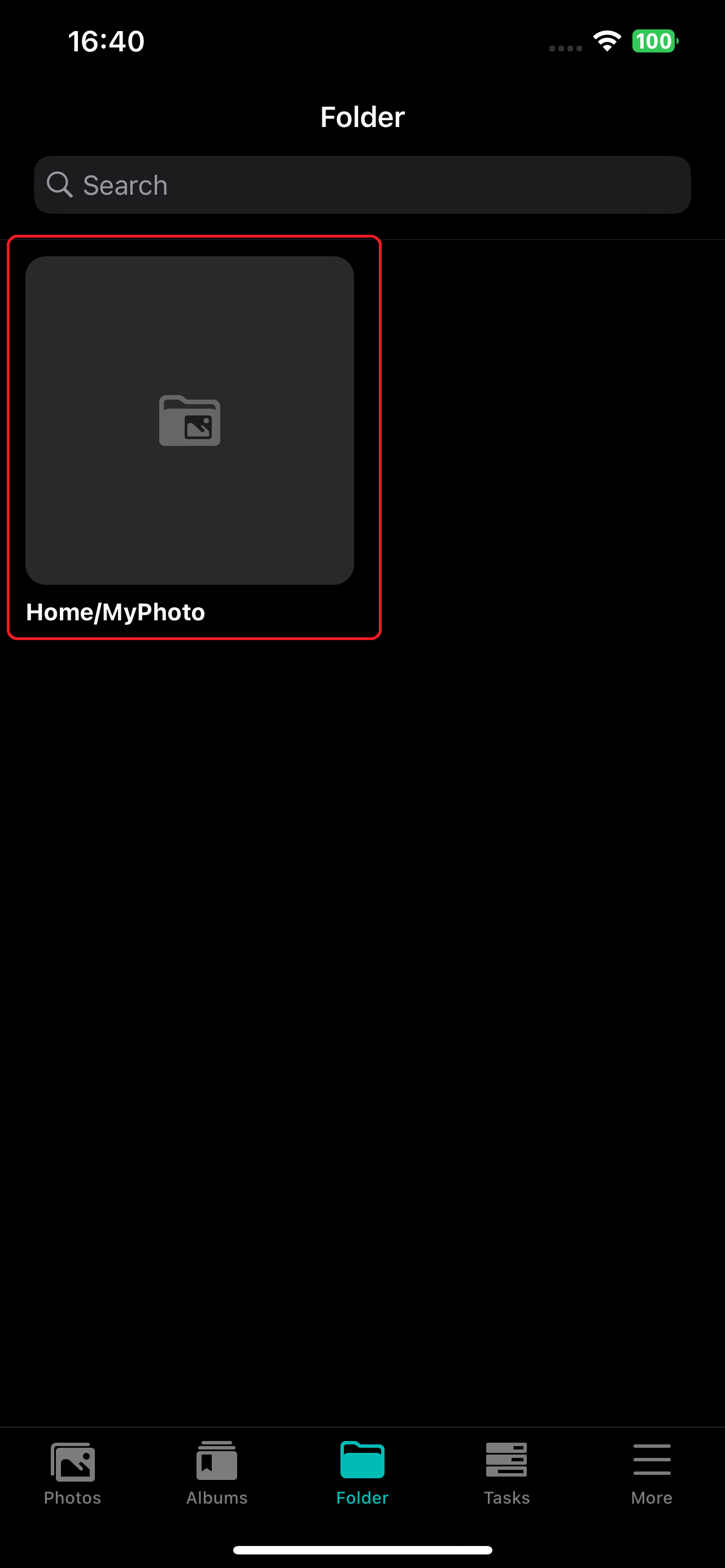 |
| Android | iOS |
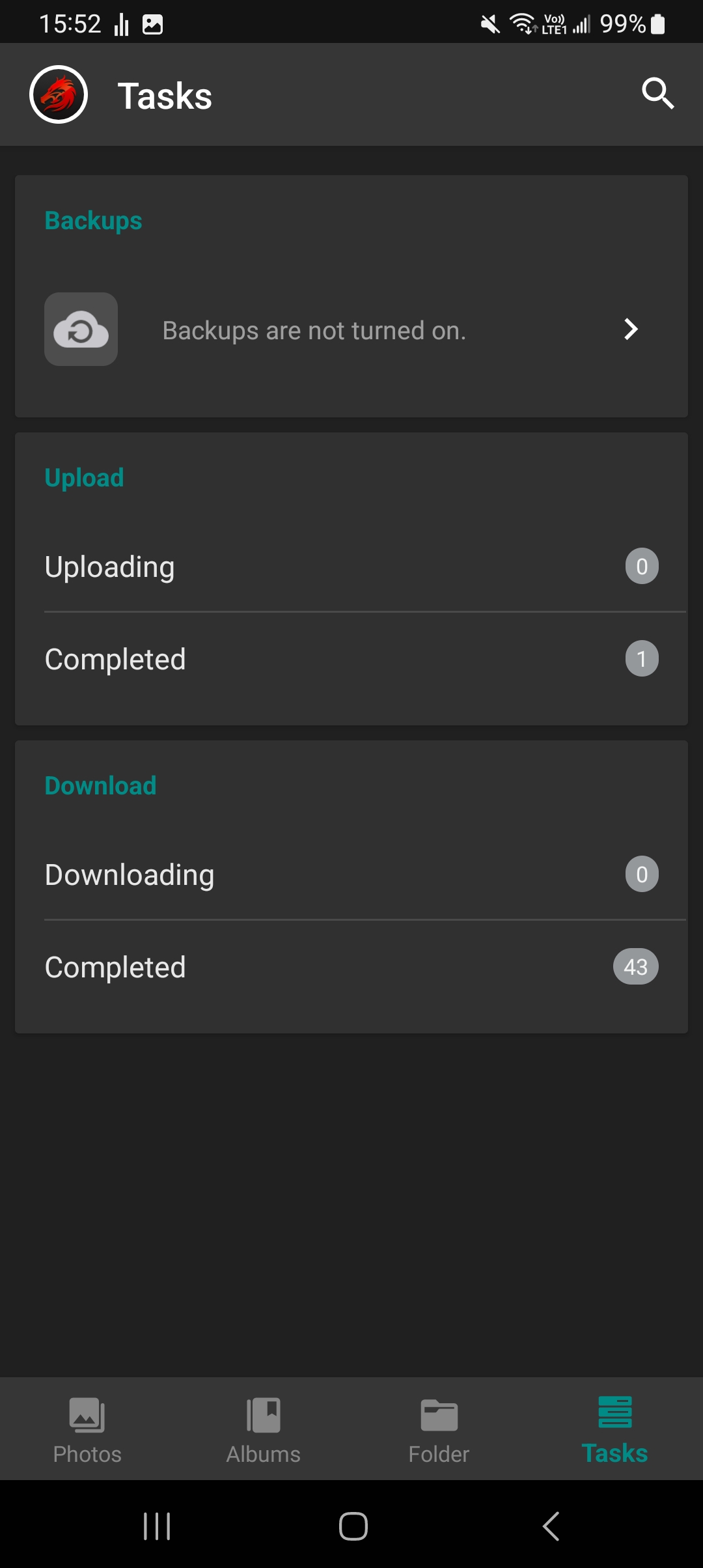 |
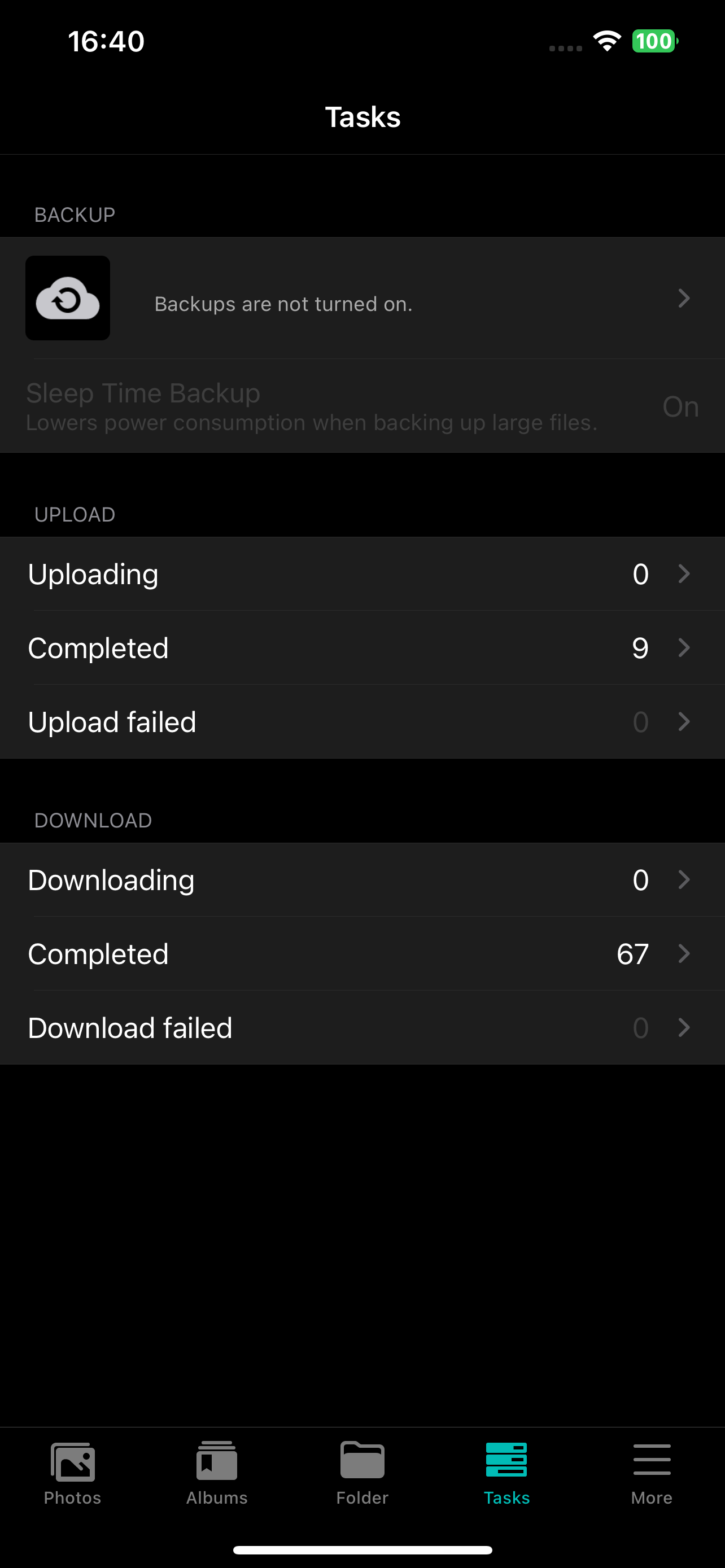 |
| Android | iOS |
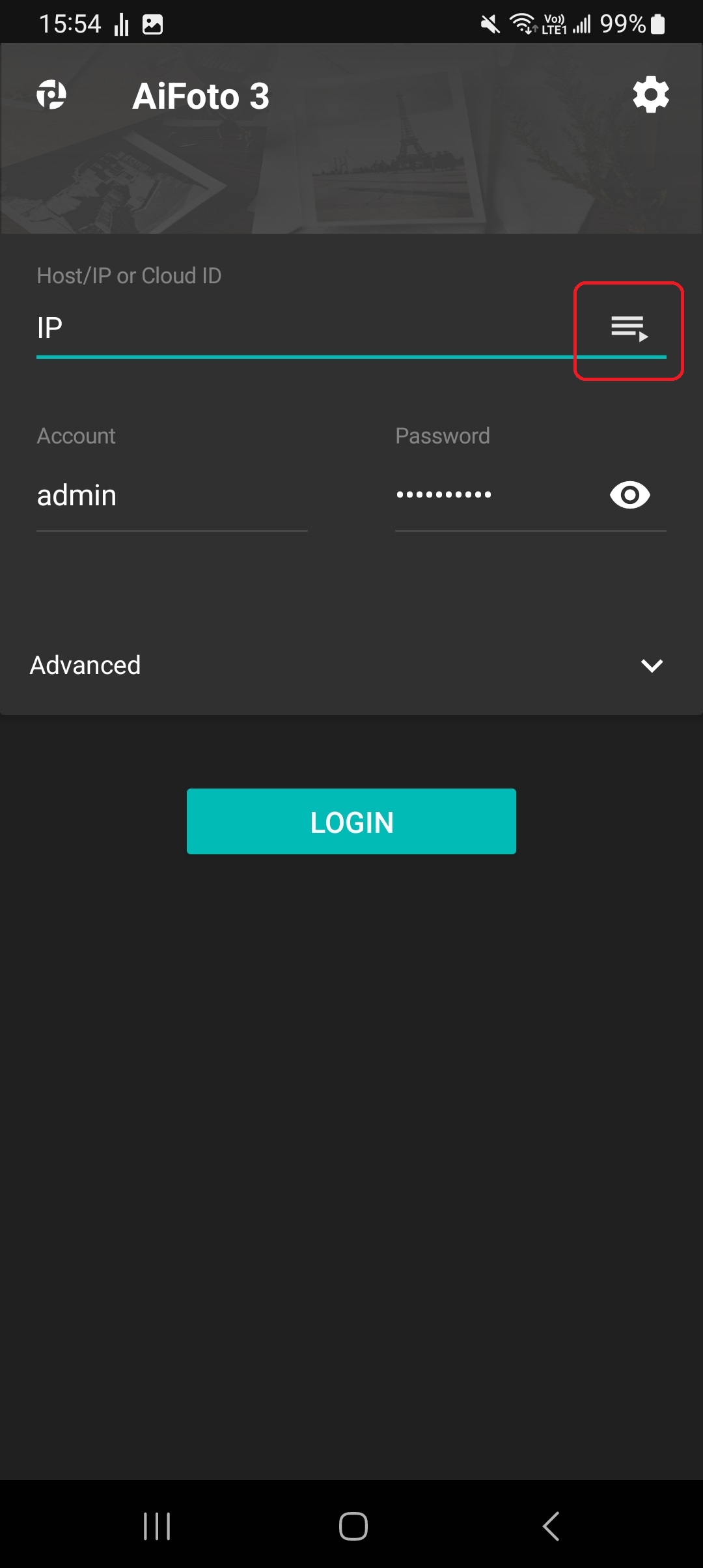 |
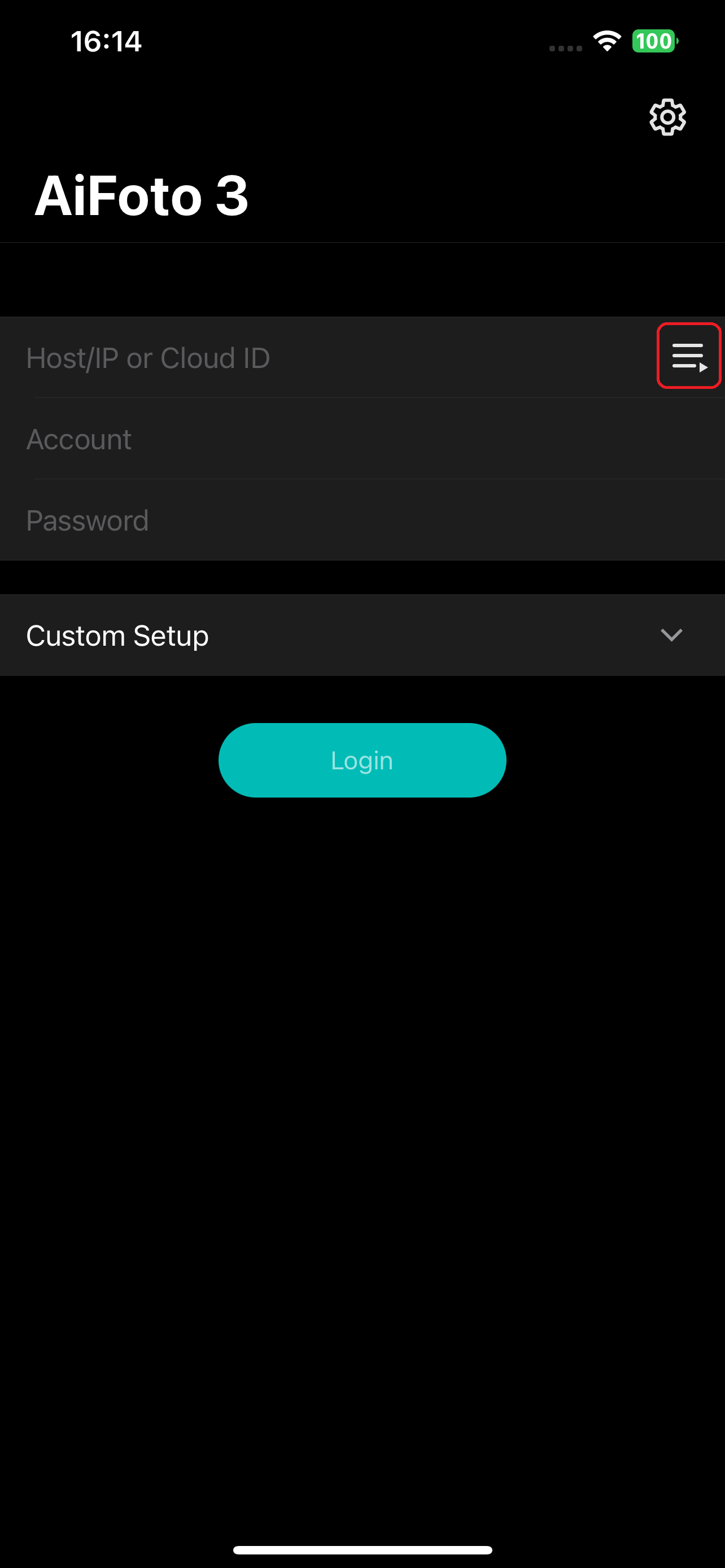 |
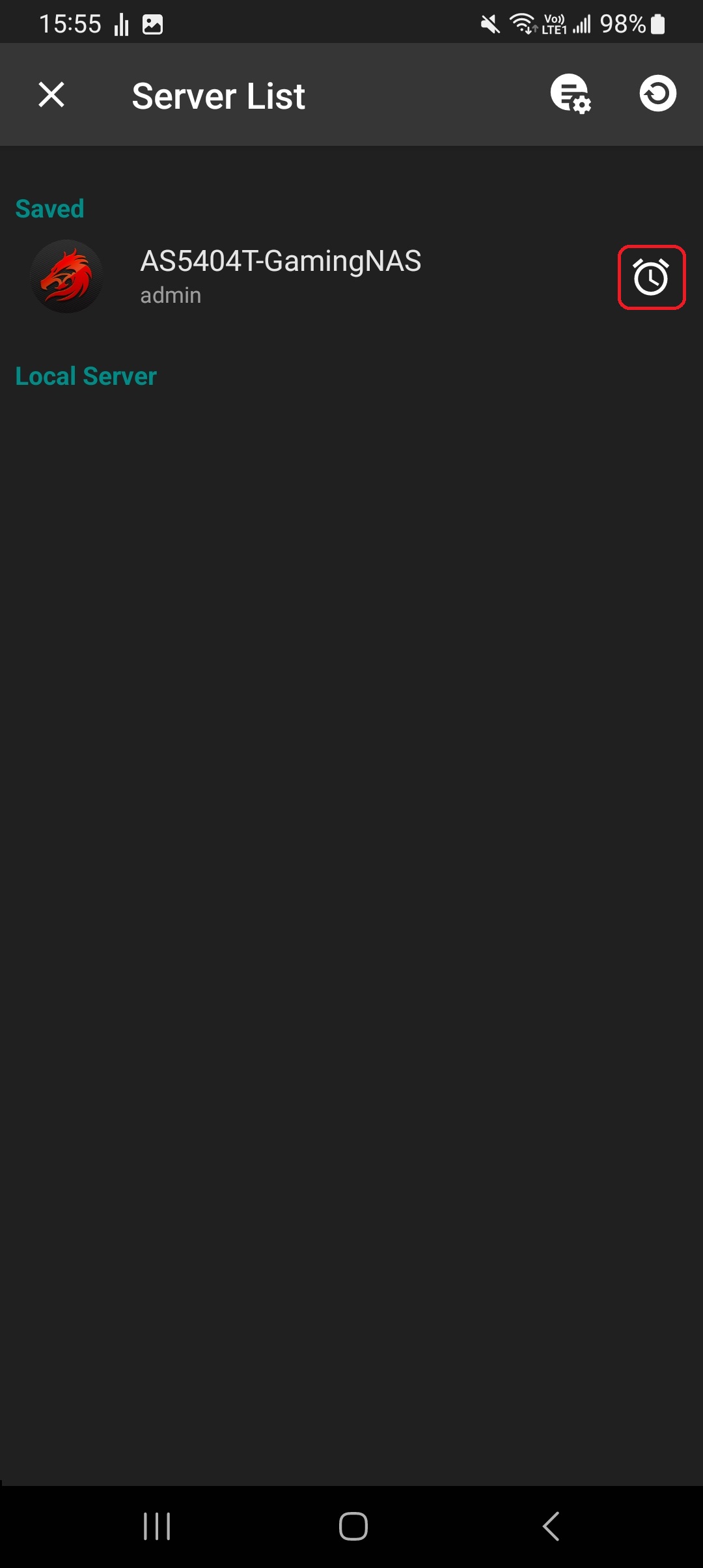 |
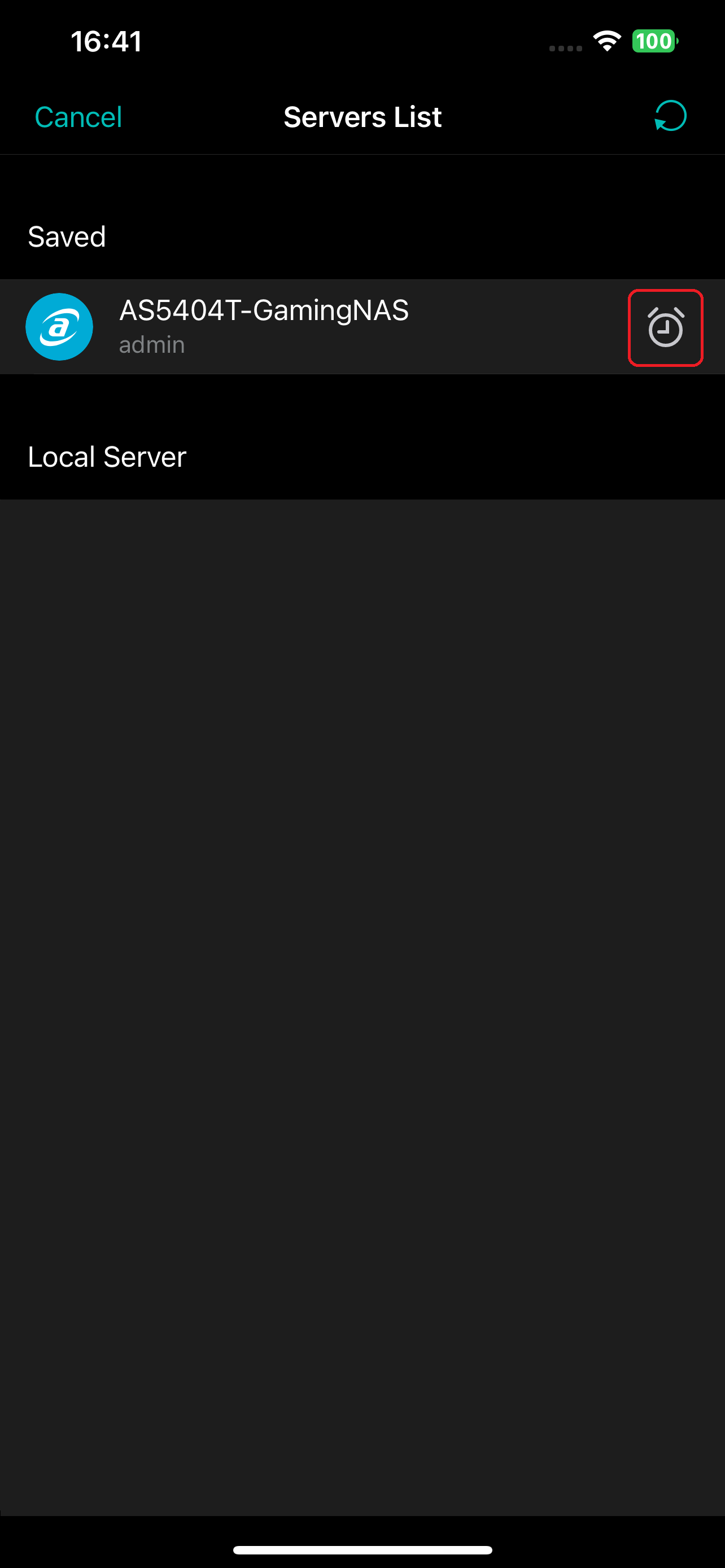 |
| Android | iOS |
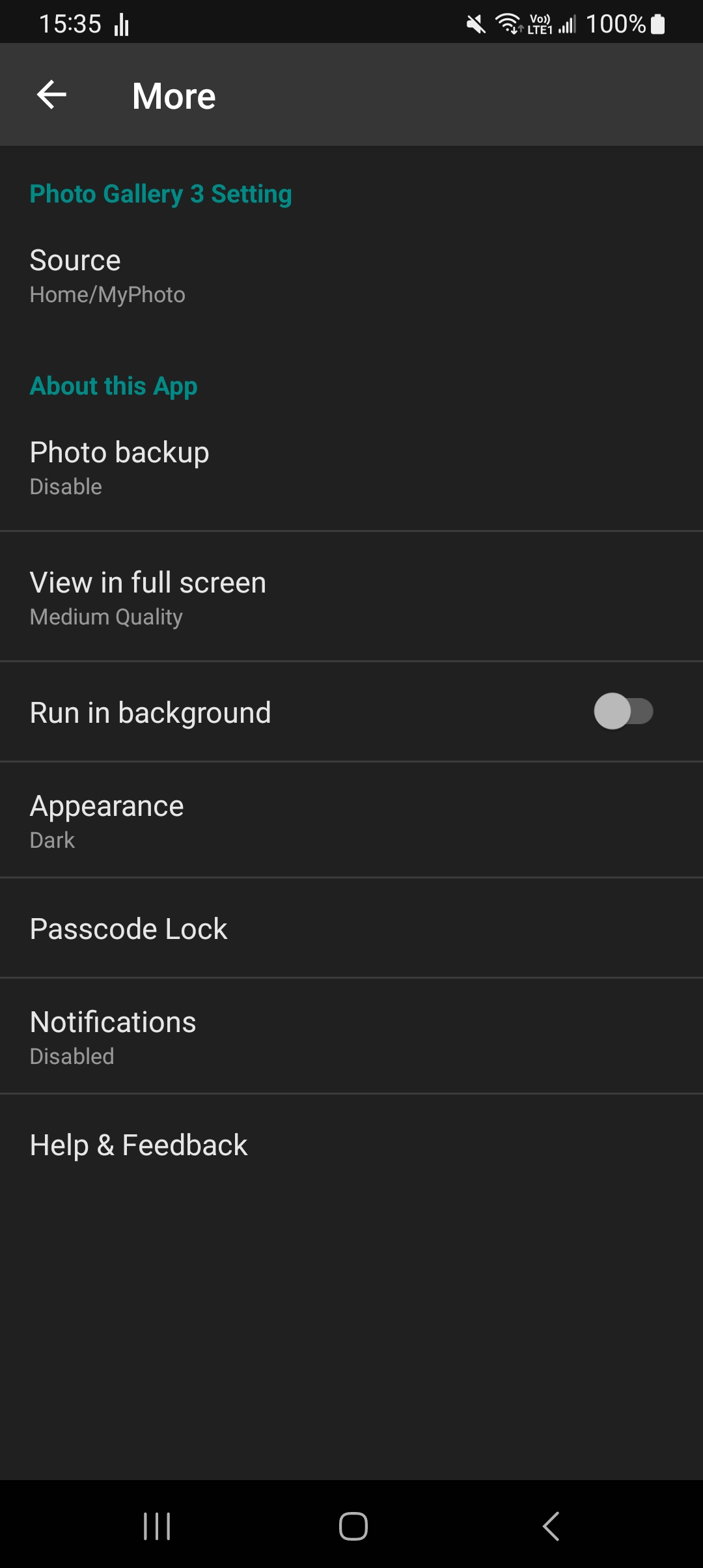 |
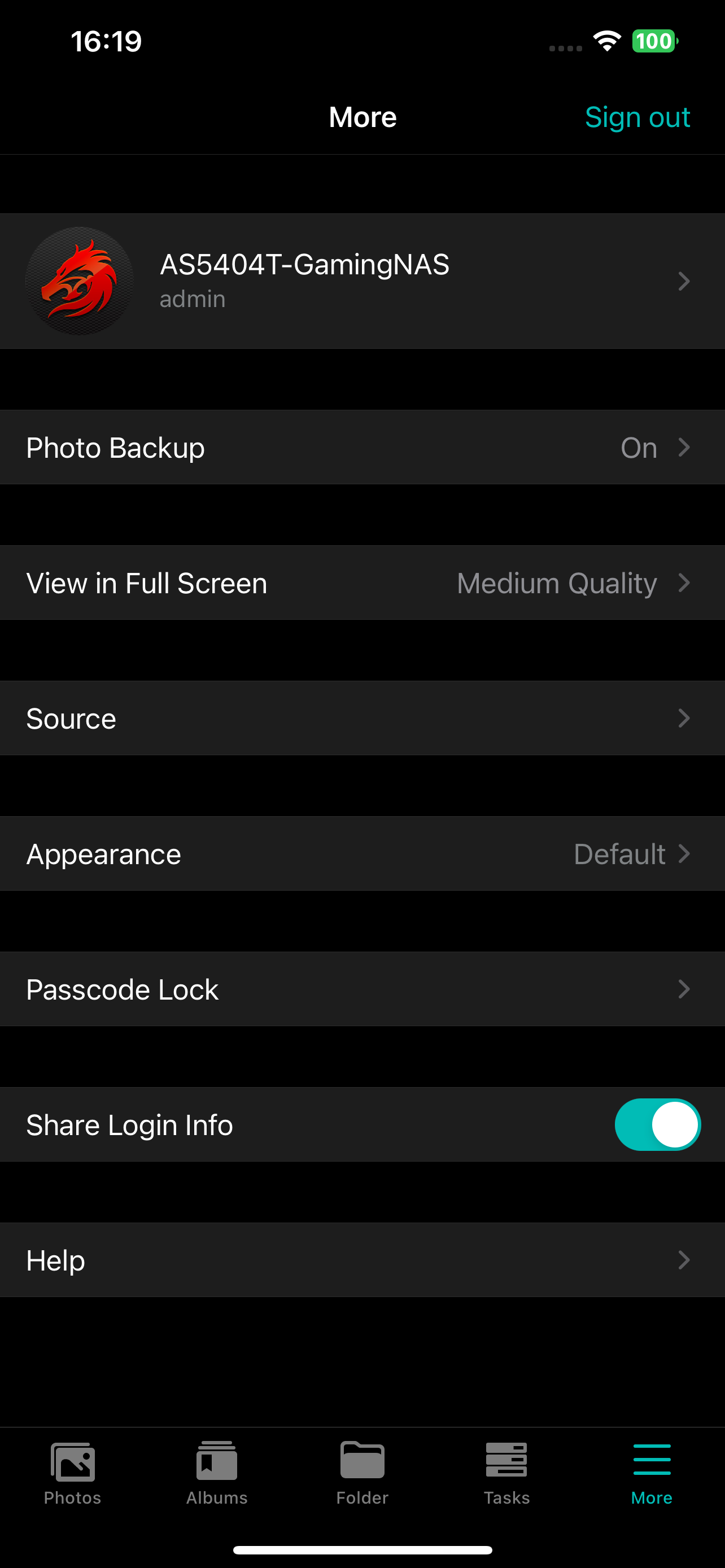 |
Copyright © 2025 ASUSTOR Inc.